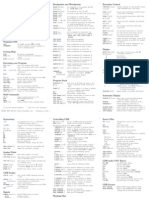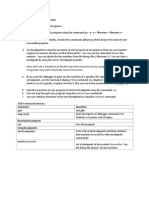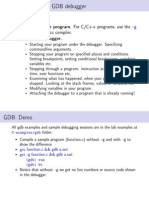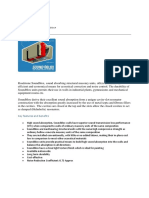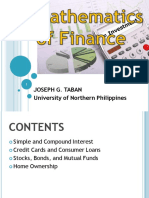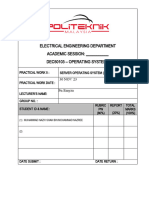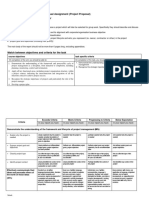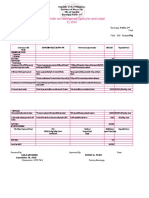4/7/2014
Debugging with GDB | BetterExplained
Search...
Debugging with GDB
A debugger lets you pause a program, examine and change variables, and step through code. Spend a few hours to learn one so you can avoid dozens of hours of frustration in the future. This is a quick guide, more information here: Official Page Documentation Sample session Short Tutorial Long Tutorial
Getting Started: Starting and Stopping
g c cgm y p r o g r a m . c
Compiles myprogram.c with the debugging option (-g). You still get an a.out, but it contains debugging information that lets you use variables and function names inside GDB, rather than raw memory locations (not fun).
g d ba . o u t
Opens GDB with file a.out, but does not run the program. Youll see a prompt ( g d b ) all examples are from this prompt.
r ra r g 1a r g 2 r<f i l e 1
Three ways to run a.out, loaded previously. You can run it directly (r), pass arguments (r arg1 arg2), or feed in a file. You will usually set breakpoints before running.
h e l p hb r e a k p o i n t s
List help topics (help) or get help on a specific topic (h breakpoints). GDB is welldocumented.
q Quit GDB
Stepping Through Code
Stepping lets you trace the path of your program, and zero in on the code that is crashing or returning invalid input.
l l5 0 lm y f u n c t i o n
List 10 lines of source code for current line (l), a specific line (l 50), or for a function (l myfunction).
n e x t
Run program until next line, then pause. If the current line is a function, execute the entire
http://betterexplained.com/articles/debugging-with-gdb/ 1/9
�4/7/2014
Debugging with GDB | BetterExplained
function, then pause. Next is good for walking through your code quickly.
s t e p
Run the next instruction, not line. If the current instructions is setting a variable, it is the same as n e x t . If its a function, it will jump into the function, execute the first statement, then pause. Step is good for diving into the details of your code.
f i n i s h
Finish executing the current function, then pause (also called step out). Useful if you accidentally stepped into a function.
Breakpoints and Watchpoints
Breakpoints are one of the keys to debugging. They pause (break) a program when it reaches a certain location. You can examine and change variables, then resume execution. This is helpful when seeing why certain inputs fail, or testing inputs.
b r e a k4 5 b r e a km y f u n c t i o n
Set a breakpoint at line 45, or at myfunction. The program will pause when it reaches the breakpoint.
w a t c hx= =3
Set a watchpoint, which pauses the program when a condition changes (when x == 3 changes). Watchpoints are great for certain inputs (myPtr != NULL) without having to break on every function call.
c o n t i n u e
Resume execution after being paused by a breakpoint/watchpoint. The program will continue until it hits the next breakpoint/watchpoint.
d e l e t eN
Delete breakpoint N (breakpoints are numbered when created).
Setting Variables and Calling Functions
Viewing and changing variables at run-time is a huge part of debugging. Try giving functions invalid inputs or running other test cases to find the root of problems. Typically, you will view/set variables when the program is paused.
p r i n tx
Print current value of variable x. Being able to use the original variable names is why the (g) flag is needed; programs compiled regularly have this information removed.
s e tx=3 s e tx=y
Set x to a set value (3) or to another variable (y)
c a l lm y f u n c t i o n ( ) c a l lm y o t h e r f u n c t i o n ( x ) c a l ls t r l e n ( m y s t r i n g )
Call user-defined or system functions. This is extremely useful, but beware calling buggy functions.
d i s p l a yx u n d i s p l a yx
http://betterexplained.com/articles/debugging-with-gdb/ 2/9
�4/7/2014
Debugging with GDB | BetterExplained
Constantly display value of variable x, which is shown after every step or pause. Useful if you are constantly checking for a certain value. Use undisplay to remove the constant display.
Backtrace and Changing Frames
The stack is a list of the current function calls it shows you where you are in the program. A frame stores the details of a single function call, such as the arguments.
b t
Backtrace, aka print the current function stack to show where you are in the current program. If m a i n calls function a ( ) , which calls b ( ) , which calls c ( ) , the backtrace is
c< =c u r r e n tl o c a t i o n b a m a i n
u p d o w n
Move to the next frame up or down in the function stack. If you are in c , you can move to b or a to examine local variables.
r e t u r n
Return from current function.
Crashes and Core Dumps
A core dump is a snapshot of memory at the instant the program crashed, typically saved in a file called core. GDB can read the core dump and give you the line number of the crash, the arguments that were passed, and more. This is very helpful, but remember to compile with (-g) or the core dump will be difficult to debug.
g d bm y p r o g r a mc o r e
Debug myprogram with core as the core dump file.
b t
Print the backtrace (function stack) at the point of the crash. Examine variables using the techniques above.
Handling Signals
Signals are messages thrown after certain events, such as a timer or error. GDB may pause when it encounters a signal; you may wish to ignore them instead.
h a n d l e[ s i g n a l n a m e ][ a c t i o n ]
http://betterexplained.com/articles/debugging-with-gdb/ 3/9
�4/7/2014
Debugging with GDB | BetterExplained
h a n d l eS I G U S R 1n o s t o p h a n d l eS I G U S R 1n o p r i n t h a n d l eS I G U S R 1i g n o r e
Tell GDB to ignore a certain signal (S I G U S R 1 ) when it occurs. There are varying levels of ignoring.
Integration with Emacs
The Emacs text editor integrates well with GDB. Debugging directly inside the editor is great because you can see an entire screen of code at a time. Use M xg d b to start a new window with GDB and learn more here.
Tips
I often prefer watchpoints to breakpoints. Rather than breaking on every loop and checking a variable, set a watchpoint for when the variable gets to the value you need (i == 25, ptr != null, etc.).
p r i n t f works well for tracing. But wrap p r i n t f in a l o g function for flexibility.
Try passing a log level with your message (1 is most important, 3 is least). You can tweak your log function to send email on critical errors, log to a file, etc. Code speaks, so here it is. Use # d e f i n eL O G _ L E V E LL O G _ W A R N to display warnings and above. Use # d e f i n eL O G _ L E V E LL O G _ N O N E to turn off debugging.
# i n c l u d e< s t d i o . h > # d e f i n eL O G _ N O N E0 # d e f i n eL O G _ E R R O R1 # d e f i n eL O G _ W A R N2 # d e f i n eL O G _ I N F O3 # d e f i n eL O G _ L E V E LL O G _ W A R N
/ /s h o w sm s gi fa l l o w e db yL O G _ L E V E L i n tl o g ( c h a r* m s g ,i n tl e v e l ) { i f( L O G _ L E V E L> =l e v e l ) { p r i n t f ( " L O G% d :% s \ n " ,l e v e l ,m s g ) ; / /c o u l da l s ol o gt of i l e } r e t u r n0 ; } i n tm a i n ( i n ta r g c ,c h a r * *a r g v ) { p r i n t f ( " H it h e r e ! \ n " ) ;
http://betterexplained.com/articles/debugging-with-gdb/ 4/9
�4/7/2014
Debugging with GDB | BetterExplained
l o g ( " R e a l l yb a de r r o r ! " ,L O G _ E R R O R ) ; l o g ( " W a r n i n g ,n o ts os e r i o u s . " ,L O G _ W A R N ) ; l o g ( " J u s ts o m ei n f o ,n o tt h a ti m p o r t a n t . " ,L O G _ I N F O ) ; r e t u r n0 ; }
Spend the time to learn GDB (or another debugging tool)! I know, its like telling people to eat their vegetables, but it really is good for you youll thank me later. October 31, 2006 Guides, Programming Printable version
22 Comments
1. Nejd May 17, 2007 at 2:44 am thank you for this short tut, its very helpful. It would be good if you make another one to us how to integrate the debugger in the source code (#define )
2. Frodo
July 2, 2007 at 1:59 am
The article was clear and easy to follow. Thank you. But actually, the step command executes all the statements in a line (e.g. a=5;a+=1;), its a line step (Run the next instruction, not line.). For stepping on (machine) instructions the stepi command should be used. As far as I know, stepping on source level instructions/statements is not possible. Correct me, if Im wrong.
3. Kalid
July 2, 2007 at 1:12 pm
Thanks Frodo, didnt know they had GNU tools in the shire Great catch, Ill update the article. Nejd, Ill put up some examples of the debugging too, thanks.
4. technochakra
July 27, 2008 at 8:45 pm
Nice article. I just wrote a debugging article dedicated to hit breakpoints. Check it out and do give it a read if you get time. http://www.technochakra.com/debugging-using-breakpoint-hit-count-for-fun-and-profit/
5. Juan Carlos
October 28, 2008 at 7:21 am
5/9
http://betterexplained.com/articles/debugging-with-gdb/
�4/7/2014
Debugging with GDB | BetterExplained
How I can change the value of a local or global variable in gdb?
6. Mike
November 8, 2008 at 11:01 am
Beautiful GDB tut, easy, precise, and to the point, def the best for quick no brainer questions!
7. Kalid
November 8, 2008 at 12:09 pm
@Juan: I believe you can just do set x = 3 @Mike: Thanks, glad you enjoyed it!
8. Nimrod
December 15, 2009 at 2:43 am
More tips that make gdb more bearable: 1. You can set conditions on breakpoints. E.g. cond 3 (x==2) will stop at breakpoint 3 only when x==2. 2. You can set ignore count on breakpoints. ignore 3 1000 ignores the next 1000 crossing of breakpoint 3. Then at some interesting point in time (when your program crashes), info break 3 shows exactly how many times breakpoint 3 had been hit. Next time set the ignore count to one less than that number and gdb will stop one iteration before the crash 3. When using watch, make sure gdb says hardware watchpoint set. Unlike software watchpoints, these do not slow down program execution. 4. It is possible to define macros (using define xxx end) in .gdbrc Other useful features I havent used: 1. gdb7 supports reverse debugging 2. gdb7 is scriptable using Python. Together with the new libstdc++ you get pretty printing of C++ STL collection classes.
9. Anonymous
September 16, 2010 at 4:02 am
can we load more den one exe?..like d one we did above gdb a.out. can it be like gdb a.out b.out?
http://betterexplained.com/articles/debugging-with-gdb/
6/9
�4/7/2014
Debugging with GDB | BetterExplained
10. Virender Kashyap
September 20, 2010 at 4:02 am
I have been using gdb minimally. but some of the extra info here is really hepful. Thanks for the turorial.
11. Kalid
October 8, 2010 at 10:35 am
@Anonymous: The gdb command line help indicates you can only load a single file.
12. Tapas Mishra Great article.
December 13, 2010 at 7:42 am
13. Paul
February 15, 2011 at 11:05 pm
Good Intro.. Very helpful.
14. Kalid @Paul: Thanks!
April 17, 2011 at 9:30 pm
15. Amit Sharma
June 5, 2011 at 12:35 am
thanks, gdb tutorial really helped.
16. rajesh
June 16, 2011 at 3:07 am
thanks, gdb tutorial really helped.
17. Dhanunjay
December 1, 2011 at 11:25 pm
Good one for learners and hunters!!!
18. kalid
December 2, 2011 at 10:43 am
@Dhanunjay: Glad you liked it!
19. noname #include
March 16, 2012 at 12:53 pm
http://betterexplained.com/articles/debugging-with-gdb/
7/9
�4/7/2014
Debugging with GDB | BetterExplained
using namespace std ; int main() { string stra , strb , strc ; cin>>stra>>strb>>strc ; int lena , lenb , lenc ; lena = stra.length(); lenb = strb.length() ; lenc = strc.length() ; int found =0 , j=0 , k=0 ; if((lena + lenb) == lenc) { int a,b,c ; for(int i =0 ; i<lenc ; i++) { found = 0 ; if(j<lena && found ==0) if(strc[i] == stra[j]) { j++ ; found = 1; } if(k<lenb && found ==0) if( strc[i] == strb[k] ) { k++; found = 1; } if(found == 0) { cout<<"not interlieved"<<endl; break ; } } if(found == 1) cout<<"interlieved"<<endl; } else { cout<<"not interlieved"<<endl; } }
http://betterexplained.com/articles/debugging-with-gdb/
8/9
�4/7/2014
Debugging with GDB | BetterExplained
20. Ian S
February 21, 2013 at 12:40 pm
Thanks for the quick tutorial, the basics look very simple and easy to use.
21. Ramaswamy
November 20, 2013 at 8:45 pm
Very good explanation in simpler way. Its very much usefull. Thanks so much.
22. Sumit Singh
April 3, 2014 at 7:17 pm
Really very useful, important contents are explained with the help of examples. Thanks
http://betterexplained.com/articles/debugging-with-gdb/
9/9