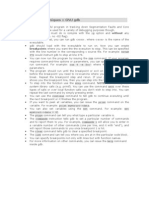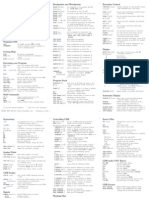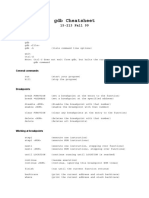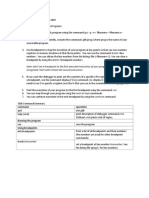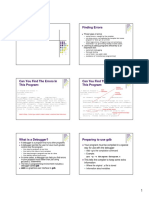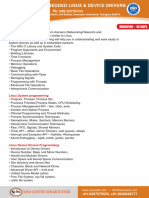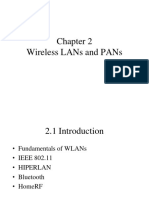0% found this document useful (0 votes)
145 views2 pagesGDB Breakpoints Guide
Breakpoints allow a program to pause execution at designated points, such as specific lines or function calls. When a breakpoint is reached, the debugger (gdb) halts program execution and allows examination of variables and program state. Common gdb commands for breakpoints include break, delete, disable, enable, and info breakpoints. Step commands like next and step allow controlled execution after a breakpoint.
Uploaded by
Ravi TejaCopyright
© © All Rights Reserved
We take content rights seriously. If you suspect this is your content, claim it here.
Available Formats
Download as TXT, PDF, TXT or read online on Scribd
0% found this document useful (0 votes)
145 views2 pagesGDB Breakpoints Guide
Breakpoints allow a program to pause execution at designated points, such as specific lines or function calls. When a breakpoint is reached, the debugger (gdb) halts program execution and allows examination of variables and program state. Common gdb commands for breakpoints include break, delete, disable, enable, and info breakpoints. Step commands like next and step allow controlled execution after a breakpoint.
Uploaded by
Ravi TejaCopyright
© © All Rights Reserved
We take content rights seriously. If you suspect this is your content, claim it here.
Available Formats
Download as TXT, PDF, TXT or read online on Scribd
/ 2