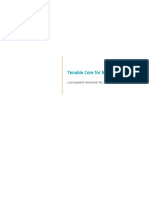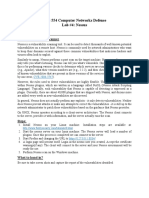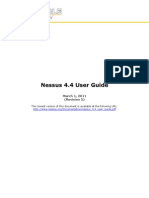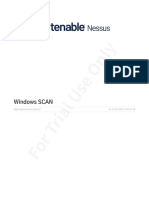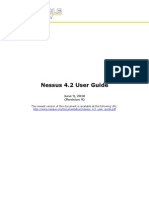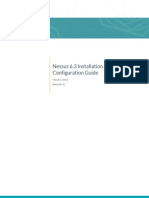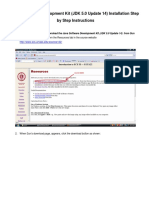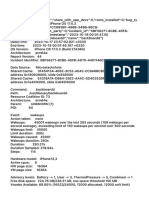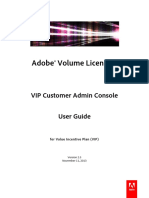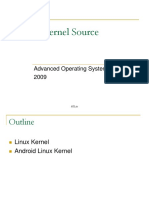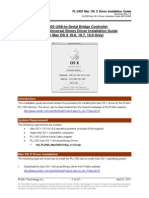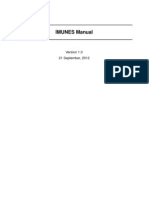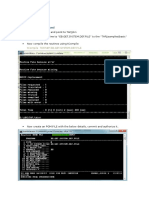0% found this document useful (0 votes)
2K views23 pagesNessus Install Guide for Linux Users
Installation is easier when we download the self installer from the nessus website. The installer did not install as it asked for an rpm that it depended on. Sharutils-4.2.1-14.i386.rpm was downloaded after a simple search in google.
Uploaded by
asitpandaCopyright
© Attribution Non-Commercial (BY-NC)
We take content rights seriously. If you suspect this is your content, claim it here.
Available Formats
Download as DOC, PDF, TXT or read online on Scribd
0% found this document useful (0 votes)
2K views23 pagesNessus Install Guide for Linux Users
Installation is easier when we download the self installer from the nessus website. The installer did not install as it asked for an rpm that it depended on. Sharutils-4.2.1-14.i386.rpm was downloaded after a simple search in google.
Uploaded by
asitpandaCopyright
© Attribution Non-Commercial (BY-NC)
We take content rights seriously. If you suspect this is your content, claim it here.
Available Formats
Download as DOC, PDF, TXT or read online on Scribd
/ 23