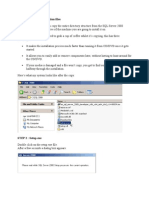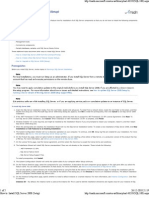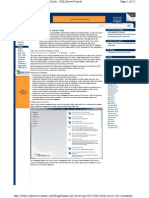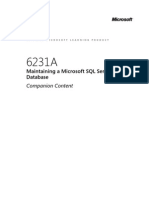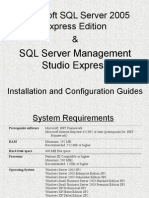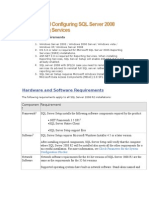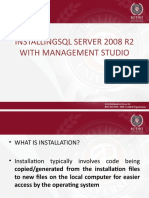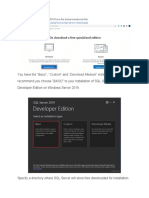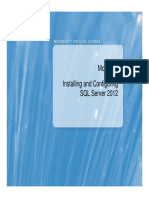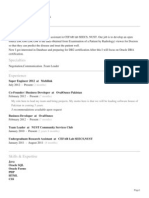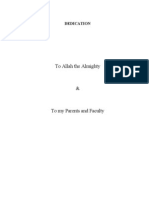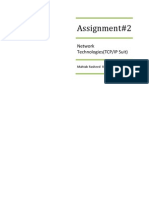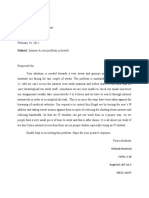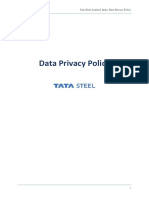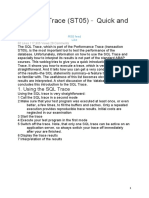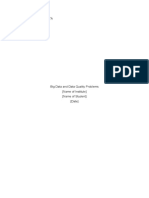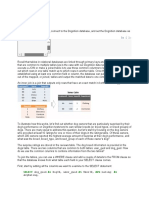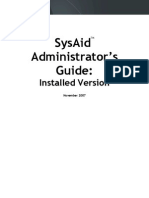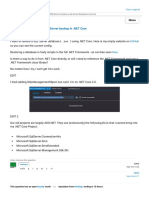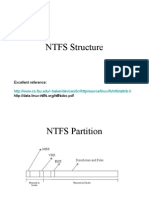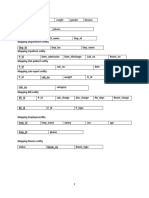6/24/2014
MS SQL Server
2008 R2
Installation Guide
User Manual
MAHTAB RASHEED
�Contents
Running the Setup......................................................................................................................................... 3
Product Registration ................................................................................................................................. 5
License Terms............................................................................................................................................ 6
Setup Support Files ................................................................................................................................... 6
Setup Support Rules.................................................................................................................................. 7
Setup Role ................................................................................................................................................. 8
Feature Selection ...................................................................................................................................... 8
Installation Rules ....................................................................................................................................... 9
Instance Configuration .............................................................................................................................. 9
Disk Space Requirement ......................................................................................................................... 10
Server Configuration ............................................................................................................................... 10
Database Engine Configuration .............................................................................................................. 12
Analysis Services Configuration .............................................................................................................. 13
Reporting Services Configuration ........................................................................................................... 13
Error Reporting ....................................................................................................................................... 14
Installation Configuration Rules .............................................................................................................. 14
Read to Install ......................................................................................................................................... 15
Installation Progress................................................................................................................................ 15
Complete ................................................................................................................................................. 16
Restarting the Computer ........................................................................................................................ 16
�Figure 1: Setup.exe ....................................................................................................................................... 3
Figure 2: Setup Support Rules ....................................................................................................................... 5
Figure 3: Product Registration Key ............................................................................................................... 5
Figure 4: License Terms................................................................................................................................. 6
Figure 5: Setup Support Files ........................................................................................................................ 6
Figure 6: Setup Support Rules Progress ........................................................................................................ 7
Figure 7: Setup Support Rules ....................................................................................................................... 7
Figure 8: Setup Role ...................................................................................................................................... 8
Figure 9: Feature Selection ........................................................................................................................... 8
Figure 10: Installation Rules .......................................................................................................................... 9
Figure 11: Instance Configuration ................................................................................................................. 9
Figure 12: Disk Space Requirement ............................................................................................................ 10
Figure 13: Server Configuration .................................................................................................................. 10
Figure 14: Account Credentials ................................................................................................................... 11
Figure 15: Server Configuration Final Step ................................................................................................. 11
Figure 16: Database Engine Configuration ................................................................................................. 12
Figure 17: Analysis Services Configuration ................................................................................................. 13
Figure 18: Reporting Services Configuration .............................................................................................. 13
Figure 19: Error Reporting .......................................................................................................................... 14
Figure 20: Installation Configuration Rules................................................................................................. 14
Figure 21: Ready to Install........................................................................................................................... 15
Figure 22: Installation Progress................................................................................................................... 15
Figure 23: Installation Complete ................................................................................................................. 16
Figure 24: Restart Computer....................................................................................................................... 16
Table of Figures
�Microsoft SQL Server 2008 R2 (Standard
Edition) Installation Guide
This document will guide you step by step installation of Microsoft SQL Server 2008 R2 Standard Edition
on Window Server 2008 R2.
Running the Setup
Open the installation media, you will see the list of files. Run Setup.exe as show below.
Figure 1: Setup.exe
On running the setup.exe following screen will appear.
�Click Installation from the top of left side of window. Select New installation add features to an
existing installation at top of right side of window. See the figure below.
Following screen will appear for some time
�Following screen will appear, press OK button.
Figure 2: Setup Support Rules
Product Registration
In this step you will enter registration key of MS SQL Server 2008 R2. After entering registration key
successfully press Next button. See the figure below.
Figure 3: Product Registration Key
�License Terms
This step will ask you to accept the license terms and condition. Check the both check boxes and press
Next button. See the figure below.
Figure 4: License Terms
Setup Support Files
This step will install the setup support files. Press Install button. See the figure below.
Figure 5: Setup Support Files
�Figure 6: Setup Support Rules Progress
Setup Support Rules
This step will check the potential problems that can occur during the installation. All test should be
passed in-order to continue to next steps. Incase all the tests passed Next button will get activated,
press Next button. See the screen below.
Figure 7: Setup Support Rules
�Setup Role
Select first option SQL Server Feature Installation then press Next button. See the following screen.
Figure 8: Setup Role
Feature Selection
This step offers you to select features of SQL Server that you want to install. Select all the features by
pressing Select All button and then press Next button. See the screen below.
Figure 9: Feature Selection
�Installation Rules
If all the tests gets passed the press Next button. See the screen below.
Figure 10: Installation Rules
Instance Configuration
In this step we specify instance related configuration. Select Default instance option and press Next
button. See the screen below.
Figure 11: Instance Configuration
�Disk Space Requirement
This step checks space availability to install the SQL Server. In case of success press Next button.
Figure 12: Disk Space Requirement
Server Configuration
This step is important in the installation of SQL Server. Press Use the same account for all SQL Server
services.
Figure 13: Server Configuration
�A screen will appear, it will ask about Account Name and Password to be used for services. Browse
NT AUTHORITY\NETWORK SERVICE and press OK without entering any password. See the screen
below.
Figure 14: Account Credentials
After above step press Next button. See the screen below.
Figure 15: Server Configuration Final Step
�Database Engine Configuration
This is most important step during the installation of SQL Server. This steps asks about the accounts
permissions and security mode of Database Engine.
a- Select Account Provisioning tab.
b- In Authentication Mode, select Mixed Mode (SQL Server authentication and Windows
authentication).
c- Specify the password for the SQL Server system administrator (sa) account. Enter password
Password?
d- Specify SQL Server Administrators, press Add Current User button.
e- Press Next button after entering all the above information.
See the screen explaining all the above step below.
Figure 16: Database Engine Configuration
�Analysis Services Configuration
Select Account Provisioning tab. Add the current user by pressing Add Current User button then
press Next button. See the screen below.
Figure 17: Analysis Services Configuration
Reporting Services Configuration
This step specify the reporting services configuration. Select third option Install, but do not configure
the report server and press Next button. See the screen below.
Figure 18: Reporting Services Configuration
�Error Reporting
Select check box and press Next button. See the screen below.
Figure 19: Error Reporting
Installation Configuration Rules
If all the test gets passed then press Next button. See the screen below.
Figure 20: Installation Configuration Rules
�Read to Install
At this step SQL Server setup is ready for final installation. It will show the summary of all the features
going to be installed. Press Install button. See the screen below.
Figure 21: Ready to Install
Installation Progress
This step shows installation progress. Installation will take about half an hour. Installation times basically
depends upon the speed of your system. See the screen below.
Figure 22: Installation Progress
�Complete
On the completion of installation, it will prompt and show the following screen. Press Close button.
Figure 23: Installation Complete
Restarting the Computer
On pressing the Close button, setup will ask you to restart your computer in order to take changes.
Press OK button. See the following screen.
Figure 24: Restart Computer
After restarting your system you can use your MS SQL Server 2008 R2 Standard Edition successfully.
/*******************End of Document*******************/