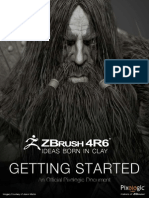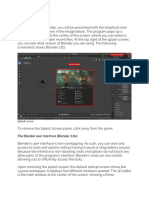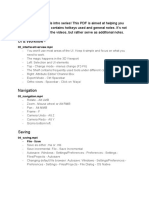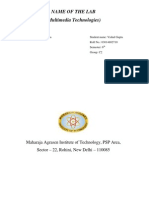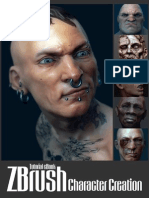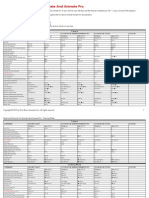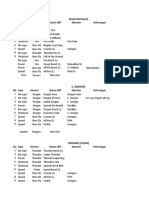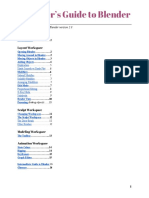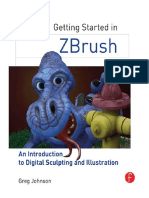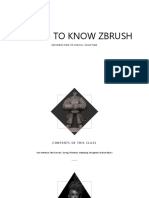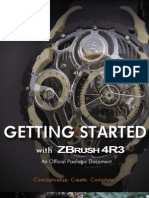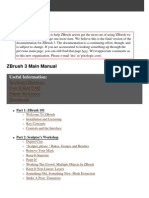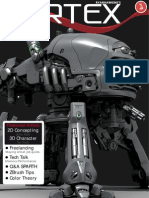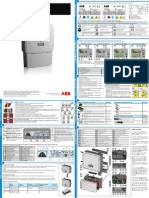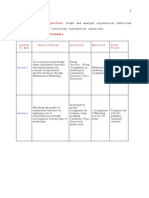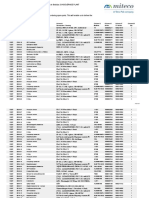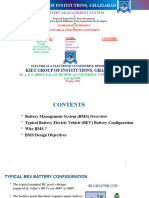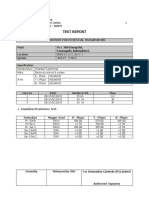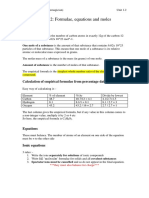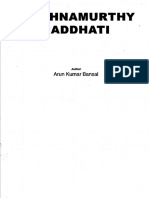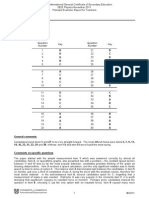Practical Manual
Uploaded by
cristi064Practical Manual
Uploaded by
cristi064ZBrush 2 Practical Guide
ZBrush Practical
Guide
ZBrush designed and programmed by Ofer Alon.
Copyright 1997-2004 by Pixologic, Inc. Patents pending. All
rights reserved.
By Matthew Yetter, Dave Bushnell.
Supplemental tutorials courtesy (in alphabetical order):
Shaun Absher
Paul Hourmouzis
Martin Krol
Kip Malek
Meats Meier
Glenn Melenhorst
Michael Anthony Melnik
Francois Rimasson
Michel Roger
Jean-Sebastian Rolhion
Lonnie Sargent
Rob Skitt
Glen Southern
This manual and the accompanying software are copyright
protected. No part of this document may be translated,
reproduced, stored in a retrieval system or transmitted by any
form or by any means, electronic or mechanical, for any purpose,
without the express written permission of Pixologic, Inc.
Although every precaution has been taken in the preparation of
the program and this manual, Pixologic assumes no responsibility
for errors or omissions. Neither is any liability assumed for
damages resulting from the use of the program or from the
information contained in this manual.
This manual, as well as the software described in it, is furnished
under license and may be used or copied only in accordance with
the terms of such license. The content of this manual is furnished
for informational use only, is subject to change without notice,
and should not be construed as a commitment by Pixologic, Inc.
Pixologic assumes no responsibility or liability for any errors or
inaccuracies that may appear in this book.
Pixologic, the Pixologic logo, ZBrush, the ZBrush logo, ZSpheres,
ZScripts, and Projection Master are trademarks of Pixologic, Inc.
Acrobat, the Acrobat logo, Acrobat Reader, and Photoshop are
trademarks of Adobe Systems Incorporated registered in the U.S.
and other countries. Apple, Mac OS, OS X, and Macintosh are
trademarks of Apple Computer, Inc. registered in the U.S. and
other countries. Microsoft, Windows, Windows XP and Windows
NT are either registered trademarks or trademarks of Microsoft
Corporation in the U.S. and other countries. Maya is a trademark
of Alias Systems, a division of Silicon Graphics Limited, registered
in the U.S. and other countries. 3D Studio Max and 3ds max are
trademarks of Discreet, a wholly owned subsidiary of Autodesk,
Inc., registered in the U.S. and other countries. Mental Ray is a
trademark of Mental Images GmbH & Co. KG, licensed for use by
Autodesk, Inc., registered in the U.S. and other countries.
LightWave and LightWave 3D are trademarks of NewTek,
registered in the U.S. and other countries. Softimage and
Softimage|XSI are trademarks of Softimage Co., a subsidiary of
Avid Technology, Inc., registered in the U.S. and other countries.
V-Ray and the V-Ray Rendering System are trademarks of Chaos
Group, registered in the U.S. and other countries. All other brand
and product names mentioned in this manual are trademarks or
registered trademarks of their respective companies, and are
hereby acknowledged.
Table of Contents
INTRODUCTION 9
MACINTOSH USERS 10
IF YOURE UPGRADING 10
BASIC CONCEPTS 11
THE CONCEPT OF THE PIXOL 11
THE ZBRUSH 2 INTERFACE 13
MORE WITH PALETTES 17
GETTING AROUND THE CANVAS 21
WORKING WITH 3D OBJECTS 23
THE GYRO 29
CURVES 35
CUSTOMIZING ZBRUSH 45
MORE MODIFICATIONS 53
THE SHELF 53
THE TRAYS 56
SAVING THE CONFIGURATION 56
LAYOUTS 56
ADDITIONAL CONFIGURATIONS 58
THE STARTUP DOCUMENT 58
FINDING HELP 60
AUTONOTES 60
THE ? BUTTON 60
THE HELP BUTTON 61
ZBRUSHCENTRAL 61
PIXOLOGIC 62
PAINTING BASICS 63
RUSTED GOLDEN IDOL 73
BAMBOO PART 1 --BACKGROUND 94
BAMBOO PART 2 -- MODELING 106
BAMBOO PART 3 --CREATING GRASS 119
BAMBOO PART 4 --FINISHING TOUCHES 132
NOT SO PRIMITIVE 149
PLASTIC PIPE 150
ROUND PLASTIC PIPE 153
ROUND METALLIC SPRING 154
WEBBED PIPE 155
BOLT 156
A TIRE 158
CREATURE TAIL 160
Z LOGO -- CREASES 162
TELEPHONE PART 1 -- EDGE LOOP MODELING 174
TELEPHONE PART 2 PROJECTION MASTER 182
TELEPHONE PART 3 DIFFERENCE MAPS 194
ZSPHERE INSERTIONS 206
WARRIOR PART 1 - ZSPHERES 220
WARRIOR PART 2 - SCULPTING 231
WARRIOR PART 3 PROJECTIONS 241
WARRIOR PART 4 UPPER ARM 252
WARRIOR PART 5 THE HEAD 263
WARRIOR PART 6 COMPOSITION 278
CHARACTER MODELING PART 1 -- ZSPHERE MODELING & ADDING GEOMETRY 289
ZSPHERE REFERENCE TABLE 290
ZSPHERE REFERENCE TABLE, CONTINUED 291
BUILDING THE BASIC FIGURE 291
WORKING WITH THE ADAPTIVE SKIN 296
POLYGROUPS 298
ADDING GEOMETRY 298
EDGE LOOPS 299
SUBDIVIDING YOUR MODEL 300
CHARACTER MODELING PART 2 MEDIUM & HIGH FREQUENCY SCULPTING 303
SCULPTING BASICS 303
NEW SCULPTING BRUSHES 303
SCULPTING THE FIGURE 305
HIGH RESOLUTION MODELING 310
USING PROJECTION MASTER FOR MODELING 311
CHARACTER MODELING PART 3 TEXTURE & MATERIAL 315
CREATING A TEXTURE MAP WITH PROJECTION MASTER 315
CREATING A MATERIAL 318
BOX MODELING PART 1 - MODELING 322
BOX MODELING PART 2 CREATING DETAILS 336
BOX MODELING PART 3 FINISHING WORK 348
LIGHT SETTINGS 354
MATERIAL SETTINGS 355
RENDER SETTINGS 356
THE HAND 359
STEP 1 - MAYA 359
STEP 2 -- IMPORT, SCULPT AND DETAIL 361
STEP 3 DISPLACEMENT 365
STEP 4 COLOR AND MATERIAL 366
STEP 5 BACK IN MAYA 369
QUICK STARTERS GUIDE 372
INTRODUCTION TO ZBRUSH, AND ZSPHERES 372
NAVIGATION 375
EXPORTING, AND CONTINUING THE MODEL 380
BACK IN Z, AND READY TO ROLL. 385
ZBRUSH 2: DIGITAL CLAY 398
SOME THINGS TO REMEMBER WHEN CREATING THE OPTIMAL LOW POLYGON MODEL FOR USE IN ZBRUSH: 399
WORKING WITH MULTIPLE OBJECTS 402
WORKING IN ZBRUSH 403
OVERALL WORKING STRATEGY 404
MAIN SHAPE CHANGES 407
MEDIUM DETAIL 408
FINE DETAIL 412
CREATING TOOLS TO PROJECT USING Z DEPTH 416
EXPORTING FROM ZBRUSH 2 418
POSING CHARACTERS FOR RENDERING IN ZBRUSH 421
POSING THE CHARACTER 422
ZBRUSH AND MAYA 426
RENDERING IN MAYA 430
ZBRUSH DISPLACEMENT MAPS IN MAYA 5/MENTAL RAY 434
STAGE 1 - PREPARATION 434
STAGE 2 - DETAILING 437
STAGE 3 - GENERATING DISPLACEMENT MAPS 440
STAGE 4 - RENDERING IN MAYA 442
ZBRUSH, MAYA & XSI 449
ZBRUSH NORMAL MAPS IN LIGHTWAVE 454
ZBRUSH AND 3D STUDIO MAX NORMAL MAPPING 459
MAX TO ZBRUSH & BACK 467
STEP 1 ROUGH OUT 468
STEP 2 EXPORT 468
STEP 3 IMPORT AND SCULPT 469
STEP 4 TEXTURE 471
STEP 5 - DISPLACEMENT 474
STEP 6 - MAX AND VRAY 475
ZBRUSH & POSER 5 479
STEP 1: CREATING DISPLACEMENT MAPS WITH ZBRUSH 480
STEP 2: EXPORTING THE DISPLACEMENT MAPS CORRECTLY 491
STEP 3: USING THE DISPLACEMENT MAP IN POSER5 493
KEYBOARD SHORTCUTS 501
ZBrush 2 Practical Guide Introduction 9
Introduction
How the manual is laid
out and how to gain the
most benefit from it.
This is an example of what an
important note will look like.
These will call attention to
special circumstances or
potential problem areas, as
well as providing useful tips.
Welcome to the ZBrush 2 Practical Manual.
We know that people tend to learn best by doing, and so this
manual is written to give you an introduction to ZBrush 2s
features in a tutorial-based format. A series of brief projects will
introduce you to the ZBrush interface, as well as how to perform
the most common tasks. This manual is also supported by the
many forms of help that are built directly into ZBrush.
Careful attention has been given to accommodate a variety of
learning styles and objectives. If you are an experimental learner
who learns best by doing, simply follow the steps in bold text.
Reading just the bold sentences will allow you to
proceed through the steps of a tutorial.
Directions to interface items will often be given as a path, from
the highest-level element to the lowest. For example,
Tool>Deformations>Smart ReSym would lead you to the Smart
ReSym button, which is located in the Deformations menu within
the Tool palette.
After completing each tutorial, you will then have enough
information to begin exploration in that area on your own.
To accommodate people who learn best through reading, each
bold step is followed by supplemental information. Here we will
explain why the particular step was taken, as well as other
options that might be available. This text is meant to give you a
comprehensive understanding not just how to do things in ZBrush,
but why.
People who learn best by lectures are also taken care of. Many of
the tutorials are complemented by ZScripts. In these cases, the
text will tell you what ZScript to run and where to find it:
Look for sentences such as this one to learn where to find the
accompanying ZScript.
There are also many places where very important or useful
information might be mentioned. These will be found to the left
of the main text.
While the overall layout of this book builds in complexity, it is not
essential that you follow the tutorials in any particular order.
Wherever possible, we have provided the work files for previous
ZBrush 2 Practical Guide Introduction 10
steps so that you can dive right into an area that strikes your
interest. However, if you are new to ZBrush it is highly
recommended that you do follow the tutorials in the order in
which they are presented. Later tutorials assume knowledge that
is covered in earlier chapters.
Also, it is important to bear in mind that there are usually many
ways to do accomplish a task. The techniques taught in the
tutorials are meant to illustrate specific approaches or features.
This is necessary in order to ensure a comprehensive
understanding of ZBrushs tools. As you become more familiar
with the software, you will learn what works best for your
particular needs and style.
Be sure to visit www.ZBrush.com and www.ZBrushCentral.com for
additional tutorials and documentation as they are made
available. The online help system has been created specifically to
be expandable, and we will regularly be releasing updates to it.
Macintosh Users
Wherever possible, this manual has been written to avoid being
specific to any particular platform. The exception is in the use of
certain keyboard combinations. Wherever this manual refers to
the Ctrl key, simply use the Cmd key instead.
If youre upgrading
If you have used an earlier version of ZBrush, there are many
changes to the interface as well as several new tools and
features. We will call these areas out with the use of the new Z
logo to the left of the text.
ZBrush 2 Practical Guide Basic Concepts 11
Basic Concepts
This section introduces
the fundamental
principles on which
ZBrush is founded. New
users should pay special
attention to this
information!
ZBrush 2 represents a fundamental breakthrough in computer
graphics technology in that it offers features that will enhance
nearly any artists workflow.
Illustrators can use ZBrush as a start-to-finish painting solution.
The depth-enabled canvas enables you to paint with less emphasis
on the mechanics of depth and lighting, freeing up more time for
pure creativity. The fact that ZBrush uses a 3D rendering engine
makes it possible to create illustrations that look like theyre
ready to come right off the page.
Artists working in an animation field such as the game and motion
picture industries will be attracted to other parts of the ZBrush
toolset. ZBrush 2 offers a powerful suite of mesh editing tools,
the ability to paint textures directly onto the 3D mesh, innovative
UV mapping techniques (along with support for other mapping),
optimization to work with millions of polygons in real time for
ultra high-resolution sculpting, and the ability to create
displacement or normal maps for use in a rendering engine that
supports them.
Regardless of what area of computer graphics you work in and
whether you are a professional or a hobbyist, in the end its all
about speed. The faster you can work, the more productive you
can be, and the more freedom you will have to experiment.
ZBrush 2 offers the power to deliver that speed.
ZBrush has been highly optimized to make real time rendering
possible even with extremely dense mesh resolutions or the most
complicated of scenes. At the heart of ZBrushs methodology lies
the pixol.
The Concept of the Pixol
Most art software uses the pixel as its basic building block. These
pixels each contain information about their X and Y positions, as
well as their RGB (Red, Green and Blue) color values. ZBrush
takes this a step farther by adding depth, orientation and
material to the equation thus producing a smart pixel, which we
call the pixol. These pixols are saved with your document so
that when you open the scene back up again the depth is still
present. Exporting an image, however, finally flattens the pixols
and turns them back into pixels so that other software can read
the image.
ZBrush 2 Practical Guide Basic Concepts 12
Polygons can become pixols,
but pixols cannot normally be
converted to polygons. The
exception to this rule is when
you are using Projection Master,
which allows you to sculpt a
high-resolution model by
painting displacements onto it.
Most of ZBrushs painting tools are designed to add pixols to the
canvas. A few are only capable of altering pixols that are already
present. You can also turn the addition of depth on or off,
sometimes painting with depth and sometimes without. As you
might imagine, pixols enable a lot of power when youre painting!
3D objects are a little bit different. They begin life as polygons
small planes formed by interconnected points. Usually, there are
relatively few polygons which are then smoothed by the rendering
engine to make the model look like it has more than are really
present. While a model is in a polygonal state, you can sculpt it
in 3D to change its shape and add details. When you actually
incorporate the model into your scene, though, it becomes
snapshot to the canvas. At this point, ZBrush converts the
model from polygons to pixols and in the process culls anything
that is not visible to the camera. Since non-visible information is
discarded, ZBrush resources are free to be devoted to the next 3D
object that you wish to work with. This is a critical concept to
understand! Only one object is allowed to be fully 3D at a time.
This means that no matter how complex your scene becomes, you
are still able to work with the next model in real time.
Even though a model is snapshot to the canvas, it is not actually
lost as a polygonal object. What is snapshot is in reality an
instance of the model. The original remains in the Tool palette
and can be drawn again on the canvas. It can then continue to be
edited until you snapshot it again.
Another time that this distinction between polygons and pixols is
important is when you are saving your work. Saving the document
saves the pixols that are currently on the canvas. It does not save
any custom items in any of the palettes, such as models. If you
have a 3D object on the canvas and are editing it, saving the
document will actually save a snapshot of the model rather than
the model itself. Each palette that can hold custom items has its
own inventory controls. So if you wish to save your model as
polygons it must be saved from the Tool palette.
In Conclusion
ZBrush 2 offers a unique and powerful blend of 2D painting with
3D sculpting, texturing and rendering. The program is highly
optimized to allow tremendous levels of detail, both in terms of
extremely high polygon counts for your models and also for your
finished scenes.
ZBrush 2 Practical Guide The ZBrush 2 Interface 13
The ZBrush 2
Interface
The key to getting the
most out of ZBrush is to
be able to get around the
interface quickly and
easily. ZBrush 2 has
introduced many
enhancements to be more
intuitive and faster than
ever to use. It is well
worth taking the time to
explore this chapter
before proceeding to the
other tutorials.
In its standard configuration, the ZBrush window is mostly taken
up by the canvas. This area is where you will do your painting
and modeling. Immediately below the canvas is the ZScript area,
where ZScripts load unless they are designed to embed their
components within the interface. Completely surrounding the
canvas and ZScript window is the Shelf. This provides a handy
space to keep the most commonly used interface items.
To hide the Shelf, press the Tab key on your keyboard.
Pressing the Tab key again will bring it back.
By hiding the Shelf, you are able to reclaim almost the entire
interface for your canvas, providing a great amount of room to
work in. The Shelf, like much of the rest of the interface, can be
customized to suit your needs. We will deal with this in detail in
a later section.
Beneath the title bar, there is a row of words that spans the top
of the screen. This is the Palette List.
ZBrush 2 Practical Guide The ZBrush 2 Interface 14
Move your pointer over one of the palette names to open
the palette.
All of ZBrushs functions are contained within palettes. Each
palette contains a group of related functions. Within the palette,
these functions are further broken down into groups in order to
help make it easier to locate the particular control that you need.
Buttons are shown as a light gray raised object. Pressing a button
causes something to happen.
Switches are interface items that can be turned on and off.
When off, the switch is shown as dark gray. When on, it is
orange.
Sliders allow you to set a ranged value. They show the current
setting as a number next to the sliders title, and also show where
it fits within the range by a small indicator at the bottom of the
slider. The minimum value is to the left, and the maximum value
is to the right.
In the Render palette, click in the 3D Shading slider and
drag to the left to set a value of 50.
The slider value will update as you move the slider.
ZBrush 2 Practical Guide The ZBrush 2 Interface 15
Click the 3D Shading slider and type 100.
You can also set a slider value without dragging simply by clicking
in it and then typing the value that you want.
Also in the Render palette, click the word Antialiasing.
In order to further help with organization, many palettes contain
menus, also known as sub-palettes. These menus contain controls
that are all related to a specific task within the palettes more
generalized categorization.
Clicking on a menus name will expand or collapse it.
Open all of the menus within the Render palette. Move
the pointer into any blank space within the palette. When
it changes to up-and-down arrows, click and drag up.
Depending on your systems display settings, palettes can
sometimes get to be so long that they go off the bottom of the
screen. By dragging within empty space in the palette, you can
slide its contents to reveal the hidden items.
Move your pointer off of the palette to close it.
ZBrush 2 Practical Guide The ZBrush 2 Interface 16
Palettes only remain open as long as you keep the pointer over
them. In most cases clicking on an element within the palette
will not close the palette. This allows you to change several
settings without having to constantly pull the palette down again.
However, there are times when modifying a setting causes the
palette to close. This happens when you are using the Best
Renderer and the change that you made requires ZBrush to render
the scene again and is meant to allow you to see the effects of
your changes without the palette getting in the way.
Move your cursor over any interface item and watch the
area beneath the palette list.
The area between the palette list and the top part of the Shelf is
called the Note Bar. This area is meant to provide helpful
feedback while you work.
In most cases, the note bar will show you the name of the current
interface item. Other times, it will provide helpful suggestions
for what to do next. Also, when ZBrush is performing a complex
action such as a best-quality render, the note bar will provide
several kinds of feedback at once. In the example shown above,
it informs us of the type of action being performed, how long it
has spent on that action already, how long it estimates will be
required to complete the action, and finally an orange bar
showing a graphical representation of its progress.
In Conclusion
You should now have a good understanding of where to find the
major interface components, and a broad feel for how the
palettes work. You will get more practice working with palettes
as we proceed through the following sections.
ZBrush 2 Practical Guide More with Palettes 17
More With Palettes
Now that the basics of
working with palettes
have been covered, we
proceed to more advanced
operations to make your
work easier.
ZBrush provides many ways to make your workflow easier. When
working with palettes, you will normally find that they are more
convenient as pull-down menus. However, there will also be
times when you need to repeatedly return to a particular palette.
For example, if you are sculpting a model, you might find that you
return to the Tool palette frequently. ZBrush accommodates this
need by providing Trays on the left and right sides of the
interface. These trays are used to keep palettes open
continuously.
To open a tray, click along its outside edge. To help you
find the right spot, there is a pair of arrows at the vertical
center of the interface.
ZBrush 2 Practical Guide More with Palettes 18
Clicking this separator will expand the tray. In the default
configuration, both trays are empty. This allows you to use them
however you see fit.
To move a palette to the tray, open it and look in the
upper left corner. Click on the orange circular icon.
This orange icon is called the palettes handle. Clicking on it now
moves the palette to the top of the open tray. It will now stay
open while you continue to work on the canvas.
Each palette has a preferred tray. If neither tray is open, clicking
on the handle will open the preferred tray and move the palette
there automatically. If both trays are open, the palette will
automatically go to the top of its preferred tray.
You can also drag the handle to move the palette where you want
it. This is handy when you have both trays open and want to put
the palette in its non-preferred tray, or if you wish it to be below
other palettes that are already in the tray.
When a palette is in a tray, its appearance changes slightly. Its
icon appears to the left of the palettes name and the handle
ZBrush 2 Practical Guide More with Palettes 19
moves to the right. Next to the handle, there is also now a small
icon with a triangle in it. Clicking the icon will toggle between
the palettes basic and advanced states. If you would like to
simplify the palette so that only its most basic features are
available, click this icon.
A palette that is in the tray can be expanded and collapsed by
clicking on its title. This conserves room when several palettes
are in a tray.
When several palettes are in a tray, it is not uncommon for them
to scroll off of the screen. To bring items back into view, simply
click in any empty space within the palette and drag up or down.
A palette can only exist in one place at a time. If you have a
palette in the tray, you can still access it as a pull-down menu
from the palette list. If you do this, it will temporarily disappear
from the tray and will reappear once its pull-down counterpart
closes.
To collapse a tray, click its separator bar.
Doing this leaves the palette in the tray. It will still be waiting
for you if you expand the tray again.
To remove a palette from the tray, click its handle.
You can also use the handle to move a palette from one location
to another within the tray.
In the Tool palette, click the large thumbnail.
ZBrush 2 Practical Guide More with Palettes 20
In the popup menu, select the Sphere3D.
We have now changed the active tool from the Simple Brush to
the Sphere3D.
Several palettes use this thumbnail system to select from. For
your convenience, their large thumbnails are also located on the
left side of the shelf.
Once an item has been selected the first time using the large
thumbnail, a small thumbnail of it is added to the palette next to
the large thumbnail. These small thumbnails provide shortcuts to
recently used items. You can reselect that item by clicking on its
small thumbnail rather than going through the popup menu. The
active item will always be highlighted with a teal background and
a small triangle in its lower right corner.
Double-clicking on a small thumbnail will allow you to replace it
with a different item from the popup menu.
As more items are selected, more small thumbnails will appear.
To restore the palette to its starting number of small thumbnails,
click the R button just above all the thumbnails to the right.
In Conclusion
We have now covered several additional features of the palette
system. You now know how to select items using the thumbnails,
as well as how to capitalize on the trays to keep palettes open
when the pull-down version would be an inconvenience.
ZBrush 2 Practical Guide Getting Around the Canvas 21
Getting Around the
Canvas
ZBrush 2 provides
convenient ways to
change your view of the
canvas. There are also
controls to change your
view of objects while
editing them.
In order to accommodate ZBrushs 2D functionality, the camera
system operates much like a paint program with the ability to pan
across the canvas and zoom in for a closer look. You can use the
icons in the tray to accomplish this, or you can use keyboard
shortcuts.
Press Document>Open and then browse to the document
titled Chapter1-3.zbr.
The document that loads is very large, with a few objects on it.
Well now look at several ways to move around the document.
On the right shelf, place your pointer over the Scroll
button. When it changes to the four-way arrow, click and
drag.
ZBrush 2 Practical Guide Getting Around the Canvas 22
As you drag, youll be able to move the canvas around. When you
release the mouse button, the movement stops.
Like with a paint program, the camera is restricted to movement
along the XY plane.
Rather than using the Scroll button, you can hold down the
spacebar. The pointer will change to the four-way movement
arrow, allowing you to click and drag to move the canvas.
The next button down is the Zoom button. Click and
drag on it to zoom in and out of the canvas.
Zooming the canvas resizes the pixols. As a result, when you
enlarge the canvas beyond 100%, it will become pixilated.
Bear in mind that when you zoom the canvas you are not moving
the camera closer to it. The camera cannot be moved along the Z
axis. Instead, you are changing its focus to show more or less of
the canvas.
The plus and minus keys (+ and -) on your keyboard will step your
magnification up or down by 10% increments.
After zooming into or out of your document, press the
Actual button to return to 100% magnification.
This immediately sets the zoom level back to its start of 100%.
The keyboard shortcut for this is 0.
While the view is at this level, look closely at the edges of
objects. Youll see that curved edges have a tendency to
pixelate. This is because pixols, like pixels, are square. ZBrush
provides a way to compensate for this, however.
ZBrush 2 Practical Guide Getting Around the Canvas 23
A good rule of thumb is to
always create your images at
twice the size that will ultimately
be exported. Not only does this
make it easy to add greater
detail, but when combined with
AAHalf mode it ensures that
your images will always have
the highest quality edges.
Press the AAHalf button.
The zoom level of your canvas will change to 50%. This
immediately causes all edges to become averaged, which removes
the jaggies. However, ZBrushs AAHalf mode is more than simply
resizing your image. If you were to change the zoom level to 50%
via regular zooming, your exported image would be the full size.
Using the AAHalf mode allows you to export exactly what you see.
Many artists actually prefer to work in AAHalf mode, and only use
actual size when they wish to zoom in for greater detail.
Working with 3D Objects
Now that we have covered how to control the camera and move
about the canvas, lets examine how to work with a 3D object
while its being edited. Since the ZBrush camera operates like a
paint program, you are provided with ways to rotate, move and
scale the object itself.
Press Preferences>Init ZBrush.
This command restores ZBrush to its startup configuration,
clearing all custom data.
ZBrush 2 Practical Guide Getting Around the Canvas 24
From the Tool palette, select the Arrow3D object.
Well use this tool since, when drawn, it is very easy to see its
orientation.
Click and drag on the canvas to draw the object.
All objects are drawn with their Z axis pointing toward the
camera.
At this moment right after it has been drawn, the object exists in
a kind of transitory state. It has been drawn as pixols, but you
still have the opportunity to work with the object on a polygonal
level instead. You do this by entering Edit mode:
In the Transform palette, press the Edit Object switch.
The circles surrounding the pointer will turn red. This indicates
that you are in Edit mode, and the object can be sculpted as
polygons. At the same time, several more buttons on the shelf to
the right of the canvas become active. Well cover them in a
moment.
ZBrush 2 Practical Guide Getting Around the Canvas 25
These icons are used to
manipulate an object while it is
being edited.
Rotate arrow by clicking on a blank part of the canvas
and dragging.
If you hold the Shift key while rotating the object, it will snap to
90 degree rotations. Bear in mind that only the object is rotating.
The camera is not moving.
This form of rotation is the same as using the Rotate icon on the
shelf.
Below that icon is the Spin icon. This icon provides two kinds of
rotation, depending upon which way you move your mouse after
clicking on it:
Click on the icon and drag to the left or right. The
object will spin about its Z axis.
Click on the icon and drag up or down. The object will
move in relation to the canvas.
ZBrush 2 Practical Guide Getting Around the Canvas 26
By combining the two forms of rotation, you can easily maneuver
it to any angle that you desire.
Click and drag on the Move icon. The object will move
around the canvas without rotating.
This movement can be duplicated by holding down the Alt key
while clicking and dragging on any blank portion of the canvas.
Click and drag on the Scale icon. The object will be
resized larger or smaller.
Scaling the object is NOT the same as zooming into it. The
camera does not move. Remember that when zooming the
camera, the scene becomes pixilated as you zoom into it. When
scaling the object, it is redrawn at the new size and so no
pixilation occurs. This is an important distinction.
There is a keyboard shortcut for scaling, as well. Hold the Alt key
and click on a blank part of the canvas. Now, without releasing
the mouse button release the Alt key. When you then drag up and
down, the object will be scaled.
By default, all rotations are performed around the objects
geometric center. There are two ways that you can change the
pivot point:
Change the Draw>Draw Size setting to 10.
This changes your cursor to a smaller size, so that you affect a
smaller area on the model.
Click anywhere on the model itself.
This causes the model to be edited. For our illustration, it really
doesnt matter what you do; we just want to change a point or
two.
Click the Local icon on the right shelf.
This tells ZBrush to use the last edited point as the models new
center of rotation. Now, when you rotate the model, it will spin
around the last point that you clicked.
This is extremely useful when you have scaled the model large so
that you can work on a small part of it. At that scale, any
ZBrush 2 Practical Guide Getting Around the Canvas 27
Local Transform overrides the
models regular pivot point. This
holds true even for one that you
have set yourself.
rotation can easily cause the model to spin right off the canvas
and disappear. By activating the local transform mode, your
model will always rotate around the area that you are currently
working on.
Hold down the Alt key and click on any blank part of the
canvas.
This keyboard shortcut immediately scales the model to fit the
canvas, and centers it on the canvas. This works even if the
model has been moved or rotated out of sight!
Now that the model fills the canvas, rotate it so that it
points straight up.
Hold down Ctrl+Shift, then drag from above the model to
the left to below the arrows point on the right. The green
selection box should fully cover the point. When it does,
release the mouse button.
The polygons that are not completely encompassed by the
selection rectangle will become invisible.
Press S.Pivot on the shelf to the right of the canvas.
Turn off Local.
Rotate the model.
The S.Pivot button resets the models pivot point to be the center
of the currently-visible polygons.
ZBrush 2 Practical Guide Getting Around the Canvas 28
To make the model fully visible again, hold Ctrl+Shift and
click on any blank part of the canvas.
Even though the models visibility is restored, the new pivot paint
remains active.
Click the C.Pivot button to clear the new pivot point.
The models pivot point returns to being the geometric center of
the object.
In Conclusion
In this section, we have covered several ways to get around the
canvas, as well as how to control your view of a model while it is
being edited. It will help you to always remember that ZBrushs
camera system is that of a paint program. ZBrush provides many
ways to help with your work. The AAHalf mode provides a sure-
fire way to get crisp edges in your work. The ability to change a
models pivot point helps you keep an area of interest centered
on the canvas.
ZBrush 2 Practical Guide The Gyro 29
The Gyro
In the previous section,
we looked at how to
rotate your view of a 3D
object while its in a
polygonal state. In this
section, well work with
the options that are
available as pixols.
ZBrush provides an extremely useful tool for any time you wish to
change something that you have just painted on the canvas. It is
called the gyro because of how it looks somewhat like a
gyroscope. In this tutorial, well show several ways to use the
gyro.
Choose Document>New Document to begin with a fresh
scene.
Create a torus by clicking the Tool thumbnail on the
shelf and selecting the Ring3D from the popup menu.
You can also select any color and material that you would like to
use.
Draw the ring on the canvas. Make it pretty large,
occupying most of the screen.
ZBrush 2 Practical Guide The Gyro 30
Now select the Cone3D object. Draw it in the center of
the ring, but not too large.
In the Transform palette, click the Move button. This
will activate the gyro, in move mode.
You will now see the gyro surrounding the center of your cone.
Activating the gyro always affects the last stroke that you made
on the canvas; an object can only be transformed immediately
after it has been drawn, before you do anything else (including
selecting another tool).
The gyro is made up of four different-colored rings. (In the
example above, the gray and blue rings are currently occupying
the same plane.) There are also differently-colored sections
wherever the rings intersect.
ZBrush 2 Practical Guide The Gyro 31
Different things can happen, depending upon how you manipulate
the gyro, and which mode you are currently in (Move, Scale or
Rotate). We will cover each of these in turn.
Click inside the gyro (but not on any of the rings) and
drag to the right until your pointer moves over the torus.
Dragging inside the gyro moves the object across the canvas.
However, it continuously orients the object to the pixol that is
immediately below its geometric center. As a result, when you
drag the cone across the torus, its orientation changes so that its
always pointing away from the surface below.
Stop dragging when you have something similar to the image
above. You can now see that the gray and blue rings have found
their own planes, and all four rings that make up the gyro are
clearly visible.
Click and drag on the gray ring. The cone will move
across the XY plane without changing orientation.
The gray ring allows you to move the object without changing its
depth, which can easily be seen by moving the cone through the
torus. The direction that the cone is pointing also will not
change. In fact, when using Move the only thing that will change
the orientation of the object is clicking inside the gyro.
Now click on any of the colored rings (but not an
intersection) and drag.
Clicking on a ring constrains your movement to the invisible plane
that the ring rests upon. The example below shows these
imaginary planes so that you can more clearly see what we mean:
ZBrush 2 Practical Guide The Gyro 32
Click on one of the differently-colored intersections and
push toward the center of the gyro.
The intersections restrict movement even further. The object
will now move in a straight line that goes through the intersection
that youre clicking on, the center of the object, and then back
out the matching intersection on the other side of the gyro.
Once again, click inside the gyro and move the object so
that it is over the torus.
Notice that when you drag inside the gyro, the object once again
immediately snaps back to the pixols on the canvas regardless of
what depth it is currently at. This is a fast way to undo your
movements, restoring the object to a freshly-drawn position.
Click outside the gyro and drag up or down.
While the gray ring allows you to move the object across the
canvas, there isnt a ring for depth. Thats because such a ring
would be edge-on toward the camera, and impossible to select.
Instead, you can move the object along the Z axis by clicking and
dragging outside the gyro. Up movement will push the object
deeper into the canvas and down movement will pull it out
toward the camera.
If you move the object too deep, it will vanish. ZBrushs
maximum depth is a function of the canvas size. The maximum
depth is referred to as the clipping plane, since anything behind
it is clipped and disappears.
ZBrush 2 Practical Guide The Gyro 33
Since the Transform palette is
used to modify anything that has
just been drawn on the canvas,
several of its functions are used
constantly. For your
convenience, these have been
placed on the shelf for you.
Now that we have examined the various functions of the gyro in
Move mode, lets take a look at how it behaves with Scale and
Rotate.
On the top shelf, activate the Scale switch.
The gyro will not appear to change at all, but its effects will
change dramatically.
Click anywhere around or in (but not on) the gyro and
drag.
The entire object will be scaled larger or smaller, depending upon
the direction of drag. If you drag toward the center of the gyro,
the object will be scaled smaller. If you drag away from the
center, the object will be scaled larger.
Click and drag on one of the colored rings.
The object will now scale larger along the two axes that the ring
rests upon. The third axis will not be affected. This flattens the
object our along the plane that the ring lies upon.
The gray ring has no effect when in Scale mode.
Click and drag on one of the intersections.
This scales the object, but only along one axis.
In short:
Dragging on an intersection scales the object in one direction.
Dragging on a ring scales the object in two directions.
Dragging anywhere else scales the object in all directions.
ZBrush 2 Practical Guide The Gyro 34
The QWERT keys on your
keyboard correspond to the
transform modes as they are
laid out in the palette. Q
switches to Draw mode, W to
Move, E to Scale, and R to
Rotate. T switches into Edit
mode.
Press the R key on your keyboard to switch to Rotate
mode.
Once again, the gyro does not change in appearance, but changes
radically in function.
Click inside the gyro and drag in any direction.
This tumbles the object, just the same as if you were in Edit
mode and rotating it. To snap the rotation to the closest 90
degree increment, hold down the Shift key while rotating.
Click on any ring and drag.
This rotates the object around a single axis.
The intersections have no effect when in Rotate mode.
Click outside the gyro and drag up or down to move the
object along the Z axis.
This is exactly as if you were in Move mode.
Place the Transform palette in either tray and open the
Info menu. Use the gyro in any mode and see the results in
the Info sliders.
The Info sliders correspond to the X, Y and Z axis for the current
transform mode. If Move is active, they show the current position
of the object. If Scale is active, they show its size and if Rotate is
active they show its orientation.
Like with any slider, you can change these values manually. Doing
so updates the object on the canvas. Precise positioning is
therefore very easy.
In Conclusion
The gyro makes it easy to precisely place any object, anywhere on
the canvas. Remember that only the last item drawn can be
transformed in this manner. When a new object is drawn or a
new tool is selected, the current object becomes fully
incorporated into the scene and can no longer be modified as a
discreet object.
ZBrush 2 Practical Guide Curves 35
Curves
ZBrush graphs, also known
as curves, provide a visual
way to modify a range of
values. Due to their
versatility, curves are
found throughout the
ZBrush interface.
A curve in ZBrush is simply a graph showing a range of values.
They can be found in nearly every part of the ZBrush interface:
material modifiers, defining the falloff of the sculpting tool,
defining how fog or depth cue acts throughout a scene, etc. In
this tutorial, well work with one of the curves that has been
introduced in ZBrush 2: the Alpha Adjust Curve. As you will see,
this curve makes it possible to modify the current alpha and
with it, your paint brush -- on the fly.
Begin by reinitializing ZBrush. (Preferences>Init ZBrush)
For convenience, place the Alpha palette in either tray.
Well be adjusting the curve constantly while working through this
tutorial, so it will be easiest to keep it open rather than having to
pull it down again each time.
Click where it says Alpha Adjust.
ZBrush 2 Practical Guide Curves 36
In order to conserve screen real estate, curves are normally
displayed in a compressed state. Clicking on the curve opens it
for editing, simultaneously closing any other curve that might
already have been open elsewhere in the interface. Only one
curve can be open at a time.
So that we can better see the results of our edits, well draw an
example of the alpha on the canvas. Use the thumbnails on the
left shelf to work faster:
Select the Simple Brush.
Select the DragRectangle stroke type.
ZBrush 2 Practical Guide Curves 37
Select the Toy Plastic Material.
Press Ctrl+F to fill the canvas with the current material
and color.
Select another color (such as blue).
Also set the Z Intensity (on the top shelf) to 100.
Drag a large stroke on the canvas.
Press W to activate the Move gyro, then position the
stroke so that its pretty well centered on the canvas.
ZBrush 2 Practical Guide Curves 38
ZBrush uses 16 bit grayscales,
which give a far greater range of
values than the standard 0-255
range of an 8 bit image. When
exporting a displacement map, it
is crucial to use the TIFF format,
which also supports the 16 bit
range.
While the gyro is active, our changes to the Alpha Adjust Curve
will also update the example on the canvas. This is an important
principle of the gyro: it allows you to make changes to many of
the components that were used to draw the most recent stroke.
Now well go back to paying attention to the curve:
First, lets clarify what an alpha is. An alpha is simply a grayscale
image. More precisely, an alpha is an array of pixels, each
ranging somewhere between white and black.
The Alpha Adjust Curve provides a way to interact with those
values, which in turn changes the alpha. The horizontal portion
of the curve represents the current grayscale values of the image,
with black on the left and white on the right. The vertical portion
determines how those values are output, with black at the bottom
and white at the top.
At this point, the curve simply shows a straight line from the
lower left corner to the upper right. That means that any alpha
values that are black will be output as black (lower left) and any
values that are white will be output as white (upper right).
Anything falling in between is also output exactly true to the
alpha.
Lets put it to work.
Any point on a curve can be moved. Right now, the curve is made
up of only two points. Since they are the end points, they can
only be moved vertically.
ZBrush 2 Practical Guide Curves 39
Move the lower left point to the upper left by clicking on
it and dragging. Move the upper right point to the lower
right.
What this did is tell ZBrush to output black (left side) as white
(top) and white (right side) as black (bottom). In effect, the
curve has been reversed, and the current alpha has been modified
along with it. You can see the changes both in the alpha large
thumbnail and on the canvas.
Click the Reset button to restore the alpha to its original
state.
Click any point along the line between the two existing
points.
This adds a new point to the curve. The yellow circle
surrounding it represents the points area of influence on the
curve.
ZBrush 2 Practical Guide Curves 40
Drag the new point around to see how the curve is
adjusted by it, then finish with something like the example
below.
As you move the point, watch how it affects the alpha and what
youve drawn on the canvas.
Now add another point, moving it above and to the left
of the last one.
If you move the point too far to the left, youll notice that the
curve can end up shooting way up off the top of the graph. Thats
due to the points radius.
To tighten the point, click on the circle surrounding it.
When it turns orange, drag to resize the circle.
ZBrush 2 Practical Guide Curves 41
Any point can be modified at any time. Simply click on it to make
it the active point, and then adjust its position or radius.
Now drag the point off the curve and without releasing
the mouse back on again.
When the point comes back into view, it will be a sharp angle
instead of a soft curve. Radius no longer applies, so the circle
wont be present. Youll also notice that any points adjacent to it
become split. The line coming out will be a sharp point on the
side leading toward the angular point, and the line going out the
other side will still be curved.
To make a point soft again, simply drag it off the curve and back
on.
Now click on the point to make sure its active, then
click on it again.
This zooms in on the point, allowing you to make fine
adjustments. To return to a normal view of the entire curve,
move your mouse anywhere off the graph.
Remove the sharp point by dragging it off the graph and
releasing the mouse.
ZBrush 2 Practical Guide Curves 42
Youll now be left with the three point curve. Go ahead and play
around with the curve a little bit, adding points and moving them
around. Watch how it affects the alpha and the canvas. Make
sure that you have a few of them before you move on to the next
step.
Immediately beneath the curve is a slider called Focal
Shift. Drag it to the left and right.
When you move the slider, watch what happens to the curve. The
points on the curve will shift horizontally, but not vertically. This
compresses the curve toward one side or the other.
The purpose of this slider is to make it easy to quickly modify the
curve without the need to move points around. Even with the
simplest possible curve (the straight line that we started with),
the focal shift can dramatically alter the alpha.
Adjust the Noise slider to .25
This slider affects the curve without actually changing any points.
At this low value, you can see on the canvas how the noise was
added, but the overall shape of the alpha remains essentially the
same.
Click Undo a few times.
As you can see, Undo affects all edits made to the curve. This
includes changes to the Focal Shift slider, and also the Noise
slider. Redo behaves the same way.
The remaining controls are for inventory.
ZBrush 2 Practical Guide Curves 43
You can save a graph to disk for use in another project or for
sharing with other users. I say graph here because any graph
can be loaded into any curve, anywhere within the ZBrush
interface. If you create one that you really like, save it for later.
Feel free to experiment, also, with copying graphs and pasting
them into other places. One area in which this is extremely
useful is when youre working with materials. The Material
palette has many curves, and sometimes it is useful to place the
same graph into several of them.
To close the curve, click the Close button at the bottom.
This helps keep the interface from becoming cluttered. Of
course, the curve would also close automatically if you opened
one somewhere else.
Now switch to alpha 19.
Notice how the new alpha is immediately modified by the Alpha
Adjust Curve. That curve affects the current alpha, regardless of
which one is selected. Also, if you look at the popup menu again,
you will see that the previous alpha now looks exactly like it did
when we started. By default, modifying the Alpha Adjust curve
does not permanently change any apha.
To convert the modified curve to a permanent alpha,
click the Make Modified Alpha button.
Two things will happen:
ZBrush 2 Practical Guide Curves 44
First, a new alpha will appear at the end of the thumbnails. It is
automatically selected. The original alpha #19 is now shown in
the thumbnail list in its unmodified state, and is no longer
selected. This new alpha will not remain if you initialize or
restart ZBrush. If you want to save it for another session, use the
Export button at the top of the Alpha palette.
Second, the new alpha is also modified by the same Alpha Adjust
settings!
Open the Alpha Adjust curve again and click Reset.
This restores the newly-created alpha to exactly what you saw
before you clicked the Make Modified Alpha button.
In Conclusion
This section has shown the many ways that you can modify a
curve, no matter where that curve may be found within ZBrush.
The results that can be achieved are nearly limitless, even within
a single curve. ZBrush 2s new curve features and inventory
controls also make it easy to modify a curve without editing
points or to reuse a curve that you like.
Lastly, we have looked at a few features that are unique to Alpha
palette. Since saving a tool also saves the currently-selected
alpha, this feature makes it possible to build a library of custom
paint brushes.
ZBrush 2 Practical Guide Customizing ZBrush 45
Customizing
ZBrush
Every artist has unique
tastes, interests, needs
and ways of working.
ZBrush accommodates this
diversity by providing
many opportunities for
customization.
During this section, well go through the various ways that you
have available to tailor ZBrush to your needs. In the process,
well create a custom environment that will automatically load
every time you launch ZBrush.
We need to begin by initializing ZBrush.
If you are starting this section immediately after any of the other
tutorials, you might have settings that you would not wish to
keep. Therefore, its best to begin with a fresh slate.
Open the Preferences>Interface
menu.
This part of the palette contains many
settings that govern the overall way that
the interface appears and behaves.
ZBrush 2 Practical Guide Customizing ZBrush 46
To learn more about any setting, hold down the Ctrl key
as you move your pointer over it.
ZBrushs online help system is comprehensive. Its like having a
reference manual built directly into the software! This also brings
us to the first item in the list: Popup Info. Turning this off will
also disable the online help text. It is not recommended that you
do this until you are very familiar with ZBrush!
Most of the settings in this section should be left alone until you
have become more accustomed to ZBrush and begun to get a feel
for how it works. However, there are a few items that can be
changed even now.
Turn on Iconized.
This changes the list of palettes from text to icons. Some people
feel that icons are easier to learn with than text, or just like the
look better. Try both settings, and decide which you like best.
Turn off Float Menu.
This is the same as pressing the Tab key. It hides or unhides the
shelf along with any custom palettes that you might build over the
canvas. If you would like ZBrush to launch with the shelf hidden,
leave this off. Otherwise, turn it back on (recommended).
Turn off Auto Pulldown.
This is a highly personal preference. Some people find that
having the palettes open automatically when you mouse over
ZBrush 2 Practical Guide Customizing ZBrush 47
their names (or icons) is the fastest and most convenient. Other
people prefer that the interface to work more like your operating
systems menus, requiring you to click on a palette to open it.
Set this to suit your own liking.
PulldownMenuOpacity and DisabledItemsOpacity both
control the look of ZBrush. Set them however you like.
PulldownMenuOpacity makes the background for each palette
more or less transparent when its pulled down. At a setting of 0,
each palette would only consist of the interface items the
palette background would be gone. At 100, the palette would be
completely opaque.
DisabledItemsOpacity applies to interface items that require
something else to be active before they become available. By
default, ZBrush makes these items nearly invisible, which calls
more attention to the actions that ARE available at the time. You
can change this to anything you prefer, however.
Open the Icolors menu.
This section of the Preferences is for
controlling the colors of the interface.
The color patches each correspond to a
different part of the interface and can
all be set individually.
Below the color patches are several
sliders. These allow you to modify the
interface as a whole. Not only does
this make it faster to update, but it is
also easy to keep a unified and
consistent look throughout the
interface with enough contrast
between item types to easily tell the
types of elements apart.
Adjust the various sliders to
create a color scheme that you
like.
ZBrush 2 Practical Guide Customizing ZBrush 48
When finished, press Apply Adjustments.
This resets all sliders, with their 0 values now being the new color
scheme.
Open the Mem menu.
This section of the Preferences controls how ZBrush utilizes your
systems resources.
Set Compact Mem to a value near (but not above) the
amount of RAM that your system has.
ZBrush utilizes its own memory management system, which is
independent of your operating systems virtual RAM. Basically,
when you exceed the amount of RAM that is indicated by this
slider (in megabytes), ZBrush will write all extra data to disk.
When this happens, ZBrush will temporarily pause and you will see
a compacting memory message in the note bar. When ZBrush
finishes writing to disk, you can then continue working.
The more RAM that your system has, the higher you can set this
slider. In turn, that means that ZBrush doesnt have to write data
to disk as often, which enables a more fluid workflow.
If you set this slider above your available RAM, ZBrush would
never write to disk. While this might seem like a good thing
(since virtual memory is slower than RAM), its not. Such a
setting would limit the scenes that you could create with ZBrush,
since anything requiring more RAM than your system has available
would be impossible.
ZBrush 2 Practical Guide Customizing ZBrush 49
Smart workflow can make it
possible to achieve extremely
high polygon counts on even
average systems without unduly
taxing your system. The key
lies in using a lower subdivision
level when you wish to rotate
the object, and selectively hiding
everything except the portion of
the mesh that you wish to edit.
Increase the Doc Undo and Tool Undo settings.
Document undo negates actions that have been performed on the
canvas (in pixols). Tool undo does the same, but on a polygonal
level (normally when the model is in Edit mode).
The more undo levels you have available, the farther back in time
you go if you decide that you dont like something. New users
will usually want these settings to be fairly high. Bear in mind,
however, that undo levels require memory. Therefore, the more
of them you have available, the more often your system will have
to compact memory.
The last setting here is MaxPolyPerMesh. Its default setting is
calculated by ZBrush based upon your system, and is meant to
ensure smooth interaction with your model. You can raise this
value as you become accustomed to working with high resolution
models, but should never set it to more than twice the default
value.
Open the Importexport menu and take a look at the
settings.
ZBrush 2 has many settings to streamline its integration with
other software. These settings are automatically applied
whenever a model is imported into or exported form ZBrush. i
settings are applied on import and e settings on export.
Every program has its own world coordinate system. The first
cluster of switches are designed to manipulate your model so that
it corresponds with ZBrush. If you have a human figure facing the
camera in your other application, you will want to adjust these
switches so that the figure faces down in the
ZBrush 2 Practical Guide Customizing ZBrush 50
Tool>Preview window (the top of his head would be pointed
directly toward the camera). You will also want to set the export
switches so that the model is returned to your other software
facing the same direction. Experimentation will tell you which
settings are necessary for your software.
An added benefit to having separate settings for import and
export is that ZBrush fits into any workflow. You can import from
one application and export back to it, or export to a third
application.
The Unify Scale slider determines how a model is scaled when it is
imported and exported. At the default setting of 8, an imported
model will be 8 times the size of a native ZBrush object. The
same factor will be applied in reverse when the model is
exported.
The final switches all apply to normal maps. Activating them
causes ZBrush to output a normal map using different color
systems. Experimentation or your rendering engines
documentation will tell you what settings are appropriate for your
needs.
For the moment, just leave all of these settings as they
are.
Open the Preferences>Draw menu.
ZBrush 2 Practical Guide Customizing ZBrush 51
Most of these settings are for how ZBrush displays polyframes.
This display option provides a way to see the wireframe of your
model superimposed over the shaded geometry. Mesh grouping is
also shown by default, which is useful for selecting portions of the
mesh to edit.
Max Brush Size allows you to increase the Draw>Draw Size setting
to a very large value. You can increase it now, or leave it for if
you ever need it.
Adots tells ZBrush when to switch from a shaded view of the
model to a wireframe view. At the default setting, this will
happen when the model reaches 800 pixols in size (larger than the
default canvas), and is meant to help ZBrush continue to operate
in real time. Faster systems can increase this setting. Note that
the wireframe only displays while the mesh is being manipulated.
As soon as the mouse button is released, the view will return to
the regular shaded display.
The Tablet section will only be active for people with a
connected graphics tablet. If you do, then use the help text
to learn more about each setting and adjust it to suit your
style.
Remember, to view the help text simply hold down the Ctrl key
and mouse over each item.
ZBrush 2 Practical Guide Customizing ZBrush 52
Open the Performance menu and take a look at the
settings.
These settings are all meant to maximize ZBrush interactivity,
especially when working with high polygon models.
If you have a multiprocessor system or a hyperthreading-
capable processor, click the Test Multithreading button.
ZBrush will take a few minutes to perform a test of your systems
performance with and without multithreading enabled. When it
completes, it will tell you what kind of performance increase (if
any) you can expect from this feature, and gives a
recommendation of whether or not to activate it. If the
recommendation is positive, you can activate the MultiDraw and
MultiRender switches.
The other settings should generally be left alone, but you can
modify them if you feel the need to maximize ZBrush
performance. Use the online help system to learn more about
each.
Open the Misc section and decide whether or not to use
ZFolders.
ZBrush comes with several pre-made folders in its directory for
various types of content (ZTools, ZMaterials, etc.). When Use
ZFolders is active, ZBrush will default to these folders every time
ZBrush 2 Practical Guide Customizing ZBrush 53
you use an inventory command. For example, pressing Tool>Load
Tool will always open the ZTools folder.
If this setting is off, ZBrush will instead open the last folder that
you browsed to. This is especially useful if you keep your 3D
content on a different hard drive from your programs, or if you
are using ZBrush as part of an animation workflow where you are
modifying content that will be rendered elsewhere.
More Modifications
The Shelf
In addition to the preferences, ZBrush has other ways in which it
may be customized. The most obvious of these is the Float Menu,
of which the shelf is a part. These instructions will explain how
to customize the shelf, but bear in mind that you can also place
elements on the canvas itself should you choose.
Any permanent part of the interface can be added to the shelf. In
other words, any elements that are present when ZBrush launches
or is initialized. Elements that cannot be added are those which
only appear after something else has been selected. Such
elements quite literally do not exist at any other time, and so
ZBrush 2 Practical Guide Customizing ZBrush 54
cannot be added to the shelf. Since we started this section by
initializing ZBrush, we know that everything present in any of the
palettes right now can be added to the shelf.
While holding down the Ctrl key, drag any element out of
any palette.
A copy of the element will be created, which you can place
anywhere on the canvas. For the moment, well leave it
somewhere on the middle of the canvas.
Drag from the color selector on the left shelf to any
empty portion of the shelf below it.
When you drag out of any color box, including the large thumbnail
from the Color palette, the cursor becomes a picker. When you
release the cursor, the color that is beneath the picker will be
selected. This is like an eyedropper tool.
Click on the white tab above the interface element that
youve dragged onto the canvas.
Click Preferences>Interface>Colorize
This colors the white tab to match the current color. Since we
just set the color to match the shelf, the element now matches it
as well.
ZBrush 2 Practical Guide Customizing ZBrush 55
Again holding the Ctrl key, drag a few more elements
from the interface.
When you bring one of these new items close to the one you
already have on the canvas, they will attempt to dock with it.
This makes it easy to build blocks of elements.
If you hold down the Shift key while dragging, the element will
still dock, but with a small space between itself and the other
element(s). You can use this technique to build groups of related
items.
You can also change the way the organization of docked elements
by holding the Ctrl key again and moving them around
individually.
Without holding down the Ctrl key, click on the bar
above the block of elements. Use this bar to move the
block around as a group.
When you move close to a part of the shelf, a line will appear
around that area. This is meant to make it easy to spot the shelf
regions. There are four of them to each side of the canvas,
above it, and below the ZScript window at the very bottom of the
interface. This fourth area is initially empty.
When anything is placed in any portion of the shelf, it will
automatically expand to accommodate the new item(s). There is
a limit to how much it will expand, but by the time you reached it
you would be seriously cutting down on the amount of space
available for the canvas.
To remove an item from the shelf, hold down the Ctrl
key and click it.
Using these techniques, the items that you find that you use the
most will always be able to be within easy reach, and in a method
of organization that makes the most sense to you.
ZBrush 2 Practical Guide Customizing ZBrush 56
The Trays
As youve already learned, palettes may be placed in the trays, in
any order that you desire. These trays may be kept expanded or
collapsed. Several modifiers within the Preferences>Interface
menu control the behavior of palettes when they are in the trays.
Whatever arrangement you create will be saved with your
configuration.
Saving the Configuration
At this point we have covered all of the settings and layout
features that will be saved with your configuration. We have also
made several settings adjustments that are meant to tailor ZBrush
to your system and personal tastes. Its now time to save
everything so that ZBrush will recall it the next time you start.
Click the Preferences>Config>Store Config button.
ZBrush will give you a message that your settings have been saved
successfully.
The keyboard shortcut for this action is Ctrl+Shift+I.
What you have just saved is called the Custom configuration. It
will be loaded every time ZBrush launches.
Layouts
On the right side of the title bar, you will see several buttons for
switching between layouts.
ZBrush 2 Practical Guide Customizing ZBrush 57
Click Standard
This returns you to the same layout that ZBrush shipped with.
Any colors and special settings within the palettes (such as
memory management) will not be changed. In other words, only
the positions of elements are changed by clicking on any of these
layout buttons. Your personal settings will remain unaffected
regardless of the layout.
Click on Custom
You are now returned to the custom layout that you just built.
Click on Z
This layout is meant for ZScripts that take up a lot of window
space, such as some of the built-in tutorials or threads that you
might have downloaded from ZBrushCentral. In this layout, the
canvas is tucked away above the ZScript area.
Click on D
This final layout was created to maximize your canvas space. The
ZScript window is collapsed, and the shelf is empty.
You might also like to use this layout as a base for when you build
more configurations.
ZBrush 2 Practical Guide Customizing ZBrush 58
Additional Configurations
While the custom configuration is the one that will load
automatically when ZBrush launches, you are not limited to it.
The Preferences>Config>Save Ui and Load Ui buttons make it
possible to create a variety of specialized configurations for
various purposes.
For example, you might prefer to have one configuration for
sculpting, another for texturing, and a third for lighting and
rendering. There is no limit to the number of configurations that
you may create.
Each of these configurations saves the current color settings.
However, by default, those settings are not loaded. If you would
like to load the saved color scheme along with the layout, hold
down the Shift key when you click the Load Ui button.
The Startup Document
While the configuration files store many settings, there are many
others that are not saved. These additional settings are all an
integral part of your document (such as the background color or
lighting setups).
All document-related settings can be saved as part of a startup
document. This document will be loaded every time ZBrush
launches.
To create a startup document, click Document>Save As
Navigate to the ZBrush\Zstartup folder
ZBrush 2 Practical Guide Customizing ZBrush 59
Since ZScripts rely on many of
these settings, automatic
ZScript recording is turned off if
you use a startup document.
You will need to manually begin
recording if you wish to record
your session. Bear in mind that
unless you initialize ZBrush
before beginning recording, you
would also need to distribute
your startup document if you
wish to share the ZScript with
any other users.
Save the file as in the ZStartup folder as
StartupDocument.zbr
ANY document can be saved as your startup; even one where you
have already begun painting on the canvas.
Settings that will be recalled by the startup document include:
Canvas size
Background color and Border color
Layers
Lighting
Render settings
In Conclusion
This section has been lengthy, but that is only because ZBrush
offers MANY ways in which to customize your working
environment so that it suits your own needs and style. As you
become increasingly experienced with ZBrush, you will no doubt
find many ways in which these customization features can assist
you. Since they can all be overwritten at any time, ZBrush will
also be able to evolve with your skills.
ZBrush 2 Practical Guide Finding Help 60
Finding Help
No single manual or other
source can possibly cover
every nuance of ZBrush
and its usage. To that
end, there are many
places that you can look
to for answers.
ZBrush help is available from several online sources, and has also
been built directly into the software. Well take just a few
minutes to introduce you to the best places to find more
information as you need it.
Autonotes
To learn more about any ZBrush feature, place the
pointer over it and press the Ctrl key.
A popup window will appear near the pointer, containing detailed
information about that item and its usage. This is like having an
entire reference manual built directly into the software.
The ? Button
For the most comprehensive online help, click the
question mark near the right end of the title bar.
When this button is active, ZBrush will automatically display
detailed text as you work. In many ways, this is as if youre
working with the Ctrl key pressed. However, there are also times
ZBrush 2 Practical Guide Finding Help 61
(such as mousing over a palette) when information will be
displayed that is not shown by the autonotes.
The Help Button
In the Title bar, click the Help button.
ZBrush 2 includes a comprehensive library of online help topics.
This help browser includes sections on nearly everything that you
could wish to do in ZBrush, whether it be painting, modeling,
texturing or rendering. Many topics also include tutorial ZScripts,
along with links to associated topics.
There are also sections for Frequently-Asked Questions and ZBrush
Essentials, along with links on the main page to ZBrushCentral and
the Pixologic website.
Updates to this help system will be made available for download
at various times in the future. Watch www.ZBrushCentral.com for
when they are announced.
ZBrushCentral
On the Help Topics main page, click Visit
ZBrushCentral.com.
This button launches your web browser and takes you to
www.ZBrushCentral.com. The official online ZBrush community,
ZBrush 2 Practical Guide Finding Help 62
ZBC provides a forum in which to interact with other ZBrush users
from around the world.
The F.A.Q. Forum provides answers to many of the most
frequently asked questions about ZBrush.
The QuickLinks (accessed from the F.A.Q. Forum or the top right
corner of every page at ZBC) contains many of the most pertinent
topics concerning ZBrush usage. There are also a great many
tutorials that have been created by other ZBrush users or by
Pixologic.
Pixologic
Click Zplugin>Web Access>Go to ZBrush.com
The Web Access ZPlugin provides another way to reach both
helpful websites.
The Pixologic website contains the latest information concerning
ZBrush, as well as resources such as a library of useful ZScripts.
Additional content will be added in the future.
The Support page provides ways to contact Pixologic directly for
assistance should the other resources covered above not be able
to help you.
In Conclusion
ZBrush offers a variety of ways to learn about the software
without ever needing to leave the program! Every feature is
documented in several ways. Basic facts can be found by holding
down the Ctrl key, while more comprehensive reading is available
from the Help Topics browser. Last of all, www.ZBrush.com and
www.ZBrushCentral.com provide still more resources.
ZBrush 2 Practical Guide Painting Basics 63
Painting Basics
In this section, well
cover the basic principles
of what 2.5D painting is
all about, and how
several palettes work
together to create a wide
variety of effects.
ZBrush operates as a paint program powered by a real-time 3D
rendering engine. At its core, it utilizes pixol technology.
Every dot on your canvas not only contains information about its
XY coordinates and color values, but also its depth, orientation,
and material. What this means is that you can paint a 3D
object onto the canvas (or paint a brush stroke with depth
enabled) and ZBrush will automatically shade what youve painted
with the scenes lighting and other 3D-type settings. Rather than
spending time trying to make shadows and highlights look real and
consistent (and possibly having to redo work if you decide that
youd like to try something else), you can allow ZBrush to handle
the details so that you can spend more time simply being
creative!
Well begin by examining how the interface elements work
together to produce what you paint on the canvas. This is critical
to your mastery of ZBrush, so dont give in to the temptation to
skip ahead!
As covered previously, all of ZBrushs functions are grouped
together in palettes, each aimed at a specific type of task.
ZBrushs flexibility comes from the fact that these palettes do not
operate in a vacuum. Instead, they work together to create or
modify everything that goes on the canvas. The default interface
configuration has been specifically designed to make these
interactions as intuitive as possible.
ZBrush 2 Practical Guide Painting Basics 64
When you chang tools, you may
notice that the thumbnails below
also change. This is because
each tool has default settings in
the other palettes, and is yet
another reason why the
thumbnails are presented in this
particular order.
On the left side of the interface, there is a column of
large thumbnails. Each of these corresponds to a
single palette. To make things easy, all but the color
selector also shows its palette name.
These palettes directly interact to affect what is
painted on the canvas:
Tool The Tool palette is at the very heart of it all,
which is why its thumbnail comes first. Every tool
provides a different unique way to draw or modify
pixols on the canvas. Tools fall into three unique
categories:
Pixol-adding brushes. These are paint brushes, which
add pixols to the canvas when you paint with them.
Pixol-changing brushes. These are also brushes, but
they require pixols to already be on the canvas. For
example, the Snake Hook can draw pixols out into a
tendril while the Shading Enhancer can accentuate the
bright or dark parts of your scene.
Objects. All 3D objects are also present in the tool
palette. When first drawn on the canvas, they can be
modified on a polygonal level. They will normally be
snaphot to the canvas, becoming pixols within your
scene.
With the Simple Brush selected (it is the default brush
when ZBrush launches, and is shown in the illustration
above), draw a horizontal line across the top of the canvas.
Click the Tool thumbnail, select the Single Layer brush
and draw another horizontal line beneath the first.
ZBrush 2 Practical Guide Painting Basics 65
Now select the Spiral3D object and draw another
horizontal line beneath the second.
As you can see, the results are radically different depending upon
what tool is being used. Tools are the most fundamental building
blocks for everything that you will paint on the canvas.
Alpha These are grayscale images that can be used in a variety
of ways. The most common use is to change the shape of your
paint brush. However, alphas can also be used for masking 3D
objects, creating stencils to paint through, modifying fog and
depth cue during a render, and much more. They can even be
skinned and converted into 3D objects. All displacement maps
are alpha images.
Clear the canvas by pressing Ctrl+N.
Select the Single Layer brush and then with the Stroke
thumbnail select Freehand.
Draw a stroke on the canvas.
Select any other alpha and draw another stroke.
As you can see, the Alpha palette provides a simple way to
radically change the nature of your brushes.
Stroke Every time you click and drag on the canvas, a stroke is
painted. The Stroke palette provides different things that can
happen during that stroke from drawing a single instance of an
object to spraying down a chaotic splatter.
ZBrush 2 Practical Guide Painting Basics 66
In the previous example, we changed from the Dots to Freehand
stroke type. They are different in that Freehand ignores the
speed of your cursor as it moves across the canvas, painting
instances of the alpha at precise intervals.
Change to Dots again and draw a stroke on the canvas.
This stroke type determines the distance between alpha instances
based upon the speed of the cursor. The master you move your
mouse or pen, the farther apart the alphas will be placed.
Change to DragDot and draw another stroke.
Only one instance of the alpha is placed, at the point that you
ultimately end the stroke.
Now draw a stroke using the Spray type.
By providing you with a variety of stroke types, ZBrush makes it
easy to get exactly the results that you need with a minimum of
effort. For example, the Spray stroke can be used with a 3D
pebble to paint a stream bed, with the scattered pebbles drawn
in various sizes and shades of color.
Material The 3D rendering engine interprets how light interacts
with the pixols that are present on the canvas. A significant
element in that process is the material used to paint each pixol.
Simply put, materials tell the rendering engine how to shade the
colors on the canvas. Materials can be used to simulate metal,
glass, stone, plastic, and more.
Clear the canvas.
Select the Single Layer brush along with any alpha and
stroke that you wish.
ZBrush 2 Practical Guide Painting Basics 67
Paint a stroke on the canvas.
Now select the Toy Plastic material and draw another
stroke.
This material has specularity settings that are very different from
the default Fast Shader. Even though you havent changed the
color that is being painted, the colors of the new stroke appear
different from those of the first stroke. This is because the Toy
Plastic material tells the rendering engine to shade the colors
differently than the Fast Shader.
Draw a few more strokes using different materials.
A single scene can have many materials, up to the number of
small thumbnails that are visible in the material pop-up menu.
Texture and Color Every pixol on the canvas has color. The
Color palette is used to give a single color to your brush stroke.
The Texture palette is used to give several colors to the stroke by
means of another image. Textures can also be wrapped onto the
surface of a 3D object. The Color thumbnail is underneath the
Texture thumbnail because a texture will automatically override
the currently-selected color.
Clear the canvas.
Select the Sphere3D tool.
Select any color and paint a sphere on the canvas.
Now select a texture from the Texture palette and draw
another sphere.
Even though your color of choice is still selected, you dont see it.
This is because the texture overrides the color.
ZBrush 2 Practical Guide Painting Basics 68
Change to the Simple Brush and draw another stroke.
Click the Texture thumbnail and select your texture
again, then draw another stroke.
Color and texture provide different and mutually exclusive
ways to add color to anything that you draw on the canvas. These
colors are then modified by the material.
Now that we have covered the six palettes that are used to create
your brush strokes, lets take a look at two more very important
palettes: Draw and Transform.
For your convenience, the most commonly used elements from
each palette are provided on the top part of the shelf, above the
canvas.
The simplest way to explain these palettes is this:
The Draw palette is normally used to modify a stroke before it is
drawn. The Transform palette is used to edit something
immediately after it has been drawn.
This is a generalization, since Draw settings can also be changed
while something is being transformed after it has been drawn.
Lets put this to work so that you can see it in action.
Press Preferences>Init ZBrush to restore ZBrush to its
launch state.
Press Ctrl+F to fill the canvas.
ZBrush 2 Practical Guide Painting Basics 69
Select the Toy Plastic material and any color, then paint
a stroke on the canvas.
This is a standard brush stroke, using the default settings. Take a
look at the top shelf to see what we mean. The Draw palette
elements are arranged in groups to make things easier.
Mrgb/Rgb/M These three switches are related, since only one
can be active at a time. Mrgb is the default, and the stroke that
you just drew painted both material and color onto the canvas.
Press Rgb, then draw another stroke below the first.
Notice how this time there is none of the Toy Plastics distinctive
shininess. This is because the Rgb setting tells ZBrush to ignore
the selected material, and only paint color.
Press M and draw another stroke below the second.
No color at all has been painted. Only material has been added to
the canvas.
Only one of the three switches can be active at a time. Activating
one deactivates the others. However, you can also turn them all
off.
ZBrush 2 Practical Guide Painting Basics 70
Press M to turn it off. Draw a vertical stroke down the
middle of the canvas.
No color or material has been painted on the canvas. Only the
depth has been changed.
Zadd/Zsub/Zcut These three switches operate similarly to the
previous three, but affect depth instead. When Zadd is active
(like we have used so far), depth is added to whatever is already
present on the canvas. Notice how with the last stroke that you
painted, the pixols built up depth on top of what was already
there when your stroke crossed the three that youd painted
earlier.
Activate Zsub and paint another stroke to the right of
the last.
The dark shading is now on the left of the stroke. This is because
your stroke just subtracted depth from what was already in the
scene rather than building up on top of it.
The third option, Zcut, is currently disabled. It is only available
for 3D objects and is beyond the scope of this tutorial. Like with
the Mrgb switches, these three can also be turned off to protect
the current depth on the canvas. (In fact, painting a 3D object
with depth turned off is a handy way to create shapes.)
ZBrush 2 Practical Guide Painting Basics 71
There are also RGB Intensity and Z Intensity sliders. The first
controls how much color will be added to the scene when you
paint. At a value of 100, new colors will completely overwrite
existing color on the canvas. At 25 the color is very transparent,
which works well for building up detail within a scene or texture.
Z Intensity specifies how much depth is added. A value of 0 is the
same as turning Zadd and Zsub off.
Draw Size is used to change the diameter of your brush.
Immediately after something has been painted on the canvas, it
can be edited using the Transform palette.
Clear the canvas.
Draw a brush stroke using the Single Layer brush.
Activate the Move gyro by pressing the Move icon or the
W key on your keyboard.
The gyro will appear at the starting point of your stroke. You can
now use it to move your stroke around the canvas. You can also
use Scale and Rotate.
Select a new alpha, material, and color.
Change the RGB Intensity and Z Intensity.
All of your changes take place immediately. The only changes
that you cannot make are for the tool and stroke. If you wish to
change either of them, you would have to undo the current stroke
and draw a new one with the new tool or stroke type.
Press Q to deactivate the gyro, then clear the canvas.
Draw a new stroke.
While holding down the Ctrl key, draw a few more
strokes.
ZBrush 2 Practical Guide Painting Basics 72
Release the Ctrl key and activate the gyro again.
This time, the gyro will appear at the starting point for the last
stroke drawn. However, you will be able to transform all of the
strokes together. The Ctrl key provides a way for you to chain
multiple strokes so that they can be edited as a group.
In Conclusion
In this section, we have examined how several palettes in ZBrush
work together to create everything that is painted on the canvas.
We have also seen how the interface is laid out to make your work
easier. The thumbnails to the left of the canvas each correspond
to one of the building block palettes, and are used to build your
strokes. The elements on the shelf above the canvas are then
used to affect what will be drawn on the canvas or change it
immediately after it has been drawn.
ZBrush 2 Practical Guide Rusted Golden Idol 73
Rusted Golden Idol
In this section well put
the theory behind
ZBrushs 2.5D painting
techniques to work.
In the last section, we learned the basic principles behind 2.5D
painting. Now well apply those principles to create a simple
but fun project.
Well begin by creating the idol out of simple primitive shapes.
Color and material will then be used to paint the rust onto it.
Lastly, well create a background and use some ZBrush trickery to
paint the shadow.
Press Preferences>Initialize ZBrush to return to the
startup state.
Select the Ring3D tool.
ZBrush 2 Practical Guide Rusted Golden Idol 74
Select the Basic Material, and a Brown color.
This material will be modified later to suit our needs. Were
using it instead of the default Fast Shader because the Basic
material has many more modifiers.
Set the Tool>Initialize values.
Use SRadius 39, Coverage 180, Scale 1, Twist 0, SDivide 32,
LDivide 64, and ITwist 0.
Every native ZBrush object is parametric in nature. This means
that you can use the Initialize menu to set various parameters
that influence the objects shape.
Draw the object on the canvas.
Activate Rotate.
This turns on the rotate gyro.
Rotate the half ring so that it curves up.
ZBrush 2 Practical Guide Rusted Golden Idol 75
Markers must be placed while
the current object is active.
Once you have switch to a new
tool, it is too late to place a
marker without redrawing the
object.
Also, only one marker can
occupy any part of the canvas.
If you try to place a marker too
close to another one, the first
will be replaced by the new one.
When close to the desired rotation, press Shift to snap it the rest
of the way.
Activate Move.
Position the ring near the top center of the canvas as
shown.
Use Scale if necessary, to match the illustration.
Press Transform>Place Marker.
Youll see a small animation as the marker flies from the button
to the center of the object on the canvas.
Markers are a very powerful feature of ZBrush. They are able to
remember many details about a 3D object, including its position
on the canvas, scale, orientation, material, color and more.
ZBrush 2 Practical Guide Rusted Golden Idol 76
Well use this marker to assist with positioning the rest of the 3D
elements in the scene.
Select the Sphere3D tool.
If you receive help message, select Switch Now.
Draw it at one end of the arc on the canvas.
Activate the gyro.
Position this small sphere so that it is embedded in the
Ring object.
Draw another sphere.
Activate the gyro.
Set Tool>Initialize>Coverage to 180.
ZBrush 2 Practical Guide Rusted Golden Idol 77
While the gyro is active, the object is in a transformable state.
This means that adjusting the Initialize settings will also affect
the sphere on the canvas, making it into a hemisphere.
Use Move, Scale and Rotate to flatten out the
hemisphere and position it as shown.
Press Layer>Dup to clone the layer.
This new layer will be an exact copy of the first.
Press Layer>Flip H to flip the layer horizontally.
ZBrush 2 Practical Guide Rusted Golden Idol 78
Move the duplicated layer so that the two arcs merge.
You can use the Displace H slider to move the layer, or hold down
the tilde (~) key and click+drag within the canvas.
Merge the layers by pressing Layer>Mrg.
This combines the current layer with the one to its left (the
original one). The result is one layer again.
Always be sure that Zadd and Mrgb are active before merging
layers. Otherwise, you can get strange effects.
Duplicate the layer again and flip it vertically.
Use Displace V to move the layer down, forming legs.
Merge the layers.
ZBrush 2 Practical Guide Rusted Golden Idol 79
Select the Sphere3D and move the pointer so that it is
where the marker was placed.
The marker will appear when you get close to it, and will enlarge
when your pointer is directly on top of it.
Click the marker.
The sphere will be drawn with the exact scale, orientation and
position of the ring.
Use the gyro to scale it smaller.
Select the Cylinder3D and click the marker to draw it.
Use the gyro to rotate and move it into position. Use
scale to lengthen it.
Remember that clicking on the intersections of the gyro makes it
possible to constrain your transformations. For example, the
yellow intersection is used to lengthen the cylinder without
changing its diameter.
ZBrush 2 Practical Guide Rusted Golden Idol 80
Add several Ring3D objects.
The one around the head is added by clicking the marker and then
scaling and rotating the ring appropriately. Snapshot was pressed
to copy the ring at its current position before moving the ring
down the body and scaling/rotating it. The ring was snapshot
three times here before moving and rotating it into place for the
arm band and ankle.
Note that the right side is left alone.
Duplicate the layer, flip it horizontally, and move it into
position.
Merge the layers.
Create a new layer for the background.
While the simplest way to color the background is to change the
Document>Back color, we will want to paint on ours. To make
this possible, we will use a different technique involving a second
layer and a 3D object.
ZBrush 2 Practical Guide Rusted Golden Idol 81
Select the Plane3D tool.
Select the Flat Color material.
This material is unaffected by the rendering engine, and so will
not receive shadows from it. While ZMode shadows with good
Rays and Aperture settings will produce an excellent shadow, we
have chosen to paint the shadow manually in order to illustrate
other ZBrush features.
Draw the plane on the canvas and use the gyro to scale it
to fill the screen. Also, move it back behind the idol.
Remember that you can change an objects depth while Move or
Rotate are active by clicking and dragging anywhere on the canvas
surrounding the gyro.
ZBrush 2 Practical Guide Rusted Golden Idol 82
Select alpha 27 and the Simple Brush.
Rotate the alpha by pressing the Alpha>Rotate button.
Select the Drag Rectangle stroke type.
This stroke will allow us to paint a single instance of the alpha.
Choose a darker color, turn off Zadd, and paint a stroke
on the canvas so that the gradient fills it completely.
ZBrush 2 Practical Guide Rusted Golden Idol 83
You can use the gyro after drawing the gradient to move and scale
it if necessary.
Switch back to layer 1 so that we can paint on the idol.
To begin painting the rust, use the Simple Brush and
alpha 23.
Using the Drag Rectangle stroke and various shades of
color, paint multiple copies of the alpha all over the idol.
You could also use the Spray stroke type for parts of this.
Since the background is on a different layer, it is completely
unaffected by these strokes. With ZBrush, there is no need to
color within the lines.
ZBrush 2 Practical Guide Rusted Golden Idol 84
Change the Draw>Width to 50%
This changes the width of the alpha, which in turn will affect the
strokes being painted on the canvas.
Continuing to vary the colors, add still more rust to the
idol.
ZBrush 2 Practical Guide Rusted Golden Idol 85
Adjust the direction and intensity of the primary light.
To adjust the direction, click and drag on the small square
located on the thumbnail. You will be able to see the lighting
update on the canvas in real time.
Set the intensity to 1.22.
The next step is to adjust the
material properties to look more like
rusted metal.
Use the settings shown to the right.
Diffuse should be 86
The Diffuse Curve should be modified
slightly, and given about 50% noise.
Also pay attention to Specular to modify
the shininess of the metal and Color Bump
to make it rougher.
ZBrush 2 Practical Guide Rusted Golden Idol 86
The material now looks a lot more like rusted metal, but its still
missing something. Rusted metal doesnt only contain variations
in color, but also variations in specularity, diffuse, reflections,
etc.
Press the CopyMat button located above the material
modifiers.
Select another material such as Fast Shader 5.
Press the PasteMat button.
This replaces the Fast Shader 5 material with a duplicate of the
Basic material.
Set the materials Diffuse to 60.
This will make it possible for us to see where we are painting this
new material because it will stand out against the existing one.
Activate M on the top shelf.
This instructs ZBrush to ONLY paint with material. Colors and
depth will not be changed.
Paint the new material in scattered places across the
idol.
ZBrush 2 Practical Guide Rusted Golden Idol 87
Because this material is a copy of the original, it still has the
same rust quality that we had built previously. This is a real time
saver. Its simply darker than the first because we adjusted the
Diffuse before painting the new material.
Adjust the other material
modifiers.
Raise the specular setting.
Adjust the Diffuse Curve.
Add a little noise to the material itself,
etc.
At this point, tweak the colors on
the idol a bit by switching to Rgb and
painting with just color.
ZBrush 2 Practical Guide Rusted Golden Idol 88
For purposes of this manual,
Tool always refers to an item
found in the Tool palette.
Note: The Alpha>GrabDoc
button could also have been
used. We chose the
MRGBZGrabber simply to
illustrate the capabilities of this
tool.
Three are several methods by which a drop shadow can be added
to the scene. As previously mentioned, we could simply tell the
rendering engine to render shadows. The drawback to that is due
to the fact that our background is a vertical plane located just
behind the idol. Rendered shadows would give it away
immediately. Since we wish to give the impression that the idol is
standing on a vast plane, well use a different technique.
Select the MRGBZGrabber tool.
This complicated-sounding tool is used to grab a kind of snapshot
of the canvas. It can capture the materials (M), colors (RGB), or
depth (Z) hence its name.
In the Tool>Modifiers, turn Auto Crop off.
With Auto Crop active, the grabbed area would automatically be
cropped to the size of the objects on the layer. We want to
capture the entire canvas, instead.
Click and drag on the canvas to capture the entire scene.
Two things will happen when you release the mouse. A capture of
the canvas will be placed in the Texture palette. At the same
time, a depth map of the canvas will be placed in the Alpha
palette.
This alpha is a precise representation of the canvas with the
grayscale values representing relative depths. White is the
highest depth while black is the lowest.
ZBrush 2 Practical Guide Rusted Golden Idol 89
Press Alpha>Make St to convert the alpha into a stencil.
The stencil will immediately be activated on the canvas. Dark
areas can be painted through, while light areas will block paint.
Activate Stencil>Elv.
This displays the stencil as an outline, making it easier to see the
rest of the scene. It does not change the stencils effect at all.
The stencil is too small. Press Stencil>Stretch to match
the size of the stencil to the size of the canvas.
ZBrush 2 Practical Guide Rusted Golden Idol 90
Hold down the Spacebar to activate the stencils Coin
Controller.
This controller will appear at the pointer location, and has several
controls built into it.
Click V on the controller and drag to reduce the height of
the stencil.
Release the Spacebar to dismiss the controller.
Select the background layer from the Layer palette.
Use the Simple Brush and a dark color to paint the
shadow through the stencil.
ZBrush 2 Practical Guide Rusted Golden Idol 91
Once the shadow has been painted, you can turn off the
Stencil>Stencil On switch.
Use the Blur brush (found in the Tool palette) to
soften the shadow edges.
Return to layer one (the idol layer).
Select the Colorizer1 material.
With Draw>M active, paint this material onto the figure.
ZBrush 2 Practical Guide Rusted Golden Idol 92
Modify the material properties.
This material
has two shader
channels that
must be
modified. You
switch between
them using the
S1 and S2
buttons at the
top of the
modifiers.
Match the images at the right.
ZBrush 2 Practical Guide Rusted Golden Idol 93
Add a few more brush strokes of color, only to complete
the scene.
In Conclusion
In this project, weve combined 3D objects with traditional
painting techniques to create an extremely detailed figure. By
using ZBrushs materials and real-time rendering engine, we can
quickly duplicate real-world materials. The ability to switch
between painting with or without depth and combinations of color
and materials gives great flexibility to your workflow.
We have also seen the strengths of such features as the
MRGBZGrabber and the Stencil, as well as experimenting with Blur
one of ZBrushs effects brushes.
This tutorial is also available as a ZScript, found in the ZScript list
under the name of Materials: Rusted Golden Idol.
ZBrush 2 Practical Guide Bamboo Part 1 Background 94
Bamboo Part 1 --
Background
In this section, well
create the ground for our
bamboo scene.
This section covers the first of four parts to create the Bamboo
scene. Well begin by creating the ground layer, which in the
following sections will be used as a base to paint vegetation onto,
as well as the bamboo itself. The last section will deal with
creating the beetles that will be used to add interest to the
scene.
While working, youll quickly begin to see the advantages of being
able to work in a hybrid 2D/3D environment.
To begin, resize your document.
Turn off Document>Pro
The Document palette contains everything to control your
documents basic properties. This includes its dimensions,
background color, and border color.
The Proportional button keeps the relative dimensions of your
document the same. When its active, adjusting the width will
also adjust the height and vice versa. Since we want a canvas
that is wider than it is high, we need to disable this feature.
Set Width to 1280
ZBrush 2 Practical Guide Bamboo Part 1 Background 95
Click Resize, and then say OK to the confirmation
dialogue.
Were creating a document that is considerably wider than it is
high. In addition, were creating it at twice the actual size that
will be exported from ZBrush. This will provide us with very
clean, antialiased edges when we do our final render. Working at
a larger canvas size also makes it easy to add extra detail.
Select the Plane3D tool.
In the Initialize menu, set V Radius to 40.
All native ZBrush objects ending in 3D are parametric tools.
This means that you can modify the object by changing several
parameters associated with it. All of these parameters are found
in the Initialize menu, and will vary from object to object.
In the case of the Plane3D object, we have settings for its width
and height, as well as for its resolution. Since this plane will
provide our background, were setting the V Radius so that the
objects dimensions are similar to the canvas dimensions.
Draw the plane on the canvas, and then press T to enter
edit mode.
ZBrush 2 Practical Guide Bamboo Part 1 Background 96
Rotate the plane a little.
From this angle, it will be easy to see the effects of the
deformations that were about to perform.
Select alpha 32.
This particular alpha has a bumpy sort of appearance. It will
make it easy for us to transform the plane into bumpy ground.
Press Tool>Masking>Alp
This applies the alpha to the plane as a mask. Youll see that the
plane on the canvas now has a grayscale pattern that matches the
alpha.
Masking applies to a model based on its polygons. Since we have
relatively few polygons at this point, the masked pattern is
blocky. Thats ok for our purposes.
ZBrush 2 Practical Guide Bamboo Part 1 Background 97
Open the Tool>Deformations menu. In the offset slider,
make sure that only Z is active.
Each deformation has X Y Z settings. These correspond to the
models coordinate system. By turning off X and Y, and turning Z
on, were telling ZBrush to apply the deformation only along the
models Z axis. In the case of the plane, that means the flat side.
If you ever want to know what the models coordinate system is,
open its preview. X will be horizontal, Y will be vertical, and Z
will be the direction pointing directly toward you. All
deformations operate along the coordinates seen in the preview,
which will not necessarily match the scenes coordinate system.
In the Offset slider, enter a value of -20.
This tells ZBrush to offset points, creating raised bumps. A value
of 100 is equal to 1 ZBrush unit, so -20 is equal to 1/5 of a ZBrush
unit toward the preview camera (+20 would have been away from
the camera).
The offset is restricted by the masking that has been applied to
the model. Areas that are completely masked (dark gray) wont
be offset at all. Areas that are completely white will be offset
the most.
ZBrush 2 Practical Guide Bamboo Part 1 Background 98
By combining masking with deformations, it is truly amazing what
can be created from the primitive 3D objects!
Turn off Quick 3D Edit on the top shelf.
Quick3D disables ZBrushs smoothing routines. This allows a
model to render faster while you work on it, but it also makes the
model appear angular. By turning Quick3D off, we are telling
ZBrush to render many polygons for every real one. This results in
a much smoother model.
Your model should now look something like the image above. It
still has a checkered pattern caused by the masking.
Press Tool>Masking>Clear to remove the mask.
Now that the model has been deformed, we no longer need the
mask.
Do an Inflate deformation at a value of 100.
Since the masking has been removed, this deformer now applies
to the entire model. Every point gets moved by this deformer
according to its surface normal. This has the effect of inflating
the features.
ZBrush 2 Practical Guide Bamboo Part 1 Background 99
Here we have the results. The bumps created by the offset
deformation have now been inflated to create a surface that is
ideal for our needs.
In the Transform>Modifiers, turn off Xyz. Then change
the X Y Z switches beside it so that only Z is active.
Normally, when you sculpt on a mesh your editing tool will affect
the model in all three directions. What we want to do next will
be to only sculpt depth details into the model. These settings will
force ZBrush to only sculpt along the Z axis.
Now sculpt some extra depth onto parts of the model by
simply drawing on it. Create a higher area in the center of
the mesh, with a few other bumps surrounding it.
Whenever you click the mouse, the model will temporarily
become very angular. This is because ZBrush needs to switch
back to Quick 3D Edit while you are applying an edit. As soon as
ZBrush 2 Practical Guide Bamboo Part 1 Background 100
you release the mouse, ZBrush switches back to the rendered
view, allowing you to see the finished results of your work.
Now use the move, scale and rotate features to fill the
canvas with the ground that you have sculpted.
The canvas should now look something like the image above. You
may find that you need to switch to the AA Half zoom level in
order to be able to see the entire canvas.
From the Materials, select NoisePattern1.
Use the color selector to choose a yellowish-brown color.
ZBrush 2 Practical Guide Bamboo Part 1 Background 101
Even though the object has
been converted to pixols, a copy
of it remains as polygons in the
Tool palette until the end of the
ZBrush session. You could
therefore save it for use in
another scene or clear the
canvas and redraw it if you
decided that it needed further
sculpting on a polygonal level.
Since the model is still in edit mode, changes to the color and
material affect it immediately. You should now have something
like this:
Press T to exit edit mode and return to normal draw
mode.
Since the ground is placed how we want it, and has had material
and color assigned, we no longer need to keep it editable. At this
point, we can convert it from a 3D object made up of polygons to
a 2.5D object made up of pixols. This gives us much more room
for creative freedom than polygons could offer, with the trade-off
being that the object will no longer be able to be picked up from
the canvas again.
This is very close to what we want, but too shiny metallic-looking
to be ground. We can remedy that by changing the materials
modifiers.
Pull down the Material palette and change the Specular
setting to 30.
The canvas will immediately update to reflect the change. This is
because materials remain live on the canvas, even after the
model has been snapshot.
While were at it, lets change some other modifiers for a more
dramatic effect.
ZBrush 2 Practical Guide Bamboo Part 1 Background 102
Set Noise Radius to 45.
This increases the scale of the noise pattern.
Set Color Bump to -5.
Color bump tells the rendering engine to make a surface appear
less smooth based upon its color values. With a negative value,
darker areas will be raised. In this case, that gives the
appearance of smooth stone with dirt caked on top of it.
Edit the NoiseCurve to match the image below. Once
you have created the overall pattern, you can fine tune it
with its Focal Shift slider.
What we want is for there to be a few lightly-colored smooth
areas, surrounded by lots of caked-on grunge.
ZBrush 2 Practical Guide Bamboo Part 1 Background 103
From this point forward you
might prefer to work with the AA
Half zoom level active, and only
switch to full size when
precision is required. This will
allow you to work with the image
as it will actually be seen when
complete.
When finished, you should have something like the image above.
Select the Simple Brush tool, select alpha 8, and the
Spray stroke type.
These settings combine to create a randomized spray paint effect
using the selected alpha and variations of the current color.
On the top shelf set a Draw Size of 80, and an RGB
Intensity of 50.
We want our new color to blend nicely with the existing canvas
color, which is why the intensity is set where it is.
Now paint a few strokes on the canvas to break up the
pattern created by material.
Nature is very chaotic. The Spray stroke is an invaluable tool for
replicating that randomness with minimal effort. In fact, lets
take things a step farther by modifying the stroke settings:
First, select the FastShader material.
We change to a different material because otherwise the strokes
that were about to paint would blend too much with the existing
noise pattern material.
ZBrush 2 Practical Guide Bamboo Part 1 Background 104
Select alpha 23, and set the RGB Intensity to 100.
In the Stroke palette, change Placement to 100 and
Color to 100.
A high placement setting will give the maximum scatter as we
paint our strokes. A high color setting will cause the greatest
randomness in color variation while we paint.
Changing colors to yellows and greens, paint a few
random strokes across the canvas.
The random effects of the spray stroke give us the look of mosses
and other stuff growing on the rocky surface. The effect is very
realistic.
Save your work using Document>Save As. If you wish,
you can also save your ground plane as a 3D object using
Tool>Save As.
Always remember that saving your document saves the pixols that
are on the canvas. It will not save any models as 3D objects. To
save them, you MUST use the inventory controls in the Tool
palette.
Saving the document also saves any materials that are in use on
the canvas. We therefore have no need to save them separately
unless you would like to use the ground material again in another
project. If you do, then select the NoisePattern1 material again
and press Material>Save.
ZBrush 2 Practical Guide Bamboo Part 1 Background 105
In Conclusion
In this section we have seen how deformations and masking can
be used to transform simple parametric objects into much more
complex models for use in your ZBrush scenes. Weve also
experimented with materials and the Spray stroke type to mimic
the randomness of nature with hardly any time or effort. In the
next section, we will incorporate more 3D elements into our
scene.
ZBrush 2 Practical Guide Bamboo Part 2 Modeling 106
Bamboo Part 2 --
Modeling
In this section, well
continue the Bamboo
project by adding the
bamboo itself. This will
be accomplished by
deforming parametric
objects to be snapshot
onto the canvas.
In the previous section we used the very simplest of primitive
objects a plane to create the background for our scene. In this
section, well take things a step farther by using more
complicated objects to add visual interest. While the objects
themselves are more complex, the basic techniques are still the
same.
If this is a new ZBrush session, load your scene file from the
previous section by pressing Document>Open. If you have not yet
followed that tutorial, you can load the source file that we have
provided. It is called Chapter3-1 and is located in the
Documentation\SourceFiles\Chapter3 folder.
Begin by pressing Layer>Create to create a new layer.
ZBrush layers can best be thought of as parallel universes. Each
layer contains the entire 3D space of the ZBrush canvas. This
means that objects on one layer can literally exist inside of those
on another layer. In short, while some features (such as material-
based transparency) require multiple layers, their most common
purpose is to provide a means for organizing your scene. For
example, you can place objects on different layers and then paint
on one object without worrying about affecting what lies on the
other layers.
In this tutorial, well use the new layer to contain our bamboo.
ZBrush 2 Practical Guide Bamboo Part 2 Modeling 107
When the new layer is created, it appears next to the first one in
the small thumbnails at the top of the Layer palette. Each
thumbnail shows a continuously-updated view of the unshaded
colors that are present on that layer. This makes it easy to tell
whats on a particular layer without bogging the computer down
with more rendering than is necessary.
Layers can be turned on or off. Visible layers are identified by a
teal background and a triangle in the upper left corner. Invisible
layers have a gray background and no triangle. The currently-
active layer has a box around it. By default, the layer that you
just created is active. To make a layer active, click on it. To
turn it off, click on it a second time. To turn it back on, click it
again.
Hold down the Shift key and click on the active layer.
The shift key provides a shortcut to toggle visibility for all layers
at the same time. We have just turned all layers off. This hides
the background layer, so that it will not distract us while we
begin modeling on this layer, as well as freeing up system
resources.
Incidentally, the active layer will always be visible on the canvas,
even if it is turned off. In this way, you can switch from one layer
to another without having to turn them on and off individually.
They can all be turned off, so that switching from one to another
will hide the former while unhiding the new.
If you have AA Half view active, press 0 to switch to
actual size.
ZBrush 2 Practical Guide Bamboo Part 2 Modeling 108
While modeling, it is almost always easiest to view actual size.
Well switch back to AA Half when we start placing objects.
Select the Cylinder3D tool.
In the Initialize menu, set X Size and Y Size to 5, and
VDivide to 128.
This changes the cylinder so that it is 20 times longer than it is
across, and also has 8 times more polygons along its length than
the default value.
Draw the cylinder on the canvas.
Activate edit mode by turning on the Edit Object switch.
Rotate the model so that it is seen from the side. When
close to the angle that you wish, hold down the Shift key to
snap the model into position.
Press Alt and click once on any empty part of the canvas.
The Alt+click combo is a shortcut to center the object on the
canvas and resize it to fit. In short, it provides a fit object to
screen function. You can also accomplish the same thing by
clicking once on either the Move or Scale button.
To create bamboo-like ribs, well be using the Inflate
deformation. Before we can do that, though, we must use
masking to specify where we want the deformation to take place.
ZBrush 2 Practical Guide Bamboo Part 2 Modeling 109
We could accomplish this by holding down the Ctrl key and
tediously dragging the mask across the particular polygons that
we want. Since this is a parametric object, there is an easier way
which makes it easy to unmask by letting ZBrush count polygons.
Press Tool>Masking>MaskAll
This masks the entire object, which must be done before the next
step can be possible.
The Select and Skip sliders are used to specify how the unmasking
will take place. Select specifies how many polygons will be
unmasked. Skip specifies how many will be remain masked. This
pattern will be continued across the entire model.
Sel is already at 8. Leave it alone. Set Skp to 1.
This tells ZBrush to unmask 8 polygons, leave 1 masked, then
repeat the pattern. Now we need to tell ZBrush whether we want
the pattern to be applied to Rows, Columns, or both (in a Grid).
ZBrush 2 Practical Guide Bamboo Part 2 Modeling 110
Important! Changing the
initialize settings for any object
will immediately undo any work
that has been done on that
object. Therefore, when
working with a parametric object
you should always set the
initialize settings first.
Press Row
ZBrush now immediately unmasks the entire cylinder in the
specified pattern.
At this point, it would actually be possible to continue unmasking
by column instead, to turn each ring into a series of segments. By
applying overlapping unsmask routines, very complicated patterns
can be created if your work calls for them. This project only
needs the rings as they are, however, so we will stop here.
You will notice that one end has more unmasked polygons than
the other. This is because the total length of the object is not
evenly divisible by 9 (the total of the Select and Skip values). If it
was a case that mattered, we could have used an initialize value
that would have allowed the ends to be even, but this is nature
that were modeling, where nothing is truly perfect.
Were now ready for the deformation.
Tool>Deformation>Inflate at -10. There is no need to
change the X Y Z settings for this operation.
A negative value causes shrinkage rather than inflation. If we had
used a positive value here, the model would have been given a
series of rings cut into its length rather than protruding from the
surface.
ZBrush 2 Practical Guide Bamboo Part 2 Modeling 111
Take a close look at the image above. Here you can see that
while masking applies to an entire polygon, deformation actually
take place at the points. When a polygon is masked, two of its
points will be masked while two will be left unmasked. This is an
important distinction to keep in mind while you are modeling, as
it allows more precision than if all four points were masked.
Turn off Quick 3D Edit.
This enables ZBrushs smoothing routines.
The bamboo is now ready for a material and color to be applied.
Select a nice yellowish-orange color and the
NoisePattern2 material.
Modify the material as follows:
Diffuse 56
DiffuseCurve Focal Shift -62
Specular 50
NoiseCurve to match the graph:
ZBrush 2 Practical Guide Bamboo Part 2 Modeling 112
Noise Radius 40
Color Bump 5
Colorize Specular 100
High Dynamic Range 1.1
Lastly, drag from the Spec color patch at the bottom of
the material modifiers to a yellow-gold color on the color
thumbnail.
All color patches in ZBrush can be set by selecting a color and
then clicking on the patch or by dragging from the patch onto any
part of the interface or canvas. Since the color of the model is
still live because its in edit mode, we dont want to use the
first technique.
The model should now look something like the image above.
Well actually leave the masking in place, since it helps make the
rings stand out realistically.
Save the model using Tool>Save As, and name it
bambooStick.
Press T to exit edit mode, then Ctrl+N to clear the layer.
Now that weve created the stick, well also create a bamboo
ring.
Select the Ring3D tool.
ZBrush 2 Practical Guide Bamboo Part 2 Modeling 113
Draw it on the canvas, enter edit mode, and center the
object on the canvas.
For the Initialize values, set SRadius to 0 and LDivide to
128.
This gives us a very thin ring with 128 rows of polygons around its
circumference.
Enter Edit>Move mode by activating the Move switch.
This allows us to move points around by dragging them. The
default Draw Size of 64 allows us to move several points at once.
This is also why weve made the ring so thin.
Reshape the ring a little by moving parts of it around.
You will get the best results by moving in short steps rather than
making long drags.
Apply the Smooth deformation 3 or 4 times to soften the
edits and get rid of any irregularities.
ZBrush 2 Practical Guide Bamboo Part 2 Modeling 114
This is important, since our next step would magnify any
irregularities in the mesh.
Perform the Inflate deformation with a value of 50.
Youll now have a fatter ring, which is nicely smoothed.
Now all we have to do is use the same technique to create the
ribs that was used for the stick:
In the Masking menu press MaskAll
Set Skp to 1
Press Col
For the Ring3D object, the columns wrap around the model while
rows form its circumference.
ZBrush 2 Practical Guide Bamboo Part 2 Modeling 115
Inflate -10
Save the model as BambooRing
Press T to exit Edit mode, then Ctrl+N to clear the
canvas.
Last of all, we need to create the Z. This will be created from a
cylinder using a combination of the techniques that were used on
the stick and ring.
Select the Cylinder3D.
Set X Size and Y Size to 1. Set VDivide to 128.
Draw the object on the canvas, enter Edit mode, and
center the object.
Press W to activate Edit Move mode. Working in small
increments, reshape the cylinder into the letter Z.
ZBrush 2 Practical Guide Bamboo Part 2 Modeling 116
Use the Smooth deformation several times to relax the
shape.
Edit the shape a little more if you like, then Smooth
again.
When you are satisfied with the shape, Inflate it with a
value of about 8.
Save the model as bambooZ, then exit Edit mode and
clear the canvas.
Shift+Click on the active layers thumbnail to toggle
layer visibility back on again. Make sure that the active
layer is the empty one.
Return to the AA Half zoom level.
ZBrush 2 Practical Guide Bamboo Part 2 Modeling 117
Now select a slightly lighter shade of yellow and draw
the Z on the canvas. Use the gyro to move, scale and rotate
it into position.
Make sure that the Z is positioned so that its resting on the
ground layer. The easiest way is to draw the object and move it
into position, then rotate it. Remember that you can adjust the
objects depth while the Rotate gyro is active.
Select the stick object and choose a more orange-gold
color to provide contrast with the Z.
Draw several copies of the stick around the edges of the
scene.
After drawing the first, it is easiest to press the Snapshot button
(or Shift+S) to leave a copy of the stick at its current location
without having to deactivate the gyro. This makes it easy to
place instance after instance of the object without the need to
redraw it every time.
Save your document as Chapter3-2.zbr
ZBrush 2 Practical Guide Bamboo Part 2 Modeling 118
In Conclusion
In this section, we have learned about how layers can be used to
separate your work, along with more techniques for masking
objects and using those masks to control deformations. The
advantage of being able to paint with 3D objects can clearly be
seen: even with the time spent sculpting our shapes and fine
tuning our material, it has still taken very little time to create an
image with all of the shadows and realism of a 3D scene.
While the techniques described here provide one way to create
this type of object, there are certainly others! Another approach
would be to use ZSpheres. An excellent tutorial on the subject is
located at ZBrush Central. Click Here
This section is also available in ZScript format. Please see the
Help Topics\Supplemental Reading\Bamboo.
ZBrush 2 Practical Guide Bamboo Part 3 Creating Grass 119
Bamboo Part 3 --
Creating Grass
In this section well
explore two different
ways to add vegetation to
a scene, using the Fiber
brush and ZBrushs new
Fibers material shader.
In this section well bring life to the scene by painting grass.
There are actually two ways that this can be done: using the Fiber
brush, or by using a Fibers material shader. Each technique has
advantages and disadvantages:
With the Fiber brush, you can paint fibers exactly where you want
them. If you dont like the effect, you undo, change the settings
slightly, and paint again. This can be faster than repeatedly re-
rendering the scene to get the exact fibers that you wish. The
disadvantage to this technique is that you must usually bake the
layers lighting before you can get the best results from the
brush. This can be gotten around by using a dual-layer system for
painting the fibers, which has the added benefit of allowing the
fibers to cast shadows on their surroundings (if not on each
other). Also, if you are using fibers on a figure, you must re-paint
them for every pose of the figure.
With the Fibers shader, you are dealing with a render-time effect.
This means that there is no need to bake the layer. You can
therefore paint fibers at any time; even before you have finalized
the scenes lighting. Also, you can apply a fibers-enabled
material to a figure, then repose the figure. The fibers will adapt
to the new pose. The disadvantage is that the only control you
have over the fibers is through the shader modifiers. This means
that fibers can poke through other objects that are present
within a scene. Also, because fibers are rendered last, they
cannot cast shadows on the scene (although they can cast
shadows on themselves).
It is up to you to determine which approach will work best for
your needs. In this tutorial, we will introduce you to both. Well
begin with the Fiber brush method.
If it is not already open, load your document from the
previous chapter.
ZBrush 2 Practical Guide Bamboo Part 3 Creating Grass 120
Make sure that the first layer is active, then click
Layer>Dup.
This duplicates the current layer, placing the duplicate
immediately to the right of the original in the thumbnail list. The
new layer will be the active layer.
Turn off layer 3 by double-clicking on it, then reselect
layer 2.
The bamboo will disappear from view. This is one of the reasons
why we created the bamboo on a second layer in the first place.
Click Layer>Bake
What this does is change the layer to the Flat Color material. In
the process, all coloring that has been created by the materials
and lighting gets converted to unshaded RGB color. You can see
the result in the layer thumbnail, which now matches the canvas
exactly.
We took this step because the Fiber brush works best with the
Flat Color material. In order to resolve any conflicts between the
material properties of the fibers and the properties of the
background, we convert the background to the same material that
the fibers will use.
ZBrush 2 Practical Guide Bamboo Part 3 Creating Grass 121
Click Layer>Displace Z and set the slider to a value of 1.
Press Enter.
This moves the current layer 1 pixol away from the camera. The
result is that its surface now lies immediately behind the original
background layer. The Flat Color material cannot receive any
new shading information, including shadows. If we just painted
our fibers onto a baked layer, then we couldnt change the
lighting later, nor would the fibers cast shadows onto the
background. However, since the original background layer has
not been baked and now rests one pixol in front of the baked
layer, we can change the lighting later and it will receive shadows
from the fibers that were about to paint!
Turn layer 3 back on, but keep layer 2 as the active
layer.
In order to properly place our fibers, well need to see the
bamboo.
Select the Fiber brush from the Tool palette.
Select the Flat Color material. Then select the grass
texture.
ZBrush 2 Practical Guide Bamboo Part 3 Creating Grass 122
Note: Because the depth history
buttons are a part of
ProjectionMaster, they should
never be used when you have
used ProjectionMaster to drop a
model for texturing or painting
displacement. It is perfectly ok
to use them at any other time,
however.
The Flat Color material is essential for high quality fibers. The
grass texture will be applied to each fiber, resulting in very nice-
looking vegetation.
Select alpha 23
Grass tends to grow in clumps. This alpha will simulate that.
Set Rgb Intensity to 100.
We dont want transparent grass.
Click Document>StoreDepthHistory
This step is a nifty and very useful trick, which borrows a feature
embedded in ZBrush by the ProjectionMaster plugin. Ordinarily,
every stroke that is painted on the canvas will interact with every
stroke that has come before it. In the case of the Fiber brush,
fibers would quickly be drawn on top of teach other, resulting in a
jumbled mess. By storing the depth history, were taking a
snapshot of the current depth in the scene. All new depth that is
added will be ignored until the depth history is deleted again.
In the lower left corner of the scene, paint a few strokes.
ZBrush 2 Practical Guide Bamboo Part 3 Creating Grass 123
Not bad, but the fibers are a bit fine. Press undo a few times to
remove them again.
In the Tool modifiers (which change to match the
currently-active tool), set Thickness to 2.
This will make the fibers a little thicker.
Paint a few strokes again.
This is now very close to what we want. A few more
modifications will finalize our settings.
Set Grooming to 0, and activate Back C.
ZBrush 2 Practical Guide Bamboo Part 3 Creating Grass 124
No grooming tells ZBrush to ignore the direction of your brush
strokes. All fibers will be painted solely based on the orientation
of the pixols that the fibers are painted on. Back Color active
tells ZBrush to blend the background color (which is black by
default) with the foreground color (set by the texture). This gives
fibers that are a little darker at the base.
Lastly, set Draw>Depth to 4.
This doubles the length of the fibers that will be painted.
Draw a few more strokes on the canvas.
ZBrush 2 Practical Guide Bamboo Part 3 Creating Grass 125
Now that you have a brush that
paints high quality grass, you
might want to save it using
Tool>Save As. That way, you
wont need to recreate your
settings in the future.
Perfection! This is exactly what the scene calls for, so go ahead
and paint grass to your hearts content. As you work, remember
that you can modify the fiber length at any time using
Draw>Depth.
Also, you will notice that changing the Draw Size also changes the
length of the fibers. Again, use Draw>Depth to compensate.
When finished, save your document as Chapter3-3a.zbr
Next, well redo the grass, this time using the Fibers material
shader.
Click Preferences>Initialize ZBrush
ZBrush will revert to the startup state.
Open the Chapter3-2 document again.
ZBrush 2 Practical Guide Bamboo Part 3 Creating Grass 126
Were now back to where we were before we started adding
fibers.
The first thing that we need is a Fibers material. There
is already one at the end of the thumbnails, so select it.
Place the material palette in a tray, so that it stays open
while working.
This makes modifying the materials a little easier.
The fibers material is actually a shader, which must be in the S1
channel of any material that uses it. Take a look at the modifiers
with S1 active. These are raw values for the Fibers shader. As
you can see from the thumbnail, theres nothing going on. This is
because several key modifiers have not been set.
Click Material>Load, and select the Fibers05.ZMT
material from the ZMaterials folder.
We have provided five fibers materials to get you started in your
exploration of this feature. Clicking on any material name will
show a preview of the material in the dialogue box. Fibers05 is
the closest to grass.
When its loaded, the material thumbnail immediately updates to
reflect the settings.
ZBrush 2 Practical Guide Bamboo Part 3 Creating Grass 127
On the top shelf, activate M and turn off Zadd.
We want to paint just the material. No color or depth. You might
also want to select alpha 8 again.
Paint the material strategically throughout the scene.
As you work, you will be able to easily see where youre painting.
This is because the Fibers shader works in conjunction with the
materials S2 shader. In short, the S1 channel paints the fibers
and the S2 channel paints the background. Since the S2 shader
for this material is by default very generic, the base color
becomes visible again. At this point, thats a good thing, because
otherwise it would be very hard to tell where weve painted
anything!
Also, you dont need to worry about the bamboo at all. That lies
on a different layer, so might as well not even exist as far as the
paint brush is concerned.
Drag from the Material thumbnail onto some of the
original background of our scene, then release.
Like the color patches, the Material thumbnail can be used as a
Picker. We have now selected the NoisePattern1 material, which
gives our scene its background colors.
Notice in the Material modifiers that this material only has one
shader channel.
At the bottom of the modifiers, click the CopySH button.
ZBrush 2 Practical Guide Bamboo Part 3 Creating Grass 128
ZBrush makes it easy to mix materials by providing these copy and
paste functions.
Switch back to the Fibers material, and select the S2
channel.
At the bottom of the channel, press the PasteSH button.
The preview of the material will change slightly, along with all of
the modifiers in this channel. At the same time, the scene itself
will update. Everything that was just painted will seem to vanish.
By copying the NoisePattern1 settings into this channel, we have
created a background that exactly matches the rest of the scene.
Place the Render palette in the other tray.
In its settings, activate Fibers.
Since Fibers are a render-time effect, they can be activated or
deactivate at will. The ability to turn them off can be very useful
at times. It also conserves system resources.
Activate the Best renderer.
All of the Render palette special effects only become active when
a Best render is executed. On the canvas, youll see the scene
render, and then the fibers will be added.
ZBrush 2 Practical Guide Bamboo Part 3 Creating Grass 129
This looks really great for an autumn scene. What is happening
is that the fibers are getting their colors from what is already
present on the canvas. Since the canvas is all shades of brown, so
are the fibers.
There are several ways that we can override this, however.
Switch back to the Fibers S1 channel.
Select a grassy green color using the Color thumbnail,
then click the Tip swatch in the Material modifiers.
The scene will render again, but wont appear to be any
different. Every time a change is made to the modifiers, the
scene will re-render.
To allow the material to use this new color, we must
activate the TipColor blend modifier. Set it to about 50.
When the scene renders again, the green color will blend with the
colors from the canvas.
ZBrush 2 Practical Guide Bamboo Part 3 Creating Grass 130
Well, we have green grass, but if you ask me, its a bit much.
Lets try the other way to override the color.
Click on the Texture patch at the bottom of the shader,
and choose the grass texture.
Set ReflectColor blend to .75
This tells ZBrush to blend the texture with the other colors
already present in the fibers. Each fiber will now be 25% what it
was in the last render, and 75% grass texture.
Heres the result. Just the right shade!
ZBrush 2 Practical Guide Bamboo Part 3 Creating Grass 131
Now that the color is perfect, its time to tweak the rest of the
modifiers so that we have tufts of grass rather than a bunch of
bushes.
Set Density to 10
Set Length variations to 25
Set Density variations to 25
Set Direction variations to 35
Set SelfShadows to 25
Set DarkenEdge to .25
Set Strand Width to 3
A Best render now should give results like what you see in the
picture below:
Save your document as Chapter3-3b
You will be able to compare the two versions and use the one you
like best for the next section.
In Conclusion
In this chapter, we have explored two unique ways to add fibers
of all kinds to a scene. The Fiber brush is a power 2.5D paint tool
that adds fibers to the canvas as pixols that can then be modified
later in your work. The Fibers material shader adds the fibers as
a post-render effect. A variety of modifiers are available for
either approach, which can be used to create anything from grass
to hair to waterfalls.
ZBrush 2 Practical Guide Bamboo Part 4 Finishing Touches 132
Bamboo Part 4 --
Finishing Touches
In this section we will
finish the scene by
creating a few beetles,
and also adjusting the
scenes lighting and
rendering options.
Well begin this section by doing a little bit more modeling, and
touching on texturing for the first time. Well then modify the
scenes lighting and rendering options to tie everything together
and bring it to life.
Draw a Sphere3D on the canvas. Enter Edit mode and
rotate the sphere so that the poles are at the top and
bottom. Hold down the Shift key to snap the model into
position.
Set the Tool>Initialize>X Size and Y Size values to 80.
ZBrush 2 Practical Guide Bamboo Part 4 Finishing Touches 133
Holding down the Ctrl key, drag a bounding box across
the bottom of the sphere.
The Ctrl key by itself activates ZBrushs masking mode.
In Tool>Deformation, perform an Inflat XY at a value of -
50
Remember that you can click on the Z next to Inflat to deactivate
that axis.
Mask one more row of polygons.
Do a Squeeze XY at -10.
Press Tool>Selection>Masking>MaskAll
ZBrush 2 Practical Guide Bamboo Part 4 Finishing Touches 134
Also in Masking, set Sel 2 and Skp 30. Press Col.
Mask the remaining head polygons by holding Ctrl to
paint a drag-rectangle.
If you rotate to the side, youll see that there are other
groups of unmasked polygons. Mask them, as well, so that
only the double row on the back remains unmasked.
Perform an Inflat XY at a value of -30.
Unmask the model.
Again in Deformation, do a Flatten Y at a value of -80.
Your model should now look like the image above. Depending
upon the orientation of the model when you were masking it, you
might have to use the X axis for Flatten or a positive value instead
ZBrush 2 Practical Guide Bamboo Part 4 Finishing Touches 135
of the negative 80. If thats the case, simply undo and use the
different settings.
Activate Transform X to turn on symmetry.
Turn on Transform>StdDot, and set Z Intensity to 80.
Change the Draw size to 40.
Hold down the Alt key to switch to Zsub. Place a pair of
eye sockets on the model.
Let go of the Alt key and set Draw>Focal Shift to -40.
Place eyes inside the sockets.
Now that the stylized beetle has been created, it needs a texture.
Well use Projection Master to do the job.
Since the model is a parametric object, it already has the most
appropriate UV mapping assigned. In this case, thats spherical
mapping.
Create a blank texture by setting Texture>Width and
Height to 1024. Click New.
Although the texture can be any dimension you like, ZBrush is
optimized for powers of 2. Therefore, the best options are
256x256, 512x512, 1024x1024, 2048x2048, or 4096x4096.
ZBrush 2 Practical Guide Bamboo Part 4 Finishing Touches 136
Rotate the model so that its back is to the camera and
click the Projection Master button on the top shelf.
The Projection Master panel will appear in front of the canvas.
Turn on Material and Double Sided, turn off Fade, then
click Drop Now.
Double Sided tells PM to texture the side facing the camera and
the opposite side of the model at the same time. Fade means
that the colors being applied will not be faded as the polygons
angle away from the camera. (For most texturing, you would
leave this on, since it allows even blending as you rotate the
model over the course of several drops.) Material tells ZBrush to
also embed any selected materials as a part of the texture.
Now that the model has been dropped, you can use all of ZBrushs
tools to texture it.
Set Rgb Intensity to 100.
Select Alpha 00 and the Basic Material.
ZBrush 2 Practical Guide Bamboo Part 4 Finishing Touches 137
Paint a stroke to cover the entire model.
With the Toy Plastic material and a dark red color, paint
another stroke. Move and scale it to cover one half of the
shell.
Click the Snapshot button on the right shelf, then move
the painted stroke down to the second half of the shell.
Press Q to dismiss the gyro.
Select the Circle3D tool and a white color.
Activate Rgb and turn off Zadd.
ZBrush 2 Practical Guide Bamboo Part 4 Finishing Touches 138
Paint a spot on the beetles back and press W to activate
the move gyro.
3D objects can be used to draw all kinds of shapes when Zadd is
turned off. No depth is applied, so all that you get is the objects
filled shape.
Using move, scale and snapshot, paint several dots on
the shell.
When move is active, its best to click inside the gyro (without
clicking on one of the rings). This keeps the circle object aligned
to the surface beneath it.
Click the Projection Master button and then the Pickup
Now button.
The model is now fully editable again, and can be rotated to a
new angle. Youll also see that the Texture thumbnail has
updated to reflect the painting that you just did.
Rotate the model so that its bottom is facing the camera.
Activate Projection Master and turn off Double Sided
before clicking the Drop button.
ZBrush 2 Practical Guide Bamboo Part 4 Finishing Touches 139
We dont want the shell pattern on the beetles belly, so well
remove it.
Select the Simple brush, Alpha 14, and the Dots stroke
type.
Drag from the Material thumbnail onto the grey part of
the beetle. Release the mouse.
This selects the Basic Material again by sampling it from the
canvas.
Do the same with the foreground color patch to match
the grey of the head.
Any of the color patches in the ZBrush interface can be used as
pickers by dragging from them onto the canvas. Whatever color
the picker is over when the mouse is released will be the selected
color.
Turn off Zadd, make sure that Rgb Intensity is at a value
of 100, and paint the belly except for a bit of shell around
the edges.
Theres no need to be really accurate with this, since the
underside will probably never be seen.
Press G to pick the model up from the canvas again, and
then rotate it so that the eyes are facing forward. Press G
again to drop it in this new position.
With the Circle3D tool again, DoubleDotsMetal material,
and a dark shade of grey, paint the eyes.
ZBrush 2 Practical Guide Bamboo Part 4 Finishing Touches 140
Press G to activate Projection Master, and pick the
model up.
Its still a little fat, so do Tool>Deformation>Size Y at -
20.
If you wish, you could also rotate it in the Tool>Preview
so that it faces down.
This will make it easier to draw the model in the scene.
Use Tool>Save As to save this model as Ladybug.ztl
When asked if you would like to include the texture,
click Yes.
Now that our little ladybug is finished, its time to put it in the
scene.
ZBrush 2 Practical Guide Bamboo Part 4 Finishing Touches 141
Click Document>Open, and load your favorite version of
the scene from the last section.
Paint several beetles in strategic locations.
Now its time to make the scene more dramatic. Well do this
with lighting and render effects, which will bring out the detail.
In the Light palette, set Ambient to 0.
This removes ambient light from the scene, so that all the lighting
comes from the lights themselves.
Set the Intensity to 1.2
Adjust the Focal Shift of the Intensity Curve to 86.
This makes the light slightly more focused.
Drag the orange square in the light thumbnail so that its
positioned as shown.
ZBrush 2 Practical Guide Bamboo Part 4 Finishing Touches 142
Lights can be moved around the canvas using this thumbnail.
Some light types can also be precisely positioned by dragging
Light>Placement>P onto the position in the scene where you want
the light.
Clicking on the square in the light thumbnail changes it from a
front light to a back light. Clicking again turns it into a front light
once again.
Select the second light and give it an orange color by
choosing that color in the Color palette and then clicking on
its color patch.
Select the first light again, and open the Shadow menu.
Set Intensity to 1.5, Length to 200, and turn on ZMode.
ZMode is a special way of rendering shadows that takes the depth
of the pixols at the edges of objects into account. It results in
more accurate shadows.
ZBrush 2 Practical Guide Bamboo Part 4 Finishing Touches 143
In the Render palette, turn off Fibers (if your scene is
using materials to create the grass), and turn on Shadows.
This cluster of switches is used to activate ZBrushs render
effects. They are only used during a Best render. While basic
shadows are generated by the Preview renderer, you need to
activate the render setting and do a Best render to see the high
quality shadows controlled by the Light>Shadow menu.
Click the Best button to render the scene.
Pay close attention to the shadow outlines. If the shadows look
right, your shadow length setting is good. If parts of the shadows
seem to be missing where the model is farthest from the surface
that the shadow is being cast on, youll need to increase the
setting.
You may find holes in the shadows in places that obviously have
nothing to do with the shadow length. This is because 1 ray is not
enough for high quality ZMode shadows. We dont want to
ZBrush 2 Practical Guide Bamboo Part 4 Finishing Touches 144
increase the number of rays until necessary, however, as that also
increases render time.
When satisfied with your other light settings, set
Light>Shadow>Rays to 100 and Aperture to 20.
Render the scene.
The render will take longer this time because more rays are being
cast.
The shadows are probably too indistinct now. This is because the
shadow-casting objects in the scene are very narrow in diameter
and were using quite a lot of rays in order to get really good
shadow accuracy. Lowering the Aperture setting further
tightens each ray, making the shadow edges more distinct while
still retaining the softness of Global Shadows.
The more rays that you use and the more distinct you wish your
shadows to be, the lower you will need to set the Aperture.
Set Aperture to 10 and render again.
The play of light and shadow should now be pretty dramatic.
ZBrush 2 Practical Guide Bamboo Part 4 Finishing Touches 145
You can make it even more dramatic by turning on
Render>Adjustments>Adjust and setting the Contrast to 20.
The Adjustments menu gives several controls for manipulating the
overall appearance of a scene without the need to render it
again.
Turn Shadows off, return to the Preview renderer, and
then activate Fog.
Fog is another render effect that can be used for a variety of
purposes. It has several controls, found in the Render>Fog menu.
The two color patches are used to set the near and distant fog
colors. Well leave them alone.
The Depth1 slider sets the closest fog depth, while Depth2
specifies the farthest depth.
Click on Depth1 and drag it onto the canvas to a high
ground point just behind the Z.
This sets the near depth to the point at which the cursor was
released. Now the fog is localized so that it wont obscure the Z
at all.
ZBrush 2 Practical Guide Bamboo Part 4 Finishing Touches 146
Change the fog curves Focal Shift setting to something
like -55.
This makes the fog reach its maximum intensity sooner.
There are two special patches between the color patches. These
are used to give the fog a texture and an alpha.
Click the alpha patch and select the shown texture from
the popup menu.
Nothing will change in the document, since were using the
Preview renderer.
Do a Best render now.
The while the curve and depth settings determine the fog
intensity at various depths, the alpha determines its intensity at
various XY values across the canvas. The closer to white the
alpha is, the more intense the fog will be.
Now well tie everything together, doing the final render.
Switch back to Preview for a moment.
This keeps the engine from doing a new Best render for each
setting change.
ZBrush 2 Practical Guide Bamboo Part 4 Finishing Touches 147
Turn on Shadows and Fibers (if youre using Material
fibers).
Click Best again.
If the results are to your liking, there is one last step to take:
Activate Zoom>AAHalf.
This turns on ZBrushs special antialiased display mode. The
document is not resized, but any exported image will be.
Save your document as Chapter3-4.ZBR, and then Export
the document.
In Conclusion
Congratulations! Youve just completed a 2.5D project. In this
section, weve covered a lot of ground. We used a parametric
object to sculpt a simple beetle, which was textured using
Projection Master. We then worked with ZBrushs lighting and
rendering effects to make the image more dramatic.
These same techniques can be used to sculpt/paint far more
impressive scenes that what was created in this tutorial. While
the bamboo may not be incredibly dramatic, it was chosen as a
project specifically for the wide variety of techniques that are
employed. You should now be able to sculpt a variety of shapes
from primitives, understand the difference between an editable
object and a snapshot, and be able to create custom materials.
You should also be able to texture using Projection Master, and be
comfortable with painting using various combinations of material,
color, and depth.
ZBrush 2 Practical Guide Bamboo Part 4 Finishing Touches 148
Remember that there are MANY ways to accomplish various tasks
in ZBrush. As you become more familiar with the software, you
will come to learn the techniques that work best for your personal
style and needs. This tutorial has been meant to give you a broad
understanding of 2.5D painting, which you will then be able to
expand upon during your own sessions.
Now that you have the basics down, the remaining chapters of
this manual will cover more specialized portions of the ZBrush
software.
ZBrush 2 Practical Guide Not So Primitive 149
Not So Primitive
In this section well
introduce some basic
modeling principles by
using masking and
deformations to
transform primitive
objects.
One aspect of ZBrushs workflow is the ability to create extremely
complex scenes by combining a bunch of smaller objects.
Ultimately, a scene could be composed of millions or even billions
of polygons, yet still render in real time! This is because only one
object ever exists as polygons at a time. But where to get those
building block objects in the first place?
ZBrush provides a very powerful masking and deformation system
that is unique to parametric objects. (Both are available for
polymeshes, but the more specialized selection functions that
well make heavy use of here are only available for primitives.) In
this section, well explore a few of the possibilities inherent in
this system by creating several complex objects.
ZBrush 2 Practical Guide Not So Primitive 150
Plastic Pipe
Select the Cylinder3D tool. Draw it on the canvas and
enter Edit mode by pressing T.
It is possible to do the effects in this tutorial while the model is
still in the Tool palette, but its much easier to see your results
when the model is on the canvas.
In the Tool>Initialize menu, set X Size and Y Size to 20.
The Initialize menu has settings that change from one primitive to
the next. These are the parameters that you set to control the
model on its most basic level. In this case, weve changed the
models cross section to be 20% of a ZBrush unit. As a result, the
cylinder is not five times longer than it is wide.
It is important to adjust the Initialize settings before you modify
the model through sculpting or deformations. Any change in this
menu causes the model to revert to its primitive state.
ZBrush 2 Practical Guide Not So Primitive 151
Press Tool>Masking>MaskAll
The object becomes completely dark to show that its fully
masked. You could also hold down the Ctrl key and paint your
mask onto the surface of the model, but this is faster for our
purposes.
Set Tool>Masking>Sel to 1.
This tells ZBrush how to deal with the unmasking process. By
leaving the Skp value alone, were actually telling ZBrush to use
the same value as for Sel.
Press Row.
At this point, the model is unmasked in alternating rows of 1
polygon each (the Skp value). All masked areas will be left alone
when deformations are applied.
ZBrush 2 Practical Guide Not So Primitive 152
Apply Tool>Deformation>Inflate at a value of 100.
As you can see, the deformations affect a models points, while
the masking affects its polygons. This is perfectly normal.
Perform the Inflate a second time.
Clear the mask by pressing Tool>Masking>Clear.
On the top shelf, turn off Quick 3D Edit.
This activates ZBrushs smoothing algorithims. The effect is that
while the model is stationary (not being edited or rotated), it will
be displayed with many more polygons than it really has.
If we had used a Tool>Initialize>VDivide value of 32 at the outset,
the result would have been more tightly-packed ribs. Go ahead
and try that now.
ZBrush 2 Practical Guide Not So Primitive 153
Round Plastic Pipe
The next object that well create is very similar to the regular
pipe. Well use the Ring3D primitive instead, though.
Exit Edit mode (T) and clear the canvas (Ctrl+N).
Select the Ring3D. Draw it on the canvas and enter Edit
mode.
Set the Initialize>Coverage value to 180.
This turns the ring into a half ring.
Press Masking>MaskAll, then set the Sel value to 1 before
pressing Col.
ZBrush 2 Practical Guide Not So Primitive 154
For the Ring3D object, rows run along the large circumference
while columns ring the small circumference.
Perform the Inflate deformation at a value of 100, then
clear the mask.
And there we have our curved pipe.
Round Metallic Spring
For this object, repeat the steps above for the Ring3D
object. But this time, use a Masking>Sel value of 2 and a
Skp value of 1.
This tells ZBrush to unmask 2 columns for every 1 that it leaves
masked.
ZBrush 2 Practical Guide Not So Primitive 155
When you get to the Inflate step, use a value of 50
twice.
Deformations are cumulative. Sometimes its best to do a series
of smaller deformations rather than try to accomplish everything
in one.
Webbed Pipe
Repeat the steps for the spring, stopping when you have
unmasked the rings.
Set Sel to 1 and leave Skp at 1. Press Row.
Unmasking is also cumulative. So the unmasking by row now gives
us a checkered pattern.
ZBrush 2 Practical Guide Not So Primitive 156
Do two Inflate routines at 50, and then clear the mask.
As you can see, by creating more complex masks we are in turn
able to create more complex models! And we did all of this with
just a few very simple steps.
Bolt
For this one, were going to start with the Cube3D
primitive.
In the Initialize menu, set X Size and Y Size to 20. Set
Sides Count to 6, HDivide to 30 and VDivide to 45.
The cube can actually become a cylinder with enough sides! It
has slightly different parameters than the Cylinder3D, though,
which is why were using it for this example.
ZBrush 2 Practical Guide Not So Primitive 157
In the Masking menu, MaskAll and then set Sel to 32.
Press Row.
In the Deformation menu, click on the Z in the Size slider
to turn it off.
Each deformation has XYZ settings to control the axis that the
deformation will operate on. By turning Z off, were telling
ZBrush not to change the length of the unmasked polygons when
we perform this deformation.
Note that the axis is NOT in relation to the canvas (world
coordinates). Deformations use an objects local coordinates. If
you ever wonder what the local coordinates are, open the
Tool>Preview menu. You can also change the local coordinates on
the fly by rotating the figure in the preview.
ZBrush 2 Practical Guide Not So Primitive 158
Apply the Size deformation at a value of 50, followed by
SFlatten at 5.
Now that the head of the bolt is complete, reverse the
mask by pressing Masking>Inverse.
This protects the head that we just created, and allows
subsequent deformations to only affect the bolts shank.
Apply Twist 6 times at a value of 100. Follow it with
Inflate at 30.
Theres no need to adjust the XYZ settings for the twist, since its
set to Z by default.
Clear the mask.
A Tire
Select the Sphere3D.
ZBrush 2 Practical Guide Not So Primitive 159
Set Initialize>Z Size to 50.
Use the SFlatten deformation at a value of 25, followed
by Inflate at 100.
The combined effect creates a rim and rubber.
MaskAll. Set Sel to 32, then press Row.
This unmasks everything but what will become the tread.
Set Sel to 3 and Skp to 1. Press Col.
Now there will be just a few masked lines.
Apply Size XY at a value of 10.
ZBrush 2 Practical Guide Not So Primitive 160
Press MaskAll, followed by Row.
Apply Twist at a value of 40, then clear the mask.
Creature Tail
For this object, well return to our old friend, the
Ring3D.
In the Initialize menu, set SRadius to 50, Coverage to
220 and Scale to .01.
SRadius thickens the torus a bit, and Scale causes it to taper down
to almost nothing.
MaskAll, then set Sel to 2 and press Col.
ZBrush 2 Practical Guide Not So Primitive 161
Apply Inflate at 100, followed by Rotate Z at -20 and
then another Inflate at 50.
MaskAll, then press Row.
Inflate 25, then Smooth 100.
Clear the mask.
In Conclusion
Masking can easily be combined with a variety of deformations to
create one complicated-looking shape after another. These
various shapes are then able to be combined with other scene
elements to build incredibly detailed scenes. In fact, some
ZBrush artists use these techniques almost exclusively in the
creation of their artwork. It should be noted that Row, Column
and Grid are only available for parametric objects. The remaining
masking options are available for both primitives and polymeshes.
To learn more about them, use the online help system.
ZBrush 2 Practical Guide Z Logo - Creases 162
Z Logo -- Creases
In this section well use
the Create Difference
Mesh feature to quickly
create a custom 3D shape,
then modify the
subdivision smoothing via
ZBrush 2s Crease
feature.
ZBrush 2 has the ability to create a 3D mesh by comparing a
models current state to its stored morph target. Well put that
to work here by creating a 3D letter Z from a Circle3D
primitive. Along the way, well also make use of ZBrushs mesh
visibility features.
Begin by selecting the Circle3D primitive.
Press the Tool>Make Polymesh button.
Since the Difference Mesh feature uses a stored morph target, and
only polymesh objects can store one, we need to convert the
primitive into a polymesh.
Select the new polymesh and draw it on the canvas.
ZBrush 2 Practical Guide Z Logo - Creases 163
Enter Edit mode and activate the Polyframe view.
Well need to be able to see the polygons in order to selectively
hide some of them.
Before proceeding, lets quickly go over the selection features.
The core of these features is the Ctrl+Shift key combination. All
mesh visibility options involve those two keys.
When a mesh is completely visible, Ctrl+Shift+Clicking on any
group will hide everything except that group.
When a mesh is partly visible, Ctrl+Shift+Clicking on a group will
hide that group.
ZBrush 2 Practical Guide Z Logo - Creases 164
When a mesh is partly visible, Ctrl+Shift+Clicking on the blank
canvas will restore full visibility.
At any time, holding Ctrl+Shift while dragging across the model
will activate a green selection box. Any polygons within that box
when the mouse button is released will remain visible. All other
polygons will be hidden.
If the keyboard is released before the mouse button, the box
turns red. Any polygons within the box will be hidden while the
rest of the mesh remains visible.
Dragging a small box (of either color) on any empty part of the
canvas will invert the visibility.
The drag-rectangle selections use a smart system. If
the drag rectangle encloses an entire polygon, then the
system will select by polygons, only. In other words, a
polygon must be fully enclosed by the box to be
selected. If no polygon is completely enclosed, then the
system will select by points instead. You can also force
point selection by activating the Pt Sel switch on the
right shelf.
ZBrush 2 Practical Guide Z Logo - Creases 165
Using a red drag-rectangle, hide several polygons.
Continue to hide polygons, creating a simple Z shape.
As you work, you will find that sometimes its beneficial to use
polygon selection and other times its easier to use points. If you
want to use points, the fastest approach is generally to just make
sure that your selection box doesnt fully enclose a polygon.
ZBrush 2 Practical Guide Z Logo - Creases 166
Press Tool>Geometry>Delete Hidden
We no longer need the hidden polygons, so well delete them.
Press Tool>Morph Target>StoreMT
This stores the current geometry so that it can be referenced
later.
In the Tool>Deformations menu, set Offset to Z and then
enter a value of around -40.
This moves all of the visible points toward the camera by 40% of a
ZBrush unit, or 2/5 the size of the object.
Back in the Morph Target menu, press CreateDiff.
At this point, ZBrush compares the current mesh to the stored
morph target and creates a brand new mesh.
Exit Edit mode and clear the canvas.
Select the MorphDiff_PM3D_Circle3D tool.
ZBrush 2 Practical Guide Z Logo - Creases 167
ZBrush automatically names models in a way that makes it easy to
tell how they were derived. From the name alone, we can tell
that its a difference mesh generated from a polymesh3D object
that was in turn derived from a Circle3D primitive. Of course, you
can rename the model to anything youd like by saving it.
Draw the new model on the canvas and enter Edit mode.
As you can see, the new model is a fully-enclosed 3D figure.
ZBrush used the stored morph target as one group, the offset
position as a second group, and the polygons filling the difference
between the two as a third group.
This technique can be used in a remarkable variety of ways. For
example, form-fitting clothing for a figure could be created very
quickly and easily.
Now lets take a look at what happens when the mesh is divided a
few times.
Press Tool>Geometry>Divide three times.
By default, when the mesh is divided it is also smoothed by
averaging the new points with the pre-existing points. This
behaviour can be overridden by turning off Tool>Geometry>Smt,
ZBrush 2 Practical Guide Z Logo - Creases 168
but the result would be that the mesh remains very faceted.
What if you want partial smoothing instead?
ZBrush 2 provides a way.
Press Ctrl+Z three times to return to the original mesh.
Rotate the model to the side, activate Pt Sel, and draw a
red rectangle to hide all but the front of the model.
Press Tool>Geometry>Crease.
The polyframe view will change to show a fine dotted line around
the edges of the visible area.
ZBrush 2 Practical Guide Z Logo - Creases 169
Restore full visibility by holding Ctrl+Shift and clicking on
any blank part of the canvas.
Divide the mesh three times again.
This time, the front surface of the mesh remains flat. The crease
tags serve as weighting to prevent their adjacent edges being
smoothed when the geometry is divided.
When you look closely at the polyframe, you will see that the
hidden polygons remain uncreased. So the edges where the front
and side groups come together are only creased along one side.
Lets crease the other side, as well.
Press Ctrl+Z to undo the mesh subdivision.
With Pt Sel off, rotate to the side view and use red drag-
rectangles to hide the front and back surfaces.
Press Crease.
Restore full visibility.
ZBrush 2 Practical Guide Z Logo - Creases 170
Now you will see that the edges common to the front and side
surfaces have two rows of dotted lines.
Divide the mesh three times again.
The edge is now sharper than ever, but the mesh does not have a
faceted appearance. This is because the non-creased edges are
still being smoothed. Creases are very useful for creating
mechanical objects!
Undo several times until only the front surface is
creased.
Restore full visibility.
Set Tool>Geometry>CreaseLvl to 1.
ZBrush 2 Practical Guide Z Logo - Creases 171
Divide four times.
The crease level tells ZBrush the maximum level at which to apply
the crease tags. With a value of 1, the crease is only applied the
first time the mesh is divided. For each subdivision after that,
the crease is ignored and the mesh is smoothed. The result is a
front edge that is slightly harder than the back edge.
Undo the division and set the CreaseLvl to 2.
Divide the mesh four times.
Now the crease is used for the first two subdivisions, and ignored
for the second two. The result is an edge thats harder than the
back surface, but still somewhat soft.
ZBrush 2 Practical Guide Z Logo - Creases 172
In Conclusion
In this chapter, weve taken a look at how ZBrush 2s mesh
visibility controls operate and can be used to interact with the
mesh. Weve also used morph targets to store a base level for a
mesh that was then modified. By comparing this modified mesh
to the stored morph target, ZBrush was able to quickly create a
shape that would have been very difficult to model by other
means. Finally, weve examined how creases can be used to
modify how ZBrush subdivides a mesh, giving you control over the
sharpness of your models edges.
A tutorial on this subject is also available in ZScript format in the
Help system. Go to Modeling 3D Objects\Creases to view it.
ZBrush 2 Practical Guide Telephone Part 1 Edge Loop Modeling 173
ZBrush 2 Practical Guide Telephone Part 1 Edge Loop Modeling 174
Telephone Part 1 --
Edge Loop
Modeling
In this section, well
cover basic Edge Loop
functionality,
demonstrating the Crisp
function.
ZBrush 2 offers two ways to create sharp edges in a model. In this
tutorial, well use the Crisp feature, which is a part of the Edge
Loops command. Along the way, well work with partial mesh
visibility.
This tutorial is part 1 of 3. It should be done before you continue
to the other two Telephone tutorials.
Before proceeding, lets quickly go over the selection features.
The core of these features is the Ctrl+Shift key combination. All
mesh visibility options involve those two keys.
When a mesh is completely visible, Ctrl+Shift+Clicking on any
group will hide everything except that group.
ZBrush 2 Practical Guide Telephone Part 1 Edge Loop Modeling 175
When a mesh is partly visible, Ctrl+Shift+Clicking on a group will
hide that group.
When a mesh is partly visible, Ctrl+Shift+Clicking on the blank
canvas will restore full visibility.
At any time, holding Ctrl+Shift while dragging across the model
will activate a green selection box. Any polygons within that box
when the mouse button is released will remain visible. All other
polygons will be hidden.
If the keyboard is released before the mouse button, the box
turns red. Any polygons within the box will be hidden while the
rest of the mesh remains visible.
ZBrush 2 Practical Guide Telephone Part 1 Edge Loop Modeling 176
Dragging a small box (of either color) on any empty part of the
canvas will invert the visibility.
The drag-rectangle selections use a smart system. If
the drag rectangle encloses an entire polygon, then the
system will select by polygons, only. In other words, a
polygon must be fully enclosed by the box to be
selected. If no polygon is completely enclosed, then the
system will select by points instead. You can also force
point selection by activating the Pt Sel switch on the
right shelf.
Begin the tutorial by loading phone.ztl from the
Resources folder.
Draw the phone on the canvas and press T on your
keyboard to enter Edit mode.
This basic mesh was created using ZSpheres with only 1 resolution
level. The skin was then sculpted to block out the shape of the
phone.
ZBrush 2 Practical Guide Telephone Part 1 Edge Loop Modeling 177
Press Tool>Geometry>Divide 3 times.
The divided and smoothed model now has a fairly sleek
appearance. Its a little too smooth in places, though, such as
where the ear and mouthpieces would go. The Crisp feature will
be used to create these edges.
Press Ctrl+Z three times to return to the original model.
In order to use any of the Edge Loop features, we must be at
subdivision level 1. Were using undo here instead of Multi-
Resolution Subdivision Editing because we want to work with the
original, unmodified mesh. MRSE would reshape subdivision level
1 to more closely match level 4, which in this case is an effect
that we dont want.
Hold Ctrl+Shift and drag a green rectangle over the
polygon that makes up the earpiece.
If you do it right, youll be left with just the one polygon. If you
accidentally are left with more than one, use any visibility control
that you prefer to isolate the single polygon.
ZBrush 2 Practical Guide Telephone Part 1 Edge Loop Modeling 178
Press Tool>Geometry>Edge Loop.
This adds a row of polygons around the outer perimeter of the
visible area. With just one polygon visible, the result is an inner
extrusion.
With the I-Grp and O-Grp modifiers selected, the new polygons
are also assigned to new groups. One group is created for the
center of the loop, and another is created for the outer row.
(Note: Your colors may be different from whats shown here.)
Activate the Crisp modifier.
Press Edge Loop again.
Another edge loop has been added, but thanks to the Crisp
modifier, it is so narrow that you cant really see it.
ZBrush 2 Practical Guide Telephone Part 1 Edge Loop Modeling 179
Activate Move on the top shelf, and set the Draw Size to
a low value like 20.
Press X on the keyboard to activate X symmetry.
Move the points for the center polygon to enlarge and
recess it.
Now Ctrl+Shift+Click on a blank part of the canvas to
restore full visibility.
Press divide four times to subdivide and smooth the
mesh.
Set PFill on the top shelf to 0 in order to hide the
polyframe group coloring.
ZBrush 2 Practical Guide Telephone Part 1 Edge Loop Modeling 180
The row of very thin polygons prevents the mesh from being
smoothed in that area. The result is a nice, crisp edge. One
advantage to this technique is that the low resolution mesh can
be exported from ZBrush and the crisp edge will remain. Crisp
edge loops are a truly cross-application edge weighting method!
Undo to return to the low resolution mesh.
Repeat the process for the mouthpiece polygon and what
will be the number plate on the back.
For the mouthpiece, use a regular Edge Loop followed by
a Crisp one.
For the number plate, use just the Crisp loop.
Also perform a Crisp loop on the three polygons making
up the base of the mouthpiece area.
ZBrush 2 Practical Guide Telephone Part 1 Edge Loop Modeling 181
Divide the mesh four times.
The phone is now smoothed overall, but is also still sharp exactly
where we want it to be.
Undo to remove the higher subdivision levels, and save
this model as phone2.ztl.
Theres no point in wasting disk space by saving extra polygons
when we can quickly add them later. In this state, the model is a
mere 64 polygons, and could also be taken into another program
for use in an animation.
In Conclusion
This section has given a brief introduction to one of ZBrush 2s
advanced geometry tools the Edge Loop. Combined with the
partial mesh visibility controls, edge loops provide a very quick
and simple way to modify your mesh on a polygonal level. When
the Crisp modifier is activated, the result is an edge weighting
system that controls subdivision smoothing in any application.
This section will be continued in Telephone Part 2, where we will
use Projection Master to sculpt high resolution details. Well
finally conclude with Telephone Part 3, in which well generate
displacement and normal maps.
This tutorial is also available as the Displacement Mapping
Tutorial ZScript, found in the Modeling 3D Objects\Displacement
Maps chapter of the Help browser. Part 1 of that ZScript shows
the original ZSphere modelling of the phone, while part 2 shows
the material covered in this section of the manual.
ZBrush 2 Practical Guide Telephone Part 2 Projection Master 182
Telephone Part 2
Projection Master
Here well cover the use
of Projection Master to
paint displacements onto
a high resolution mesh.
ZBrush 2s ability to work with exceptionally dense meshes in real
time provides a powerful way to detail your models whether
they will be incorporated directly into a ZBrush scene, or
ultimately used in an animation package. While the sculpting
brushes found in the Transform palette provide a powerful way to
freehand-sculpt details, they arent sufficient for all purposes.
This is where Projection Master comes in.
Projection Master provides a way to paint textures directly onto
the surface of your models. It can also be used to paint depth-
based details that will then be incorporated directly into the
mesh via displacements. You can even paint texture and depth at
the same time!
In this tutorial, well only deal with the displacement side of the
equation, illustrating how Projection Master makes it possible to
edit your meshes using any or all of ZBrushs brushes and 3D
objects. Along the way, well explore the uses of alphas, various
stroke types, and even the ability to transform strokes after they
have been painted.
Note: This chapter continues where Telephone Part 1 left off,
and requires the model that was saved at the end of that section.
If you have not yet worked through Part 1 (or at least run the
ZBrush 2 Practical Guide Telephone Part 2 Projection Master 183
Helpful tip: Even as highly
optimized as ZBrush is, it is still
possible to reach a number of
polygons that will make it hard
for your computer to keep up. If
you find ZBrush acting sluggish
while you rotate the model,
there are two things that you
can do to speed up your
workflow. First, press Shift+D a
few times to go to a lower
subdivision level, then D to
return to the higher level once
the model has been rotated into
its new position. Lower
subdivision levels are also an
ideal time to hide parts of the
mesh.
associated ZScript and saved the tool at the end of it), please do
so now.
Begin by loading the phone2.ztl file that you saved at the
end of Part 1. Draw it on the canvas and enter Edit mode.
Divide the mesh several times until you have 7
subdivision levels.
The model will now be comprised of 262,144 polygons, which is
sufficient for our demonstration. When using Projection Master to
paint mesh displacements, the quality of your work will be
directly influenced by the size/number of polygons.
Turn off the Polyframe view by pressing Shift+F.
Rotate the model so that it is squarely facing the camera
and scale it to fit the screen.
Remember that when the phone is close to the desired
orientation, you can press Shift to snap it into position.
On the top shelf, press the Projection Master button.
The Projection Master (PM) control panel will pop up. You can
use this panel to tell ZBrush what you want to do.
ZBrush 2 Practical Guide Telephone Part 2 Projection Master 184
Turn off Colors and Fade. Turn on Deformation.
When settings are changed, the thumbnails next to the buttons
update to show the effects of your changes.
Press the Drop Now button to drop the mesh onto the
canvas, ready for projection painting.
PM will display a note asking if youd like to create a
texture. Say yes.
By default, when PM is first used in a session it selects the
SingleLayer brush. Thats perfect for our needs.
Select the Radial stroke type.
Select Alpha 06 (a hard-edged circle).
With a Draw Size of 32, draw a ring of dots on the
earpiece.
ZBrush 2 Practical Guide Telephone Part 2 Projection Master 185
Use Scale and Move to position the ring as shown.
Switch to Zsub and set Z Intensity to 50. Press Shift+S or
use the Snapshot button on the right shelf to make an
instance of the holes.
Use Scale and Snapshot to add two more concentric
rings.
Activate Projection Master and press the Pick Up button.
While the PM panel is showing, you have a final chance to change
your settings. This is useful if you were planning to do one thing
before dropping the model, but changed your mind and did
ZBrush 2 Practical Guide Telephone Part 2 Projection Master 186
something different while working with the dropped model. If
you wish to skip the PM panel, simply press G to pick up the
model. (This keyboard shortcut can also be used to drop the
model.)
After pressing Pickup, the model will become editable again. At
the same time, the depth that was just painted onto the dropped
model is now incorporated into the actual geometry of the phone.
You can clearly see this when you rotate the mesh.
Hide all but the lower of the model, and then rotate it
so that the mouthpiece area is squarely facing the camera.
Repeat the Drop/paint/Pick Up steps to add another
group of holes for the mouthpiece.
Restore full visibility to the mesh.
Rotate the model so that the number panel is squarely
facing the camera. Drop the mesh again.
ZBrush 2 Practical Guide Telephone Part 2 Projection Master 187
This time using the Grid stroke with repeat settings of 3
x 4, add 12 indentations to the number pad.
Snapshot them in place, then change to Zadd and a Z
Intensity of 90. Modify the Draw Size to place buttons
within the indentations.
Use PM to pick the mesh up again, then rotate to a side
view.
Drop the mesh. Use the Line II stroke and Zsub to paint
four lines onto the side two for the base, and two for the
ear/number pad area.
ZBrush 2 Practical Guide Telephone Part 2 Projection Master 188
Choose the Z Intensity that you like best as you go. Remember
that you can transform your strokes after the fact to modify the
Draw Size.
Any place that the line touches the side of the mesh, be sure to
extend it past the sides. This even applies later when using Zadd.
Projection Master will ignore anything that it doesnt need when
the displacements are calculated, and going off the edges ensures
a nice, uniform projection that wraps all the way around to the
other side.
Using the DragRectangle stroke and Zadd with a Z
Intensity of 27, paint a dot on the base.
Snapshot the dot, then use the Move gyro to place more
along the side of the handle.
Switching between stroke types and Zadd/Zsub, add a
few more details, as well (as shown above).
Before picking the mesh up again, activate the Double
Sided option in Projection Master.
This tells ZBrush to apply the displacements to the back of the
mesh (the side facing away from the camera), as well as the
front. When a symmetrical model is positioned squarely along the
ZBrush 2 Practical Guide Telephone Part 2 Projection Master 189
axis of symmetry, Double Sided provides a quick and easy way to
maintain the symmetry while using Projection Master.
At this point we can also easily see the effects of the Normalized
option. Any place that our painting went off the edges of the
mesh, the displacements wrapped nicely around to the opposite
side.
Rotate the model so that it faces front again and move it
off to one side of the canvas.
Drop the model, and then draw a Plane3D to the left as
shown.
For the next step, we need a surface to paint on. The plane will
provide that surface, and will be ignored by Projection Master
when the phone is picked up again.
ZBrush 2 Practical Guide Telephone Part 2 Projection Master 190
Using the PaintBrush tool and Zadd with a Draw Size of
14 and alpha 01, paint a Z on the plane.
You can use Stroke>Mouse Avg to steady your hand and ensure
that the letter turns out nice.
While holding down the Ctrl key, add Brush.
Ordinarily, only the last stroke drawn can be transformed.
Holding the Ctrl key allows us to chain several strokes together so
that they can be transformed as a unit.
Activate the Move gyro and move the word over onto the
phone.
ZBrush 2 Practical Guide Telephone Part 2 Projection Master 191
Rotate and scale the word into position, then switch to
Zsub.
If youre happy with the result, press Q to return to
regular draw mode, which makes a snapshot of the word.
Pick the mesh up again.
The plane will disappear from the canvas while the word is
projected onto the phone.
Rotate the model so that the back is facing the camera,
and drop it.
Incidentally, it is not necessary to keep the entire model within
the canvas when using Projection Master. Only the portion that
you wish to work on needs to be visible.
ZBrush 2 Practical Guide Telephone Part 2 Projection Master 192
Use the Grid stroke and SingleLayer brush to add several
rows of bumps on the back.
In our example, we used an array of 3 x 15. Remember that while
the gyro is active for transforming the stroke, you can also change
the alpha that is being used, as well as the Draw Size and Z
Intensity.
Pick up the model and rotate it to the side. Drop it
again.
Using the Line II stroke, add a row of dots.
Pick up the model.
ZBrush 2 Practical Guide Telephone Part 2 Projection Master 193
Youre done! Save the completed model as phone3.ztl
so that you can use it for the final part of this tutorial.
In Conclusion
In this section weve tapped into the awesome power of
Projection Master to sculpt a variety of high resolution details by
simply painting them on using ZBrushs many tools and other
features. This process makes it very easy to create details that
would be extremely tedious or even impossible with traditional
sculpting methods.
The final part of this tutorial will show how to compare this high
resolution model to the original cage model in order to create
displacement and/or normal maps. Well also cover how to apply
displacement maps within ZBrush.
This tutorial is also available as the Displacement Mapping
Tutorial ZScript, found in the Modeling 3D Objects\Displacement
Maps chapter of the Help browser. Part 3 of that tutorial shows
the material covered in this section of the manual.
ZBrush 2 Practical Guide Telephone Part 3 Difference Maps 194
Telephone Part 3
Difference Maps
This section concludes the
telephone project by
showing how to use
ZBrush to process
Displacement and Normal
maps.
While ZBrush 2 is highly optimized to work with figures of up to
ten million polygons, animation packages cant handle nearly that
many. Also, real time game engines require extremely low
numbers of polygons. ZBrush 2 provides the tools to compare
your high resolution and low resolution models, and generate a
difference map. Displacement maps can be used with many
animation programs, while normal maps are useful in the game
industry. Some animation packages can also combine
displacement and normal maps.
This tutorial will not explain how to use these maps in your other
software. You should consult your softwares documentation for
that information. Instead, well show you how to generate the
maps. Well also show you how the maps can be used in ZBrush.
It should be noted that there is no need to create difference maps
if youll be using the model in a ZBrush scene. ZBrush will
incorporate the high resolution version as-is.
Begin by loading the phone3.ztl from the previous part
of this tutorial.
ZBrush 2 Practical Guide Telephone Part 3 Difference Maps 195
Draw it on the left side of the canvas, snapshot it, and
then move another copy over to the right.
It is not necessary to have two copies on the canvas. Were
simply doing that here for demonstration purposes, so that you
can clearly see how similar the high resolution version is to the
displaced low resolution version that well end with.
Press T to enter Edit mode.
Lower the Sudivision level to 1.
Sometimes you might want to use a different subdivision level. If
youre using a model that is already being animated in another
program, though, you will absolutely need to use level 1,
however, so that is what were going to show in this tutorial.
Here we see the model at level 1. If you remember what our
original model looked like, it was quite a bit different. This is
because ZBrush interpolates changes made at one subdivision
level across the other levels. Under normal circumstances, that
ZBrush 2 Practical Guide Telephone Part 3 Difference Maps 196
would be exactly what we want, but for making a difference map
we need the original, unmodified mesh.
We have three options available. Lets look at each of them in
turn.
Press Tool>Geometry>Cage.
This calculates a cage object that you could export to another
program. This option is normally the least desirable of the three,
however, and should only be used if neither of the next two is
available to you.
Turn off Cage.
Press Load Tool and load the phone2.ztl model.
By loading the original model back into subdivision level 1, the
level is replaced by the original geometry. This is particularly
useful in a production environment where your animation team
has already begun working with a model and it cannot be
changed.
ZBrush 2 Practical Guide Telephone Part 3 Difference Maps 197
The third option requires some pre-planning. While at subdivision
level 1, before beginning the high resolution modelling, you would
press Tool>Morph Target>StoreMT. This stores the unmodified
low resolution geometry so that it can be retrieved later.
Now when you wish to reuse that geometry, you would simply
press the Switch button to return to it. In fact, this technique is
what you will see illustrated if you run the ZScript companion to
this tutorial.
Set Texture>Width and Height to 1024. Press the New
button.
Displacement mapping requires that the mesh has properly-
assigned UV coordinates. If it doesnt, you can apply any of
ZBrushs mapping methods or export the base mesh to another
application for mapping. When the mesh is imported back into
subdivision level 1, the mapping will be retained.
Since this model does not already have mapping assigned, well
do that now. To give the best quality mapping, you should first
assign a texture to the mesh. The best sizes to use are powers of
2 such as 256x256, 512x512, 1024x1024, 2048x2048 or 4096x4096.
Press Texture>GUVTiles.
ZBrush 2 Practical Guide Telephone Part 3 Difference Maps 198
GUVTiles is new to Z2, and is an automated mapping system
designed to let you see details on the unwrapped map. Like
AUVTiles, it is a virtually distortion-free mapping method. Since
it unwraps the model in the largest polygon groups possible
without introducing distortion, this mapping method has the
advantage that you can often do some painting on the unwrapped
texture should you need to.
If a texture is not already applied to the model when AUVTiles or
GUVTiles is pressed, ZBrush assumes a size of 1024x1024. Since
that is the size of our texture, it wasnt really necessary for us to
assign a texture to this model, but its good to get in the habit.
Were now ready to create our maps.
Set Tool>Displacement>DPRes to 2048.
Activate Adaptive and SmoothUV, if you wish.
These are not necessary in our example, but are important to use
if any of your sculpting has used the Nudge or Pinch editing
brushes from the Transform palette. It takes slightly longer to
calculate than a map created without it.
Click the Create DispMap button.
The new map will be added to the Alpha palette.
Open the Tool>NormalMap menu and activate Tangent.
Again, Adaptive and SmoothUV may also be activated.
Set NMRes to 2048.
ZBrush 2 Practical Guide Telephone Part 3 Difference Maps 199
Click CreateNormalMap.
The normal map will be generated, added to the Texture palette,
and assigned to the model.
ZBrush provides a variety of options for normal maps, to
accommodate your particular rendering engine. For example, if
the Tangent switch had not been activated, then the map would
have been calculated for World space instead.
Also, the Preferences>Importexport menu contains five switches
for flipping maps when their generated. Use these to make sure
that ZBrushs maps match your rendering engines needs.
If youre going to be using another program to render your model,
then youd now be done!
Press Texture>Export to export the normal map if you
need it.
You have a choice of formats, including BMP, PSD, TIFF, and (for
Mac users) PICT.
ZBrush 2 Practical Guide Telephone Part 3 Difference Maps 200
Select the displacement map from the alpha popup
menu.
The popup is structured so that your custom content appears in a
separate section beneath the other thumbnails.
Export the alpha.
Thats all there is to creating difference maps for use in other
programs! The rest of this section will show how to use a
displacement map in ZBrush.
If ZBrush 2 can work with extremely dense models, why would you
wish to use displacement maps? Well, there are a few reasons.
Maybe you are importing a displacement-mapped model from
another program for use in a ZBrush scene. Maybe you wish to
refine a map that youve already created. Or maybe you simply
wish to conserve disk space, and so prefer to only keep the low
resolution versions of your models, with their displacement maps.
Along the same lines, you might have a friend who wishes to share
his model with you; its easier to send a level 1 model with a
displacement map than a level 7 model.
Whatever your reasons, ZBrush provides an easy way to use
displacement maps, which well cover here:
If you would like to see what the alpha looks like on the
model, press Alpha>Make Tx.
ZBrush 2 Practical Guide Telephone Part 3 Difference Maps 201
The new texture will automatically be applied to the model.
Theres not really a need to do this, but sometimes its nice to
see.
Press Texture>Clear.
In order for a displacement map to be viewed in ZBrush, the
model must have a texture assigned to it. Weve cleared the
texture because we wish to demonstrate how displacements alone
can allow a low resolution model to match its high resolution
brother.
Press Tool>Geometry>Del Higher.
We now have the exact model that you would be working with if
youd imported it from another program or were starting fresh
without having saved the high resolution version.
In other programs, youd use this model as a subdivision surface.
The cage object would then appear to have more polygons than it
really does. We need to simulate that effect.
Press Tool>Geometry>Divide three times.
The model is now comprised of 4096 polygons, which is probably
equal to what an animation package would use.
ZBrush 2 Practical Guide Telephone Part 3 Difference Maps 202
Make sure that the displacement map is the current
alpha.
Turn off Quick 3D Edit.
ZBrushs displacement rendering requires render-time mesh
smoothing, which is disabled by Quick mode.
Set Tool>Display Properties>DSmooth to 1.
This activates render smoothing. Each of the polygons is divided a
few times when the model is rendered. How many times is
determined by the Dres setting.
Note the value of the Alpha Depth Factor slider, found at
the bottom of the Alpha palette.
In this case, the value is .0562. This number will only have
relevance if the displacement map was created by ZBrush. For
maps imported from other applications, youd have to experiment
to find the correct value to use in our next step:
ZBrush 2 Practical Guide Telephone Part 3 Difference Maps 203
Back in the Tool>Displacement menu, set Intensity to the
Alpha Depth Factor value.
This slider tells ZBrush how strongly to apply the map. At the
moment, its only being applied as a bump map, however. This
means that pixols are only being displaced along the world Z axis.
This changes the appearance of the model, but does not change
its profile.
In short, ZBrush 2 offers two ways to add bump to your models.
The first is the Color Bump material modifier, already familiar to
experienced ZBrush users. Alternatively, a bump map can be used
that will operate independently from the models colors or
texture. This lends even greater realism to your work.
Also in the Displacement menu, activate the Mode
switch.
This switches ZBrush from rendering the displacement map as
bump to full displacement.
If you look closely at the model, you will see that the quality of
the displacements is good, but not perfect. This is because the
ZBrush 2 Practical Guide Telephone Part 3 Difference Maps 204
number of rendered polygons is still lower than the high
resolution model that was used to create the map. Its also easy
to compensate for.
Set Tool>Display Properties>DRes to 6.
This subdivides the mesh a few more times at render time,
resulting in a finished render that is almost indistinguishable from
the high resolution model.
Obviously, what youre seeing here is a render-time effect applied
to a low resolution model. What if you wanted to continue to
sculpt this model as a high resolution figure? After all, every time
you click on the model, the smoothing is deactivated and the
displacement effect along with it.
Divide the mesh three more times to reach subdivision
level 7.
The model is now comprised of as many polygons as the original
high resolution version.
Click Tool>Displacement>Apply DispMap.
This button converts the details created by the displacement
effect back into being a part of the actual mesh. Its sort of like
applying Projection Master to your entire model, all at once. It
also sets the displacement intensity back to 0, but your mesh will
not appear to change.
Activate Quick 3D Edit again.
This turns off all smoothing. Your mesh still looks exactly like the
high resolution version still on the left side of the canvas. The
displacement map has been applied as actual geometry, and you
can now continue to sculpt on the mesh or use Projection Master,
ZBrush 2 Practical Guide Telephone Part 3 Difference Maps 205
just as if youd never gone through the displacement process to
begin with.
In Conclusion
ZBrush 2 provides an incredibly fast and efficient method to
create high resolution versions of your models and generate
difference maps from them. This technique eliminates the need
to create and scan clay sculptures in order to create high quality
maps, thus saving tremendous time and money.
Modifiers are available to fit the needs of your rendering
software. In addition, ZBrush 2 can not only render displacement
maps, but can actually transform their detail back into being a
part of the high resolution mesh. This makes it possible to edit
the high resolution model further, and provides an alternative to
having to fill up hard drive space by always saving the high
resolution version of your models.
This tutorial is also available as the Displacement Mapping
Tutorial ZScript, found in the Modeling 3D Objects\Displacement
Maps chapter of the Help browser. Part 4 of that tutorial shows
the material covered in this section of the manual.
ZBrush 2 Practical Guide ZSphere Insertions 206
ZSphere Insertions
ZBrush 2 provides ways to
insert other meshes into a
ZSphere figure. This
provides yet another way
to easily build complex
figures from simpler
parts.
In this section, well work on a ZSphere model of a scimitar.
While the overall shape has been defined by the ZSpheres, and it
would be a relatively simple matter to sculpt certain details into
the skinned mesh, Z2 offers a different method. What we will do
is create a few elements from primitives, then insert them into
the ZSphere figure.
Begin by loading the Scimitar.ztl from the manual
resources folder, and draw it on the canvas.
This figure uses a combination of regular ZSpheres to build the
base shape, which is then modified by Attractor ZSpheres to pull
the mesh in places (such as to create the blade).
ZBrush 2 Practical Guide ZSphere Insertions 207
While in Edit mode, press A on the keyboard to preview
the mesh.
This is what wed get if we simply skinned the mesh right now.
What wed like to do though is create a fancier hilt and details for
the hand guard.
Press A again to deactivate the preview. Exit Edit mode,
and clear the canvas.
Select the Helix3D tool and draw it on the canvas. Enter
Edit mode.
Were going to use this tool to create a hilt.
ZBrush 2 Practical Guide ZSphere Insertions 208
In the Initialize menu, open the Radius curve.
This curve is what causes the bulge in the middle of the helix.
Remove the center point.
Change Coverage to 16.
The path of the helix now makes 16 rotations rather than 8 along
the same length. This packs them more tightly and creates and
interesting wrapped effect.
ZBrush 2 Practical Guide ZSphere Insertions 209
Apply a Twist deformation three times at a value of -100.
We now have what looks like very intricate wrapping with leather
or cord.
Save the model as Hilt.ztl
Our hilt is now complete.
Draw another Sphere3D and enter Edit mode.
Rotate it so that the poles are to the left and right.
Hold down the Ctrl key and drag two rectangles to mask the
poles.
Press Masking>Create Alpha to store this mask.
ZBrush 2 Practical Guide ZSphere Insertions 210
Well want to return to the unmodified mask later. Rather than
trying to exactly duplicate it by hand, its much easier to turn it
into an alpha.
Also in the Masking menu, set Sel to 3 and Skp to 1.
Press Row, then Inverse.
Apply an Inflat deformation at -20.
Press Masking>Alp to apply the currently selected alpha
as a mask.
This is the alpha that we just created a few steps ago.
Apply Inflat at -50.
Invert the mask.
Set Sel to 1, then press Grd.
This creates a checker pattern.
Invert the mask again, then do a Size XY deformation
with a value of 5.
ZBrush 2 Practical Guide ZSphere Insertions 211
Clear the mask.
Activate Transform>Z to turn on symmetry along the Z
axis, then press R to make it radial.
The default RadialCount of 8 will work fine.
Activate Transform>Smooth.
Set the Draw Size to 60.
Smooth out a portion of the mesh around the equator.
Due to symmetry, youll get 8 small patches, equally spaced.
Change to Transform>StdDot.
On the top shelf, change Focal Shift to -60. Activate
Zsub, and change the Z Intensity to 100.
ZBrush 2 Practical Guide ZSphere Insertions 212
Click on the sphere and drag your indentation to the
center of the smoothed area.
The great thing about StdDot is that you are able to place your
edit with great precision.
Change to Zadd and a Draw Size of 30.
Place a dot in the center of each indentation.
Save your model as Bead.ztl.
Now that weve finished the various elements that will be
incorporated into the scimitar, were ready to return to the
ZSphere model.
Draw the scimitar on the canvas and enter Edit mode.
Make sure to set the Focal Shift back to 0. Also, since
were working with ZSpheres change the Draw Size to 1.
Press X and Y on the keyboard to activate XY symmetry.
ZBrush 2 Practical Guide ZSphere Insertions 213
Place your model so that you can easily see the basket.
What we want to do is replace the four beads along the edge of
the basket with our Bead.ztl model.
Press W to switch to Move mode.
This allows us to select an individual ZSphere by clicking on it,
rather than adding a new ZSphere to the model.
Move the pointer close to one of the beads. When a red
circle outlines the ZSphere that you want, click once to
select it.
The selected ZSphere will turn red.
Press Tool>Adaptive Skin>Insert Local Mesh.
ZBrush 2 Practical Guide ZSphere Insertions 214
Youll be given a popup menu that contains all of the currently-
available 3D objects.
Select the Bead.ztl model.
The selected ZSphere is immediately replaced by the model. The
bead will be oriented so that its Z axis passes through the
ZSpheres Z axis (the line connecting the ZSphere to its parent.
You can now move, scale and rotate the inserted mesh just as you
would any ZSphere.
Here is a preview of the model with the inserted mesh.
ZBrush 2 Practical Guide ZSphere Insertions 215
Select the pommel ZSphere.
Insert another local mesh, this time selecting the Cone3D
primitive. Preview the mesh.
Each inserted mesh is given its own group. This will make it easy
later to select just this part if we wish to further modify it after
the model has been skinned.
Point to the linking spheres in the second hilt segment.
There will be an orange square at the pointer, to indicate that
youre about to affect a linking sphere. There is also a yellow line
going from the pointer to a yellow circle. This is meant to point
out the ZSphere that will be selected if you click the mouse. This
is extremely useful in instances like now, because the ZSphere
that we wish to select is inside another one!
ZBrush 2 Practical Guide ZSphere Insertions 216
Click to select this ZSphere.
Click Tool>Adaptive Skin>Insert Connector Mesh.
Select the Hilt.ztl object.
The Insert Connector Mesh option allows to insert a model into
the selected span of linking spheres. It stops at the next ZSphere,
which in this case gets us only halfway up the hilt.
Preview the mesh.
There is a problem where the hilt joins to the pommel. This is
easily resolved by changing the ZSphere structure slightly.
Turn off the preview, then press Ctrl+Z to undo the
mesh insertion.
Add another ZSphere along the chain of linking spheres.
ZBrush 2 Practical Guide ZSphere Insertions 217
Insert your connector mesh.
Youll actually get two copies of it inserted one on either side of
the selected ZSphere.
Delete that second one by switching to draw mode and
Alt+clicking on it.
Now move the ZSphere forming the end of the
connecting mesh up into the large ZSphere.
The connector mesh will overlap the smaller ZSphere that is still
there.
The preview should look something like what you see above.
ZBrush 2 Practical Guide ZSphere Insertions 218
Delete ZSphere halfway along the hilt by switching to
draw mode and Alt+clicking on it.
This extends the connector mesh along the length of the hilt.
Now all thats left is to clean things up a bit. You can do this by
resizing the hilt ZSpheres a bit so that the inserted mesh is more
proportional to the rest of the model.
One thing that you may notice is that the inserted meshes have a
much higher resolution than the parts created by ZSpheres. The
pre-divide feature is meant to compensate for this.
Set Tool>Adaptive Skin>Pd to 3.
Preview the mesh.
The pre-divide feature does not modify the density of the inserted
meshes. It only increases the density of the parts specifically
created by ZSpheres.
ZBrush 2 Practical Guide ZSphere Insertions 219
In Conclusion
ZSpheres already a powerful modelling tool before ZBrush 2
have been made even more versatile by including the ability to
insert meshes that replace either ZSpheres or linking spheres.
Any 3D object can be inserted into your mesh; even imported
meshes or skins created by other ZSpheres. Once inserted, each
mesh can be modified as if it was a part of the ZSphere structure.
This includes rotating, scaling and moving models.
For a ZScript tutorial on this subject, activate the Help browser
and go to the Modeling 3D Objects\ZSpheres: Adaptive Skinning
section. Run the ZSphere Insert Meshes tutorial found at the
bottom.
ZBrush 2 Practical Guide Warrior Part 1 - ZSpheres 220
Warrior Part 1 -
ZSpheres
By J.S. Rolhion
In this section, well use
ZSpheres to create a base
mesh that will be refined
in the following sections.
If this is not a fresh ZBrush session, initialize ZBrush
(Preferences>Init ZBrush).
Select the ZSphere tool.
Holding down the Shift key, draw the ZSphere on the
canvas.
ZBrush 2 Practical Guide Warrior Part 1 - ZSpheres 221
By holding down the Shift key, you constrain ZBrush to draw the
object squarely on the canvas. It will be oriented so that X is
perfectly horizontal, Y is vertical, and Z is directly facing the
camera.
Press Transform>Edit Object.
This allows you to sculpt the most recently drawn object in this
case, the ZSphere.
Press S and change the Draw Size to 1.
This step is very important when working with ZSpheres. Larger
draw sizes can cause you to affect more than one ZSphere at a
time, which is usually undesirable.
Also in the Transform palette, click on X Symmetry.
Now all edits made to one side of the model will be duplicated on
the other side.
ZBrush 2 Practical Guide Warrior Part 1 - ZSpheres 222
The small circles indicate the future positions of ZSpheres. They
turn green when the positioning is ideal, but that is not always
important. Dont worry about it for the purposes of this tutorial.
Also, the red line is drawn from your pointers position to the
center of the ZSphere that would be affected by clicking at the
pointers current location.
Click and drag to add two new ZSpheres as shown:
The red ZSphere is the one that you actually draw, while
symmetry also draws an identical ZSphere on the other side.
White lines show the parent/child relationships for the currently-
selected (red) ZSphere.
Rotate the object by clicking and dragging on a blank
part of the canvas.
ZBrush 2 Practical Guide Warrior Part 1 - ZSpheres 223
Switch to Edit>Move mode.
The keyboard shortcut for this is W.
Click and drag on the new ZSphere to move it slightly
away from its parent.
Activate the mesh preview by pressing A.
ZBrush 2 Practical Guide Warrior Part 1 - ZSpheres 224
Change Tool>Adaptive Skin>Density to 4.
This greatly increases the number of polygons in the preview
mesh. It also increases the number of subdivision levels that a
skin created from this model would have. Density of 4 means that
the skin would have 4 subdivision levels.
If the preview looks like the image above, your ZSpheres
are positioned correctly. If not, adjust them as needed by
pressing A, moving ZSpheres, and then reactivating the
preview until the mesh looks correct.
ZBrush 2 Practical Guide Warrior Part 1 - ZSpheres 225
Press A to return to the ZSphere view.
Activate Edit>Draw mode by clicking on the Draw Pointer
button or pressing Q.
You must be in Draw mode to add ZSpheres to the model.
Create a new ZSphere for the armors torso.
To draw a single ZSphere, move your pointer so that the two red
circles overlap. When they become one circle, this indicates that
a single ZSphere will be created, exactly centered along the
models axis.
For this ZSphere, try to get the circle to turn green before you
click and drag.
Create another small ZSphere for the neck.
ZBrush 2 Practical Guide Warrior Part 1 - ZSpheres 226
Move the ZSphere slightly forward of center.
You can try different moves and then see the result by pressing A
to activate the preview.
To help get the proper positioning, dont hesitate to rotate your
model. You will often find that it is beneficial to work from one
of the planar views. Rotate the object so that it is close to the
planar orientation, then hold down the Shift key to snap it into
position.
Move the neck ZSphere into the main structure. Youll
know that its position is correct when it becomes semi-
transparent.
When a ZSphere is inset into its parent, its effect on the mesh
changes. Instead of adding to the meshs mass, it creates an
indentation.
ZBrush 2 Practical Guide Warrior Part 1 - ZSpheres 227
Activate the preview, then set the density to 3.
While ZSphere meshes can be created with any density up to 8,
lower numbers of polygons are usually better, as they allow
broader-scale control over your mesh.
Your preview should be close to this:
When satisfied, deactivate the preview and then return
to Edit>Draw mode so that more ZSpheres can be added.
Draw arm ZSpheres from the base of the shoulders.
ZBrush 2 Practical Guide Warrior Part 1 - ZSpheres 228
Like with the neck, press W to switch to Move mode and
then inset these new ZSpheres into their parents.
Return to Draw mode. Click on the first linking sphere
connecting the chest ZSphere to the shoulder.
Clicking on a linking sphere while in Edit>Draw mode converts it
into a ZSphere. By adding a new ZSphere so close to its parent
and child, we force a crease to appear in the mesh as shown:
With the preview active, change to Move mode.
Increase your Draw Size to about 100. The cursor should
be slightly larger than the waist ZSphere.
ZBrush 2 Practical Guide Warrior Part 1 - ZSpheres 229
While the preview mesh can be
sculpted, it is important not to do
so until you are sure that you
will not be adding additional
ZSpheres or otherwise changing
the structure of the ZSphere
figure. If you were to make a
change to the ZSphere structure
that caused the number of
vertices in the preview to
change, your sculpting would be
lost.
Click on the bottom of the mesh and drag to move the
center polygons up inside of the figure.
There are other ways that you could achieve this same result,
such as by adding another inset ZSphere. Were using this
technique instead to show that you can sculpt the preview mesh,
even without skinning the model.
Rotate to a side view and refine the shape further.
Now increase the mesh density to a value of 5.
ZBrush 2 Practical Guide Warrior Part 1 - ZSpheres 230
Now that the basic shape of the mesh is finished, its ok to add
more polygons to it. This will allow finer detail to be created in
the next section.
Press Tool>Save As and save your model as
ArmorPart1.ztl
In Conclusion
ZSpheres provide a very fast and easy way to create a wide
variety of shapes. All you need to do is block out the shape that
you want by creating a skeleton of linked ZSpheres, and ZBrush
will then create a nicely-organized mesh around the structure.
You can preview this mesh at any time, and even sculpt the
preview on a polygonal level. For more information on ZSphere
modeling, including the use of Attractors (magnet ZSpheres), be
sure to review the ZScript documentation and tutorials included
with ZBrush.
In the next section, we will add details to the armor using the
mesh-level editing tools that are at our disposal.
ZBrush 2 Practical Guide Warrior Part 2 - Sculpting 231
Warrior Part 2 -
Sculpting
By J.S. Rolhion
In this section, we will
explore ZBrush 2s new
editing tools to further
refine the shape of our
mesh.
The Transform Brushes provide a really powerful way to obtain
precise results when adding details to a mesh figure. Youll find
them in the Transform palette.
Std is the Standard brush. It moves points away from the surface
along a single direction. This direction is determined by the
surface normal at the center of the brushs area of influence.
StdDot is similar to the Std brush, except that it only draws a
single bump. This bump can be dragged across the surface until
you are satisfied with its position.
Inflat has an effect that can be very similar to Std, or very
different depending on where you use it. Every point within the
brushs area of effect is moved according to its own normal. On
mostly flat areas, this effect is indistinguishable from Std, but in
ZBrush 2 Practical Guide Warrior Part 2 - Sculpting 232
places where the polygons have very different orientations this
brush has the effect of infating the edited area.
IflatDot allows precise placement of an inflated bulge by allowing
you to drag the inflated area around before releasing the mouse.
Layer raises the polygons in a single hard-edged layer. The effect
is similar to the Single Layer tool when painting in 2.5D, but works
on a fully 3D polygonal level.
Pinch pulls nearby polygons toward the center of the edited area.
This is very useful for creating creases or sharpening edges.
Nudge pushes vertices along the objects surface. This is useful
for refining edge loops and the overall flow of polygons.
Smooth is used to soften edits that have been made to the
surface of a model by averaging the points within its area of
influence. Taken to an extreme, it can erase edits that have been
made to portions of a mesh.
Many brushes can also be reversed by holding down the Alt key.
For example, Std normally adds depth to a surface but by holding
down Alt it can cut into the surface instead.
Each brush has its own Z Intensity settings.
Last of all, the Shift key by default activates the Smooth brush.
You can change this by holding Shift while activating any of the
other editing brushes. Shift will then activate that brush instead.
Lets start putting this into practice.
If you are starting a new session, press Tool>Load Tool
and select ArmorPart1.ztl. Draw it on the canvas and press
T to enter Edit Mode.
Make sure that Edit>Draw is active, like in the illustration above.
Also make sure that X Symmetry is still active.
Set your Draw Size to 39, and Z Intensity to 25.
Paint additional detail onto the model to build up the
neck and chest.
ZBrush 2 Practical Guide Warrior Part 2 - Sculpting 233
While working, you can change your Draw Size and Z Intensity. Be
sure to add details to every side of the mesh. You may also at
times want to hold down the Alt key to chisel into the mesh
rather than building up detail.
ZBrush 2 Practical Guide Warrior Part 2 - Sculpting 234
These tools are very intuitive, since they are much like traditional
sculpture. They are extremely useful for organic shapes. Of
course, armor is usually very sharp along edges and intersections.
ZBrush can accommodate this need, as well.
Activate the Pinch brush.
Choose a Z Intensity of 40 and a Draw Size of 25.
Draw on the areas where you wish to make harder
edges.
ZBrush 2 Practical Guide Warrior Part 2 - Sculpting 235
As you can see, this brush directly sharpens area where we
originally had an organic look that was not realistic enough for
this armor.
You should experiment with different Z Intensity and Draw Size
settings to really get a feel for this brush, or to achieve different
results. Feel free as you work to alternate between Std and
Pinch.
Press Tool>Adaptive Skin>Make Adaptive Skin.
This creates a new object in the Tool palette, which starts with
Skin for the object name. This new mesh is no longer tied to
the ZSpheres that were used to generate it, and is a discreet
polymesh object.
You could actually continue to work with the model while its
connected to the ZSpheres. While this is useful if you plan to
animate the finished figure in ZBrush, its not necessary for a
project such as this still scene.
Save the model as ArmorPart2a.ztl.
ZBrush 2 Practical Guide Warrior Part 2 - Sculpting 236
Its always wise to save your work in case you wish to return to
the ZSphere model later for some reason.
Press T to exit Edit Mode, then Ctrl+N to clear the
canvas.
We do this because the ZSphere version of the model is still on
the canvas. ZBrush is programmed to work this way, since it
allows you to change the model and create additional skins if you
wish. For our purposes, though, we want to switch to the skin
object instead of the ZSphere model, so we need to remove the
ZSphere figure from the canvas.
Place your pointer over the thumbnail for the skin object. A
popup will appear with information about the mesh, including the
number of polygons, points, groups, etc. This information can be
very useful.
When creating a skin using the Make Adaptive Skin button, ZBrush
also keeps the meshs subdivision levels. This means that you
could actually make broad-scale changes to your mesh by going to
a lower subdivision level and moving a few points, then return to
the higher level without losing the detail that has been sculpted
so far. Well make use of this feature later.
Select the skin object and draw it on the canvas.
Press T to enter Edit Mode.
ZBrush 2 Practical Guide Warrior Part 2 - Sculpting 237
In Tool palette, click on Geometry to open the Geometry
menu.
Press Divide.
Dividing the mesh quadruples the number of polygons. More
polygons make it possible for finer details to be added to the
mesh. The number of times that you can divide the mesh is
ultimately dependent on the amount of RAM that your system has
and the processor speed.
Dividing also adds a new subdivision level in the top section of the
Geometry menu. You can then use the Lower Res button to
temporarily decrease the number of polygons and Higher Res to
increase it again.
Select the Intensity Metal material.
While the Fast Shader material allows slightly faster mesh
interaction (especially at really high polygon counts), it is also
beneficial to be able to see what the figure will look like with a
metallic material.
ZBrush 2 Practical Guide Warrior Part 2 - Sculpting 238
You can create your own material by changing the modifiers, but
for this tutorial the standard Intensity Metal is perfect.
Select Transform>InflatDot
Set the Draw Size to 10.
Click on the surface of your model. Drag the raised dot
to where you want it, then release the mouse.
Feel free to put these dots anywhere you like to add visual
interest to the armor.
ZBrush 2 Practical Guide Warrior Part 2 - Sculpting 239
As you can see, this is a very fast and easy way to create detail!
Use varying Z Intensity settings to modify achieve
different effects.
ZBrush 2 Practical Guide Warrior Part 2 - Sculpting 240
When youre done, the armor should look something like the
image below (depending on how much detail youve chosen to
add).
Save the tool as ArmorPart2b.ztl
In Conclusion
In this section weve created a skin from our ZSphere model and
experimented with several of the sculpting brushes to refine the
look of our armor. These techniques allow us to sculpt the figure
in a very intuitive way, working with the model as if its made of
clay.
In the next section, well add more details in a different way:
using Projection Master.
ZBrush 2 Practical Guide Warrior Part 3 - Projections 241
Warrior Part 3
Projections
By J.S. Rolhion
In this section well finish
the armor chest plate by
using Projection Master to
paint detail onto the
model. Well also cover
the subjects of texturing,
lighting and rendering.
In part 2 we saw how to create the base mesh for the armor
through modelling. But what about when you wish to add detail
that cannot be achieved through the editing brushes?
ZBrush offers an innovative solution called Projection Master.
Using this utility, you can literally paint details onto the model,
using any or all of ZBrushs 2.5D painting tools even other 3D
objects!
UV mapping will also be assigned to the model, which can be used
for texturing or for export to other applications.
If it is not already active on the screen, load
ArmorPart2b.ztl and draw it on the screen. Enter Edit Mode
by pressing the T key.
Hold down the Shift key and rotate the model so that it
is exactly facing you.
Ensure that the model is at least subdivision level 7. If
you dont have enough subdivision levels, add another by
Dividing the mesh.
Projection Master will project anything you paint directly onto the
mesh below. Because of this, it is important to position your
model so that the area that you will be working on is facing the
camera as directly as possible.
Click the Projection Master icon on the top shelf.
ZBrush 2 Practical Guide Warrior Part 3 - Projections 242
The following popup menu will open:
You are presented with a panel showing the various Projection
Master options. The top section is for painting textures while the
bottom section is for projecting displacements. As you click on
the check boxes, the preview to the right will update to show the
effect that your selection will have.
Activate the options shown above (Colors, Material,
Fade, Deformation and Normalized).
Click Drop Now.
ZBrush will snapshot the model to the canvas. This prevents the
model from being rotated until you use Projection Master to pick
ZBrush 2 Practical Guide Warrior Part 3 - Projections 243
Projection Master functions best
when the texture dimensions
are a power of 2. These
include: 256x256, 512x512,
1024x1024 (the default),
2048x2048, or 4096x4096.
it up again, but it also enables all of ZBrushs other tools. This
opens up possibilities beyond what can be achieved with the
Transform palette alone.
Since a texture has not yet been created for this model,
Projection Master will prompt you with a warning window.
Click the Create a texture and continue option.
This instructs ZBrush to create a texture at the default size of
1024x1024.
If you wanted to work with a different size, you would cancel
projection instead and create a texture. First, you would need to
set the desired width and height in the Texture palette. Next,
click New. Finally, open Tool>Texture and select the UV mapping
that you would like to use (unless youre working with an
imported model that already has mapping applied).
Since the model cannot be rotated while you are working on it, a
full mesh texturing needs to be done in parts, over the course of
several drop and pick cycles. You will usually find that it works
best to paint the entire model with one step before moving on to
the next. For example, paint a base texture across the entire
model (using several drops and picks). Next paint the next level
of detail onto the entire model. Then proceed to the next level
of detail, etc. This makes it easy to keep your work consistent
across the entire model.
Choose the Single Layer brush.
ZBrush 2 Practical Guide Warrior Part 3 - Projections 244
Choose alpha 08.
Choose the Spray stroke.
Set Zsub with a Z Intensity between 5 and 10, and a
Draw Size between 10 and 15.
Begin texturing by painting details like you see on the
example below.
ZBrush 2 Practical Guide Warrior Part 3 - Projections 245
Feel free to experiment with different alphas, Z Intensity
settings, and Draw Sizes to create naturalistic results.
Choose the Simple Brush
Select alpha 52
Choose the DragRect stroke.
Activate Zadd and set the Z Intensity to 25
Click and drag on the mesh to create a large sunburst.
ZBrush 2 Practical Guide Warrior Part 3 - Projections 246
Remember that after drawing the stroke, you can use the gyro to
move and scale it for the best positioning.
Note that for this tutorial, we are using the alphas that have been
included with ZBrush. If you wish, you can modify them using the
Focal Shift slider and Alpha Adjust curve. You can also create or
import your own to create custom brushes and personalize the
armor.
As you can see, you can obtain a very high level of detail using the
various brushes, alphas, and stroke types. Feel free to add as
many details as you wish.
Click the Projection Master button again.
The Projection Master panel will open once more. It will be
exactly like you last saw it, except that Drop Now has changed to
Pickup Now.
At this point, you can change your settings if you find that your
creativity took you in a direction that you hadnt anticipated. In
our example, we did not paint any colors or materials onto the
model.
Deselect Colors and Material.
Of course, your own experimenting might have led you to use
color and/or material. If thats the case, then you should modify
the settings appropriately.
Press Pickup Now.
At this point, ZBrush will return the model to Edit Mode, ready for
you to rotate it to a new position or do anything else that you
like. In the process, all of the details that you have painted while
it was dropped will be transferred onto the model. In the case of
depth details, they will be incorporated directly into the mesh
geometry.
The quality of this projection displacement will depend upon the
number of polygons that your model has. More polygons mean the
ability to paint finer levels of detail.
ZBrush 2 Practical Guide Warrior Part 3 - Projections 247
Rotate the model to take a look at your work.
As you can see, all painted depth has literally become a part of
the mesh.
Repeat the Projection Master steps from several
different angles to add details to the entire mesh.
Feel free to use different colors and alphas to get a variety of rust
effects and produce a truly aged, beaten look. Various Z Intensity
and Rgb Intensity settings will also lend realistic randomness to
your work. The more time you put into this step, the more
compelling your finished scene will be!
ZBrush 2 Practical Guide Warrior Part 3 - Projections 248
Regarding Rays and Aperture:
The more rays you use, the
more realistic your shadows will
be (at the price of longer render
times). More rays also makes
the shadows softer, and you
should lower generally lower the
Aperture setting to compensate.
Now that texturing and painted displacements are complete, we
are ready to take a look at some of ZBrushs lighting and
rendering options.
Lighting in ZBrush is very powerful. Different options are
available, such as colored lights, light intensity, light type (Sun,
Point, Spot, Glow, Radial), very precise placement, and raytraced
shadow options.
Duplicate the settings below, or feel free to modify
them.
If you wish to learn more about any setting, hold down the Ctrl
key and place the pointer over it.
ZBrush 2 Practical Guide Warrior Part 3 - Projections 249
Rotate the model into a position that you like, then exit
Edit Mode (press T).
While ZBrush can do a Best render while a model is in Edit Mode,
ZBrush will only render the model and a bounding box surrounding
it. To render the entire scene, Edit Mode must be off.
Turn Render>Shadows on.
This tells ZBrush to render shadows when a Best render is
performed.
Turn SoftZ and SoftRGB on. Set the Antialiasing
adjustments as shown.
This will give a higher quality to the Best render.
Press the Best button to render the scene.
ZBrush 2 Practical Guide Warrior Part 3 - Projections 250
While it certainly took you longer to work through this tutorial
because you are still learning ZBrush and also had to read and
follow the steps, Id like to say that I created this whole
breastplate in 30 minutes, including rendering. A classic
workflow (using the other modeling packages on the market)
would have taken a little bit longer.
If you are using the model within a ZBrush scene (like we will do
later in this tutorial), there is nothing more that you need to do.
Save your model as ArmorPart3.ztl.
However, if you are planning to use the model in an animation
package, it would be a simple matter to create a displacement
and/or normal map, and then export a cage object from ZBrush as
an OBJ. Displacement and normal maps are really powerful when
exported to other applications, and enable you to keep all these
ZBrush 2 Practical Guide Warrior Part 3 - Projections 251
wonderful details while working with a much lower resolution
mesh. Bear in mind that the quality of the finished work will
depend on how your rendering engine implements such features.
Creating displacement and normal maps is covered in another
chapter of this manual.
In Conclusion
This section of the armor tutorial has given us hands-on
experience with texturing and painting displacements onto a
mesh. Once a model has been dropped to the canvas, ALL of
ZBrushs tools become available for use, including meshes that
have been imported from other sessions or programs. This
provides an extremely fast and powerful approach for adding high
resolution detail to your meshes, which in turn results in far more
compelling renders.
Part 4 of this tutorial will practice the techniques that have been
learned in these three lessons by creating an upper arm to go with
the breastplate.
ZBrush 2 Practical Guide Warrior Part 4 Upper Arm 252
Warrior Part 4
Upper Arm
By J.S. Rolhion
In the last three sections,
we learned how to use
ZSpheres to create a
simple mesh and then
detail that model through
the combined use of
ZBrushs editing brushes
and Projection Master. In
this section, we will
practice those techniques
by creating another piece
of armor to be used in the
finished scene.
In this section, well begin with ZSpheres, and then go all the way
through mesh sculpting and projection painting. Lets dive right
in!
Initialize ZBrush or clear the canvas.
Select the ZSphere tool and draw it on the canvas.
Enter Edit Mode and set the Draw Size to 1.
Activate X symmetry.
Hold down the Shift key and move the pointer over the
ZSphere until the two red circles become one and turn
green. Click to add a new ZSphere.
ZBrush 2 Practical Guide Warrior Part 4 Upper Arm 253
By holding down the Shift key when adding a new ZSphere, we tell
ZBrush to make the new ZSphere identical in size to the first one.
Making the ZSphere when the cursor is green means that the
ZSphere will have the optimal placement for a clean mesh.
Press W to switch to Move mode, then rotate the model
and move the new ZSphere down a little as shown.
Press Q to return to Draw mode, and add another
ZSphere.
Move the new ZSphere back into the first one until it
changes to show that it will create an indentation in the
mesh.
ZBrush 2 Practical Guide Warrior Part 4 Upper Arm 254
On the opposite side of the root (first) ZSphere from the
ones that you have added thus far, create two more
ZSpheres.
The easiest way is to create one, move it down so that it is
connected to its parent by three linking spheres, then convert the
first linking sphere to a ZSphere by clicking on it while in Edit
Draw mode.
Preview the mesh by pressing Tool>Adaptive
Skin>Preview (or A on your keyboard).
Set Tool>Adaptive Skin>Ires to 7.
Ires is an advanced feature covered in the online users guide and
by holding the Ctrl key while moving your pointer over the slider.
It affects the way that skins are created.
ZBrush 2 Practical Guide Warrior Part 4 Upper Arm 255
The mesh should look similar to what you see above. If necessary,
you can adjust the ZSpheres by pressing A and then moving or
scaling them as appropriate.
Make sure that Density is set to 2.
With the preview active, press W to switch to Edit Move
mode. Using a Draw Size of between 50 and 70, move
polygons around to refine the shape as shown.
ZBrush 2 Practical Guide Warrior Part 4 Upper Arm 256
Feel free to change the Draw Size as necessary while you work.
Once you are satisfied with the base mesh, increase the
Density to 3, and click the Make Adaptive Skin button.
This operation creates a new polygon mesh in the Tool palette.
This new mesh has three subdivision levels, so you can return to
the lower resolution later if you wish to make large-scale
adjustments to the mesh.
Press T to leave Edit Mode, then Layer>Clear (Ctrl+N) to
clear the canvas.
Select the new mesh in the Tool palette.
ZBrush 2 Practical Guide Warrior Part 4 Upper Arm 257
Draw the new mesh on the canvas and press
Transform>Edit Object to return to Edit Mode.
Press Tool>Geometry>Divide a few times until you have
7 subdivision levels.
This step can also be avoided by setting Tool>Adaptive
Skin>Density to 7 before skinning the ZSphere model.
From here forward, the mesh will be edited at an extremely high
resolution using the various Transform brushes. However, if you
would like to make large-scale changes to the mesh, you can use
the Lower Res button to temporarily reduce the number of
polygons. It is then a matter of moving a few points to make
major changes to the mesh. When you return to subdivision level
7, the mesh will adapt to the new shape without losing any details
that you have sculpted at this higher level.
Multi-resolution mesh editing enables you to sculpt any level of
detail at any time. This frees your creativity by letting you work
in a non-linear fashion.
Use Transform>Inflate to exaggerate the ridge. A Draw
Size of 7 and Z Intensity of 25 are appropriate to begin with.
ZBrush 2 Practical Guide Warrior Part 4 Upper Arm 258
Feel free to experiment with different sizes and intensities as you
work.
Use Pinch to sharpen these inflated edges.
Z Intensity of 40 and Draw Size of 25 are probably what youll
need.
Switching between Inflate and Pinch, chisel a ring
around the mesh.
ZBrush 2 Practical Guide Warrior Part 4 Upper Arm 259
Remember that you can switch between Zadd and Zsub by holding
down the Alt key. This turns Inflate into Deflate, allowing you to
cut the ring. The edges can then be sharpened using Pinch.
Select the Intensity Metal material.
As with the breastplate, it is nice to be able to see a material
applied to the model while working, so as to have a better
impression of what the finished result will be.
Using InflatDot and various Z Intensity settings, add
bumps and spikes to the armpiece.
Using a very small Draw Size and a high Z Intensity, add
small spikes to the edges.
ZBrush 2 Practical Guide Warrior Part 4 Upper Arm 260
Rotate the model to the position shown in the next
illustration.
Activate Projection Master. Make sure that Color, Fade,
Deformation and Normalized are active, then click the
Drop Now button.
Click the Create a texture and continue button in the
help dialogue box that will appear.
Select a pale yellow color, the Single Layer brush, alpha
6, and the Line stroke.
Paint several lines as shown.
ZBrush 2 Practical Guide Warrior Part 4 Upper Arm 261
When finished, press the Projection Master button, then
pick up the mesh.
Rotate the model to new positions and continue adding
details.
The Fade setting in Projection Master helps with this. What it
does is apply the strongest projections to polygons pointing
directly toward the camera and no projections to polygons
pointing to the side. This fading effect makes it much easier to
blend the details together over several Drop and Pick operations.
Remember that you can also return to using the Transform
brushes at any time. Feel free to experiment, using each form of
mesh sculpting to add different kinds of details. (For example,
cracks can be added most easily using Transform>Std rather than
Projection Master).
Also feel free to use color variations and even materials to really
rough up the armor.
ZBrush 2 Practical Guide Warrior Part 4 Upper Arm 262
Here is where we finished. You can duplicate our work, or try
new ideas of your own. Since this section is meant to refine your
skills with the various techniques employed, you should
experiment as much as you like!
Save your model as ArmorPart4.ztl
In Conclusion
While no new ground has been covered in this section, you should
already be seeing an increase in your working speed. It
undoubtedly took you less time to create this upper arm piece
than it did to create the breastplate.
In the next section, well sculpt the head of the man who will be
wearing our armor.
ZBrush 2 Practical Guide Warrior Part 5 The Head 263
Warrior Part 5
The Head
By J.S. Rolhion
Since this section builds
upon techniques taught in
the previous parts of this
tutorial, it is highly
recommended that you
complete those first.
Many people consider realistic heads to be one of the most
difficult modeling tasks. It doesnt need to be! Through the use
of ZSpheres, multi-resolution mesh editing, the various sculpting
tools, and Projection Master, you can sculpt a believable head
nearly as easily as the armor pieces that have been done thus far.
Since this tutorial builds upon the techniques already covered in
the earlier sections, we will not go over many of the basics. It
will generally be assumed that you know how to do many of the
steps.
Initialize ZBrush.
Select the ZSphere tool and while holding down the Shift
key, draw it on the canvas.
Activate Transform>Edit Object, and then press the X
key to turn on X symmetry.
As always when working with ZSpheres, change the Draw
Size to 1.
Add two new ZSpheres as shown below.
ZBrush 2 Practical Guide Warrior Part 5 The Head 264
Rotate the model to the side, and hold down the Shift
key to snap to a perfect side view.
Move the ZSpheres into their parent so that they will
create indentations.
Add more ZSpheres for the ears, nose and mouth. Move
the mouth and ear Zspheres into the parent, as well.
ZBrush 2 Practical Guide Warrior Part 5 The Head 265
Activate the mesh preview.
The problem here is caused by the fact that ZSpheres are treated
as cubes for skinning purposes. Each face of the cube normally
can have one child in order to create a clean mesh. However, in
this case we have four children on the same side. This can be
resolved by changing the Ires setting from its default of 6.
Set Ires to 1.
The mesh now looks much more like a face.
ZBrush 2 Practical Guide Warrior Part 5 The Head 266
Make an Adaptive Skin, and draw it on the canvas.
We no longer need the ZSphere model. Its sole purpose was to
give us a basic face shape that we can then refine using mesh
editing tools.
Enter Edit mode and make sure that X Symmetry is
active.
Using the Move tool and medium Draw Sizes (between 30
and 50), move points around to begin refining the shape.
The following steps are a general guideline, only. Be creative as
you move points around. The important thing is to block out the
overall shape of the head while there are few polygons to contend
with.
Use different Draw Size settings while you work, depending upon
how many points you wish to affect at a time. For example, when
adding the neck you will probably want to use a large Draw Size.
Alternatively, you can use the Geometry menu to go to
Subdivision Level 1, move just a few points to create the neck,
then return to Level 2.
ZBrush 2 Practical Guide Warrior Part 5 The Head 267
Notice that for step 6, the mesh resolution has been increased.
For this step, we divided the mesh once, adding a third
subdivision level.
Continue to refine the face.
From this point on, different artists have different preferences.
Some like to sculpt as much as possible by moving a few points at
a low subdivision level. They only add a new level after they have
accomplished as much as they can at the current level. Other
artists prefer to jump to a high level and sculpt. Ultimately, you
should try both approaches and decide which works best for you.
There is no right or wrong way.
ZBrush 2 Practical Guide Warrior Part 5 The Head 268
Divide once more.
Using the Inflat brush, begin adding brows, cheek bones
and nostrils.
Change Draw Size and Z Intensity as necessary to get the results
that youre looking for.
Add ears by using Inflate to create the raised ring of the
ear (1), followed by Move mode to push it into shape (2).
Move can also be used to refine the cheek shape (3) and
the eyes (4).
These steps are all illustrated in the image on the next page:
ZBrush 2 Practical Guide Warrior Part 5 The Head 269
Divide the mesh once more. Continue using Inflat to add
details such as fatty tissues and lips, nostrils, etc.
ZBrush 2 Practical Guide Warrior Part 5 The Head 270
Continue work, dividing as necessary to add finer levels
of detail.
Remember as you work that even after you have divided the
mesh, you can always return to a lower subdivision level. Also,
remember that Inflat can be reversed by holding down the Alt
key.
At some point, you will want to turn off symmetry and Move large
parts of the mesh around a bit to keep the face from being
unnaturally symmetrical. At this point, you can also add
character to your figure by sculpting details such as veins and
scars. You might even rough up the nose and chin a bit to create
pores or places for stubble. A lot is possible when you can work
with hundreds of thousands of polygons in real time!
Once the face has been sculpted, its time to apply a material.
Well build a skin shader by using ZBrushs copy and paste
features for the Material palette.
ZBrush 2 Practical Guide Warrior Part 5 The Head 271
Begin by selecting the Colorizer 1 material.
Select the S1 channel and press CopySH to copy this
shader.
Select the QuadShaders material.
Select the S1 channel again and press PasteSH.
What we have done is create a material with four shader
channels, the first of which is from the Colorizer1 material. We
can now easily modify this to create a complex, four-layered
material effect that will appear to be somewhat translucent.
The images on the following pages show the settings that you
should use for each channel.
ZBrush 2 Practical Guide Warrior Part 5 The Head 272
ZBrush 2 Practical Guide Warrior Part 5 The Head 273
As you can see, a lot has been accomplished toward a textured
appearance for the model without having to use any texture at
all! The ability to create custom materials by copying and pasting
channels together is truly powerful.
Even so, there is only so far that the material will take you. For
more detail, it is necessary to paint a texture.
Activate subdivision level 1.
New UV mapping can only be assigned at the lowest subdivision
level.
Create a new texture by setting Texture>Width and
Height to 2048, each, and then pressing New.
Assign UV coordinates to the model by pressing
Tool>Texture>GUVTiles.
This assigns the Group UVTiles mapping method that is unique to
ZBrush 2. It is as distortion-free as is mathematically possible,
while still keeping the groups of polygons as large as possible. It
is ideal for painting on using Projection Master.
Return to the highest subdivision level.
Rotate the model so it faces the camera squarely.
Remember that you can press Shift when near the desired
orientation to snap the model into position.
Press the Projection Master button, select Colors and
Fade, then press Drop Now.
ZBrush 2 Practical Guide Warrior Part 5 The Head 274
Use your choice of brushes, alphas and stroke types to
begin texturing.
In our example, we began with the Single Layer brush, alpha 7,
and the Spray stroke.
The nice thing about the Spray stroke is that it has a random
quality that is very suitable to texturing natural objects.
Turn off Zadd, and activate Rgb instead of Mrgb.
This allows us to paint with color, alone. No depth or
materials will be added while we work.
Vary your colors, draw size, RGB Intensity, etc. Low Rgb Intensity
settings are essential for realistic texturing, since they allow you
to build color up gradually, blending it together as you go.
When ready, use Projection Master to pick up the model
and rotate it to a new angle.
Remember that in order to keep your texturing consistent across
the entire surface of the model you shouldnt try to do everything
at once! Instead, it is best to repeatedly pick up the model,
rotate it to a new angle, and drop it again so that you can texture
ZBrush 2 Practical Guide Warrior Part 5 The Head 275
every part of the head that can benefit from the current settings
before you changing them to add a different kind of detail. This
process of dropping and picking will quickly become second
nature to you.
Here is our texturing in progress:
Many details will be added by the materials cavity settings.
These will not appear, however, until a Best render is performed.
Check your work occasionally by doing one while the model is
dropped.
The next page shows our finished result.
ZBrush 2 Practical Guide Warrior Part 5 The Head 276
Save this head as Head.ztl. When prompted to save the
texture with the model, say yes.
In addition, you should save your material by pressing
Material>Save. Call it skin.zmt.
ZBrush 2 Practical Guide Warrior Part 5 The Head 277
In Conclusion
Using ZSpheres, a very basic mesh complete with edge loops can
quickly be blocked out. This mesh can then easily be modified by
using the many sculpting brushes available from the Transform
palette. More and more polygons are added to the mesh as
necessary for the details that we wish to add. When modeling is
finished, a complex material can be built by combining elements
from other materials. Projection Master then provides an easy
way to paint textures directly onto the model without the need to
compensate for UV mapping distortions. Whats more, ZBrush
offers several UV mapping methods including the new GUVTiles.
ZBrush 2 Practical Guide Warrior Part 6 Composition 278
Warrior Part 6
Composition
By J.S. Rolhion
This is where it all comes
together! The various
elements from the
previous five sections will
now be used to build a
scene, which will be
finished and rendered.
Something that you may have noticed in the course of working on
this project is that we did not attempt to create a single
character but instead created a few pieces. This is because our
figure is going to be used within ZBrush and so each piece can be
added to the canvas one at a time.
This feature of ZBrush has several strengths. First, we at this
point have four very heavy pieces in terms of polygons. If all
four of them were active in a scene at the same time, your
system might very well begin slowing down. But since ZBrush
makes it possible to snapshot each piece to the canvas, you
actually only have one that exists as polygons at any given
moment. You could actually build scenes with figures totally
billions of polygons, yet never sacrifice real-time interactivity.
The second advantage to building one piece at a time is that
these pieces can be posed any which way you please without the
need for skeletal rigs or anything else. Place each part where you
want for the scene and youre done!
The third benefit is that pieces can be recycled from one scene to
the next. The Smooth brush can be used to remove details,
making room for fresh detailing without the need to build a whole
new model. The other editing tools make it easy to reshape
elements; for example to change the shape of a face and give him
a new expression. By building a relatively small library of
reusable parts, you can create an endless variety of scenes while
saving hours off the time required creating each one.
ZBrush 2 Practical Guide Warrior Part 6 Composition 279
Before putting together the final composition, youll need to
define the size of the final image.
Click Document>New Document.
Turn off Pro, then set the Width to 1400 and the height
to 1200.
With Pro turned off, we can change the width and height values
independently, creating documents with different relative
dimensions.
The size of your document should be double the size of the image
that you plan to export from ZBrush. Ours will be 700x600, so we
create it at 1400x1200. This allows us to take advantage of
ZBrushs antialiasing zoom level for the best quality render.
Click Resize
Your document is now probably too large to fit within the
viewable area. This is not a problem, as you can zoom out to get
a full view when you need it (such as when blocking out the
scene), then return to actual size when you wish to add detail.
Press the AAHalf button on the right shelf.
The Half-Sized antialiased view is now active, and depending on
your display resolution, the entire canvas could well be visible
ZBrush 2 Practical Guide Warrior Part 6 Composition 280
again. The advantage to working in this view is that you can see
exactly what the final image will look like while you work.
Using the Tool palette, Load ArmorPart1.ztl
The model is selected as soon as its loaded.
Select the Intensity Metal material.
Draw the model on the canvas.
Move, scale and rotate it into the position shown.
There are two ways that you can do this, depending on your
preferences. In the example above, we entered Edit Mode and
used the Move, Scale and Rotate icons from the right shelf to
position it. That was fine for this piece since there was no need
to change the depth.
Alternatively, you could use the gyro. The main difference is that
you can change the objects depth with this method. Also, you
can use the sliders in Transform>Info to achieve very precise
placement should you need it for a project.
ZBrush 2 Practical Guide Warrior Part 6 Composition 281
Load the Head.ztl model.
At this point, the breastplate is now snapshot to the canvas and
cannot be moved without clearing the layer and drawing it again.
Press Layer>Create to add a new one and make it active.
Select the Skin material.
If this is a new session, the material will not be in the palette. In
this case, select any material that you do not plan to use in your
scene (Fast Shader 5 is a good one) and then load the Skin.zmt
that you saved in section 5. The skin material will replace the
other.
Draw the head on the canvas.
Activate the Move switch. Use the gyro to move the
head into position.
Use Move, Rotate and Scale as necessary to get the best
placement.
ZBrush 2 Practical Guide Warrior Part 6 Composition 282
Create another layer.
Select the Sphere3D tool.
Choose the Toy Plastic material.
Draw the Sphere3D. Use the gyro to move it into
position within the heads eye socket.
ZBrush 2 Practical Guide Warrior Part 6 Composition 283
When it is positioned right, press Shift+S to snapshot it to
the canvas.
Use the gyro to position the second eye.
Snapshot lets us create an instance of the object without having
to turn off the gyro and draw a second copy. This means that
both eyes will be the same size.
We now have one layer with armor, one with the head, and one
with the eyes. There are several advantages to placing
intersecting elements on their own layers. For example, if we
decided that we werent happy with the head we could clear that
layer and draw it again without affecting anything on the other
layers. Also, we will be able to paint on the eyes or armor
without worrying about affecting the head in any way. Layers are
far more than an organizational tool!
For the background, select the Plane3D.
Create a new layer.
Select the Basic Material.
ZBrush 2 Practical Guide Warrior Part 6 Composition 284
Draw the plane on the canvas and use the gyro to move
it into a background position.
Use Scale to enlarge the background so that it fills the
canvas.
Paint your background using any method that you like.
ZBrush 2 Practical Guide Warrior Part 6 Composition 285
We used the Single Layer brush, alpha 01 and the Spray stroke to
do the majority of the painting.
Because the background is on a separate layer, it can be painted
on without affecting the rest of the scene.
Modify the material properties if you like to make the background
more visually interesting. For example, you could use a little bit
of color bump, and even slightly increase the High Dynamic Range
modifier to realistically brighten the sky.
When you are satisfied, press Layer>Bake.
This changes the layer to the Flat Color material and converts the
colors that are generated by the material on this layer to
unshaded colors. There are two important reasons for doing this:
You could now use the correction brushes (such as Highlighter II,
Smudge and Blur) to add even more detail to the background.
Since these brushes affect unshaded color, you will get the most
dramatic results from them when working on a layer that has
been baked.
The Flat Color material is impervious to shadows. This means that
when we set up our lighting and render the scene with shadows,
the man in his armor will not cast shadows on the sky (which
wouldnt be very believable).
Load the ArmorPart4.ztl tool.
ZBrush 2 Practical Guide Warrior Part 6 Composition 286
Select the layer that the breastplate is on.
Well keep both armor parts on the same layer so that we can
paint additional details and keep them consistent across the
figure.
Draw the arm on the canvas and use the gyro to move,
scale and rotate it into position.
Snapshot the arm, then move and rotate the second one
into place.
You may find that the second arm becomes partly submerged in
the background layer. This is easily corrected by selecting the
background layer and increasing the Layer>Displace Z slider by
ZBrush 2 Practical Guide Warrior Part 6 Composition 287
small increments until the background is completely behind the
figure.
Now that the scene is blocked out, its time to bring it to life.
Use the various paint tools, alphas, and stroke types to
paint character onto the head and armor.
You can also add soft details using different Draw Size, Z Intensity
and Rgb Intensity settings, as well as toggling between Rgb and
Mrgb. Activate Zadd or Zsub when you wish to paint depth, but
otherwise turn them off.
Change layers as necessary to paint the part that you wish.
Dont forget to add details such as iris and pupil on the eyes.
Also, the Shading Enhancer brush is great for adding shadows on
the eyes caused by the eyelids. All brushes with the split
thumbnail can be reversed by holding down the Alt key. For
example, the Blur brush can become Sharpen and Highlighter can
be used to darken instead.
ZBrush 2 Practical Guide Warrior Part 6 Composition 288
Simulate rust on the armor, and in general have fun with the
image.
Adjust the scenes lighting.
You might want to reuse the settings from part 5, but this time
activate ZMode in the Light>Shadows menu.
Adjust the Render settings to match those from part 5.
Press Render>Best Renderer.
In Conclusion
ZBrush is really powerful when editing your image to get the best
effects using a combination of 2D tools, 2.5D tools and 3D tools in
one integrated environment. And all of that in real time! This
gives artists the freedom to experiment a lot more than could be
accomplished with either a 2D or a 3D program.
ZBrush 2 Practical Guide Character Modeling Part 1 ZSphere Modeling 289
Character
Modeling Part 1 --
ZSphere Modeling
& Adding
Geometry
By Glen Southern
In this tutorial well work
with ZSpheres to create
the base mesh, and
become acquainted with
the geometry tools that
are available in ZBrush 2.
Over the course of this three part project, we will create a full-
body mesh from the ground up. In this first section, well begin
by creating the ZSphere figure and skinning it. Low resolution
shaping of the mesh will be performed.
Part 2 will continue the project by sculpting medium and high
resolution details. These are the details that really bring a
model to life. They are also what you will be focusing on if you
intend to create displacement or normal maps for your work.
Finally, in part 3 we will touch on texturing and materials. While
these topics could fill up a book on their own, we will at least
cover the basics.
This tutorial cant hope to teach you all aspects of ZBrush, but
you will need a good understanding of ZSpheres. The following is
a quick guide to get you started. The idea behind ZSpheres is that
you can use them as place markers or a skeleton" to indicate
to the program where you would like geometry placed in a model.
ZBrush 2 Practical Guide Character Modeling Part 1 ZSphere Modeling 290
ZSphere Reference Table
To add a ZSphere, select ZSPHERE from the
tool menu and draw it into the document
window.
Hit `T` to enter EDIT mode.
You can now add child ZSphere's with DRAW
mode selected from the top menu bar then
move , scale and rotate them
and keep adding more and more to construct the
basic shape that you require.
ADDING ZSPHERES DRAW POINTER MODE
Add another ZSphere
Click on the ZSphere to add a Child ZSphere
Delete a ZSphere
ALT+Click on a ZSphere to remove
Insert a ZSphere in the chain
Click on a gray link chain between ZSphere's
MOVING MOVE MODE
To move a ZSphere
Click and drag a ZSphere
To move the Link-ZSphere
Click and drag a link ZSphere to move all child
ZSphere's
Move without stretching Links
ALT+Click a Link ZSphere to move without
stretching links
ZBrush 2 Practical Guide Character Modeling Part 1 ZSphere Modeling 291
ZSphere Reference Table, Continued
SCALING SCALE MODE
To Inflate or Deflate a ZSphere
Click on a ZSphere and drag to inflate or deflate
To Inflate/Deflate all Child ZSphere's
ALT+Click and drag on a Link-ZSphere
Linked Re-Size
Click on a Link-Sphere and drag to resize
ROTATING ROTATE MODE
To Rotate a ZSphere
Click and Drag on a Link-ZSphere to rotate
To do a constrained Rotate
Click and Drag on a ZSphere to rotate around its
Parent.
To twist a ZSphere (change its up/down
direction)
ALT+Click and drag on a ZSphere
Building the Basic Figure
To jump right in and start a ZSphere model you need to
select the ZSphere icon from the TOOL palette.
ZBrush 2 Practical Guide Character Modeling Part 1 ZSphere Modeling 292
Tool in ZBrush is a generic
term to describe everything that
can be used to paint on the
canvas. This can include
models and brushes, both.
It is the two-tone red ball. If you can't see it at first click on the
biggest icon in the TOOL panel and it will show you everything
that is available as a tool.
With your stylus draw a small ZSphere out in the center
of the document window.
Start with the pen in the middle of the screen and on your first
stroke drag outwards very slowly. This is the root ZSphere, and
will form the figures hip.
To start using the ZSpheres we need to activate EDIT
mode. Press T on the keyboard.
You should now see a red ring
indicating the current size of your
brush. This will become more
important later in the tutorial.
Go to the TRANSFORM palette
and click X.
See the image to the right.
As we intend to model a humanoid
character that is essentially
symmetrical we need to turn
symmetry on across the X Axis. You
will now notice two red dots; one on
each side of the Red ZSphere. This
will now add child ZSpheres in a
symmetrical manner.
ZBrush 2 Practical Guide Character Modeling Part 1 ZSphere Modeling 293
When symmetry is active, the circles
will show you what to expect when
adding ZSpheres.
When you see two circles, two
ZSpheres will be added.
When the two circles merge into one
(which happens at the axis of
symmetry), only one ZSphere will be
added.
Green circles indicate ideal
placement, directly on one of the
ZSpheres faces. (For skinning
purposes, each ZSphere is actually
treated as a cube with six potential
faces that can be connected to.) Red
circles indicate that the placement is
close to an edge between faces.
ZSpheres can still be added, but you
should check the mesh preview to
make sure that you get the desired result.
To preview your mesh at any time, press the A key on
your keyboard.
The next steps refer to the following image. Use it as a reference
while you work.
ZBrush 2 Practical Guide Character Modeling Part 1 ZSphere Modeling 294
Add a child ZSphere and reposition it away from the hip
ZSphere.
Get used to rotating the ZSphere model to look at it from all
angles.
Add three more child ZSpheres and reposition them using
MOVE.
You are creating a leg at this stage and these first few ZSpheres
are the thigh. The last one is the knee joint.
Looking form the side, angle the thigh forward as a leg
would be for a figure with slightly bent knees.
Add a slightly larger one for the calf and a further one
for the ankle.
Add an additional three ZSpheres for the feet and check
the reference image to see how things are looking.
With the legs complete, well return to the hip and build the
torso.
Add a ZSphere in the center of the hip ZSphere.
This will become the bottom of the spine.
Carry on creating ZSPheres up the spine and then create
a large shoulder ZSphere.
Refer to the images as necessary to ensure proper placement.
ZBrush 2 Practical Guide Character Modeling Part 1 ZSphere Modeling 295
Prior to skinning, a ZSphere
model is not exportable. If you
wanted to export the mesh, you
would need to skin the model
first. However, there are many
advantages to not skinning a
ZSphere figure. The preview
mesh can actually be sculpted
and textured, and then the
figure can be posed by moving
the ZSpheres that are used to
create it. This is very useful for
creating figures to be used
within ZBrush scenes.
From the shoulder create the bicep, elbow, forearm and
wrist.
To create the hands:
In the same way that the figure was created, we need to
add smaller ZSpheres as children to the final arm ZSphere.
These new ZSpheres will make up the fingers and a thumb.
Keep rotating the model to get a rough shape for the fingers.
Make sure that you have a ZSphere at each bend in the fingers.
Add ZSpheres for the neck and head.
Add child ZSpheres to the main head ZSphere. Move
them so that they become indented into their parent.
These ZSpheres will become the eye
sockets. Whenever a ZSphere is
moved far enough into its parent, its
appearance changes to show that it
will have a subtractive effect on the
mesh. Edge loops will also
automatically be created around these
indentations.
Add a single indented ZSphere
to the middle part of the lower
face.
This will become the figures mouth.
Save your model using Tool>Save As.
This saves the figure in ZBrushs native format (with a .ZTL
extension).
ZBrush 2 Practical Guide Character Modeling Part 1 ZSphere Modeling 296
Working with the Adaptive Skin
We will be continuing the session using the figure that was just
created from ZSpheres. If you wish to skip the ZSphere process,
you can load the figure_zspheres.ZTL model from the Southern
folder in the Resources.
Make sure that Edit, Quick, and Frame are all active on
the top shelf.
Quick will normally be on by
default, and speeds up working with
a high density mesh by disabling
ZBrushs render smoothing routines.
When it is active, the Polyframe
display mode also becomes
available. With this display style,
we can see the wireframe
superimposed onto the shaded
model.
ZBrush assigns automatic grouping to a ZSphere-created model.
By default, this grouping will be displayed as colors on the
polyframe. You can change the display to grayscale in the
Preferences, or even turn off the group display entirely.
The figure at right shows three versions of the same model. On
the left is the ZSphere figure. In the center is the polyframe
showing the grouping. On the right is the smoothed version that
you would see with Quick 3D turned off.
ZSpheres in a mesh should all face the same way.
ZBrush 2 Practical Guide Character Modeling Part 1 ZSphere Modeling 297
The ZSpheres in ZBrush 2 are two-tone red, which helps you
understand which direction the ZSphere is facing. If a mesh
becomes twisted at any point, you can use ROTATE while holding
keyboard ALT and rotate a ZSphere and its Children.
Up to this point, we have only been working with a preview. Now
we need to turn the ZSpheres into polygons. Before we skin it,
though, there are a few settings in the Tool>Adaptive Skin menu
that should be adjusted to help ZBrush create the best mesh
possible.
Density
This will allow you to increase the density of the
polygons in the mesh. For our example we will
leave the setting at 2.
Ires
Intersection Resolution: Used to improve the mesh
when more child ZSpheres are added to a single
ZSphere. Set it to 30.
Mbr
Membrane Curvature: Defines how membranes will
be created at L and T intersections. We can use a
setting of 40.
MC
Minimal skin to Child: Affects how polygons are
created at intersections. We need to set this to
active (selected).
MP
Minimal skin to parent: This setting makes for a
more rounded intersection. We will leave this
setting inactive (unselected).
NOTE: These settings are only a guideline. To get experience,
try changing the settings I have given above and see the model
update (if it is still in EDIT mode)
You can turn it into polygons using the
MAKE ADAPTIVE SKIN button.
The ZSphere figure will not change. Instead, a
new model is created in the Tool palette. To
work with this model, you will need to clear the
canvas (to remove the ZSphere figure), and draw
the skin on the canvas in its place.
ZBrush 2 Practical Guide Character Modeling Part 1 ZSphere Modeling 298
Polygroups
Youve already seen how ZBrush gives an Adaptive mesh a set of
defined colours to each body part. This auto grouping is done at
major intersections in the mesh based on the ZSphere model that
it came from, or in the case of a third party imported models they
can be assigned based on UV maps. These polygroups become very
important later in the exercise where you will see how to hide
areas of the mesh while editing the visible section. By using
SHIFT+CTRL and clicking a polygroup, it is possible to hide the
selected poly group (or colored area).
Adding Geometry
One of the fantastic new features of ZBrush is its ability to handle
and manipulate polygon meshes with polycounts into the low
millions. Not many other programs on the market today can
handle even a small fraction of that without bringing the
computer to a near standstill. The next part of the tutorial
introduces some of the steps that will enable you to take a low
resolution polygon mesh and subdivide it and then detail the
polygon surface.
HIDING PARTS OF YOUR MODEL - BASICS
In the next section we will be subdividing the polygon mesh and
will end up with a model that has over 2 million polygons. While
this density of mesh is fine on higher spec machines it is still
advisable to hide parts of the mesh at certain times in the
modeling process.
Draw the Polygonal model into the document window
from the TOOL palette. Press `T` for EDIT mode.
To hide a polygroup use CTRL+SHIFT and click onto the
group you want to remain visible.
To reveal the hidden parts CTRL+SHIFT and click on the
canvas away from the model.
ZBrush 2 Practical Guide Character Modeling Part 1 ZSphere Modeling 299
You can hide portions of the
model based on a drag rectangle.
Use CTRL+SHIFT and left mouse
button to drag out a GREEN
rectangle over the area you wish
to keep visible. Release the mouse
button and anything outside the
rectangle is hidden
To hide everything inside the
rectangle use CTRL+SHIFT and left
mouse button to drag out a GREEN
rectangle but release the SHIFT
key and the rectangle goes RED.
Then release the mouse button,
and everything inside will be
hidden.
To reverse mesh visibility, drag
a small rectangle anywhere on the
blank canvas without selecting any
part of the model.
Try this a few times as it can be
difficult at first. Get used to hiding and
revealing mesh using polygroups and
the drag rectangle methods as both will be needed later. The
techniques will quickly become second nature to you.
Edge Loops
Yet another powerful feature in the ZBrush tool kit is the ability
to add edge loops to your mesh. Before we divide the mesh in any
way we can give the model extra polygons in areas that may need
more detail later in the process.
Press Tool>Geometry>Del Lower.
The Edge Loops feature needs a mesh to be at the lowest
subdivision level. Since the model already has a more basic level
below this, we need to delete it before we can proceed with the
detailing.
Hide all but the arms polygroup.
ZBrush 2 Practical Guide Character Modeling Part 1 ZSphere Modeling 300
Click the Edge Loop button.
You will notice that an edge loop has been created at the two
open ends of the revealed mesh. When the mesh is subdivided
later, these areas will have a higher resolution.
Subdividing Your Model
This next stage is where we actually add more geometry to our
model using the Divide button in the Geometry menu. One
principle that I like to adopt when modeling in this way is to do as
much as possible in the way of sculpting on a model at each
subdivison level. That is to say, our model is currently made up of
1608 polygons. Before dividing the model it is always best to get
the model as near as possible to the final shape that we require.
If this is done at each suddivide, the very high resolution work at
the end is limited to fine detail only.
Click Divide once.
If you hover your cursor over the model thumbnail in the Tool
palette you will see the poly count is now 6432 polygons. (4x1608)
At this stage we can tweak the figure using MOVE with symmetry
still turned on across the X axis. To shape the body, use varying
brush sizes and remember to rotate the model frequently to
check its proportions.
ZBrush 2 Practical Guide Character Modeling Part 1 ZSphere Modeling 301
For now try to add volume to places where the mesh has gone a
little flat such as the thighs, the shoulders, the calves etc. Once
the mesh looks like the image above, we can move on to
subdividing further.
Each time you hit the Divide button, the mesh will quadruple its
polygon count so 1608 becomes 6432. Divide again and it will
become 25,728 etc...
The current Subdivide level is 2. Each time we press Divide that
level goes up by 1.
A point to note is that when ZBrush does this subdivide it retains
the information about the lower resolution mesh and you can
come back down at anytime by using the LOWER RES button.
For now hit the DIVIDE button twice.
The mesh should now be over 100,000 polygons in size and be
sitting at Sub-D level 4.
ZBrush 2 Practical Guide Character Modeling Part 1 ZSphere Modeling 302
As with most types of modeling
or sculpting it is better to work
from some sort of reference
rather than making it up from
memory. As we can get a great
deal of detail into these ZBrush
models it is advisable to work
from some sort of photograph or
sketch.
We can now do some more tweaking and refine the shape some
more. Make sure the feet are flat to the ground and are indeed
feet shaped. See that the chest has enough volume. Start to
think how the muscles will look in the arms and legs.
In Conclusion
In this part of the tutorial, we have studied how to manipulate
ZSpheres in the construction of a full-body figure. Weve also
covered the basics of ZBrushs mesh grouping and partial visibility
features, Edge Loops, and other geometry tools. The figure is
now at a medium level of resolution and ready for further
detailing. Well do the medium and high resolution sculpting in
the next part.
ZBrush 2 Practical Guide Character Modeling Part 2 Medium & High Frequency Sculpting 303
Character
Modeling Part 2
Medium & High
Frequency
Sculpting
By Glen Southern
In this tutorial well learn
how to use ZBrush 2s
many mesh sculpting
features to detail the
model from Part 1.
By default, the Shift key
activates the Smooth brush.
You can change it to any of the
other brushes by holding down
Shift and clicking on the
sculpting brush of choice. From
then on, Shift will activate that
brush instead of Smooth.
Now to add some specific muscle detail to the chest and arms.
One of the much awaited features Z2 is the ability to manipulate
and edit polygonal meshes with polygon counts in the low
millions. To be able to follow this tutorial make sure you are
confident in hiding and un-hiding parts of your model.
Sculpting Basics
Sculpting or painting depth onto a model in ZBrush can be done in
a number of ways. The most basic technique, which will already
be familiar to experienced ZBrush artists was the Draw Pointer:
The basic way is to put the ZTool (Your
model) into EDIT mode (T),
Use the DRAW POINTER mode with ZADD
activated to build up the surface of the mesh
Set the BRUSH SIZE and Z INTENSITY to suit the type of
modeling you want to achieve. With this new version there is
also the FOCAL SHIFT slider which helps you to refine your 3D
painting by adjusting the falloff curve.
Use the DRAW POINTER mode with ZSUB activated indent the
mesh
Use DRAW POINTER + SHIFT KEY to activate the
new SMOOTH BRUSH. This new tool is invaluable for
create smooth, organic meshes.
New Sculpting Brushes
ZBrush 2 has a range of new brushes in the
Transform palette that build on the above toolset.
Again, these brushes are used with the Draw Pointer
tool and are simply 'painted' onto a mesh in EDIT
mode.
ZBrush 2 Practical Guide Character Modeling Part 2 Medium & High Frequency Sculpting 304
STANDARD - As described above, the standard
mode simply raises mesh off the surface of the
model based on brush size and Z-Intensity. All
polygons move in the same direction.
STANDARD DOT - This is the same effect
however the effect is a one off at the point
your stylus hits the model. After clicking you
can drag the bump effect around before placing
it.
INFLATE - Applied in the same way as the
standard brush, but inflate lifts each polygon
along its own surface normal.
INFLATE DOT - See inflate, but the effect is a
one-off at the contact point as per standard
dot.
LAYER - Applies an even layer of raised mesh
defined by the brush size.
PINCH - This brush pulls geometry together to
a point at the center of the brush.
NUDGE - Nudge displaced mesh in the
direction that the brush stroke is applied.
SMOOTH -This brush (same as holding down
shift while painting) smooths out the mesh
under the brush radius.
ZBrush 2 Practical Guide Character Modeling Part 2 Medium & High Frequency Sculpting 305
Sculpting the Figure
With a basic understanding of the tools in the new version we can
start work on detailing the figure. The subdivide level should be
at 4 giving the mesh 100,000+ polygons to work with. We can now
start to add the next level of detail to the model.
If you haven't already, hide everything but the torso and
upper arms.
Turn POLYFRAME and QUICK off to allow surface
smoothing. Set Tool>Display Properties>DSmooth to 1.
This activates a render-time smoothing effect where ZBrush will
further divide the model whenever its not being edited. The
effect will be that when you are rotating or sculpting the mesh,
you will see the true number of polygons that the model has.
When you release the mouse button, the mesh will become
smoothed to show the high-quality effects of your work.
Using the standard brush on the torso start to build up
the chest and abdominal muscles.
Use reference material where
needed and try to match the
muscle groups.
Keep turning the model to make
sure the silhouette is correct.
ZBrush 2 Practical Guide Character Modeling Part 2 Medium & High Frequency Sculpting 306
For the abdominal muscles switch to the nudge brush
and push the edges outwards to give a more defined look to
the muscle edge.
Remember that if you go too far you can CTRL+Z to undo or use
SHIFT+standard brush to smooth the mesh out.
Build up the muscles around the lower abdomen, under
the arms, around the pelvis.
Rotate the model and work under the armpits and onto
the shoulder blades and onto the spin.
For the shoulder blade you may find that the layer brush is useful
to create a wide flat area.
ZBrush 2 Practical Guide Character Modeling Part 2 Medium & High Frequency Sculpting 307
When you have completed the bulk of the torso start to
work down one of the shoulders and onto the biceps.
We will finish the arms and hand later but for now we will move
on to the neck and head.
To unhide the model, SHIFT+CTRL+Click away from
mesh.
Hide everything but the chest, shoulders and head.
Using the standard brush build up and define muscles
around the neck up to the ear and bring out the adams
apple. Using the Inflate brush can help underneath the chin.
Add some bulk to the back on the skull.
ZBrush 2 Practical Guide Character Modeling Part 2 Medium & High Frequency Sculpting 308
With the standard brush start to shape the facial
features. Swap back and forth between standard, inflate
and nudge to manipulate the mesh into the shape you
require. Use nudge to make creases around the mouth and
cheeks.
Bulk up some mesh for the eyeball, and then using
inflate bring the lids out around it. Move on to the
eyebrow, again inflating if needed.
Hide everything but the legs and feet.
Work your way down the legs with the standard brush
and bulk out all the major muscle groups as we did for the
chest.
ZBrush 2 Practical Guide Character Modeling Part 2 Medium & High Frequency Sculpting 309
The nudge brush is useful here to
help push the muscles back
together once you have given
them enough volume. Don't forget
to change your brush size and Z-
Intensity to model different parts
of the leg.
You will need to use
standard+ALT a lot here to indent
the back of the legs and define
the calf muscle.
When you reach the feet
you can hide everything but
the feet and detail the toes
and nails with standard,
layer, nudge and inflate.
Pinch can help get between the
toes and for pulling the nail back
into the skin and use Layer to
draw the nails on.
Hide all but the arms for the next section.
ZBrush 2 Practical Guide Character Modeling Part 2 Medium & High Frequency Sculpting 310
Even with a fast machine, use
hide and unhide as much as
possible. Get into the habit of
hiding all but the area you are
detailing as this dramatically
improves the speed.
Use the new Focal Shift setting
to your advantage. When it is
set to its highest you can
achieve some interesting detail
effects on the models surface.
Combine this with different
Brush Size and Z Intensity
settings, and it becomes an
invaluable tool for detailing the
mesh.
As with the rest of the figure use a combination of the
new brushes to build up muscles and indent areas of the
figure.
The fingers need to be done with a very small brush and a low Z-
intensity. The finger nails can be achieved with the layer brush.
However, to get really fine details on the hands and feet we need
to go to an even higher density mesh.
High Resolution Modeling
The next stage in the modeling process takes the mesh to
extremely high resolution (polygon count) and gives us the
opportunity to add details to the figure that would be difficult if
not impossible in any other 3D package on the market. A fast
processor and lots of RAM will help you to work faster.
While it is possible to complete the tutorial on machines with
lower amounts of memory it can become difficult to rotate and
move the model. This is where hiding the mesh becomes really
crucial and the ability to step up and down the resolution is
absolutely necessary. A good workflow is to go down a couple
subdivision levels every time you need to see a large portion of
the model. Hide all but the area that you wish to detail before
returning to the highest subdivision level to continue your work.
Go to Tool>Geometry and hit DIVIDE twice more.
This will take the mesh to level 7 which is the highest level we
can go in this project. Depending on which ZTool you are using
you will now have anywhere from 1.6 to 2 million + polygons. With
that number of polygons in a mesh we can now add very small
details to the model that would only be possible in other programs
by using bump maps and displacements of some type.
ZBrush 2 Practical Guide Character Modeling Part 2 Medium & High Frequency Sculpting 311
Using Projection Master for Modeling
Although adding detail to the mesh in EDIT mode alone is
acceptable, there is another way to refine the detail even more.
With PROJECTION MASTER you can drop the mesh to the canvas
and paint depth and color onto the 2.5D model then pick it back
up as 3D with the changes. This allows you to use some of the 3D
brushes and any number of ALPHA BRUSHES to add detail.
Hide everything but the head of the figure.
Rotate the model so that it is viewed exactly from the
side.
Hold down the Shift key when you are close to the right angle to
snap the model into position.
Click the Projection Master button on the interface or
use G on the keyboard.
ZBrush 2 Practical Guide Character Modeling Part 2 Medium & High Frequency Sculpting 312
This brings up the Projection Master panel in front of the canvas.
Here, you can change the settings that PM will use. As settings
are turned on or off, the thumbnails will update to show how they
work together.
Turn off all three of
the settings in the top
section.
We will only be painting
displacements at this point,
so dont want to use color or
material effects.
Turn on Double Sided.
This is why it was important
to snap the head to the Z
axis. Projection Master will
make our work easier by
painting both sides of the
model at the same time.
Turn on Deformation and leave the Normalized setting
active.
When the settings are correct, click the Drop Now
button.
Using a stippled alpha brush add some detail around the
eyes, cheeks and mouth and down onto the neck.
It is possible to use any alpha images as brushes at this point.
These can be imported into the Alpha palette using Alpha>Import.
For the neck area I used a wrinkled alpha that allows me to stamp
wrinkles onto the neck without having to paint each one on.
This alpha is provided in the Resources
as neck_wrinkle_alpha.jpg.
ZBrush 2 Practical Guide Character Modeling Part 2 Medium & High Frequency Sculpting 313
Next, pick the model back up off the canvas using G
again and select the PICK UP option.
The model is now back into EDIT mode and should have been
changed according to your alpha painting.
Rotate the head back to the front, using SHIFT again so
that the model looks straight out of the canvas.
Hit G again and drop it back down to canvas.
Make sure that you dont have Double Sided checked, or the
changes that you make to the front of the head will be reflected
on the back.
Now using more ALPHA BRUSHES make any changes that
you see fit.
Use different brush sizes and Z-INTENSITY settings to vary the
effect. Remember that this part is not symmetrical so you will
need to do the changes to both sides of the face.
When you are done, use Projection Master to pick the
model up again.
You will see your painting transferred to the model.
Using these methods, reveal and re-hide parts of the
model and use Projection Master over and over again,
changing the rotation of the model each time until you have
added enough detail to suit.
ZBrush 2 Practical Guide Character Modeling Part 2 Medium & High Frequency Sculpting 314
Use this image as a reference while you work on detailing the rest of the body.
ZBrush 2 Practical Guide Character Modeling Part 3 Texture & Material 315
Character
Modeling Part 3
Texture & Material
By Glen Southern
Now that the model has
been fully sculpted, its
time to finish the figure
by painting texture and
applying materials.
AUVTiles is incomprehensible to
the naked eye, but easily
recognized by the computer. It
offers a zero distortion form of
UV mapping, and so is ideal for
painting via Projection Master.
Because AUVTiles unwraps
each polygon to its own square,
it should not be used on a
model with triangles.
An alternative to AUVTiles is the
new GUVTiles. This method
unwraps groups of polygons as
a unit. It attempts to keep the
polygon groups as large as
possible while still maintaining
distortion-free mapping. It is
also ideal for models with
triangles.
The third and final part of this tutorial is to add some color to the
figure using a texture map and some material properties. This
section deals with a few choices I made to texture this model and
serves only as an introduction to the Material and Texturing
potential of ZBrush.
Creating a Texture Map with Projection Master
AUVTiling
Once the model is complete we can start to work on a texture for
it. ZBrush has a number of different UV modes but for this
exercise we will be using AUV tiling.
Adaptive UV Tiling maps the selected texture onto an object by
assigning a small rectangular area of the texture to each polygon.
The portion of the texture map assigned varies according to the
polygons relative size. Larger polygons are assigned larger areas
of the texture map, based upon the AUV Ratio setting.
ZBrush 2 Practical Guide Character Modeling Part 3 Texture & Material 316
ZBrush is optimized for texture
dimensions that are a power of
two. You will get best results
with the following sizes:
256x256, 512x512, 1024x1024,
2048x2048 or 4096x4096.
In the Texture Palette enter a
new size for the texture map that
you wish to create.
As we want to create a detailed map for
the whole body create it at 2048x2048 (or
4096x4096 if you have a lot of RAM).
Select a dark skin tone in the
Color Palette.
This will become the base color for the
texture map.
Click new and a texture map will
be created using the base color.
Click Tool>Texture>AUVTiles to
assign the mapping.
ZBrush also supports Cylindrical, Planar,
Spherical and group UV tiles in addition to the Adaptive tiling that
we are using here. It will also use UV coordinates given to an
imported model from other programs.
To detail the texture map we can use the Projection
Master function again but this time we will leave
DEFORMATIONS turned off and work solely with color.
Using the GYRO and SHIFT, spin the model to a side
profile.
Use 'G' to activate Projection Master. Make sure that
Color, Fade, and Double Sided are turned on, then press
Drop Now.
Use Alpha brush 23 and a
slightly lighter shade of your base
color and start to paint areas of
the model that are not in a recess
or fold.
ZBrush 2 Practical Guide Character Modeling Part 3 Texture & Material 317
Use a small Brush Size and a low Z-intensity and build up the color
slowly. Don't be tempted to change the color yet as we need to
apply this first coat all over the mesh to give consistency. The
idea will be to build up layer upon layer of color dropping and
picking up the model as you go.
Pick the model up (G) and rotate it to the front using
SHIFT to lock it to Z. Continue texturing in the same way,
adding more and more detail.
Dont forget to turn off Double Sided!
Apply the same principle as you did on the side, slowly
building up some color on areas that are not recessed.
ZBrush 2 Practical Guide Character Modeling Part 3 Texture & Material 318
You can select a new Alpha brush from the Alpha palette or use
one of your own but this initial stage is really laying down a base
layer so it shouldn't matter too much for now.
Pick it up again. Rotate it forward so that the top of the
models head is facing you and do the same for his skull and
shoulders.
You may find that you have to drop the model to canvas in some
odd angles to get the texture map right. This is fine, but
remember that what ever angle it is you will have to do the same
on the other side of the model.
Creating a Material
This section could be a whole tutorial by itself. The material
Palette of ZBrush 1.55b was a huge area to discover and version
2.0 just adds more. I will simply create a material and use some
of the new settings available in the new version.
Materials basically tell the rendering engine how to deal with
light. They can also achieve special effects such as creating
fibers or cavity shading.
ZBrush 2 Practical Guide Character Modeling Part 3 Texture & Material 319
The finished model (shown on the next
page) uses our texture map and a modified
Basic Material.
Place the Material palette in a Tray
so that you can work with it more
easily.
Select one of the Basic materials.
ZBrush 2s main addition in most of the
shader channels is the section containing
the Cavity settings. This new set of sliders
lets you add color to recessed areas on a
model (or raised areas, depending on your
settings).
The first of these settings is the Cavity
Intensity. It can be set from -1000 to
+1000.
The second, Cavity Radius, sets how far
color will be applied away from the
cavitys deepest point.
Cavity Colorize controls the color of the
cavity shading based on the chosen color in
the Cavity patch (at the bottom of the
palette).
For example, our model
needs a dark skin tone in
the cracks, but if we chose
a red color this would
happen:
And finally, there are Cavity Diffuse and
Specular, which control those settings
within the cavity area of effect.
For this model I have chosen to give it a
small amount of color Color Bump as well,
which will raise up the lighter areas of the
texture map.
ZBrush 2 Practical Guide Character Modeling Part 3 Texture & Material 320
For your convenience, the material is also provided in the
Resources as CavitySkin1.ZMT.
When the settings are done, click Render>Best.
Cavity shading only appears
during a Best render.
Feel free to experiment with
the lighting and render
settings. The images above
were done with a single light.
ZBrush 2 Practical Guide Character Modeling Part 3 Texture & Material 321
ZBrush 2 Practical Guide Box Modeling Part 1 - Modeling 322
Box Modeling Part
1 - Modeling
By Lonnie Sargent
This section of the
multipart tutorial covers
how to use ZBrush 2s
Edge Loops feature for
modeling detailed
meshes.
With the introduction of Edge Loops and many other exciting new
features in ZBrush 2.0 we now have more flexibility than ever in
our approach to building models. A common method in the 3D
world for building models is called Box Modeling. A simple cube
is taken and formed into a basic shape to which additional detail
and form is added. This can be done in ZBrush 2.0 now as well,
but ZBrush offers its own unique base modeling methods which
greatly simplify the Box Modeling technique. In Part 1 of this
tutorial we shall use ZBrush box modeling techniques to build and
define a low-density mesh. Part 2 of the tutorial will explore
refining and detailing the model using new techniques and
features found in ZBrush 2.0. Part 3 of the tutorial will cover
texturing, painting, rendering and post work.
The two alphas that are used in this tutorial are available in the
Resources\Sargent folder.
These tutorials are of an intermediate level. It is assumed you
have a basic understanding of ZBrush and its features. If you
have not done so, please go through the starting sections of this
manual and the ZScripts that were included with ZBrush 2.0 in
order to familiarize yourself with all the new features. Of
immediate importance is that you understand and are
ZBrush 2 Practical Guide Box Modeling Part 1 - Modeling 323
comfortable with the new polygon selection capabilities
presented in ZBrush 2.0.
During the course of the tutorial I work in a document size of 1280
x 960. At the end of each of the steps of the tutorial I highly
advise you to save your tool. In the event something happens you
can always load the last saved tool without fear of having to start
the tutorial from the beginning again. Save your tool and save
often!
Now without further ado let us begin our journey.
Create a basic ZSphere object that looks similar to the
one I have created.
You will notice as
you create the
object that the
spheres are
different from
earlier versions of
ZBrush. The
spheres are two-
toned and you will
see triangular
vectors within it.
The dual colors
allow easier
manipulation of the
spheres and
indicate the orientation of the mesh (press A on the keyboard to
preview the mesh). The triangular vector inside the spheres
indicates the child/parent relationship of the currently selected
sphere. The benefits of this feature become more evident when
dealing with larger ZSphere objects containing hundreds of
branching sphere chains.
ZBrush 2 Practical Guide Box Modeling Part 1 - Modeling 324
We will be
using an
Adaptive Skin
for modeling
so set the
Density of the
Adaptive Skin
to 1 and skin
it.
Clear the
document and
draw the new
skin out onto
the document.
Enter Polyframe mode.
We will be working in this mode through the rest of this chapter.
It is possible that your base mesh may not look like the image on
the right. If this is the case you may use the selection features in
ZBrush 2.0 to isolate the mesh as shown in the six steps below to
reassign polygroups. This is not entirely necessary in this
tutorial, as it will not affect the final outcome of the model we
are working on but for purposes of following the tutorial you may
find it helpful to match your mesh to the mesh I have created in
the image on above.
You may find it necessary to tweak the model a bit by
entering EDIT>MOVE and moving the vertices around. Make
sure you are in X-Symmetry mode when doing this by
pressing the X key on the keyboard.
You should see two red dots appear in symmetrical relation to one
another on the model. Move the vertices around until you are
satisfied.
1) The default polygroups generated; 2) Select the blue polygroups (your
actual colors may differ); 3) The blue polygroup is selected and the remaining
mesh is hidden; 4) Invert the selection; 5) Assign the selected area to a new
polygroup; 6) The final grouping.
ZBrush 2 Practical Guide Box Modeling Part 1 - Modeling 325
Subdivide the object once by pressing Divide located in
the Tool>Geometry pallet.
You should now have two subdivision levels. By subdividing we
are generating additional polygons, which will help us to further
define groupings and place additional Edgeloops as we model.
Before we place the Edgeloops we must delete the lower
subdivision level first.
Go to TOOL>GEOMETRY and DEL LOWER.
It is located in the same pallet as the Divide command.
Edgeloops may only be created on the lowest subdivision level
thus for our purposes this step is necessary.
Now we will create the eyes.
While holding the Shift key rotate the object on the
workspace until it snaps into a full side view.
ZBrush 2 Practical Guide Box Modeling Part 1 - Modeling 326
CTRL+SHIFT DRAG to select the two rows of polygons depicted in
the image below.
With the object at a full side position we will be able to select
the polygons needed on both sides of the head at the same time.
We need to further isolate the polygons we wish to work on. To
do this we will use the constrained HIDE SELECTION feature.
Rotate the rows of polygons while holding the SHIFT key
so that they snap into a top view.
Then press CTRL+SHIFT and begin dragging the selection
box across the top polygons. Release both CTRL and SHIFT
but continue to drag the selection box.
You will notice it will turn from green to red. This indicates that
any selection made with the red selection mode enabled will
remove polygons from the currently selected group. This is the
opposite of the green selection mode which selects polygons.
This is a handy feature but can be a bit tricky to get accustomed
to at first.
ZBrush 2 Practical Guide Box Modeling Part 1 - Modeling 327
You should now have two polygons on each side of the head
selected.
Create an Edgeloop on the selected polys.
It will be necessary to move the vertices
around so they conform more to the shape of
the original polys.
Enter EDIT>MOVE mode to do this.
Ultimately when the model is subdivided
several times this square area will become
rounded.
Hide the outside edgeloop of polygons
by CTRL+SHIFT+LMB Clicking on them.
ZBrush 2 Practical Guide Box Modeling Part 1 - Modeling 328
Create another Edgeloop and move the vertices once
again. This time move the vertices inward to create depth.
This will become the basis of the eye socket later on.
Once you have completed cutting in all the additional edgeloops
for the eyes and moving the vertices accordingly you should have
something similar to the picture below.
It is important to cut in all the edgeloops that we need at this
stage. If you wait until after you have modeled in details to add
edgeloops you will be in for a nasty surprise. Edgeloops add
geometry and if you add geometry after you have detailed your
model you will find the change in mesh topology will destroy
much of the detail you created. So it is a good habit to train
oneself to think ahead and get those loops in early on during the
initial model development.
ZBrush 2 Practical Guide Box Modeling Part 1 - Modeling 329
Next we will select the jaw area and
begin to add edgeloops using the same
method we used for the eyes.
Select the polygons just below
the eyes all the way through the
first row just behind the eyes.
Create an edgeloop and move
the vertices if need be.
Hide the edgeloop of polygons
you just created.
Clean up the vertices by
moving them.
Create another edgeloop.
Hide the outer edgeloop once
again and create another
edgeloop (not shown here).
Your model should now look similar to
the image below.
ZBrush 2 Practical Guide Box Modeling Part 1 - Modeling 330
Move vertices around a bit and make any final adjustments that
beg for attention.
Use the same procedure to create edgeloops for the
nostrils.
Next we shall create the
top ridge of plates that run
along the top of the head.
Select the polygons
that run along the top
of the base of the
nostrils all the way to
the back edge of the
neck as shown in the
image at the right.
Next you will create
an Edgeloop.
It should look similar to the
image at the right.
Make sure to move
the vertices on the
outer edge out closer
to those edges.
Now we are ready to move on to making the actual ridges.
ZBrush 2 Practical Guide Box Modeling Part 1 - Modeling 331
To create the ridge polygons on the back of the head we will use
Edgeloops to extrude and make new polygons for us.
To do this we first select the polygons that will become
the tops of the ridges.
The front three polys will each become a separate ridge and the
back two polys near the base of the neck will form the largest
ridge.
Select just the tops of the polys (see bottom of image)
then enter EDIT>MOVE and move the vertices upward.
Next click on the EDGELOOP button.
New polygons will be created between the original position and
the new position of the vertices. The blue edgeloop in the image
shows what this would look like when done correctly. The last
step would be to move any vertices around that might need
tweaking to get the final form.
Following this same procedure we will create a set of horns for
our dragon creature.
Select the polygon that is about midway between the
jaw and the base of the neck.
Make sure to select it on both sides of the head and be certain
you are in symmetry mode.
ZBrush 2 Practical Guide Box Modeling Part 1 - Modeling 332
Create an Edgeloop around these selected polygons.
Then select the inside polygon and using EDIT>MOVE
move the vertices out and away from the head.
Create an Edgeloop and you should have the first
building block of your horn.
Repeat the process and while you are moving the
vertices about make sure to turn them ever so slightly as
you proceed so the horn has a gradually twist toward the
front of the face.
Finish off by moving the vertices to give the horns final
shape.
ZBrush 2 Practical Guide Box Modeling Part 1 - Modeling 333
Creating the neck plate at the base of
the neck involves the same Edgeloop
extrusion process.
Select the last two rings of
polys on the base of the neck.
Using Edit>MOVE, move the
vertices up and outward away
from their original position.
Use the Edgeloop command to
generate the additional polys.
Then immediately follow it with
another Edgeloop command.
You should get results similar too the
image on the right. We are after that
small ring of polys on the inside edge
so make certain you generate them with the Edgeloop command.
To finish off the neck plate, move the vertices to form a
nice sweeping form. Flare it out near the top and tighten it
up near the bottom of the neck.
Dont be afraid to exaggerate the form a bit. However, be
careful to keep the vertices in a neat and orderly fashion. If they
become jumbled up now, then they will be all the more messy to
work with once you have subdivided the mesh several times. It is
much easier to set things correctly now than to fix them later.
ZBrush 2 Practical Guide Box Modeling Part 1 - Modeling 334
The last step in creating our base mesh will be to determine areas
that should have sharp edges. We will do this around the eye
socket, the base of the horns, and the base of the neck plate.
Simply select the yellow eye polygons, all the polygons
that comprise the horns, and the blue and purple polygons
that make up the neck plate.
Next simply press the Crease button located in
TOOL>GEOMETRY menu.
Small dotted lines will appear around the edges of your selected
polygons. When subdivided, these edges will remain weighted or
crisp and will not be smoothed. The CreaseLvl setting next to the
Crease button tells ZBrush how long the crease will be
propagated when subdividing. If left at the default value of three
ZBrush 2 Practical Guide Box Modeling Part 1 - Modeling 335
then the crease will remain in effect through three subsequent
subdivisions after which it will begin to smooth. Crease is a very
powerful tool that can aid you in both organic and mechanical
modeling.
The final model should look similar to the image depicted below.
If you feel confident enough about the tools I encourage you to
experiment and make alterations. Experiment and have fun.
ZBrush 2 Practical Guide Box Modeling Part 2 Creating Details 336
Box Modeling Part
2 Creating Details
By Lonnie Sargent
With the base modeling
complete, the tutorial
now moves to the subject
of high resolution details.
In this second chapter we shall be focusing entirely on detailing
our model using many of the new features to be found in ZBrush
2.0. We will take a look at how alphas can be adjusted and put
to good use, how to create custom alphas on the fly while
modeling, and how to use Projection Master to advantage
painting in details. So fire up ZBrush 2.0 and load the model you
created from Chapter 1 of the tutorial if you havent already done
so. Lets have fun.
ZBrush 2 Practical Guide Box Modeling Part 2 Creating Details 337
The first step will be to Divide the mesh twice.
This should place the mesh at three subdivision
levels.
During this roughing out phase I like to use
several TRANSFORM>EDIT BRUSHES. These
can be found in the Transform pallet. My
particular favorites at this stage of the
modeling are Standard and Inflate.
I switch back and forth on brush sizes large
sizes to cover large areas and small sizes to do
finer edge work.
Generally a Zadd setting of around 8 to 12 will
suffice. It is at this point where all the extra
edge loops we created around the eyes and
mouth will come in handy. With the added
geometry in those areas we can inflate and add
detail much easier without fear of stretching
too few polys over a wide surface area. Should you run into a
situation where an area has become overworked and looks a bit
nasty then just use the Transform>Edit Smooth Brush and
smooth out the polys. This edit feature is ideal for fixing
mistakes, smoothing rough spots, or even flattening the surface of
an area. You can also store a morph target and then use the
Morph brush to revert to the stored geometry.
ZBrush 2 Practical Guide Box Modeling Part 2 Creating Details 338
After you have worked over the model use Edit>Move to move
large areas like the neck flab into a more natural-looking state.
You will want to take the opportunity to shape the eye at this
point. Move the polygons around the eye area to create a round
socket. You can clean up afterwards if need be with the Smooth
Brush.
The ridges on top of the head need to be a bit larger so
CTRL+SHIFT+LMB CLICK to select them then perform an inverted
selection by SHIFT+CTRL+LMB Dragging across the document
area away from the model.
This in effect hides the area you selected first and reveals the
areas that were hidden.
CTRL+LMB CLICK anywhere within the document window
but not on the model itself. This will mask the visible area.
You can now reveal the entire model and as you can see
the entire model save for the tops of the head ridges has
been masked.
ZBrush 2 Practical Guide Box Modeling Part 2 Creating Details 339
Set your brush size to a large size (around 50) and proceed to
EDIT>MOVE the vertices until you get the shape and form you are
after.
The masking ensures that the rest of the model will remain
unaffected when we use our large brush size to move the vertices
of the head ridges.
We need to tighten up a few lines so lets use the Pinch
Brush.
Set ZAdd to 50 and set the brush size to about 8 or 10.
Use it on the line between the lips and also near the
base of the horns where the horn meets flesh.
This will tighten the lines and give a nice sharp form. I often use
Pinch on eyelids, lips, teeth, and around the nostrils. It is also a
very handy tool for making scars.
Lets add a little more detail around the mouth.
First Divide the mesh two more times.
You should be at five subdivision levels now.
Using the Standard Brush turn on Zsub with a setting
around 10 and a small brush size and sub out the areas
where the two teeth will be placed.
Use the Smooth Brush to smooth out areas that get a little rough
and continue.
ZBrush 2 Practical Guide Box Modeling Part 2 Creating Details 340
Next use Zadd with the Standard Brush and begin
working in some basic teeth shapes.
Use Inflate Brush and Pinch Brush to punch the details,
especially around the edges of the teeth.
There is no need to overwork it at this point since we will be
coming back to the teeth once we have subdivided again.
Use the Inflate Brush to add in some detail around the
snout area.
Use Edit>Move to push some of the polys around to get a
more pleasing shape.
I did that with the nose to get more of a slope on top.
Now lets add some bumpy bits to the model.
ZBrush 2 Practical Guide Box Modeling Part 2 Creating Details 341
Use both Standard Dot Brush and Inflate Dot Brush to
place some bumps and warts around the face area.
I used the Standard Dot Brush with a high setting to create the
little horns near the mouth opening.
Now it is time to roll out the big guns and get Projection Master
cranking.
Divide the mesh two more times.
This should put it at seven subdivision levels. Be warned, at this
level the mesh will most probably be around 1.5 million polygons.
If your system has limited resources you may want to limit the
subdivision to 6 levels instead of 7. Remember that you can
speed up interaction with a high polygon mesh by going to a lower
subdivision level before rotating it, hiding all but the area that
you wish to work on, and then returning to your highest level.
Rotate the model so it is in a side viewing position.
ZBrush 2 Practical Guide Box Modeling Part 2 Creating Details 342
Activate Projection Master.
Turn off Colors and make sure
Double Sided, Fade, Deformation, and
Normalized are all marked. Click the
Drop Now button.
You are now ready to begin
displacement painting.
I used Alpha Brush 03 with a Focal Shift
setting of 70 in conjunction with the
Simple Brush using DragRect stroke to lay
in the rough areas on the skin.
Use small values of Zsub and Zadd.
I generally use a setting of 1 or 2. When
working in Projection Master at this point
we are only concerned with creating
surface detail so we will be working with
Zadd and Zsub exclusively. You should not
at this time have any other Drawing
features enabled such as RGB or Material.
The scale texture on the bottom of the
neck was created using a custom Alpha
that I created on another layer while
working on the model. The
Resources\Sargent folder contains the two
alphas that were used.
ZBrush 2 Practical Guide Box Modeling Part 2 Creating Details 343
I used the Single Layer brush with ZAdd and DragRect
stroke to lay in the scales.
Once we are done with this level of detailing, activate
Projection Master again and click on the Pickup Now button.
The detailing we painted will be picked up and the displacement
will be calculated and applied to the mesh.
ZBrush 2 Practical Guide Box Modeling Part 2 Creating Details 344
You may notice the detail is a little less defined and not as sharp
as it was when we were painting it on. The crispness of the detail
is completely dependent on the mesh density of the model you
are applying it to. To retain high levels of fine detail it will be
necessary to create models with polygon counts in excess of one
million polygons. If your computer has the resources you can go
significantly higher. If you are having difficulty working on the
entire model in this manner you can select portions of it and hide
the remaining mesh. Projection Master can be used on selections
just as easily as the whole model. Working on small select areas
will help to optimize computer performance and make it easier to
manipulate large polygon meshes.
Now, using Projection Master and various alphas,
continue to paint in details.
I specifically like to use Alphas 7 and 8 with Focal Shift set to
around 90 or 95. These alphas in conjunction with the
SimpleBrush and SingleLayer Brush make good work of laying in
lines and creases.
Use a Zadd or Zsub setting of 1 or 2 and set the stroke to
Freehand with Zero spacing.
ZBrush 2 Practical Guide Box Modeling Part 2 Creating Details 345
You can also at this stage accent certain areas of detail
by adding to them.
For example the scales on the neck of our dragon creature could
use a little more definition.
Use the SimpleBrush and Zadd to accentuate some of the
larger scales.
Do the same on the ridges on the top of the head and the
lips around the mouth.
Put lines and creases around the eye socket.
Another custom alpha was used for the bumps on the head. It is
also found in the Resources\Sargent folder.
Activate Projection Master and Pickup the model.
The details will be applied to the mesh.
We repeat the process to detail the horns and the neck
plate.
Notice I selected the horns and neck plate and worked on them
individually. This makes it much easier to get into tight hard to
reach areas. It also takes the strain off system resources.
ZBrush 2 Practical Guide Box Modeling Part 2 Creating Details 346
ZBrush 2 Practical Guide Box Modeling Part 2 Creating Details 347
Here we have the final result.
I encourage you to experiment with detailing in Projection
Master using your own custom alphas and settings.
ZBrush 2 Practical Guide Box Modeling Part 3 Finishing Work 348
Box Modeling Part
3 Finishing Work
By Lonnie Sargent
With high resolution
detail sculpted, well
complete the project by
focusing on 2.5D painting,
lighting, materials and
rendering.
If you do not already have it available go ahead and load
the Dragon Head you created in the previous chapter.
Draw it on the workspace and move it into final position.
Enter Edit mode by pressing the T key on the keyboard
and choose a light sandy brown color from the Color menu.
Fill the object with this color (Color>Fill Object) and
drop it to the workspace by pressing the T key again.
It is not necessary to choose a material at this time. We will be
creating custom material later on. The default Fast Shader
material will suffice for now, and the model will not be moved again.
ZBrush 2 Practical Guide Box Modeling Part 3 Finishing Work 349
Now we will begin to paint in darker and lighter values of color.
Select the Paintbrush, SprayStroke, activate RGB mode
and set RGB value to 20.
Select a darker brown and choose a Draw size of around
80.
Begin making strokes across the model and darken areas
to suggest shadow.
ZBrush 2 Practical Guide Box Modeling Part 3 Finishing Work 350
The paintbrush allows you to lay increasing values of color with
each stroke so apply it in short overlapping strokes. This will
keep the color from looking too uniform.
We will do the same for adding lighter areas of color.
Using the same technique as before select a light crme
color but change the brush size to 40 and apply it with the
Dots stroke.
Work in light areas around the face and surface areas
that should be emphasized.
Change the color to a medium red and set the brush size
to 80.
Change the RGB setting to 5 and paint in some red to
give the color work a little more impact.
ZBrush 2 Practical Guide Box Modeling Part 3 Finishing Work 351
Switch to a light Cyan color and do the same.
Select the Shading Enhancer tool. Set RGB value to 10
and select the Dots stroke.
Set the brush size to about 20 and use the Shading
Enhancer tool to lighten up areas that should be
highlighted.
ZBrush 2 Practical Guide Box Modeling Part 3 Finishing Work 352
This includes raised features such as the brows and head ridges,
areas around the mouth and neck folds etc.
Use the Shading Enhancer tool to darken in recessed
areas by holding the ALT key.
Paint darker areas where the facial features recede into
shadow.
We will now add an eye.
Begin by selecting the
Sphere3d tool from the Tool
menu.
Select a dark red color and
choose the Toy Plastic
material.
Create a new layer in the
Layer menu.
With this layer selected draw the Sphere3d into the eye
socket.
Press the W key on the keyboard to bring up the Gyro.
Move the eye into position. When done press the W key
again.
ZBrush 2 Practical Guide Box Modeling Part 3 Finishing Work 353
To texture the eye choose
the Shading Enhancer brush.
Set RGB intensity to 10 and the
brush size to 18. Select Alpha
01.
Start by working on the area
of the Iris.
Lighten it up until you are satisfied
with the results.
Decrease the size of the brush to get sharper highlights.
To paint in the pupil choose the Simple Brush from the
Tool menu. Set RGB to 100 and select black from the Color
menu.
Select Alpha 12 from the Alpha menu and set stroke to
DragDot with a size of 8 and place the pupil on the eye.
Next select Alpha 09 from the Alpha menu and set the brush
size to 22.
Position this dark circle as shown in the above image.
Select the Shading Enhancer brush again and set RGB
intensity to 5 with a brush size of 15.
Add additional highlight around the darker area outside
the pupil to give it additional interest.
Change brush size to 8 and the RGB intensity to 20.
While holding the Alt key draw in dark areas around the
outside edge of the pupil and around the top edge of the
eye just under the top eyelid.
Select the Simple Brush, set RGB intensity to 20, select
the Dots stroke, and set brush size to 4. Choose a golden
yellow color from the Color menu.
Add a few bits of color to the iris area.
ZBrush 2 Practical Guide Box Modeling Part 3 Finishing Work 354
Select the Shading Enhancer brush and set the brush size
to 8 with RGB intensity of 20 and darken the middle part of
the iris slightly.
We are ready to apply lighting, materials and render
settings.
I have provided snapshots of all the settings to help you in setting
up your final render.
Light Settings
ZBrush 2 Practical Guide Box Modeling Part 3 Finishing Work 355
Light 1: Sun
Intensity: 1.21
Color: White
Shadows: 50 with intensity 100 blur 2
Light 2: Sun
Intensity: .45
Color: 255, 143, 106
No shadows
Light 3: Sun
Intensity: .40
Color: 197, 250, 247
No shadows
Material Settings
I used two materials, which are identical
except Material 2 has a specular value of 20.
Created from the BasicMaterial
Ambient: 0
Diffuse: 75
Cavity Intensity: 15
Cavity Colorize: .3
Cavity Color: 236, 223, 206
Apply the new material to the
model by Copying the material and
Pasting it into the Fast Shader material
slot.
The entire model will now be covered in the
custom material we created.
Paste the material into another
material slot and increase the specular
value to 40.
Using the Simple Brush with only
Material selected (Rgb, Zadd etc turned
off) paint in the specular material
around the eyes, mouth, nose, and skin
folds.
ZBrush 2 Practical Guide Box Modeling Part 3 Finishing Work 356
Render Settings
Fog enabled with Intensity 100 and Depth 2
of .7
Alpha used in Fog Alpha
Contrast Adjustment: 25
See Adjustment graph in picture
To create the fog alpha select Alpha
01 in the Alpha palette and press
Alpha>Make TX.
Go to the Texture palette and
select the newly created texture.
Click on the Invert button to invert the
texture.
In the Render>Fog menu click on
Fog Alpha and select the fog texture
we created.
Click on Best render to generate the
rendered image.
Once it is rendered, press
Texture>Grab Doc.
This is a fast way to capture the entire
document as a texture.
Next create a new layer from the
Layer palette.
Deactivate the other layers and make sure you select the
newly created empty layer.
Turn off Fog in the Render palette.
Select the rendered image we grabbed in the Texture
palette. Select the Flat Material in the Material palette.
Fill the empty layer with the grabbed image and flat
material.
You can do this from the Texture palette by pressing the Crop
And Fill button. Alternatively, you can press Ctrl+F.
ZBrush 2 Practical Guide Box Modeling Part 3 Finishing Work 357
We are almost done.
The color is looking a little flat so lets liven it up a bit with the
Saturation Brush.
Select the Saturation Brush from the Tool palette. Set
the RGB value to 2 and the brush size to 60.
Now paint over areas of the model to increase the color
levels.
Be careful not to overdo it.
After adjusting the color in this fashion select the
Contrast Brush from the tool palette. Set RGB intensity to 5
and choose Alpha 07 from the Alpha palette. Make sure you
are using Dots stroke.
Drag the brush across portions of the image to increase
contrast.
A little goes a long way so dont overdo it.
Finally choose the Blur Brush from the Tool palette and
blur some of the farther edges of the image.
Feel free to experiment with the other 2d brushes in the Tool
palette.
We have now completed our image.
ZBrush 2 Practical Guide Box Modeling Part 3 Finishing Work 358
This tutorial has touched upon several key elements used when
working with ZBrush 2.0. There are numerous other techniques
that can be used to accomplish the same results we arrived at
here. I encourage you to play and have fun with all the various
tools. You will be surprised at just how many ways there are to
skin the proverbial cat within ZBrush 2.0.
ZBrush 2 Practical Guide The Hand 359
The Hand
By Francois Rimasson
In this tutorial well cover
a workflow between Maya
and ZBrush, such as would
be used in animation. In
this part, we begin with a
box model that has been
sculpted in Maya.
Step 1 - Maya
First, build in Maya a simple model, without any
triangles.
At this time, we create UV coordinates.
ZBrush 2 Practical Guide The Hand 360
Personally, I'm used to creating straight UV borders.
You can use any layout that you like, so long as the coordinates
dont overlap. ZBrush can also assign coordinates automatically.
Smooth the model, using the Smooth UVs option, and
extrude some faces to rough out the nails.
Select groups of faces, and create Selection Sets.
Polygroups will be automatically created from these sets in
ZBrush, to help hiding parts of the model.
Now, it's time to export the model into ZBrush as an
.OBJ file.
Note: In the Resources\Rimasson folder, youll find the hand
model, custom Alphas specially created for use with the Deco
Brush, and the skin and cavity materials I used on the model.
ZBrush 2 Practical Guide The Hand 361
Step 2 -- Import, sculpt and detail
Expand the Tool palette, and import the model.
The model is now a ZBrush polymesh tool that we can edit.
Drag on your document to draw the model.
While drawing, you can press the Shift key to snap to object axes.
Press the Edit button.
Press Tool>Geometry>Divide a few times to increase the
mesh resolution.
ZBrush 2 Practical Guide The Hand 362
At this high subdivision level, press Tool>Morph
Target>StoreMT.
We can then use the Morph and Morph Dot editing brushes to return to the
original model in places if necessary.
Once the morph target is stored, all of the sculpting brushes become
available in the Transform palette.
Sculpt details such as veins, creases, etc.
To create good-looking creases and folds, we can precisely control
the shape of the strokes with the Edit Curve and the Focal Shift
slider.
When modifying the brush profile, it is good to activate the
Accurate Curve switch, which yields the best results.
ZBrush 2 Practical Guide The Hand 363
Also, while editing the model we can switch between subdivision
levels. If we move some vertices at a lower level, the
deformation will be interpolated across the higher levels as well.
Try to sculpt as much as you can at each level before
adding a new one.
When the model becomes too dense to easily
manipulate, hide parts of the model by pressing Ctrl+Shift
and dragging a selection around the part you wish to work
on.
We can also mask parts of the model by pressing Ctrl and
dragging a selection around the part that we wish to
protect.
We can store the mask selections as Alpha maps, which can be applied
later using the Tool>Masking>Alp button.
Polygroups are another great way to control mesh visibility. They
were assigned when the models selection groups were created in
Maya, but you can modify them here using the Polygroups menu.
Once the model is at its highest subdivision level, its time to
bring in Projection Master.
Rotate the model to the angle that you wish to work
from and press the Projection Master button.
Its important to select the angle first, since you wont be able to
rotate the model again until you pick it up again.
ZBrush 2 Practical Guide The Hand 364
In the Projection Master palette, deactivate everything
in the top section, leave Fade on, and activate the two
Deformation buttons in the bottom section.
Press Drop Now.
At this point, you can use all of ZBrushs other tools including 3D
objects to add detail to your mesh.
One of the best ways to create fine wrinkles is with the
Deco brush.
You can use the provided alpha02.psd or alpha03.psd textures
with the tool.
When youre happy with the result, press the Projection
Master button again and pick your model back up.
The model will now be able to be rotated to a new position for
additional detailing.
ZBrush 2 Practical Guide The Hand 365
When you have finished sculpting, save your model.
Step 3 Displacement
Now well generate two maps: a bump map and a displacement
map.
First and sixth subdivision levels.
Our model has 6 levels of subdivision. Go to the fourth.
Activate Tool>Geometry>Cage.
This tells ZBrush to construct a cage model that is similar to the
high resolution model and can be exported for use in Maya.
Set Tool>Displacement>DPRes to 2048 and activate Best.
Well generate our displacement map at 2048x2048. The use of
Best mode allows ZBrush to create an accurate map even if the
Pinch editing brush has been used.
Delete the higher levels with Tool>Geometry>Del Higher.
ZBrush 2 Practical Guide The Hand 366
Go to the lowest subdivision level and generate another
displacement map.
This second map will serve as our displacement map, and will
serve to make medium-frequency changes to the model in Maya.
The first map provides the high-frequency detail, and will be used
as our bump map.
The generated maps will appear in the Alpha palette and should
be saved for use in Maya.
Press Alpha>Flip V for each map, then export it.
It is really important that you save the displacement map out as a
TIFF file so that it retains its 16 bit depth. Unlike bump maps, an
8 bit depth displacement map would create a staircase or
step effect because it has fewer levels of gray to make smooth
displacements with.
Export your cage mesh at level 1 as an OBJ.
Step 4 Color and Material
Select the Fast Shader 5 material, then load the
Cavity.zmt from the Resources\Rimasson folder.
The new material replaces the selected material. Its therefore
best to always select a material that you know will not be used
for your project before loading a new material. The Fast Shader
materials are usually a good candidate for this.
Select the second alpha that we created. In the Color
palette, choose a pink color.
Press Alpha>Crop and Fill.
Unlike with the Texture palettes Crop and Fill, the pixols drawn
on the canvas will retain depth based upon the alphas grayscale
values. This makes the next step possible.
Press Render>Best Renderer.
ZBrush 2 Practical Guide The Hand 367
The cavity effect requires a Best render to be seen. In this case,
what it does is darken the wrinkles sculpted into the models skin.
Press Texture>GrabDoc to capture the canvas as a new
texture.
We now have a basic color texture.
At this point, lets take a look at the hand in ZBrush.
To create the skin material, use the ColorizerTriShaders
material.
The skin translucency is simulated by using 2 shaders and
wrapping the light diffusion around the model on the second
shader using the Anisotropic Diffuse parameter.
A bluish specular color also helps to create a realistic rendering.
ZBrush 2 Practical Guide The Hand 368
Now lets detail the texture a
little bit.
Create a new
document, reload the
hand model, the skin
material, and the texture.
Activate Projection
Master and drop the
model.
Select the Simple Brush
with a very low Rgb
Intensity setting and start
by adding color variations
for the finger tips, the
palm, and the veins.
To add finer details,
well use the HighlighterBrush II with a Freehand or a Spray
stroke.
Another way of adding details is to use a Stencil.
Load the skin_text.psd picture from Resources\Rimasson
into the Alpha palette.
Press Alpha>Make ST to convert the alpha into a stencil.
In the Stencil palette, activate Wrap.
When working with the stencil, you can access the interactive
coin controller by holding down the spacebar.
At this point, you can paint through the stencil to add still more
detail to your texture.
For the nails, duplicate the skin material and modify it to
have sharp specular properties.
Paint this new material onto the nails.
You now have a great hand in ZBrush!
ZBrush 2 Practical Guide The Hand 369
Step 5 Back in Maya
If youre working on a big production, your model may have
already been skinned and animated by other people. Thats why
Vertex order is important and shouldnt change.
Open your original model in Maya and import the new
one.
In the import options, dont forget to uncheck Create
Multiple Objects.
If everything worked fine, you can create a blendshape between
the two models.
Convert your model into a Subdiv Surface.
Displacement in Maya is best handled by Subdivision Surfaces, so
you should use them.
Set the Tesselation attributes of your model and uncheck
the Feature Displacement.
Assign the bump, displacement, and color maps.
ZBrush 2 Practical Guide The Hand 370
Now set up your displacement. Adjust the intensity with
the Alpha Gain slider. As a 50% gray value shouldnt
produce any displacement, notice how the Alpha Offset is
used to correct intensity.
Render your model.
Now lets imagine that your production manager wants you to
modify the displacement map. ZBrush makes it easy to restore
your high resolution model from the displacement map itself!
Re-import your model in ZBrush.
In the Alpha palette, load your displacement map and
flip it vertically.
Since you flipped it vertically before exporting, you need to flip it
again on import.
Divide the model several times so that youre back at
subdivision level 6.
Turn off Quick 3D Edit, then set Tool>Display
Properties>DSmooth to 1.
This activates ZBrushs render smoothing.
Activate Tool>Displacement>Mode.
Assign a texture.
I used a white texture in my example, so that you can see the
displacements.
ZBrush 2 Practical Guide The Hand 371
Modify the Displacement>Intensity value until the model
looks right.
Press the Apply DispMap button.
The detail created by the displacement map is now transferred to
the model itself, and you can continue sculpting.
When finished, create a new displacement map.
ZBrush 2 Practical Guide Quick Starters Guide 372
Quick Starters
Guide
By Martin Krol
In this tutorial, Martin
explains his workflow for
an animation pipeline.
Introduction to ZBrush, and ZSpheres
In this Tutorial we will create a full figure character. We will first
start inside ZBrush, creating a prototype model out of ZSpheres,
then make an adaptive skin out of it which will be taken into
another application to give detail to the cage and wire it in a way
that will make ZBrushing details into the model easier down the
road. To finish off, we will add color to the model. This tutorial is
written with new users in mind. Expect lots explanations, so make
sure to read carefully
When launching ZBrush, you will right away notice changes made
to the interface from the last commercial version. Most notably
are the trays being hidden away. This is because you can now
more easily access the separate menus and properties from drop
down menus at the top of the screen.
ZBrush 2 Practical Guide Quick Starters Guide 373
An Interface Layout
Start with increasing the document size from the default 640 x
480 resolution to 1280 x 960.
Go to the document menu that is found near the top left
section of the interface, and simply press the double
button.
(Note: Making your document size smaller gives you better refresh
while working on your model and having it zoomed in, so its
really up to the user to decide what kind of document size is
optimal to him.)
To place a ZSphere (or any tool
that you will be working on),
there are several ways to go
about it. One direct method is to
right click on the canvas to bring
up the QuickMenu (figure 1.2),
left click on the paintbrush, and
choose your new tool. The other
way is to go to the Tool drop
down menu, near the top right
side of the interface, and once
again click on the paintbrush
button. Personally I use the
ZBrush 2 Practical Guide Quick Starters Guide 374
QuickMenu more often just because I dont like to travel too much
around the interface. So I grab things from where my cursor is
currently at. After clicking on the paintbrush button:
Select the ZSphere tool (it looks like a red pokeball.)
Draw it on the canvas.
Click and hold, while dragging mouse in any direction, and
release.
When you draw any 3 dimensional item, the first thing
you want to do is right-click to bring up the menu and select
the Edit button.
This will make sure that you can manipulate the geometry, and
not have to worry about ZBrush converting your model to Pixols.
With the ZSphere in edit mode, we can begin to work on it. (Note:
At this time I recommend changing the draw size to 1. if you have
your draw size set higher when working on ZSpheres, you will get
a sort of magnet effect when you have more limbs in place. At
the moment we dont want this, so make sure to use draw size =
1.)
Go to the Transform palette, and about way down the
menu you should notice a number of buttons that say X, Y,
Z.
These buttons toggle Dynamic Symmetry, which you will see
update as you draw.
Press the X button, and when you go back to the
ZSphere, notice that you now have 2 cursors over the
model.
ZBrush 2 Practical Guide Quick Starters Guide 375
Draw a single ZSphere on top of the model to get
something similar to the image.
Right click to bring up the menu, and switch from Draw
to Move.
What we have so far is what we will use for the chest and the
shoulders.
Use move to position the shoulders how you like.
Switch back to Draw.
Draw more ZSpheres coming out of the shoulder.
Switch to move, and position them so you have a full
arm.
You can click on the ZSpheres/joints or the bones while
manipulating the model to get different effects (same when using
scale and rotate). Try out both methods. If at any time you feel
that you need to add new spheres between joints, use the draw
command and click on the bones to split them.
Navigation
At this point, you might want to know how to navigate in ZBrush.
To rotate: Click and hold the left mouse button outside the model
and drag the mouse around. While working on models you will
most likely want to snap the viewport into views such as the side
view or the top view. To do this while you are rotating around a
model, press and hold shift. You can also press the Rotate
button on the right shelf.
ZBrush 2 Practical Guide Quick Starters Guide 376
To Pan: Press and hold alt, and then use the left mouse
button outside the model. You can also press the
Move button on the right shelf.
To Zoom: Zooming is similar to panning because you
start off by pressing and holding alt, then left-click.
This activates panning. To go into zoom mode, release
alt. You can also press the Scale button on the right
shelf.
The top buttons (Scroll/Zoom/etc.) relate to document
navigation that is meant for when painting, when using
the 2d toolset, or when texturing models.
One useful command when modeling inside ZBrush is
the local button that is found on the right shelf of the
interface. How this works is, every time you make any
edit this command moves the rotational center onto the
last spot you pressed your mouse on.
This makes rotating around a model much easier, so I
suggest keeping this button turned on.
When you get far enough along making the ZSphere
model, you might want to start to preview the mesh.
You can do this in 2 ways. The fastest way is to press
the A hotkey. The other way is to go into the Tool
palette, open up the Adaptive Skin sub menu, and press
the preview button.
ZSpheres and Preview modes.
ZBrush 2 Practical Guide Quick Starters Guide 377
If you are not getting wanted results, try these settings (that I
used for this particular model).
Go to the Adaptive Skin menu:
Make sure the Mc and Mp buttons are checked on.
Set the Intersection Resolution (Ires) slider to something low,
like 4
Set the Membrane curvature (Mbr) slider to something high,
like 90+
Fuller body.
ZBrush 2 Practical Guide Quick Starters Guide 378
ZSpheres done
Saving
When you work for a while and you feel that you need to save
your model, the most common mistake for new users is that they
try to go to save document. This is not the same as saving the 3d
model. In ZBrush, what you do is save elements that you can
reuse for later. This includes tools, (such as in this case where we
want to save your model). You will find save and load buttons
under a number of the palettes.
Go to the Tool palette and save your tool.
Adaptive skin and moving on.
The ZSphere creation process should have been rather painless, as
all you do is draw new ZSpheres, scale them up or down, and
move them into place. One advantage of using ZSpheres for
starting a characters skin is that you can decide the proportions
of the character, and pose them with great ease.
Now that we are done with the ZSpheres however, it is time to
commit to a mesh.
ZBrush 2 Practical Guide Quick Starters Guide 379
Make sure to preview your model, and that you like your
current look.
Dont be too picky if not everything is perfect, because we will
use some vertex-level editing to fix up the form of the character.
If the model is to your satisfaction for this step, press
Tool>Adaptive Skin>Make Adaptive Skin.
When you press the Make Adaptive Skin button, ZBrush makes a
new object/tool with the mesh we will work on. Before we work
on this new tool however, we need to clear the canvas with the
current tool we have.
Turn off the edit button, then press undo.
This should clear the Tool you used for building. The reason the
model disappeared was that there was only a single action that
we used on the actual canvas mode, and that was to draw the
ZSphere tool onto the canvas.
Right click on the canvas to bring up the QuickMenu, and
then choose the tool icon (currently the ZSphere) on the top
left.
You should notice that the menu has a new object by the
name of Skin_ZsphereCopy. Pick it, draw it onto the
canvas, and go into edit mode.
On my particular model I dont like how the feet came out.
Usually I could spend time in the adaptive skin submenu and try to
play with the switches/sliders to get more acceptable results. But
sometimes it might take too long to try and achieve a perfect
result, when we could just move a few points later down the road
to get what we wanted all along.
ZBrush 2 Practical Guide Quick Starters Guide 380
For tweaking we will set the brush to Move, and draw
size still at 1.
This will let us work on single vertices, and move them into place.
For tweaking Volume you might want to use a larger radius than
draw size 1.
When you are done with the tweaks, Save your model.
Exporting, and Continuing the Model
For this model I will be working outside of ZBrush to work on the
animation cage. I will be using Clay for the task. Since this quick
starters guide focuses on how I make this model and work within
ZBrush, I wont explain how to use clay, but rather a few notes on
polygon distribution.
Click Tool>Export.
Before we can work on the model inside our application of choice
we have to export the model. At the moment we dont need any
particular properties for the object file, so a straight export by
clicking the Export button is all we need.
I shaped the model inside clay until I came to a good enough mesh
for this tutorial.
ZBrush 2 Practical Guide Quick Starters Guide 381
Imported model
When modeling your characters that you plan to do high detail
modeling on, there are a few things you need to always keep in
mind if you want to get good results.
The biggest thing is poly distribution. When placing
edges/polygons on your model, make sure you have enough detail
on the areas you plan to do your heavy detailing. The reason this
is important is because your computer will only accept so many
polygons before it gives up. When you arrive at a polygon count
that your computer can barely handle, you dont want to be in a
situation where you wont be able to put the detail that youd
like to because you would need another subdivide to achieve it.
So before you import your model back into ZBrush, make sure that
you are happy with the polygon distribution.
ZBrush 2 Practical Guide Quick Starters Guide 382
One common rule when subdividing modeling organic objects is
that you should only add detail where you need it. (Mostly for
animation purposes.) So areas like the back of the head, or the
characters back as a whole, wont receive as much attention as
the face. Of course if you plan on detailing the back, then for
better results I suggest you add more edges to the areas that you
will be working on (and spread evenly.)
When dealing with man-made objects, a common problem that
Ive come across is when they contain creases; those objects
often also are associated with very rectangular-shaped polygons.
Rectangular-shaped polys can be rather troublesome when you
want to paint details such as cracks (or just standard wear and
tear) around the crease. So the best thing you want to do is try to
ZBrush 2 Practical Guide Quick Starters Guide 383
eliminate any rectangular polys by adding an extra edge loop or
two. On the example below you can notice some rectangular-
shaped polys around the belly area. I wont be adding any really
heavy detail to that area so it is fine in this case.
Poly distribution
Important Geometry Cleanup
Before exporting back to ZBrush, you might want to try to
optimize your mesh, if it isnt already. ZBrush will let you import
geometry with Ngons, but it will triangulate all of them. This is
usually not wanted, especially if you plan on using symmetry. You
will still be able to use symmetry regardless, but only the dynamic
symmetry mode that is found in the transform menu (in ZBrush)
will work effectively. The down side to the dynamic symmetry is
that it forces you to have both sides of the model visible if you
want it to work.
This means you need twice the visible amount of polygons visible
at all times, and can slow down the update of your strokes while
you are painting. As a result you will get a bubbly effect of your
strokes. So to setup your model to be able to use the smart
ZBrush 2 Practical Guide Quick Starters Guide 384
On slower machines expect to
use Smart Resym more so than
the dynamic symmetry. These
steps are then especially
important.
resym tool (Tool>Deformation>Smart resym) you want to make
sure the model is 100% symmetrical. What I like to do is go either
into Wings 3d or Mirai, and go to Select>By>Faces With>5 or
more and then use Tessellate>Quadrangulate.
If you were working within an application that allows isolated
vertices placed in 3d space, then you might want to use a cleanup
tool to get rid of any floating verts.
After you quadrangulated and deleted any unwanted verts, make
sure the model is 100% symmetrical. If you were using symmetry
while quadrangulating, then you should have nothing to worry
about, but if the model had frozen symmetry then you can expect
that the application didnt keep symmetry in mind when placing
the triangles inside the Ngons. To solve this, delete the model
and re-symmetrize it.
Smoothed test
ZBrush 2 Practical Guide Quick Starters Guide 385
For the remaining work I
recommend using a Wacom
tablet.
Smooth the model to see if any of the new edges cause pinching.
If it smoothed ok then export an object file.
Note: if you are going to want to use Photoshop for
painting/editing textures, make sure to setup the models UVs
before exporting. I will be using AUTO UVs
Back in Z, and Ready to Roll.
Finally we get to the good stuff. The model is all ready to do the
detail work.
Once again, set your document size before you begin
working.
Go to Tool>Import, choose the model, draw it onto the
canvas, and enter edit mode from the right click menu.
Hiding and Polygroups
Before sculpting on the model, it would be a good idea to
establish different groups on the model for areas like the arms,
the front of the head, chest, etc. To do this we will need to
isolate polygons on the model, and assign a group to the area.
To start, I like to first hide a large part of the model, so I can
focus on a smaller area.
Start by moving the mouse outside the model, press and
hold Shift+Ctrl+left click while dragging over an area on
the model.
This will give you a green rectangle meaning that anything inside
it will be visible, and everything outside it will disappear. Once
you let go of left click you will see only what you chose.
Now that we have our general area we want to keep for our
group, we should define it further so we get exactly what we
want. To do this, instead of hiding whats outside the rectangle,
we will want to hide the contents inside.
This procedure starts off exactly like what we did a
second ago (by pressing shift+ctrl+left click to get the
green rectangle), but this time while we drag the rectangle,
let go of shift.
ZBrush 2 Practical Guide Quick Starters Guide 386
This will turn the rectangle to a red color. (If you press shift again
while doing this operation itll toggle the green rectangle back on
again.).
You can hide by points or by polygons. By default, if your
rectangle contains an entire polygon it will only hide polygons
that are fully contained within the box. If your rectangle does
not contain an entire polygon, it will hide all polygons connected
to the points within the box.
Keep using the red rectangle to hide polygons that you dont want
until you reach a point that you are satisfied with what will
become a group.
To Define a Polygroup, click Tool>Polygroup>Group
Visible.
In case you want to see the group colors while defining groups,
make sure to turn on the Frame button (or press the Shift+F
hotkey).
To unhide the model, press, shift+ctrl+left click
anywhere on the empty space on the canvas.
Continue defining groups until you are satisfied, and
have all the general areas of the model defined.
Hiding and Grouping
ZBrush 2 Practical Guide Quick Starters Guide 387
To make grouping easier, once you have a number of groups made
and you are trying to deselect polygons that are visible from
previously generated groups, simply Ctrl+shift+left click on any
polygon from a visible group and all the polygons that belong to
that polygroup will disappear. (If the full model is visible, doing
this hides everything but what you clicked on)
Grouped Model
Sculpting at Last
In order for us to do any fine details to the model, we must first
subdivide the mesh a few times. Good practice is to start off with
2 initial divisions, and do as much as you can for that level. Then
subdivide again and refine details until youve reached a point
that you are happy with.
ZBrush 2 Practical Guide Quick Starters Guide 388
Click Tool>Geometry>Divide twice so that you are at
SDiv level 3.
You can jump up and down levels by using
the SDiv slider just above the Divide
button (or using the D or shift+D hotkeys).
The first thing I do is set my brush
radius to about 30-40, and the Z
intensity to about 6-8.
When sculpting I always like to rough out
any volumes first, or rather work starting
a broad area, and refine as I go
At this time, since our model is not yet so
dense that performance lags, its good to
turn on the dynamic symmetry from the
Transform palette.
Just like you did back when making the ZSphere model,
click Transform>X.
Symmetry painting
Choose a part you would like to work on by
Ctrl+shift+left clicking on any of the defined polygroups.
I start by painting subtle volumes. Usually I perform strokes along
the muscles if I want to bulge them up a bit, or paint in a circular
fashion (especially on fuller areas like the belly). I then work
along the creases with a smaller brush. I use a draw size of about
10-20 for this. I do this because smoothed CG models tend to
ZBrush 2 Practical Guide Quick Starters Guide 389
have this very clean/sleek look to them, so I add irregularity to
the creases. This also gets rid of that statue look, and makes the
model look as if it has skin verlaid on top of bone, muscle, and or
fat. While painting along the creases, I smooth the area out by
using the smooth brush. To toggle on the smooth brush you can
press and hold the shift button. You should notice your brush
radius turn blue.
Getting Rid of Clean Creases
While on the topic of using the Smooth Brush if you go to the
Transform palette, you should immediately notice the words
Std (standard edit brush), Inflat (inflate edit brush), and so
on. These are the 10 brush modes available to you to use at any
time during the modeling process. You can change your standard
brush to any of these, or you can hold shift and should notice that
your brush mode in the transform menu changes to Smooth.
This allows you to change the toggle brush inside ZBrush when you
hold shift at any time. If you want to have Shift activate a
brush other than Smooth, hold Shift and click on the desired
brush.
Remember that if you eventually plan to take a displacement map
generated within ZBrush and use it for rendering in an outside
application which uses standard subdivision algorithms, you may
ZBrush 2 Practical Guide Quick Starters Guide 390
Displacement>Best mode
compensates for most of these
differences.
find that some details will not render as sharp as they were while
rendered in ZBrush. The more disproportional difference you
have between the high-resolution mesh and the low-resolution
mesh in ZBrush, the more likely it is that the outside application
will not be able to reproduce the details faithfully. I recommend
that while initially experimenting with displacement maps you
limit yourself to using the standard ZBrush editing tools. Only
when you feel comfortable with the process should you venture
forth and experiment with other editing modes such as Pinch.
On to the next level
When you get to the point where you think youve done
as much as you could for the current subdivision level, go
back to the Tool>Geometry section and hit divide so you can
refine further.
When you start to reach 4-5
subdivision levels, you might want to
check how many polygons your model
is made out of. To do this, open up
the Tool palette and put your mouse
cursor over the model icon.
Generally you should work within
your computers ability. Performance
is greatly affected by the amount of
RAM you have in your machine. For
example: On my Pentium 4 machine
with 1 GB RAM I am able to push over
2.5 million polygons at a workable
rate (obviously I have to hide a lot to
get better frame rates and thats
where grouping comes in handy). On my Pentium 3 with 768 Ram
usually I want to stop at around 2 million. (Im using the P3 to
make this model.)
At the Fourth subdivision level, you should notice a considerable
performance drop.
At this moment it is a good idea to go into the Transform
menu, and turn off the Dynamic Symmetry, because
Transform>X wont be as responsive as it was on lower
levels.
ZBrush 2 Practical Guide Quick Starters Guide 391
Since at this point you have a lot more detail in the mesh, you
should notice that if you paint with it on, you often start to get
blobs showing up instead of smooth strokes. To solve this we
will use a post-process symmetry tool after we are finished with
painting on this level.
Because we are going to use a post-process symmetry tool, we
dont need to have both sides of the model visible anymore.
From now on make sure to hide the model when you
work, and refine visibility from there.
The higher you go in levels, the less broad-scale work that you
should do. You should be just refining your model, and adding
small details such as small wrinkles while using a smaller and
smaller brush as you go along. Since youre no longer working on
broad areas, you can have more hidden away, which in turn brings
up performance.
After painting all the details that you need for this level, it is time
to apply symmetry onto the other side using the Smart Resym
tool. The way this tool works is that it averages both sides of the
model and makes changes so both sides are identical. We dont
want to change both sides of the model; that would waste our
time that we spent on painting details to the one side. We can use
this tool in another way however, that enables us to completely
retain the work that was made on one side and apply those
changes to the other side of the model.
To do this, we will have to mask all the details that we want to
stay where they are, and then use the smart resym. This will lock
the details from one side when trying to re-symmetrize the
model.
ZBrush 2 Practical Guide Quick Starters Guide 392
Smart Resym
To symmetrize both sides using Smart resym do this:
Move your cursor outside your model, press and hold
CTRL+left click.
Drag the mouse to create a black mask rectangle over all
the areas that you added detail to.
When all seems to be covered, let go of the mouse
button to apply the mask.
Click Tool>Deformation>Smart Resym.
ZBrush 2 Practical Guide Quick Starters Guide 393
To get rid of the mask, you can go about it in a few ways.
Click Tool>Masking>Clear mask button, use the hotkey
Ctrl+Shift+A, or you can do it right from within viewport
by dragging a mask rectangle over an empty area of the
canvas. The mask should clear.
Projection Master
If you want to go even further in detailing your model, you can
subdivide your model one more time. This could bring you over 2
million polygons. By default, ZBrush will not allow you to go over
2 million. This default is only there to protect users with slower
computers, or with computers that dont have lots of RAM. If a
user chooses to go over what his PC will be able to handle, then
he could end up having to close down ZBrush. If, however you
have a faster machine with plenty of RAM then you could go into
the Preferences>Mem menu, and change the Max poly per mesh
slider from 2 to something higher like 3 or 4.
While we are talking about the Mem submenu, you should be
sure to set your Preferences so that ZBrush doesnt switch to
virtual memory as quickly. (See the Customizing ZBrush
chapter of this manual.) Another word of caution: You should
make sure that the partition where you have ZBrush installed has
at least 1-2 GB of hard drive space free. ZBrush uses its own
virtual memory, which is written to the main ZBrush folder. If
ZBrush runs out of Virtual Memory it could be forced to shut
down, losing your work. Make sure you have enough hard disk
space before subdividing.
Before moving ahead, I would suggest saving your mesh.
At this point, saving can take some time and your files will be
large. To make files smaller and save faster you should lower your
subdivision level back to 1. This will also make it easier to draw
your model back onto the canvas in future sessions.
Now that you are sure that youll be able to handle the
last subdivision, go ahead and divide your model once more.
On this last level your feedback should be very slow. If we were to
sculpt the detail on this level, it would be very time consuming,
and very tedious. To solve this however we have another part of
the application that has not yet been explored in this tutorial,
and that is Projection Master. Using Projection Master will let us
work in real time, and will let us use tools that were not available
to us earlier while sculpting. The reason why I left it to the end is
ZBrush 2 Practical Guide Quick Starters Guide 394
that while in Projection Master your strokes give you real time
feedback with no lag, but you cannot tumble the view while using
it. Also, Projection Master is meant to be used when your model
has enough resolution to support high quality displacements. So
for modeling purposes it is most effective when left to last.
Projection Master
ZBrush 2 Practical Guide Quick Starters Guide 395
In order to use Projection Master, you will have to press
the Projection Master button that is found on the upper
left of the interface.
When you press the button, ZBrush will show a popup with a
number of options. Here you can choose which defaults you want
to start with for when you enter Projection Master. I usually start
off by turning off color, and then turn on Fade, Deformation and
Normalize.
To fully activate PM, press the Drop Now button.
What this does is put you into a canvas mode in which you can
paint detail in a 2.5d mode, and then bake that detail into the
mesh below when youre done. This means you can texture your
model inside Projection Master, and paint displacements at the
same time. Its great for having your geometry and the color
channel match up perfectly.
Projection master Brushes
Inside Projection Master we can do a number of things we werent
able to do while in Edit mode. While using standard edits outside
of projection master is good for volume, it doesnt quite work
well for small details that you could use to define bump map like
details. This is where Projection master comes handy.
The properties that we can now
access that affect the look of our
strokes are, Tool, Alpha, Stroke, and
Texture. Some of these are affected
by which tool you use however. For
example, Texture is grayed out in
Layer brush. In order to use Texture
you have to use Paintbrush, Roller
brush, etc.
Stroke controls the way that ZBrush
will draw samples (instances of your
selected tool) onto the screen in a
number of ways. The Default method
is the Dots Stroke. It has no
properties that you can access. If you
draw in quick strokes and are not
satisfied, you should use the
Freehand Stroke and adjust the
spacing property to your liking. I
ZBrush 2 Practical Guide Quick Starters Guide 396
particularly use the Freehand stroke a lot with a higher spacing
(0.8-1.2) when painting bump maps with specific Alphas. There
are other useful strokes such as Draw Rectangle, which places a
single instance of your brush, and strokes like Spray, which
randomizes your samples. I would suggest experimenting with
each (press ctrl while having your cursor over each icon to get
more information on each stroke).
Stroke Edit, and Refinement
One useful ability with Projection master is that your last stroke
that you made is in an active state. Right after you complete a
single stroke, you can then do things like move, scale, and rotate
the stroke by using the Move, Scale,
Rotate buttons. You can also do
things like duplicate your strokes
using the Snapshot button, or go
into the Alpha palette to change the
alpha that was used in your stroke,
or change any other setting that was
used to make up that stroke such
as: Zadd, Zsub, Intensity, Draw Size,
Focal Shift, or the material buttons.
Alpha palette gives you control of
the samples that are made while
painting strokes (in other words, the
brush shape). There you can import
your own custom black and white
images to get more specific patterns
that youre looking for. You can
Flip, Invert, Rotate, make textures
out of the alphas (and vice versa),
adjust the falloff, etc, etc.
The Alpha palette is also where your
displacement maps will be sent off
to after they are calculated.
ZBrush 2 Practical Guide Quick Starters Guide 397
Pick up
When you reach a point that you are satisfied with the painted
details, you will want to pick up the information from the canvas,
and apply it to displace on the actual model.
To apply these changes we made, press the Projection
Master button to get the popup window.
Make sure the properties/modes that you want to apply
are checked, and then press Pick Up.
Since Projection Master doesnt add polygons, you will only get as
much detail transferred to you model as its resolution/detail can
show. The more polygons that the area where you applied the PM
job to has, the better-looking the results will be. The same can be
said of texturing in Projection Master. The higher resolution your
texture is, the more details will be picked up from Projection
Master. Usually to finish off after using Projection Master, I go in
and manually edit or smooth areas to my liking.
And that about does it for this Tutorial. Hope it helps, Cheers!
ZBrush 2 Practical Guide Digital Clay 398
ZBrush 2: Digital
Clay
By Meats Meier
This tutorial presents
guidelines for working
with ZBrush and other
applications. Rather than
being specific to any
particular application,
the instructions can easily
be applied to any
package.
ZBrush 2 is a revolutionary
program that can be used to
create a high level of detail for
your geometry. With its
excellent sculpting tools and
fall-off manipulators, ZBrush is
the closest thing to digital clay
that you will experience. The
only limitations will be your
imagination.
ZBrush is not meant to be a
replacement for your usual 3D
application, but as a complement to it. It is a specialty program,
specializing in modeling and texture mapping. Z2 has an excellent
low polygon model creator in the ZSphere tool, or you can start
with your own optimized model created in the program of your
choice and detail it from there. This overview will focus on the
path from your 3D application to ZBrush and back again.
ZBrush 2 Practical Guide Digital Clay 399
Game developers and people familiar with the rules and
techniques of Low Polygon modeling have the upper hand in the
beginning steps. In order to take best advantage of its
capabilities, care must be taken to start with well laid out low
polygon models before they go into Z2.
Some things to remember when creating the optimal
low polygon model for use in ZBrush:
Create low resolution geometry; usually under 1000
polygons, but there is no upper or lower limit. The higher it
begins, the fewer times you will have to subdivide it.
Concentrate on just the main form. You need to only
model in details such as holes or extrusions. The form that
you describe early on will greatly aid in the success of the
model later on in the process.
Aim for evenly spaced polygons.
Must be a clean model with no holes (water tight).
Texture in 0 to 1 UV coordinates leaving a small space
between individual shells.
ZBrush 2 Practical Guide Digital Clay 400
No need to assign a texture as you will do that in ZBrush.
Export as obj.
Subdividing the geometry layout on the left results in both a high
concentration of polygons in localized areas, and in an overall
smoothing effect.
Evenly spaced polygons within a model will hold its original form
better when subdivided.
The spacing also ensures that polygons are evenly distributed,
giving you more control over later deformations as well as less
wasted density in the minute details.
ZBrush 2 Practical Guide Digital Clay 401
When Z2 subdivides a triangle,
it is converted into three
quadrangles.
ZBrush will accept both four and three sided polygons (no N-
sided), although using triangulated geometry results in an unclean
subdivision, which can result in artifacts after later deformation.
A tip for working with triangulated geometry:
ZBrush 2 Practical Guide Digital Clay 402
In times when properly quadrangulating your geometry would be
too time consuming, converting to subdivision surfaces and back
again to polygons can save effort and gives you a nice model that
will yield decent results in ZBrush. The conversion back to
polygons produces all 4 sided geometry, which is preferred in
ZBrush.
Working with multiple objects
When you are working with more than one piece of geometry, it is
usually more efficient to work on them one at a time in ZBrush.
Models are easier to work on separately and require less memory,
allowing ZBrush to work more smoothly.
Once all the displacement maps are created for the separate
pieces, import them back into your 3D program. Select all
intertwining objects and export once more into ZBrush to adjust
interactions and once more export back into your application to
render or animate.
ZBrush 2 Practical Guide Digital Clay 403
Working in ZBrush
ZBrush can be a very powerful tool for any digital sculptor that is
willing to learn. Although it is an easy to use program, many hours
will have to be spent in mastering the tools and to a lesser extent
the interface. One of the bigger challenges comes from the
amount of detail that you are able to add - you will find that a lot
of time must be put into properly detailing the entire surface.
Once you get the hang of it, your models will be putty in your
hands...
One of the first things that you should do after exploring ZBrush a
little bit is to set up your work space and save it so that you will
be able to feel at home a little quicker each time you enter the
program. (Preferences>Config>Store Config)
Zscripts are by far the best way to learn ZBrush; you can just sit
back and watch as the program describes and illustrates all of the
features for you. Look for the "Help" button in the title bar, which
activates ZBrushs online help browser. This contains a section
that is filled with ZScripts on nearly every subject.
ZBrush isn't like any other modeling program out there, so don't
expect it to act like them. One of the things to get used to is that
it's not scene-based, but tool-based. This means that items get
imported in and back out instead of saving complete scenes.
(Although, of course you can save individual tools and use them in
the construction of other tools.)
ZBrush 2 Practical Guide Digital Clay 404
There is no one way to sculpt with ZBrush, but approaching it
much like traditional sculpting is a great way to work - throw
down the clay, give it form, and then create the details.
Working theory: Do your main shape sculpting first, followed by
medium details with brush edit tools, and then the fine, high
resolution details within Projection Master (the plugin that lets
you use the 2D tools to sculpt the surface).
ZBrush works best with at least one gig of ram and a fairly up to
date CPU. I highly recommend a pressure sensitive tablet for the
best sculpting experience.
Overall working strategy
Import an OBJ using Tool>Import
Subdivide the model once with Tool>Geometry>Divide.
ZBrush 2 Practical Guide Digital Clay 405
Manipulate the geometry using Move (W) and Scale (E),
then divided a few more times (giving more detail to work
with).
Once there are sufficient polygons to manipulate,
medium resolution details are drawn using the Transform
brushes.
ZBrush 2 Practical Guide Digital Clay 406
Subdividing the geometry above a million polygons allows
you to project fine details such as skin pores using
Projection Master.
Im not sure what it is, but it only took 15 minutes to complete.
ZBrush 2 Practical Guide Digital Clay 407
Main Shape Changes
ZBrushs Move and Scale tools can be used to finesse the shape.
If you find yourself making changes that are too large, consider
modeling it into the original geometry. You can also use the
Smooth tool by pressing the Shift key while in Edit mode to
redistribute the polygons. Overly stretched polygons will deform
badly and also warp the UV map.
The object above was deformed using the Move tool. The objects
below were deformed using the Scale tool.
ZBrush 2 Practical Guide Digital Clay 408
Use the Focal Shift slider to control brush fall-off.
Negative numbers give hard brushes while high numbers result in
a smooth blend.
Medium Detail
Paint details directly in the viewport with the various Transform
brushes.
Standard pushes and pulls geometry. All polygons are moved in
the same direction regardless of their surface normal. I consider
this to be the most useful brush.
ZBrush 2 Practical Guide Digital Clay 409
Standard Dot drags a single dot across the surface, which isnt
placed until you release the mouse button.
Inflate expands or contracts geometry. All points within the
brushs area of influence are moved according to their individual
normals. Inflate Dot works the same way, but doesnt finalize the
edit placement until the mouse button is released.
ZBrush 2 Practical Guide Digital Clay 410
Layer deforms a uniform layer as you paint across the surface.
Pinch squeezes geometry toward the center of the edit, or pushes
it away (the effect of most brushes is reversed by holding down
the Alt key). This is very useful for sharpening an edge created by
the Layer brush.
ZBrush 2 Practical Guide Digital Clay 411
Nudge turns your geometry into digital liquid clay. Its cool!
Generally, it will try to move polygons across the surface of your
object.
Two brush types not shown here are Morph and Morph Dot. These
require you to first store your models current state as a morph
target (Tool>Morph Target>Store MT). You can then use these
brushes to selectively restore parts of your mesh to the stored
state (effectively undoing your edits, but only to portions of the
mesh).
Adjusting the fall-off curve on the Edit brush (Transform>Edit
Curve) can provide some interesting effects.
ZBrush 2 Practical Guide Digital Clay 412
Fine Detail
Projection Master can be used to transfer 2.5D painted effects
onto your 3D geometry.
If you plan to project color (painting displacements and
texture at the same time), you should assign a texture at
this point.
Press the G key to launch Projection Master.
At least one million polygons are recommended for nice results.
Any resolution can be projected, but the lower the resolution the
lower the quality of the projection.
ZBrush 2 Practical Guide Digital Clay 413
The image above shows a one million polygon plane before and
after using Projection Master.
Since all projections transfer directly along the Z axis to the
model beneath, you will get the cleanest depth changes by
orienting your mesh to face the camera squarely before dropping
it using Projection Master.
Here, horizontal lines have been projected with the Fade button
active. This blends the effect at the edges, permitting smooth
transitions as you rotate your model through several drops.
ZBrush 2 Practical Guide Digital Clay 414
The following series of images shows the effect of polygon
resolution when using Projection Master:
ZBrush 2 Practical Guide Digital Clay 415
As you can see, Projection Master does its best to transfer detail
as subdivision is lowered, but the highest quality comes from the
highest polygon count.
Lets take a look at some of the many possibilities available when
starting from a single, well-laid-out piece of geometry:
ZBrush 2 Practical Guide Digital Clay 416
Creating tools to project using Z depth
A 2.5D image painted on the canvas is captured using Alpha>Grab
Doc and projected onto geometry using Projection Master.
ZBrush 2 Practical Guide Digital Clay 417
A depth grab such as this can also be used to create new
geometry (Alpha>Make 3D Mesh)
which can then be used as a tool to be projected or used to
create even more complex tools.
ZBrush 2 Practical Guide Digital Clay 418
Exporting from ZBrush 2
With all of these easy methods to create great-looking images and
polygon models, ZBrush thankfully also includes many ways to
export them for use in other programs such as Maya or Photoshop.
Here we have a close-up of an exported high-resolution OBJ, and
also the entire geometry as seen in Mayas viewport.
Low resolution geometry can be converted to subdivision surfaces
and rendered with a displacement map for high quality, memory-
efficient results.
Export the low polygon cage.
Convert to a subdivision surface.
Render with displacement.
ZBrush 2 Practical Guide Digital Clay 419
For rendering engines that dont support subpixel displacement,
an excellent approach is to use displacements for medium-
frequency detail (as shown on the left) combined with a bump
map for high-frequency detail (the combined render is on the
right). This combination will closely resemble the ZBrush
sculpture, even with folded geometry that wouldnt hold up using
a displacement map (which can only push the surface directly in
and out).
Rendered ZBrush images and alpha masks can be brought into
Photoshop for further editing. Use Alpha>Grab Doc to capture,
and Alpha>Export to bring the z-depth into Photoshop or another
image manipulation program. Changing the levels then yields a
perfect alpha mask.
ZBrush 2 Practical Guide Digital Clay 420
Lets not forget that ZBrush also has a very fast, high quality
renderer complete with material editors and lights. And thats
not even counting the fact that once an object has been
incorporated into the canvas you can use the other excellent 2D
and 2.5D tools to manipulate the image. A whole book could be
written on that subject alone. (Be sure to read the earlier parts
of this manual, which deal with 2.5D painting.)
Have fun with ZBrush!
ZBrush 2 Practical Guide Posing Characters 421
Posing Characters
for Rendering in
ZBrush
By Rob Skitt
This tutorial covers a
technique for bringing
figures into ZBrush from
other applications for
rendering.
Here's a really nice and simple new method I discovered while
beta testing, which will enable you to pose your model using your
favorite external animation package for use in a ZBrush scene.
Since animating is application-specific, I'll not be dwelling on the
various animation posing methods. Ill leave that to your own
devices.
This method offers a new alternative way to repose a model at
any stage in the modeling process (rather than the usual adaptive
preview mode way). With adaptive preview posing you're limited
to only posing a pre-skinned ZSphere-based model. Using this new
method, the model source can not only be a natively Skinned
ZSphere mesh, but also any ZBrush models that are converted to
PolyMeshes, and even custom base meshes that have been
imported from other modeling packages. This means you can
make use of the whole modeling toolset on any mesh and still
ZBrush 2 Practical Guide Posing Characters 422
repose a multi-million-poly model in any fashion (e.g. FK/IK) for
use in a killer ZBrush image!
OK, here we go.
POSING THE CHARACTER
The first step is to create an adaptive skinned ZSphere
model or import a base mesh from another modeling
package.
This base should be in a nice default pose with enough detail in
the joints, etc. to make later posing pain free.
Then detail out your model using as many SDiv levels
that you need.
In this example I'll be using this 700,000 poly (approx.), multi SDiv
level caveman character below, which I created using ZSpheres.
He's textured in ZBrush with AUV tiling, and furred up with the
new fibers material shader.
ZBrush 2 Practical Guide Posing Characters 423
We now need to prepare our model for export.
Load up your multi SDiv tool and Switch to SDiv level 1.
If the model was initially created using ZSpheres as in this case,
usually the first base SDiv level (SDiv1 below) is a bit too lowpoly
for posing, it's best to delete the first level so level 2 will become
your base (SDiv 2 below).
In the Tool palette open the
Export menu.
Check that Txr (texture) button
is active.
This is important otherwise the assigned UV co-ordinates will be
lost on export.
Also check that the scale slider is set at 1.
The scale has to remain the same in order for this method to work
correctly.
ZBrush 2 Practical Guide Posing Characters 424
Now open up the Preferences
palette.
Go to the Importexport options menu
where you'll see there are various
switch settings for importing and
exporting objects. If your animation
packages default axis orientation is
different from ZBrushs, you'll want
make sure you set up the right
import/export flip switches so you
don't have to keep on reorienting your
model all the time.
Also make sure the Unify Scale slider
is set at 4 (the default is at 8). This
is very important since any other
setting will either enlarge or shrink
your model on export/import (which
has the effect of inflating or
flattening out your models detail
levels when importing back later).
On the right are the preferences
settings I use for exporting to and
back from Lightwave, flipping the x and y-axis on import, and
flipping the y and z on export. (Obviously if you're not exporting
to Lightwave these settings will need tweaking to suit your
particular package)
When you're set, export your model out as an .obj file.
Import the file into your choice animation package,
where you can then bone and rig up your model.
How you do that is up to you. For this tutorial I made a simple rig
with Lightwave, and then posed the model. It's important to note
that you should make sure that after posing, the model maintains
its original position. In other words, if you move the model from
it's spot to, say 0,10,0 from it's original position at the origin
(0,0,0) move it back before exporting or you'll get distorted
results later.
When you're done export your new pose out to an .obj
format and return to ZBrush.
ZBrush 2 Practical Guide Posing Characters 425
Make sure that your original ZBrush model is active in
the tool menu and set the SDiv slider at the first level.
Hit the Tool>Import button to locate and load in your new posed
model. This model will replace your base level mesh just like a
morph target, and all the higher SDiv levels will adjust
accordingly.
Switch to the highest SDiv level, to see how the new
pose looks with all the details and texture co-ordinates
intact!
You can repeat this process any number of times you like and if
you store a morph target before you import your new pose, you
can swap between two poses.
ZBrush 2 Practical Guide ZBrush and Maya 426
ZBrush and Maya
By Shaun Absher
Another artists approach
to using ZBrush-created
displacement maps in
Mental Ray for Maya.
Here is a tutorial of my workflow to render Zbrush made
displacement maps in Maya with Mental Ray.
First I modeled this in Maya making sure it was ALL
QUADS.
Anything else well crash mental ray when using the subdivision
approximation editor.
I have also divided the model into 5 sections to
individually detail them in ZBrush.
This allows for greater detail.
ZBrush 2 Practical Guide ZBrush and Maya 427
I then export out each object separately as an OBJ.
In order to make this character I needed to sculpt stress wrinkles
around bolts in flesh. Some of the OBJs have stand in geometry.
ZBrush 2 Practical Guide ZBrush and Maya 428
I laid out the UVs in Maya so I could use ZBrushs color groups to
make things easier when sculpting. The colors are determined by
what quadrant you put Mayas texture coordinates in.
When you import your OBJ, just hit the
Tool>Polygroups>Uv Groups button to create the color
groups.
Next, I subdivide the model and then sculpt in ZBrush.
If you use the Pinch brush for detailing, be sure to use Best mode
when calculating the displacement map.
When you are done sculpting hide all your stand in
geometry or your displacement map wont render correctly.
ZBrush 2 Practical Guide ZBrush and Maya 429
Render out a displacement map with Dsubpix 4 (or Best
mode) and your desired image size.
The higher the Dsubpix size the more accurate the map will be.
After it renders select the displacement map in the
Alpha tab and look at its ALPHA ADJUST FACTOR.
In my case it was at about .226. Write this down we will need it
later.
Export this map as a TIFF.
We will call it mid.tif
In the Alpha palette maximize
the Alpha Adjust curve.
With your displacement map
selected load the
NegativeDisplacement.ZCV.
Export this map as a tif.
(Neg.tif)
Make sure the EXP button is pressed
when exporting this map.
ZBrush 2 Practical Guide ZBrush and Maya 430
Now load the PositiveDisplacement.ZCV and export this
map.(Pos.tif)
Make sure the EXP button is pressed when exporting this map.
Open the DOS command prompt and use the command
"imgcvt" to convert the tif's to iff's.
Example command: imgcvt pos.tif pos.iff
You should now have three 16 bit .iff maps. Its important to keep
them 16 bit as it will contain more grayscale information then
8bit.
These maps can be applied to the original Maya geometry.
Rendering in Maya
Open your Maya scene.
ZBrush creates displacement maps where 50% gray equals no
displacement. The darker values push in and the lighter values
push out. Mayas displacement maps work where black equals no
displacement and the lighter the value the more it pushes out.
The following hypershade network, with the three displacement
maps we created will compensate for this difference.
Assign a shader to the geometry. Assign the mid.iff to
the shader as a displacement.
Note a 50% gray texture works fine too.
Assign pos.tif to mid.tif's alpha gain.
Assign neg.tif to mid.tif's alpha offset.
ZBrush 2 Practical Guide ZBrush and Maya 431
All three images should have their Repeat UV settings set
to 1 / -1.
This will flip the maps to the correct orientation.
Set pos.iff's alpha gain to that ALPHA ADJUST FACTOR we
wrote down earlier. (In this case .226.)
Set neg.iff's alpha gain to the same value as pos.iff but
make it negative. (Ex: -.226.)
ZBrush 2 Practical Guide ZBrush and Maya 432
Now our shaders are set up correctly.
Next you will want to use the Maya approximation editor
to assign a displacement approximation and a subdivision
approximation to your geometry.
Displacement approx settings: Spatial / Fine. The more
you crank the numbers the better things look.
Subdivision Appox settings: Parametric. With N
Subdivisions at 5.
Set up your lighting and Render out the images.
Here are the images rendered in Maya with Mental Ray.
ZBrush 2 Practical Guide ZBrush and Maya 433
Here is the character assembled in ZBrush.
ZBrush 2 Practical Guide ZBrush Displacement Maps in Maya 5/Mental Ray 434
ZBrush
Displacement Maps
in Maya 5/Mental
Ray
By Paul Hourmouzis
This tutorial only spends
enough time in ZBrush to
create the high resolution
model and displacement
map. Instead, it focuses
on the necessary steps to
take in Maya in order to
prepare a model for
ZBrush and make use of
the displacement map
after it has been created.
STAGE 1 - PREPARATION
If you are not already within Maya, import your model
and orient so that it's standing on the ground plane.
For this tutorial, I am using the head of a character freely
available from www.cgnetworks.com.
If you have any triangles in your object, you need to
remove them.
To do so:
Convert your object to a Subdivision Surface (Modify ->
Convert -> Polygon to Subdiv), then
Collapse the Subdivision Surface Hierarchy (Subdiv
Surface -> Collapse Hierarchy), setting Number of Levels to
1:
This will create a denser Subdiv object, but that's fine, as we will
be subdividing this even further within ZBrush. Your object should
now be made entirely of quads.
ZBrush 2 Practical Guide ZBrush Displacement Maps in Maya 5/Mental Ray 435
Convert your object back to a polygon (Modify ->
Convert -> Subdiv to Polygons) using the following options:
Center the pivot of your character (Modify -> Centre
Pivot), then place the pivot point at the origin.
Export your object as an OBJ file.
Here's a view of the character in the Maya view port:
ZBrush 2 Practical Guide ZBrush Displacement Maps in Maya 5/Mental Ray 436
Start ZBrush and modify your
Import/Export Preferences.
Activate iFlipY and iFlipZ, eFlipY
and eFlipZ.
This will ensure the orientation of your
object is correct when imported and
exported out of ZBrush. I also usually
set Unify Scale to 1, but this depends
on the scale of your object when you
exported it from Maya.
Now import your object into
ZBrush (Tool -> Import).
Before you begin detailing, you may
want to store a morph target. This
allows you to return to your original
geometry shape at any time in the
future. To store a Morph Target, press
Tool -> Morph Target -> StoreMT.
If you don't already have UV's
assigned to your object, you can
assign UV's within ZBrush. Select
Tool -> Texture -> GUVTiles.
This will layout all polygons in 0 to 1 texture space in a tiled
fashion and will group then as best as possible.
This tiled layout produces absolute minimal distortion of your
textures.
ZBrush 2 Practical Guide ZBrush Displacement Maps in Maya 5/Mental Ray 437
To speed things up, switch off one of the two default
lights, and go into Fast Render mode.
STAGE 2 - DETAILING
You are now at a stage where you can begin subdividing and
detailing your object.
Draw your object onto the canvas by holding the shift
key and dragging the mouse/tablet.
Holding the shift key has the effect of snapping your object to its
local axis.
To sculpt your object, you need to be in Edit Mode
(Transform -> Edit), or simply hit the T key to enter this
mode.
You may also want to enable Local Transformations, which
temporarily centers rotation around your most recent edit, which
is useful when you tumble your object in the view.
For the purpose of this tutorial, we will only make changes to this
characters face. To speed things up, we want to hide parts of the
model we are not working on.
Press and hold the CTRL and SHIFT keys, then drag a
rectangle over the parts of the model you want to show.
The rectangle will be green in color.
Everything outside the green rectangle is hidden when you release
the mouse button. If you make a mistake, simply press and hold
the CTRL and SHIFT keys and press the left mouse button on an
empty section of the canvass (outside your model). The complete
object will re-appear again.
This process of hiding geometry is very important, especially when
your character reaches several millions polygons, and you will find
that you continually hide and unhide portions of your model as
you detail it.
To automatically maximize the zoom, press ALT and the
left mouse button on a blank part of the canvas.
You can also manually zoom by pressing and holding ALT key,
ZBrush 2 Practical Guide ZBrush Displacement Maps in Maya 5/Mental Ray 438
then the LMB, releasing ALT key and then moving the mouse
around.
Subdivide your object by pressing the Divide button
(Tool -> Geometry -> Divide).
Also ensure Suv is enabled - this smoothes UV's as you further
subdivide your object. You can move between different levels of
subdivision by pressing the D key (higher level) and Shift-D (lower
level).
While in Edit mode, you have several
draw modes available to you. These are
Standard, StdDot, Inflate, InflateDot,
Morph, MorphDot, Layer, Pinch, Nudge
and Smooth. You also have Move, Scale
and Rotate edit modes.
Each of these modes is located in the
Transform palette. Take the time to
explore how each of these modes work.
For the purpose of this tutorial, I am
going to add some rather obvious
details around one of the eyes of this
character, using various tools such as
Projection Master and the Edit Tool
and its various modes.
ZBrush 2 Practical Guide ZBrush Displacement Maps in Maya 5/Mental Ray 439
Here's a screen shot before any editing:
And here's a screen shot after adding some detail around the eye:
ZBrush 2 Practical Guide ZBrush Displacement Maps in Maya 5/Mental Ray 440
To achieve this level of detail, my original model was subdivided
four times and weighs in at 808,192 polygons.
STAGE 3 - GENERATING DISPLACEMENT MAPS
We will now calculate the displacement map for this character.
Switch to the lowest level of subdivision (Level 1) and either press
the Cage button (Tool -> Geometry -> Cage).
Alternatively, if you stored a Morph Target earlier, you can recall
the original shape of your object by pressing Morph Target ->
Switch from the Tool rollout. If you did not use ZBrush UVs, you
can also import your original model back into subdivision level 1.
Do not switch to any other level of subdivision.
In the Displacement section,
set DPSubdPix to 4, DPRes to 4096
and press the Best button.
Finally, press the Create
DispMap button. ZBrush will then
calculate your displacement map.
Depending on various factors, such as
the complexity of your model, and
these displacement quality settings,
your map will take a few minutes or
longer to calculate.
When complete, your displacement
map is stored in the Alpha palette. You
want to export it from ZBrush for use
in Maya, but before doing so, you need
to flip it vertically.
ZBrush 2 Practical Guide ZBrush Displacement Maps in Maya 5/Mental Ray 441
Press the Alpha -> Flip V
button to invert your map.
Export your map as a TIFF file
by clicking on Export in the Alpha
Palette and giving it a file name.
It will be exported as a 16 bit TIFF
grayscale image.
Convert it from a grayscale image to an
RGB image in your favorite image
editing package.
Note the Alpha Depth Factor value,
found at the bottom of the Alpha
Palette. This is an important value to
recall when using the map in Maya.
If you used ZBrush to assign the
UVs, export your model from
ZBrush.
Ensure that Mrg is on and Grp is off.
ZBrush 2 Practical Guide ZBrush Displacement Maps in Maya 5/Mental Ray 442
STAGE 4 - RENDERING IN MAYA
You now need to import your model back into Maya. If you work in
a production studio, you may be in the situation where your
original model has been skinned for animation. If this is the case,
the order of vertices is important and must not change.
When importing, you need to disable Create Multiple
Objects by selecting False in the Import Options box to
ensure the vertex order doesn't change.
You can now import your modified object and the vertex order
will be the same as your original object.
Add a displacement shader to your object and load the
displacement map.
In the Alpha Gain section, input the number you
obtained from the Alpha Depth Factor from within ZBrush.
Enter a value of half that of Alpha Gain in Alpha Offset and
make it negative.
ZBrush 2 Practical Guide ZBrush Displacement Maps in Maya 5/Mental Ray 443
In this example, my Alpha Gain is 0.1, and my Alpha Offset is -
0.05. If you scale your object, either during the export from
ZBrush, or while in Maya, you will need to change these values
accordingly.
ZBrush 2 Practical Guide ZBrush Displacement Maps in Maya 5/Mental Ray 444
In the Attribute Editor, select your objects Shape node
tab and ensure Feature displacement is off.
As we are rendering with mental ray, it is best to add its own
tessellation attributes to your object.
Open the mental ray Approximation Editor (Window ->
Rendering Editors -> mental ray -> Approximation Editor),
and create both a Displacement Approximation and a
Subdivision Approximation for your object.
ZBrush 2 Practical Guide ZBrush Displacement Maps in Maya 5/Mental Ray 445
You will now have two additional nodes connected to your object.
These will appear in the Attribute Editor under separate tabs.
In the mental ray Subdivision Approximation settings, set
the following variables:
Approx Method = Spatial
Min Subdivisions = 2
Max Subdivisions = 5
Length = 0.100
View Dependant = On
ZBrush 2 Practical Guide ZBrush Displacement Maps in Maya 5/Mental Ray 446
In the mental ray Displacement Approximation settings,
set the following variables:
Presets: Fine View High Quality
This preset adjusts the other variables below it.
The quality of rendered displacement is reliant on both the
settings for Displacement and Subdivision Approximation. Also, if
you don't allow for enough subdivisions, your displacement detail
may not appear no matter how high your displacement settings
are.
ZBrush 2 Practical Guide ZBrush Displacement Maps in Maya 5/Mental Ray 447
The settings given here worked reasonably well for this example;
however, you will need to experiment with these settings to find
an optimal balance between render speed, quality and memory
consumption.
Render your object.
Here's my render:
As a final note, when adjusting your displacement and subdivision
settings, you can get a good indication of how your object is being
tessellated.
In the mental ray Render Globals, select Translation ->
Export Verbosity -> Progress Messages.
At the end of each render, check Maya's Output Window
to see how many triangles your object was tessellated to.
ZBrush 2 Practical Guide ZBrush Displacement Maps in Maya 5/Mental Ray 448
In this example, my object was tessellated to 404096 triangles.
Quite amazingly, this number is exactly half of the number of
polygons my object is made of when in ZBrush.
ZBrush 2 Practical Guide ZBrush, Maya & XSI 449
ZBrush, Maya & XSI
By Michel Roger
While this tutorial covers
bringing a model from
Maya to XSI and ZBrush,
the real meat of it is in
how to apply the ZBrush-
generated displacement
map in XSI.
This tutorial shows a workflow that I use for going between Maya,
ZBrush and XSI. It works well for me, and I hope that you find it
useful.
Please pay careful attention to the illustrations; especially for the
render tree setup near the end.
ZBrush 2 Practical Guide ZBrush, Maya & XSI 450
I begin by doing my modeling and UV editing with Maya 5, then export the model in OBJ format to
XSI 3.5 and to ZBrush.
The particular program that you use to do your modeling and UV layouts is entirely a matter of
personal preference. You could even do it all in ZBrush. The nice thing about ZBrush, though, is
the fact that it can be used with whatever workflow youre already comfortable with.
ZBrush 2 Practical Guide ZBrush, Maya & XSI 451
Here is the work in ZBrush. Notice that you must store a morph target of the model at subdivision
level 1 before dividing the model and sculpting high resolution details. When subdividing the
mesh, be sure that Tool>Geometry>Suv is active so that the mesh UVs will be smoothed along with
the model.
Before generating the displace map, you recall it with the morph slider (100%). Alternatively, you
can click the Switch button.
What this does is ensure that the displacement map is relative to the original model. For more
information on this process, see the Phone Part 3 tutorial in this manual.
Before importing in XSI, you must convert the 16 bits greyscale Tiff to a 48 bits rgb Tiff because XSI
doesnt seem to like the 16 bits one. You can easily do this in Photoshop.
ZBrush 2 Practical Guide ZBrush, Maya & XSI 452
Here is the setup for the model in XSI, with the render level at 2 and no Automatic Discontinuity.
In the displacement params, choose parametric and two steps.
ZBrush 2 Practical Guide ZBrush, Maya & XSI 453
In the render tree, notice that you must add an intensity node (0.2 here) and a change range node
to tweak how the model is inflating.
On the ZBrush map, 50% grey is no displacement. XSI is different, however but the change range
node compensates for that.
Youre done!
ZBrush 2 Practical Guide ZBrush Normal Maps In LightWave 454
ZBrush Normal
Maps in LightWave
By Glen Southern
What this tutorial lacks in
text it makes up for in
illustrations. All of the
steps are covered to apply
a ZBrush-generated
normal map in LightWave.
At the time of this writing, LightWave is still working on subpixel
displacements (which is where the highest level of displacement
quality is to be found). That doesnt keep ZBrush from being able
to enhance my LightWave work, however!
In this tutorial, I have created a low poly model in another
application, which was then UV mapped in LightWave. The model
was taken into ZBrush, where it was subdivided to 1.1 million
polygons and then detailed. ZBrush then generated a normal
map, which was applied in LightWave using the NormalMapShader
from ATI.
The panels on the following pages show the entire process.
ZBrush 2 Practical Guide ZBrush Normal Maps In LightWave 455
ZBrush 2 Practical Guide ZBrush Normal Maps In LightWave 456
ZBrush 2 Practical Guide ZBrush Normal Maps In LightWave 457
ZBrush 2 Practical Guide ZBrush Normal Maps In LightWave 458
ZBrush 2 Practical Guide ZBrush and 3D Studio Max Normal Mapping 459
ZBrush and 3D
Studio Max
Normal Mapping
By Kip Malek
This tutorial shows one
way to use ZBrush to
create normal maps for
use with 3D Studio Max
models.
In this tutorial, I will explain how to go from Max to ZBrush to
Max, and then how to view the normal-mapped object in Crytek's
Polybump Previewer. Alternatively you could use Max's metal
bump.
Besides ZBrush and Max 5.1, you will also need to download and
install Habware's MAX2OBJ and OBJ2MAX plugins, the Polybump
Previewer, and Nvidia's DDS Photoshop plugin. These plugins/apps
are to be found at:
http://www.habware.at/duck4.htm
http://www.crytek.com/downloads/index.php?sx=polybump
http://developer.nvidia.com/object/nv_texture_tools.html
I've taken some screenshots of the processes I go through. Here
goes:
Load up your model in Max.
In the attached images I'm going to use a monster I modeled,
unwrapped, and textured for the PS2 RPG Summoner 2
(developed by Volition, published by THQ).
ZBrush 2 Practical Guide ZBrush and 3D Studio Max Normal Mapping 460
Export the model as an OBJ.
Use the settings in the screenshot image
I've attached. You would want to change
the faces setting to "quads" if your object
is mostly quads. However, this monster
model was not built in the Bay Raitt quad
method, and as such it was better to
export it as triangles.
Open ZBrush and import your model using Tool>Import.
Add some subdivisions to it using Tool>Geometry>Divide.
I imported the original texture as a guide using Texture>Import.
ZBrush 2 Practical Guide ZBrush and 3D Studio Max Normal Mapping 461
Since ZBrush and Max have different coordinate systems, its
necessary to flip the texture vertically after importing.
Press Texture>Flip V.
ZBrush flips bitmap textures automatically, so this is only
necessary for formats other than BMP. Also, remember to flip
your textures (including your normal map) vertically again before
exporting them from ZBrush.
ZBrush 2 Practical Guide ZBrush and 3D Studio Max Normal Mapping 462
Model, texture, and do whatever you wish to your
model.
To do this sculpting, you can use any of the sculpting brushes
found in the Transform palette, or (if your model has been
subdivided to sufficient resolution) you can use Projection Master
to paint displacements. You can even paint texture and
displacements at the same time!
Once you are done, follow the methodology to create a
displacement map, but click Tool>Normal Map>Create
Normal Map rather than the Create Displacement Map
button.
This methodology is explained in detail in the Phone Part 3
section of this manual.
I choose a size of 1024x1024. For more detailed maps, you would
obviously use larger textures. As far as game development goes,
you usually create maps which are powers of 2 (32x32, 64x64,
256x256, 128x256, etc). This is perfect for ZBrush, since it is also
optimized for the same dimensions.
After the normal map has been created, go to the
Texture palette and export the map.
Remember to flip the map vertically if you export it as anything
other than a BMP.
ZBrush 2 Practical Guide ZBrush and 3D Studio Max Normal Mapping 463
There is no need to export your model again, and you only need
to export the texture if you have modified it in ZBrush.
Open your normal map in Photoshop and save it as the
.dds file format.
Within the save format dropdown of the Nvidia exporter
that opens, choose dxt1 RGB(no alpha).
If you have a diffuse (color) map save it as a .dds as well.
You can read an explanation of the dxt format at the nvidia
website. http://developer.nvidia.com/object/General_FAQ.html
ZBrush 2 Practical Guide ZBrush and 3D Studio Max Normal Mapping 464
Return to Max and within a new texture load up your
.dds diffuse map in the diffuse color slot and your .dds
normal map in the bump slot.
Export the model as an .obj again.
ZBrush 2 Practical Guide ZBrush and 3D Studio Max Normal Mapping 465
Open the Crytek Polybump Previewer.
Load your .obj file.
You can cycle through the different rendering options by
pressing the f2 key.
ZBrush 2 Practical Guide ZBrush and 3D Studio Max Normal Mapping 466
Woo hoo! That's it! Alternatively you could use a version of the
normal map previewer. That uses a different method though,
which is beyond the scope of this tutorial.
ZBrush 2 Practical Guide Max to ZBrush & Back 467
Max to ZBrush &
Back
By Glenn Melenhorst
This section gives a good
workflow for
incorporating ZBrush, Max
5.1 and Vray together
into your workflow.
This tutorial is meant to give a brief explanation of how I create
models using ZBrush 2 with Max 5.1 and Vray.
Here is a sketch that Im using as my guide in this tutorial.
ZBrush 2 Practical Guide Max to ZBrush & Back 468
Step 1 Rough Out
Inside max I roughly model the character using edit poly and
meshsmooth. I use simple shapes and avoid tiny details. I also
work to keep my mesh completely built from quads and no tris.
I'm going to use ZBrush to apply the texture coordinates, so I
won't bother applying a map or UVW coordinates just yet.
Step 2 Export
I export the mesh as an .OBJ file because
OBJ's retain mapping coordinates and can
export quads. This is done with an OBJ
importer/exporter built by Habware and
can be found at
http://www.habware.at/duck4.htm.
When exporting, I use the settings shown
at right.
ZBrush 2 Practical Guide Max to ZBrush & Back 469
Step 3 Import and Sculpt
Load the OBJ into ZBrush and you're ready to get sculpting.
In the example above, I clicked the Tool thumbnail on the left
shelf. The Import button appears at the bottom of the popup.
Once loaded, you can sculpt the mesh to your heart's desire
adding detail by dividing the mesh to create a subdivision surface.
The button to use is Tool>Geometry>Divide.
ZBrush 2 Practical Guide Max to ZBrush & Back 470
The beauty of this technique is that it takes a simple blocked out
character and makes it quite sculptural and natural.
As you reach the limit of detail that can be achieved with your
current subdivision level, divide the mesh again to add more
polygons. Keep detailing until youre satisfied with the character.
ZBrush 2 Practical Guide Max to ZBrush & Back 471
Refer to other sections of this manual or the excellent tutorials
built into ZBrush and online to learn the finer points of sculpting
in ZBrush. For the focus of this tutorial, I'm more concerned with
getting between the two applications.
Step 4 Texture
Create a high resolution texture map. It will be a blank canvas
for your paint work.
A blank texture at the desired resolution should be created before
the UV mapping is assigned. If no texture is present, ZBrush
assumes a size of 1024x1024. But if you create the 2048x2048 or
even 4096x4096 texture and then assign the mapping, you will get
the most precise results.
Choose your base color, set the dimensions, and then click the
Texture>New button.
ZBrush 2 Practical Guide Max to ZBrush & Back 472
Next create your mapping coordinates in ZBrush using GUV tiles.
It's like unwrap in max and does an excellent job of creating
distortion-free maps. Unlike the similar AUVTiles, this mapping
method keeps polygons together where necessary and so works
well even if your model has triangles.
Note that you must be at Subdivision level 1 to assign the
mapping. You can then return to the higher subdivision level
after.
Use Projection Master to paint the texture. At the same time and
if your mesh has a high enough resolution, you can also paint
displacements for use in creating a displacement or normal map.
ZBrush 2 Practical Guide Max to ZBrush & Back 473
The picture on the previous page shows rough painting. Refine
your texturing to whatever level of detail you prefer.
After painting, your texture will look like a patchwork or mosaic.
Now you're ready to export the texture map for use in MAX.
Press Tool>Texture>Fix Seams to make sure that there are no
seams at the edges of UV regions.
The other option is to let ZBrush export the map when you export
the OBJ. ZBrush performs the fix seams operation automatically,
flips the texture, and saves it as a BMP of the same name if you
have the texture wrapped onto it when you export the model. It's
only necessary to do the steps manually if you are exporting a
TIFF from the Texture palette.
ZBrush 2 Practical Guide Max to ZBrush & Back 474
Step 5 - Displacement
Next we need to generate a displacement map which denotes the
difference between the low resolution and highest resolution
subdivisions of the model.
I usually make a displacement map of about 2000 pixels.
The generated displacement map will appear in your Alpha
palette and should be saved for use in Max.
ZBrush 2 Practical Guide Max to ZBrush & Back 475
The displacement will look a little like this:
It's really important that you save it out as a TIFF file so that it
retains its 16 bit depth. An 8 bit depth image will 'staircase' or
'step' because it has fewer levels of gray to make smooth
displacements with.
All that's left to do in ZBrush now is export your mesh at the
lowest subdivision level as an OBJ
Step 6 - Max and Vray
...and import it into max using Habware's OBJ importer mentioned
at the start of this tutorial.
ZBrush 2 Practical Guide Max to ZBrush & Back 476
Be sure to set your Vertex scale to 1.
I add a layer of meshsmooth to the model to smooth out the
faces. I sometimes set it to one or two levels of subdivision if the
base model is really low. I found it doesn't pay to have the base
model too low. I try to keep it and the final relatively close
together in terms of topology.
ZBrush 2 Practical Guide Max to ZBrush & Back 477
If you just apply the texture map from ZBrush to your model, it
looks wrong. Simply set your v tiling to -1 and it'll look a lot better
:)
The other option here is to set Texture>Flip V in ZBrush. This will
correct the map flipping so you don't have to adjust it in Max.
Again, ZBrush performs this operation automatically and saves the
texture as a BMP of the same name if you have the texture
wrapped onto it when you export the model, so it's only necessary
to do the steps manually if you are exporting a TIFF from the
Texture palette.
ZBrush 2 Practical Guide Max to ZBrush & Back 478
Now setup your displacement. I use Vray
so here is a snapshot of my settings.
Notice I compensate for inward
displacement as well as outward
displacement. I have no hard and fast
rule for this as the amount of
displacement depends on the height of
the peaks and valleys you have painted in
ZBrush. If you painted high lumps, you
need a greater value in your
displacement than if you painted fine
details.
The render:
I know it's not great but that's me rushing through to get a point
across. You can make anything of any detail in this method while
keeping a mesh light enough to animate easily. Look into ZBrush's
cavity material (it helps bring out the detail of the models) as
well as using ZBrush for painting secularity maps, bump maps and
anything else you might require.
ZBrush 2 Practical Guide ZBrush & Poser 5 479
ZBrush & Poser 5
By Michael Melnik
Poser 5 offers a low cost
rendering engine that
supports subpixel
displacements. This
tutorial shows techniques
for using the two
packages together.
Have you ever wanted to make ultra highly-detailed 3D models for
Poser5 without losing system resources? Well, now you can.
ZBrush 2 allows you to create 3d models with up to ten million
polygons. Yes, you read that right, I said ten million polygons!
This would bring most other 3D programs to their knees, even the
high end programs. Ok, you can quit drooling now! Now imagine
this: you can make a ten million polygon displacement map for
use on your standard Poser characters. This will also work if you
like to create your own figures and props for Poser.
This tutorial is broken up into three steps. First, in step number
one, I will describe how to make highly detailed displacement
maps with ZBrush. In the second step, I will explain how to export
them correctly for use in Poser5. Finally, I will explain how to
apply the displacement maps in Poser5.
NOTE: This tutorial uses Poser5 with Service Pack 4.
ZBrush 2 Practical Guide ZBrush & Poser 5 480
Step 1: Creating Displacement Maps with ZBrush
To start things off, we have to export the figure out of Poser5. In
this case we will use the good old Business Man figure.
Open Poser5, delete the default figure and locate the
Business Man figure.
You will find him in the Poser Library under Figures\Poser 1-
4\Poser 4 Hi.
Once youve located the figure then double click on his
icon to Create the figure or in other words, bring him into
the current scene.
ZBrush 2 Practical Guide ZBrush & Poser 5 481
Now that the figure is created we can export him as an OBJ file
for use in ZBrush.
To do this click on the File pull down menu, select
Export, then select Wavefront OBJ.
In the Hierarchy Selection window that pops up uncheck
Universe then put a check on Figure 1.
Click Ok.
This way we only export the figure and nothing else.
ZBrush 2 Practical Guide ZBrush & Poser 5 482
The Save dialog box now opens and we will save our
figure as PzBizMan1.OBJ.
NOTE: While saving the OBJ file you need to create a special
folder titled BizManDisp for the files of this tutorial. It will make
it easier to keep track of everything.
Now that our model has been exported from Poser it is time to
bring it into ZBrush. This is easy enough to do.
First lets open ZBrush and click on the Import 3d Mesh
button found in the Tool palette. Locate the PZBizMan1.OBJ
file that we created and open it.
Now that the model is in ZBrush make sure it is selected
then go ahead and click-drag anywhere in the canvas.
ZBrush 2 Practical Guide ZBrush & Poser 5 483
As you can see, this action will let us add our model to the ZBrush
workspace, or Canvas area.
You should already know these five shortcuts, but in case you
don't, here's a brief explanation on how they work:
1. Click and drag in the space outside of the object to rotate it
freely.
2. Click and drag while holding down the Alt key on your
keyboard to pan the object side-side or up and down.
3. Click and drag while holding the Alt key on your keyboard
then let go of the Alt key while still click-dragging to scale the
object up and down in size.
4. Hold the Alt key on your keyboard and just click once on the
canvas to automatically resize and scale your object to fill the
canvas.
5. Hold down the Shift key to constrain the rotations to forty-
five degree 45 increments.
You can also perform these actions by using the icons on the right
shelf.
Ok, lets move along
Press the T Key to enter Transform/Edit/Draw mode.
ZBrush 2 Practical Guide ZBrush & Poser 5 484
Scale the object up in size and reposition it so that we
can work on the forehead area of our model.
Press the Tool>Morph Target>StoreMT button to store
the current mesh for later use.
This will store a perfect copy of our model that we can switch
back to at any time.
Now we are prepared to add more polygons. We want to make a
high poly model for the displacement map.
ZBrush 2 Practical Guide ZBrush & Poser 5 485
Go into the Tool>Geometry sub-palette and click the
Divide button four times.
This action will subdivide the object four times bringing us to a
level four subdivision. Mesh density increases from 17,138 to
1,060,262 polygons. We now have plenty of polygons for our
displacement map, though if you have a powerful enough system
you could subdivide one more time if you wanted to. Well just
keep it at level four for this tutorial.
Ok, time to add some high resolution details for our displacement
map.
For this demonstration we will use the Layer Edit Brush.
Click Transform>Layer, make sure you have Zadd selected,
then draw a Z on the forehead of our model.
ZBrush 2 Practical Guide ZBrush & Poser 5 486
Change to Z-Sub and draw a B on the other side of his
forehead.
I know, I know at this point all of the major Poser fans are
saying to themselves What is this guy thinking? Its intolerable!
LOL please bear with me!
That is all the detail I will be adding for this tutorial. You can, of
course, add as much detail as you want. It is time for us to make
preparations for creating a displacement map.
First, lets set the subdivision to level 1.
You may notice that the original mesh has been slightly altered,
which we dont want. Remember the Morph Target that we saved
earlier? We will use it as the level one base mesh of our
displacement map.
ZBrush 2 Practical Guide ZBrush & Poser 5 487
Instead of DPSubPix, you can
use the Best button (not shown
in this example).
Click on the Tool>Morph Target>Switch button.
You will notice now that we have switched back to our original
imported geometry.
The previous few steps are very important, as they allow ZBrush
to compare the original unmodified mesh to the high resolution
model that you created. This in turn means that the
displacement map will be true to your original model.
You may want double check and make sure you followed them
correctly.
Ok, lets look at the big picture. Here is what we have so far: A
level one base mesh with the original geometry intact and a level
four altered high poly mesh. We want to create a displacement
map using these two levels of subdivision. So, open the
Tool>Displacement sub-palette and have a look.
See the slider that says DPSubPix? This slider lets you increase
the displacement map SubPixel Accuracy. The higher the level the
more accurate the displacement map will be. In conjunction, the
higher the level the longer it will take to create the displacement
map. For this tutorial well just keep the slider level at zero.
Also, you can determine the actual size of the displacement map
by inputting a value into the DPRes(displacement map resolution)
ZBrush 2 Practical Guide ZBrush & Poser 5 488
slider located right next to the DPSubPix slider in the palette.
Well just keep it at the default value of 1024x1024 pixels.
Finally it is time to make the displacement map. Click on
the Create Displacement Map button.
ZBrush automatically calculates the difference between the
current level of subdivision and the highest level of subdivision (in
this case, level four) when creating the Displacement map. You
should always be at the level that you wish to create the map for
before creating the map. In most cases, that will be subdivision
level 1.
We have just created a displacement map for our object. You can
see the displacement map in the Alpha palette. It is represented
by a small icon titled PzBizMan1.
Now that we have our displacement map created we should take a
look at it on our base mesh to make sure it works. This is an
important part of the tutorial. You dont want to export your
displacement map and then find out that it didnt work.
In order to see the displacement map active on our model we
must remove all the extra levels of subdivision then create new
unmodified subdivision levels. We can then apply the
displacement map to the newly subdivided mesh.
ZBrush 2 Practical Guide ZBrush & Poser 5 489
The first thing we need to do is look at the Alpha Depth
Factor value.
Our Alpha Depth Factor is .0157. Write this number down!
Ok, lets remove the upper levels of subdivision. Press
Tool>Geometry>Del Higher.
This will leave us with our unmodified base mesh (the same mesh
that we exported out of Poser. Now that the old higher
subdivision levels are deleted we need to activate smoothing to
simulate Posers smoothing.
Set Tool>Display Properties>DSmooth to 1.
If the mesh isnt quite smooth enough, you can increase the DRes
value next to it.
Turn off Transform>Quick.
As long as Quick is active, ZBrush will ignore the DSmooth setting,
preventing the displacement map from being applied.
Activate Tool>Displacement>Mode.
This switches ZBrush from displaying the map as bump to full
displacement.
ZBrush 2 Practical Guide ZBrush & Poser 5 490
The last thing we have to do is to input the Displacement
Intensity value. This slider is also located in the
Tool>Displacement sub-palette. Use the Alpha Depth Factor
as our value.
In this case, the ADF = .0157. Enter this value into the
Displacement Intensity slider.
Alrighty then, your mesh should look like this. It looks just like it
did right before we created the displacement map. If it looks like
this to you then go on to step two, if it looks messed up then you
need to go back and figure out where you went wrong along the
way.
ZBrush 2 Practical Guide ZBrush & Poser 5 491
Step 2: Exporting the Displacement Maps Correctly
In order to export the displacement map correctly for use in
Poser5 we must modify it with the Alpha Adjust curve and create
separate displacement maps for both positive and negative
displacement. We can then export each separate map.
Lets start by selecting our PzBizMan1 alpha map.
It is in the Alpha palette of course.
Next, lets click open the Alpha>Alpha Adjustment curve
box and then click on the Load button.
Here we can load the settings for positive displacement. Find the
ZBrush\ZCurves folder and open the PositiveDisplacement.ZCV
file.
Once the Positive Displacement curve is loaded, press
the Make Modified Alpha button.
This will make a copy of the modified alpha/displacement map.
ZBrush 2 Practical Guide ZBrush & Poser 5 492
Now that we have created a texture map out of the positive
modified alpha we need to do the same thing to create the
negative displacement map. Well use the same process as we
did with the positive displacement map.
Lets start by reselecting the PzBizMan1 alpha.
Open the Alpha Adjustment curve box and press the
Load button. Find the file NegativeDisplacement.ZCV.
Now that the negative adjustment curve is loaded we can press
the Create Modified Alpha button.
Select each new map and flip it vertically using
Alpha>Flip V.
ZBrush and Poser use different coordinates for their texture
mapping. Flipping the map vertically will ensure that it will work
inside of Poser. Well do this for both maps.
The last thing we need to do is export our displacement maps.
Select the positive displacement map and press the
Export button located at the top of the Alpha palette.
Locate the folder we created earlier titled BizManDisp.
Save the file as PzBizManDisp+.psd.
Now export the negative displacement map and save it
as PzBizManDisp-.psd.
The ZBrush portion of this tutorial is now done.
ZBrush 2 Practical Guide ZBrush & Poser 5 493
Step 3: Using the Displacement Map in Poser5
Finally, we have come to the last step of this tutorial. Now we get
to go back into Poser and put the displacement maps on our
figure. This part should be a cakewalk. I, mean, relatively a
cakewalk. LOL
Open up Poser and select the Business Man figure.
Position him so that his head is in full view.
I used the face cam to do this.
Open up the Material room and use the eyedropper to
select the head of our figure.
Using the eyedropper will bring up the nodes for the current skin
shader.
ZBrush 2 Practical Guide ZBrush & Poser 5 494
Look on the main node titled Poser Surface. Towards
the middle of it youll see the word Displacement. Click
on the little plug-in icon, drag it out and down a little then
release.
A popup menu will appear.
Select New Node/Math/Math_Functions.
This will bring up a Math Function node. Well use this node to
blend both the positive and negative displacement maps together.
ZBrush 2 Practical Guide ZBrush & Poser 5 495
Since we want Value 2 to be negatively displaced we need to
change its value to negative one (-1.0).
Click on the white numbers next the word Value_2,
type in -1 then click the Enter key on your keyboard.
The next thing we want to do is set the amount of displacement.
In this case it is .157.
Click on the values next to the words Displacement on
the main Poser Surface node and input the value of .157
We acquired this value from ZBrush remember? I know its not
quite the same value; for some reason, the decimal point needs
to be moved up one place for Poser to do it correctly. Strange,
but if it works, that is all that matters to me. Trust me everyone,
everything else in this tutorial really does make sense! LOL
ZBrush 2 Practical Guide ZBrush & Poser 5 496
The next thing we want to do is to assign the texture maps to the
values of the Math Functions Node. Value_1 is going to be the
positive displacement map and Value_2 is going to be the
negative displacement map.
The Math_Argument option located in the Math Functions node
will remain at Add. This will add the two values creating one
sum. Or, in other words, this will combine both the positive and
the negative displacement maps into one map. Understanding
how these nodes work can really open some creative doors and in
my opinion makes Poser very powerful at creating realistic
shaders. Poser5s Firefly render engine is very nice!
Well, it sure has been a long journey and we are getting very
close to the end of the tutorial now, so, marching on. Lets
import our displacement maps.
First well import our positive displacement map. Click
and drag out the plug-in icon for Value_1 located in the
Math Functions Node. Release the mouse button and select
New Node/2D textures/image_map from the popup menu.
ZBrush 2 Practical Guide ZBrush & Poser 5 497
You will now have a new node titled Image_Map_2. Notice that
this node has all sorts of options for your image map.
Click the word None next to the Image_Source option.
This will bring up a Texture Manager window that will let
you browse your PC for the source file. Click on the word
Browse.
ZBrush 2 Practical Guide ZBrush & Poser 5 498
Locate the positive displacement map. You will find it in
the BizManDisp folder that we created.
The name of the file is PzBizManDisp+.PSD. Open this file then
click the word OK in the Texture Manager window. Well, that
will do it for the positive displacement map. Next well use the
same steps as above for the negative displacement map.
Click and drag out the plug-in icon for Value_2 located in
the Math Functions Node. Release the mouse button and
select New Node/2D Textures/image_map from the popup
menu.
You will now have a new node titled Image_Map_3. Notice that
this node has all sorts of options for your image map.
Click the word None next to the Image_Source option.
Same as before this will bring up a Texture Manager window that
will let you browse your pc for the source file.
Click on the word Browse
Locate the negative displacement map. You will find it in
the BizManDisp folder that we created. Open this file then,
click the word OK in the Texture Manager window.
Well, that just about does it. Our displacement maps are now
built into the current shader of our figure. All we have to do now
is set the render options of the Firefly render engine.
ZBrush 2 Practical Guide ZBrush & Poser 5 499
Open the Render Options palette located in the bottom
of the Render pull down menu.
You can use either Draft or Production quality rendering.
I chose Production quality.
Be sure that you have the FireFly renderer checked and
also check Use Displacement maps, Raytracing on, Cast
Shadows, and Smooth polygons.
Using these options will make for a very nice render.
See the option called Use Displacement maps,
underneath it are the words Maximum displacement
bounds. We need to input our Displacement value here .157
Once again, it is exactly the same value that we used earlier, the
Alpha Depth Factor with the decimal dropped one place.
And finally, go back into the Pose room and*gratuitous
drum roll please* press Ctrl+R to render the image.
ZBrush 2 Practical Guide ZBrush & Poser 5 500
Look at those beautiful displacement maps!
Well, its been real fun. Im sure you will get the hang of it real
quick and start creating ultra-high detail displacement maps for
your Poser characters. Its really a wonderful technology with
amazing potential!
ZBrush 2 Practical Guide Keyboard Shortcuts 501
Keyboard Shortcuts
In order to make it as easy as possible to find
a particular shortcut, the following list is laid
out by palette name.
Alpha Palette (Alt+A)
Color Palette (Alt+Z)
C Selects whatever color is under
the cursor
Ctrl+F Fills Layer with currently
selected color
V Swaps the foreground and
background colors
Document Palette (Alt+O)
Ctrl+O Open a Document
Ctrl+S Saves the Document
Draw Palette (Alt+D)
D Brings up Depth slider at cursor
location
I RGB Intensity slider appears at
cursor location
Shift+I Z Intensity slider appears at
cursor location
L Lock RGB and Z Intensity sliders
S Brings up Draw Size slider at
cursor location
ALT While held down, toggles
between Zadd and ZSub
Edit Palette (Alt+E)
Ctrl+Z Undo
Ctrl+Shift+Z Redo
(Note that both functions are based on the mode that the
user is in. If Transform>Edit Object is active, then will
undo or redo the last change to the model. If it is not
active, then they will undo or redo the last chnage to the
canvas. Some changes, however, cannot be undone.)
Layer Palette (Alt+Y)
Ctrl+N Clears the active layer
Ctrl+F Fills the active layer with the
currently selected material and color or
texture.
Ctrl+B Bakes the layer shading
Shift+Click On any layer will toggle all
layers on or off.
~+Click Selects the layer on which the
clicked pixol resides
~+Drag Moves the layer contents. (Equal
to Layer>Displace H and Layer>Displace V)
~+Alt+Drag Moves the layer content depth
(Equal to Layer>Displace Z)
Light Palette (Alt+L)
Marker Palette (Alt+K)
Material Palette (Alt+M)
ZBrush 2 Practical Guide Keyboard Shortcuts 502
Movie Palette (Alt+V)
Ctrl+Shift+G Brings up Grab Frame slider at
cursor position
Ctrl+Shift+O Starts continuous recording
Ctrl+Shift+P Plays ZMovie
Ctrl+Shift+W Select a Window
Ctrl+Shift+! Records a single frame
Picker Palette (Alt+I)
Preferences Palette (Alt+P)
F Quick 3D Edit
Shift+F Polyframe mode
Ctrl When Popup Info is turned on,
hold down Ctrl to see even more detailed
descriptions
Ctrl+Click On a Float Menu item, removes
that item from the Float Menu
Ctrl+Drag Pull an item from the interface
into the Float Menu. Items can be docked
with otther items, or left floating separately
Ctrl+Shift+I Store Interface Configuration
Tab Toggles Float Menu on and off
Render Palette (Alt+R)
Ctrl+R Render area around cursor
Ctrl+Shift+R Render All
Stencil Palette (Alt+N)
Alt+H Turns Stencil on/off
Ctrl+H Hide/Show Stencil
Spacebar Bring up Coin Controller at
cursor position
Stroke Palette (Alt+S)
Ctrl+1 Replay last stroke
Ctrl+2 Replay all strokes
Ctrl+3 Record brush strokes
Tablet Palette (Alt+B)
Texture Palette (Alt+X)
Tool Palette (Alt+T)
Ctrl+Shift+T Save the active tool
Transform Palette (Alt+F)
D Go up 1 subdivision level
Shift+D Go down 1 subdivision level
E Scale
Q Draw pointer
R Rotate
T Edit Object
W Move
(Note that the above shortcuts can work be used
together. For example, when Edit Object is not active,
W will bring up the Move gyro. When Edit Object is
active, W will enter Edit>Move mode.)
M Create a marker
Ctrl+M Remove a marker
X X symmetry
Y Y symmetry
Z Z symmetry
Ctrl When Edit Object is active, hold
down to paint a mask on the object
Ctrl+G 3D Copy
Shift Constrains object rotation when
in Rotate or Edit Object mode
Shift+S Snapshot the current object
Ctlr+Shift Combine with click or drag to
control partial mesh visibility.
ZBrush 2 Practical Guide Keyboard Shortcuts 503
Zoom Palette (Alt+W)
0 View actual size
+ Zoom In
- Zoom Out
Ctrl+0 Half-Sized, Antialiased view.
After doing a best render, use this before
exporting to save an antialiased image.
Spacebar+Drag Pans the canvas
ZScript Palette (Alt+Z)
H Show/Hide ZScript window
Ctrl+U Reload a ZScript
Ctrl+Shift+L Load a ZScript
Left Arrow Load last ZScript
Right Arrow Load next ZScript (only works if
you have used Left Arrow)
Up Arrow Scroll ZScript Up
Down Arrow Scroll ZScript Down
Esc Halt ZScript execution
Special
Spacebar Brings up QuickMenu at cursor
location
You might also like
- ZBrush Tutorial: 3D Sculpting TechniquesNo ratings yetZBrush Tutorial: 3D Sculpting Techniques6 pages
- Dash Dot Slash TOPSECRET ZbrushTipsAndTricks Wayne Robs On100% (3)Dash Dot Slash TOPSECRET ZbrushTipsAndTricks Wayne Robs On8 pages
- Deconstructing The Elements With 3ds Max - Second Edition100% (1)Deconstructing The Elements With 3ds Max - Second Edition877 pages
- Stop Staring 2nd Edition Jason Osipa Updated 2025100% (8)Stop Staring 2nd Edition Jason Osipa Updated 2025116 pages
- Getting Started in ZBrush - An Introduction To Digital Sculpting and Illustration100% (1)Getting Started in ZBrush - An Introduction To Digital Sculpting and Illustration327 pages
- Getting Started in ZBrush An Introduction To Digital Sculpting and Illustration 1st Edition Johnson Instant Download100% (6)Getting Started in ZBrush An Introduction To Digital Sculpting and Illustration 1st Edition Johnson Instant Download61 pages
- TRIO 20.0 - 27.6 TL OUTD Quick Installation Guide en RevCNo ratings yetTRIO 20.0 - 27.6 TL OUTD Quick Installation Guide en RevC2 pages
- St. Joseph's College of Engineering, Chennai-119 Department of Mechanical Engineering Sub. Name: Dynamics of Machinery Sub - Code: ME2302No ratings yetSt. Joseph's College of Engineering, Chennai-119 Department of Mechanical Engineering Sub. Name: Dynamics of Machinery Sub - Code: ME23027 pages
- SCR As Half Wave Rectifier - Electronic Circuits and Diagram-Electronics Projects and DesignNo ratings yetSCR As Half Wave Rectifier - Electronic Circuits and Diagram-Electronics Projects and Design6 pages
- Practice Test 01 - Test Paper - Lakshya NEET 2.0 2025 AttemptedNo ratings yetPractice Test 01 - Test Paper - Lakshya NEET 2.0 2025 Attempted20 pages
- 1 Topic: Applications of Partial Differential EquationsNo ratings yet1 Topic: Applications of Partial Differential Equations20 pages
- RD Sharma Dec20 Class 11 Maths Chapter 18 Binomial Theorem Exercise 18.1No ratings yetRD Sharma Dec20 Class 11 Maths Chapter 18 Binomial Theorem Exercise 18.110 pages
- Mathematical Methods Unit 1 Exam 2tech ActiveNo ratings yetMathematical Methods Unit 1 Exam 2tech Active17 pages