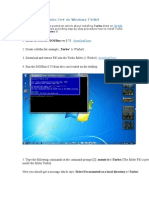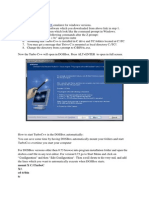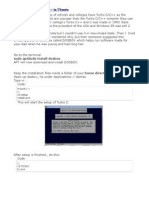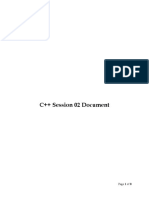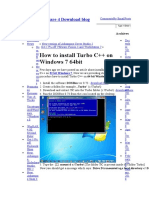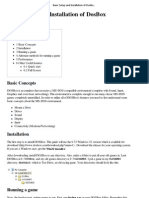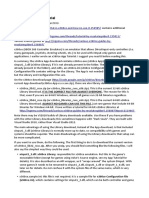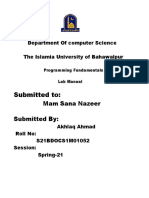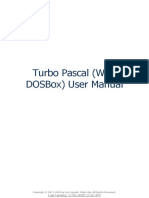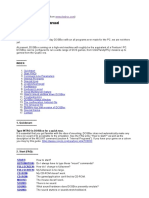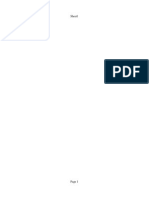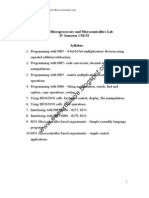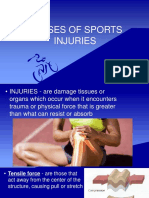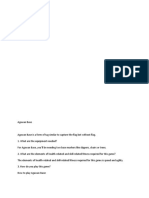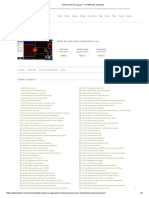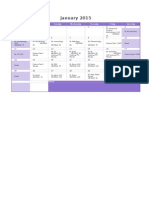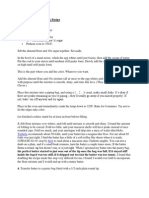0% found this document useful (0 votes)
307 views2 pagesHow To Run Turbo C in Windows 7 Using Dosbox
This document provides instructions for running Turbo C in Windows 7 using Dosbox. It involves downloading and installing Dosbox, creating a folder to mount in Dosbox, copying the Turbo C files to that folder, mounting the folder in Dosbox, and running commands to launch Turbo C. It also describes how to configure the Dosbox options file to automatically launch Turbo C in fullscreen mode on startup.
Uploaded by
Aishwarya ThamizharasiCopyright
© © All Rights Reserved
We take content rights seriously. If you suspect this is your content, claim it here.
Available Formats
Download as DOC, PDF, TXT or read online on Scribd
0% found this document useful (0 votes)
307 views2 pagesHow To Run Turbo C in Windows 7 Using Dosbox
This document provides instructions for running Turbo C in Windows 7 using Dosbox. It involves downloading and installing Dosbox, creating a folder to mount in Dosbox, copying the Turbo C files to that folder, mounting the folder in Dosbox, and running commands to launch Turbo C. It also describes how to configure the Dosbox options file to automatically launch Turbo C in fullscreen mode on startup.
Uploaded by
Aishwarya ThamizharasiCopyright
© © All Rights Reserved
We take content rights seriously. If you suspect this is your content, claim it here.
Available Formats
Download as DOC, PDF, TXT or read online on Scribd
/ 2