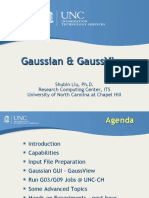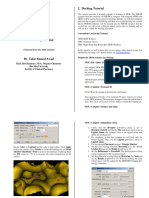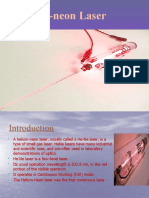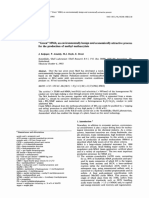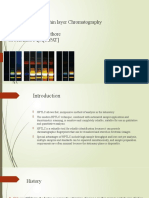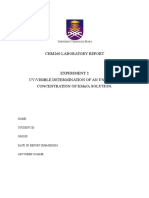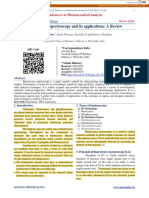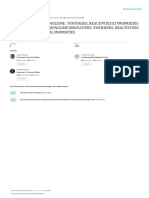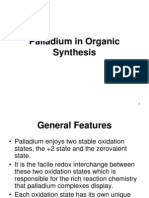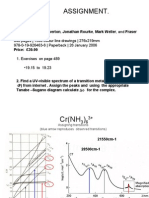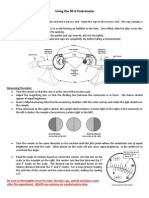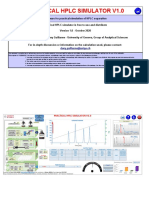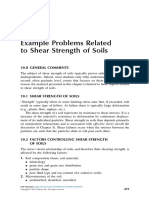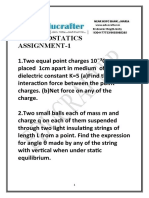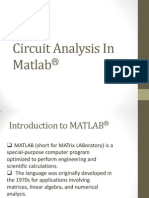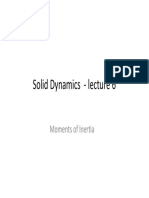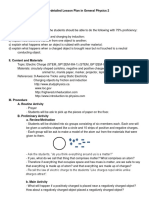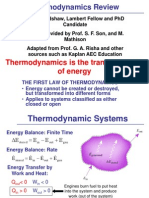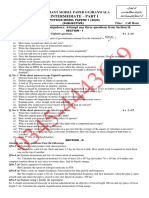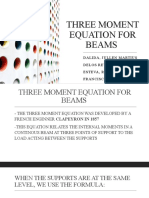50% found this document useful (2 votes)
2K views46 pagesIntroduction To GaussView and Gaussian
This document provides an introduction to GaussView and Gaussian software. GaussView is a graphical interface that allows users to build molecules, set up Gaussian input files, and visualize Gaussian output. Gaussian is an electronic structure program that can predict properties of molecules using various computational methods. The document describes how to create input files using GaussView, submit Gaussian calculations both interactively and in batch mode, and visualize outputs.
Uploaded by
master_jodaaCopyright
© Attribution Non-Commercial (BY-NC)
We take content rights seriously. If you suspect this is your content, claim it here.
Available Formats
Download as PDF, TXT or read online on Scribd
50% found this document useful (2 votes)
2K views46 pagesIntroduction To GaussView and Gaussian
This document provides an introduction to GaussView and Gaussian software. GaussView is a graphical interface that allows users to build molecules, set up Gaussian input files, and visualize Gaussian output. Gaussian is an electronic structure program that can predict properties of molecules using various computational methods. The document describes how to create input files using GaussView, submit Gaussian calculations both interactively and in batch mode, and visualize outputs.
Uploaded by
master_jodaaCopyright
© Attribution Non-Commercial (BY-NC)
We take content rights seriously. If you suspect this is your content, claim it here.
Available Formats
Download as PDF, TXT or read online on Scribd
/ 46