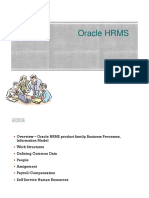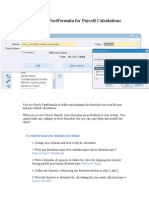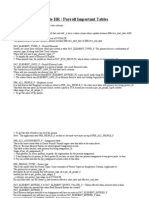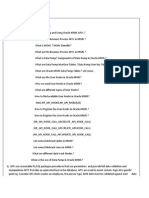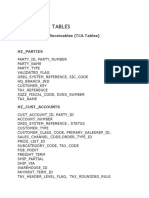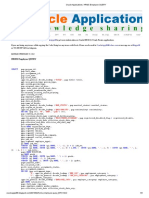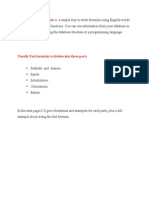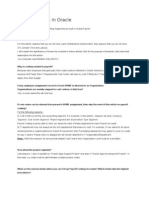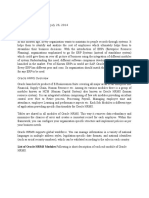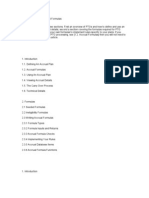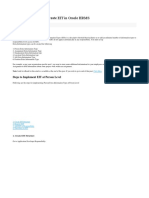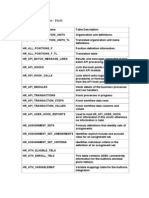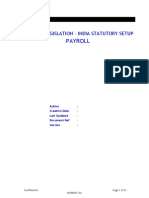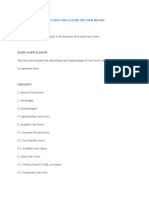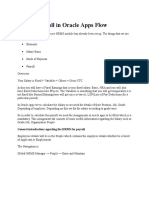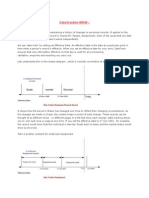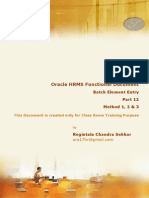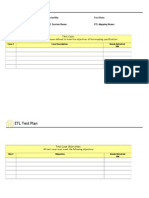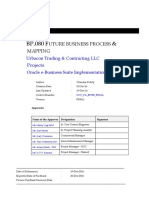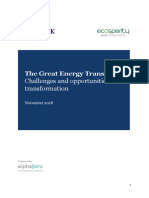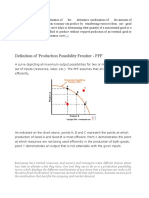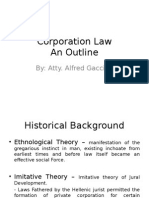Oracle HRMS
Work Structure
Create Location:
Create Organization:
(N) Work Structure Organization Description
�Go to Other tab select Business Group Info
Now you have created Business Group ABC USA.
Now Create One Responsibility ABC Company: attach application HRMS.
Go to profile option: HR: Security.
Attach your business group to your responsibility.
�Attach your Responsibility to your USER
�Now create Organization Structure Like
ABC USA (Business Group)
ABC company-USA(GRE+HR Organization)
EAST-ABC
WEST- ABC
ABC India
�Create ABC company USA
Create ABC company India
��Now Create the Organization Hierarchy
(N) work structureOrganization Hierarchy
In Organization Name tab you first give F11 (In query mode you have to decide which
Organization is parent )
�If you want to see Diagram of ABC Company Hierarchy
Go to (N) work structure Organization Diagram
�Grad Leader
�SIT (special Information Type) Key flex field
EIT (Extra Information Type)- Descriptive flex-field
Define One SIT
Go to System administrator Responsibility
(N) Application Flexfield Key Segment
Application: Human Resource Flexfiled Title: Personal Analysis Flexfield
�Give the Value for Value Set Relocation
�Enter Value for Passport
Go and Attach this SIT (ABC_JOB_SIT) to JOB window.
(N)Other Definition Special Information Type
�Go to Job windows
Create A New Job
Save
Go to Requirement tab
�Choose your Special Information Type: ABC_JOB_SIT
Define Extra Information Type (EIT)
Go to Sysadmin (Responsibility)Application
�Give the Value for Previous Company and Job Status
�Define Position
Position1-> SVP for ABC Company
Positon2-> VP for US operation
Position3-> AVP- East, AVP- West
���Copy One Position to N-number of Copy.
�Go to New tab Create New
Create Employee and Assign them into Organization
Emp1: ABC Company
Emp2: ABC USA
Emp4: ABC EAST (USA)
Emp5: ABC WEST (USA)
Emp3: ABC India
��Create Emp2:
�Go to Assignment Tab
Create Emp3
�Create Emp4
Create Emp5
�In this Security Profile we exclude ABC India
Run the Program: Security List Maintenance
��Now After Assign the ABC Security profile for USA to your Responsibility we can
not see the Emp3. Because Emp3 is Assign to ABC India what we exclude.
So only Emp1, Emp2, Emp4, Emp5 will be visible.
�Payroll Processing
Pay Roll
3) Payroll
2) People
1) Work Structure
Payroll process had 3 Steps.
Pre Processing
Inputs
o
o
o
o
o
o
o
Manual
Automatic
BEE Batch Element Entry
OTL Oracle Time & Labor
Salary Admin Window
Absence Mgnt. Window
External System
Processing
o
o
o
o
Elements
Input values given to
Payroll Formulas
Which update the other Input values and Balances
Pre Payments -- The net pay of the Emp is divided
according to the Payment(Check, Cash or Direct
Deposit)
Check Writer to print the Check
NHACHA / BACS National Automated Clearing House
Association
Deposit Advice Printing the payslip
Costing A/C r created in GL Terms
Transfer to GL
Journal Import to GL
Post Processing
o
o
o
o
o
o
�Define Base Salary
�Create a Salary Basic for ABC Payroll
Create a Payment Method
(N) Payroll Payment Method
�Create Payroll for ABC Company
(N) Payroll Description
Date offset
Check 0 -- The date which will appear on the check.
0 The same date of the first period End Date
1 The next date of that.
Scheduled Run -3 -- When the payroll has to run (Here before 3 days)
Cut off
-5 When all the final calculation are end, should be greater than the SR.
Pay slip
0 -- The date which is appear in the pay slip.
�Go to Further Payroll Information
Go to Period Date, we can find that for 3 year calendar has been created
�Link your ABC Base Pay to your ABC Monthly Payroll
(N) Total Compensation Basic Link
�Salary Input:
Through Salary Admin Windows
Now give this Basic salary to your Employee
��Create Payroll
Go to User : Operation/welcome
Navigation: Human Recourse Vision Enterprise.
Date Track to 01-jan-2000
Create Element Basic pay.
Give Annual Pay in Input type.
�Create Payroll
Create Link with Basic Pay with 01 Monthly Pay.
�Go to Input Values
Create Employee: 01_Emp
�Go to Assignment Tab
�Date Track : 01-Jan-2006
�Now Go to Entries and assign Base pay to your Employee
Now if you go to Entry Values you can see Annual Pay have been already attach to the
employee.
�Ex 2:
Manual Entry of Salary Elements
Go to Salary tab
Now in Salary Administrator Give the Date and New value (Salary per month)
Now System will automatically calculate annual salary.
Now if u come out from that screen and go the Entry tab you can found on Element called
Regular Salary has been assigned automatically, and u can not change that value through
Entry value windows.
�Go to Entry Values see your monthly salary.
�Create the HRA
We are using (N) Human Resource , Vision Enterprise
Compensation & Benefit Earnings
Link ABC_HRA with your Payroll
�Go to Assignment windows for Employee
�Ex 3: Automatic Method
Step 1:
Create an element
And the link
Once the Link is added, it will automatically created in the Salary Element Entries
Create that as the Standard Link, Then only it will be automated
�Now Create a Link with 01 Monthly Payroll and click on Standard Link
Standard box should be Checked
Then Element will automatically go to Employee entry window.
��Ex 4:
BEE Batch Element Entries
Step 1
Create an Element
�Step 2
Create the link
�For BEE we need the following 2 sets
Assignment Set
Element Set
Payroll Assignment Set
Name and the Payroll
In the criteria, we can give all the criteria
Add Generate
Payroll Element Set
3 types of element set r there.
For BEE, the element type in Customization Set
- Who r the people
- What r the elements
�Payroll Assignment Set
Then to create the batch
Mass Info Exchange Base Element entry
��After this process it & again query for the Element Lines
U will get the elements which are valid
After this Click the Process Button See the Batch Status It Should be Transferred.
Go to the EMP Assignment Entry
We will find the element entries there.
�Ex 5:
Step 1:
We are going to create a Element
Company Car
Which have 4 Input Values
o
o
o
o
Make
Model
Mileage
Year of Registration
Create a lookup value for the Input values of the Element.(Make)
Other Definition Lookup tables
�To write the Formula (Mileage)
Total Compensation Basic Write Formula
FF_FORMULAS_F_V
�Create the Element in
Total Compensation Basic Element Description
�Now Link That Element to your Payroll
�Ex 7:
Elements Thro Base Salary Formula
Create the Formula
�To Delete the Formula associated with the Element (which is created by the Template)
Total Compensation Basic Formula Result Rules
Delete all the formula entries related to all the elements (Base Salary, HRA, and CON)
�Then People Enter and Maintain Assignments Other Quick Pay
If we run this, it will automatically update the HRA, Conv.
�Absence Management
Ex 8:
Absence Management
Absence (Fixed for the Year)
PTO Accruals
-- Accumulated one
Elements Type as Information, Nonrecurring and Multiple Entries
We have to create the Link for the Element.
For Creating the Absence Management
Create an Element; Link the Element, the Absence Type
Absence Category
Other Definitions Lookup table
�Step 2:
Create an element
�Create the Absence type:
PER_ABS_ATTENDANCE_TYPES_V
��After this,
We have to assign this element to the Employee, and give the 10 days input values.
After that, if u enter some absence, then The negative element entry is created
automatically
Now Enter the Absence Details
Go to Other Tab Select Absence
�We can do this thro the Self Service HR Window also
.
In Self service, the Absence entry is automated.
Once the EMP is applying for leave, the mail will go to the supervisor. Then the supervisor can
approve the same.
For that we can assign the supervisor name to the EMP in the Assignment window
PTO Accruals:
For defining this, we have to define
Element
Link
Absence Type
Accrual Plan
This Accrual Plan has 2 Components and 3 Formulas.
Net Calculation Rule Balance Calculation Logic
Accrual Band Contains Accrual Days, Carry Forward Days, Ceilings Limit.
Formulas
Accrual Formula
Carry Forward Formula
Ineligibility Formula
�Step 1:
Create an Element
Create Link
�Step 2:
Create an Absence Type
Associate the element here
�Accrual Brand
�The Net calculation Rules is automatically created using the seeded formula.
Step 3:
Assign this element entry to an employee
If the EMP is taking leave
Enter and maintain Assignment Others Absence
�From Here I have to Practice
Choose the same Absence type for PTO Accruals,
After this,
If u go to View Employee Accruals Query ur Emp (Change the date)
�For Carry forward, we have to run PTO Carry Over
If u query the balance, it will show the Balances
In the Self Service,
We can change the Logo for the Self Service Page
Profile Options -
�To sell the Leave Days
Create an Element
To display it in the Formula, we should have the 2 dates & one day Value
Create a Link.
Now if u goes to the Accrual Plan
�After this, if we give this element to an employee
Then if u check the Accruals, it will reflect.
�Till This Part
Costing:
How the HR transfer the data to the GL?
The GL have the Accounting Flex field.
The HR has the Cost Allocation Flex Field.
Sharing the Same Value Set
For Example
BG
GRE 1
GRE2
SOB1
SOB2
For SOB1 the Segments are
Company
LOB Line of Biz.
Item
Account
Lab Distribution
For SOB2 have
Company
LOB
Item
Account and
Sub Account.
Then the Cost Allocation Flex field minimum should have
Company
LOB
Item
Account
Lab Distribution and
Sub account
It may have the Country and Location as extra.
The Flex filed Qualifiers controls the visibility of the Segments in various windows
For Cost Allocation
1) No of Segments in Cost Allocation Flex field.
2) Visibility of the Segments from the 6 windows.
�i. The Windows are
1. Assignment
2. Balancing
3. Element
4. Element Entry
5. Organization
6. Payroll
Hierarchy is
1) Org
2) Payroll - We can specify the Suspense Account
3) Link 2 Windows
4) Assignment
5) Element Description
For Ex) we can map the Cost Center to the HR Organization
Work Structure Organization HR Organization Others Costing Information
�Through the Payroll Window
�From the Element Link Window
�Step 2:
We have to map the Segments of GL to HR
Payroll GL Flex field Map
�Create 3rd party Payment
Step 1
Create an Payment Method
Give Bank Details
�Step 2
Add this to the Payroll
Payroll Description Valid payment Methods
Now go to particular Emp and attach payment method
���Step 4:
Run the Prepayment Program
�Deductions
Deductions:
3 Types
Voluntary
Involuntary
Pre Tax- PF
- If the Emp wants to give to someone.
- Court Order, where Employer deduct the money from the salary
For Involuntary Deduction, the employer will deduct from the salary and give it to the third
party.
Involuntary Deductions
How
: 3rd Party Payment Method.
Whom
: if we r giving to a Person, create a Contact
If an Org (Court), Create a Payee Org.
How much
: Create an Element
Step 1:
Payroll Payment Method
Check the Third Party Payment.
PAY_ORG_PAYMENT_METHODS_V
Step 1
Create an Payment Method
�Give Bank Details
Add this to the Payroll valid Payments.
�Step 2:
Create a Payee Org
Work Structure Organization Description
�Create a Contact
We can create the contact in 2 ways.
People Enter & Maintain create the person