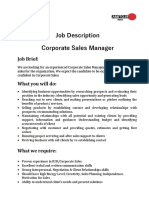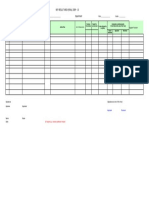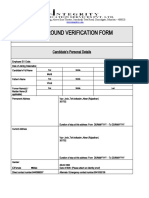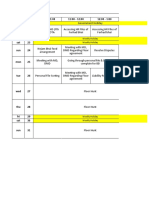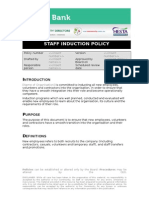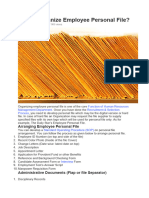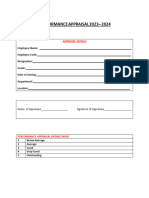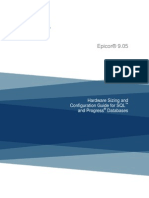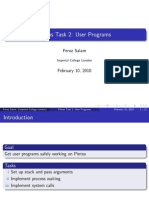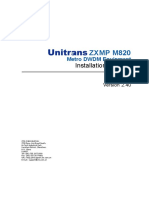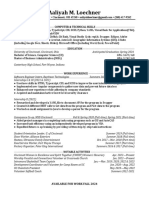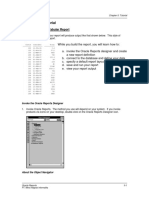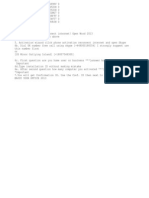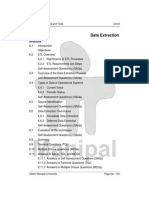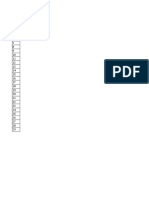0% found this document useful (0 votes)
177 views39 pagesHR and Payroll User Guide
This document provides a user guide for an HR and payroll software system. It describes how to log in to the system and navigate the various modules for system administration, HR management, and employee self-service. It outlines the steps for key HR and payroll functions like creating and managing users, processing payroll, managing employee data and leave, generating reports, and allowing employees to request documents and leave online.
Uploaded by
Marcel BragancaCopyright
© © All Rights Reserved
We take content rights seriously. If you suspect this is your content, claim it here.
Available Formats
Download as PDF, TXT or read online on Scribd
0% found this document useful (0 votes)
177 views39 pagesHR and Payroll User Guide
This document provides a user guide for an HR and payroll software system. It describes how to log in to the system and navigate the various modules for system administration, HR management, and employee self-service. It outlines the steps for key HR and payroll functions like creating and managing users, processing payroll, managing employee data and leave, generating reports, and allowing employees to request documents and leave online.
Uploaded by
Marcel BragancaCopyright
© © All Rights Reserved
We take content rights seriously. If you suspect this is your content, claim it here.
Available Formats
Download as PDF, TXT or read online on Scribd
/ 39