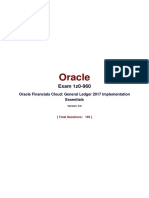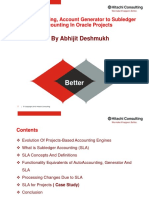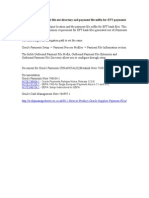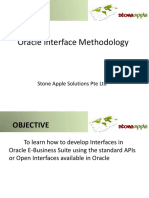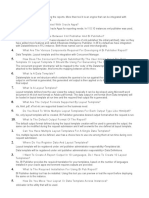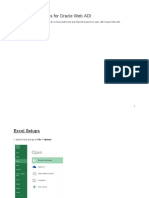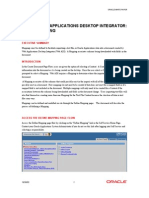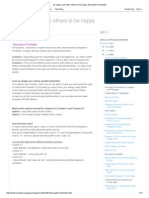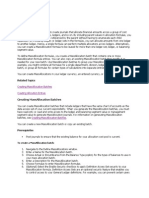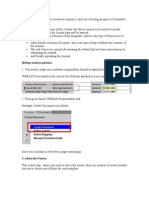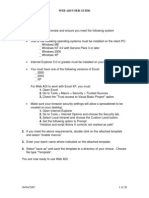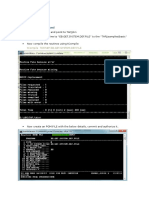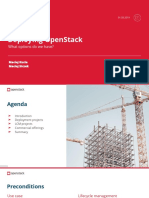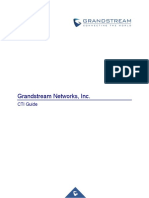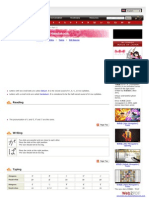Oracle 12 Finance Training
Web ADI - Journal Wizard
Quick Reference Guide
UK SBS Training Services Team
�Web ADI - Journal Wizard
1 Journal Creation using the Web ADI Journal Wizard
Web ADI Journal Wizard enables the creation of Journal entries using Microsoft Excel.
Web ADI journals can be created for:
Actuals
Budgets
After entering journals in excel Web ADI allows them to be uploaded to Oracle General Ledger
(GL).
Learning Note:
Web ADI is a function within the GL Journal Entry responsibility, and therefore is
accessed in the same way as all other oracle functions.
Caution Note:
Only when the Journal has been uploaded & approved will the changes specified be
reflected on Oracle.
1.1
Journal Creation using Journal Wizard
Responsibility Your Organisation GL Journal Entry
(N) Journals > Launch Journal Wizard
1. The Find Journal Wizard screen is displayed:
Oracle 12 Finance Training
Quick Reference Guide
Page 1
Version 2.1
�Web ADI - Journal Wizard
2. Click on the drop down list in the Layout field, and select Functional Actuals Single
New from the displayed list:
Template Name
Purpose
Budgets - Multiple
To create Multiple Budget Journals - NOT IN USE
Budgets - Single
To create Single Budget Journals - NOT IN USE
Encumbrances - Multiple
To create Multiple Encumbrance Journals - NOT IN USE
Encumbrances - Single
To create Single Encumbrance Journals - NOT IN USE
Foreign Actuals - Multiple
To create Multiple Foreign Currency Actual Journals*
Foreign Actuals - Single
To create Single Foreign Currency Actual Journals*
Functional Actuals - Multiple
To create Multiple GBP Actual Journals
Functional Actuals - Single
To create Single GBP Actual Journals with no Journal Header
Information - DO NOT USE
Functional Actuals - Single New
To create Single GBP Actual Journals with Journal Header
Information
Learning Note:
Foreign Actuals Journals require the foreign currency, conversion type, conversion rate
and conversion date to be specified.
3. Leave the Content field as None
4. Click on Create Document
Oracle 12 Finance Training
Quick Reference Guide
Page 2
Version 2.1
�Web ADI - Journal Wizard
5. The Information screen is displayed:
6. Click Open
7. Once the Journal Template has successfully downloaded, a confirmation message will be
displayed:
8. Click Close
9. The ADI Journal worksheet template screen is displayed:
Oracle 12 Finance Training
Quick Reference Guide
Page 3
Version 2.1
�Web ADI - Journal Wizard
10. The contents lines on the Spread sheet are displayed:
11. To start entering a journal, enter the relevant information into the Journal Header:
Field
Content
Ledger
Select as appropriate from the List of Values
Category
Select as appropriate from the List of Values
Spreadsheet
Action Note:
Source
When using Web ADI to create a Journal then the source
should always be selected as Spreadsheet.
Currency
Select as appropriate from the List of Values
Accounting Date
Select as appropriate from the List of Values
Period
Select as appropriate from the List of Values
Batch Name
Enter the appropriate Batch Name
Batch Description
Enter the appropriate Batch Description
Journal Name
Enter the appropriate Journal Name
Remember to follow the agreed naming convention
Journal Description
Enter the appropriate Journal Description
Journal Reference
Enter the appropriate Journal Reference
Action Note:
You can enter the Information in the Journal Header by double clicking into the relevant
field.
Caution Note:
The recommended Journal Naming Convention is as follows:
Directorate
AMS
Oracle 12 Finance Training
Quick Reference Guide
Space
Creators
Initials
Financial Year
(First 2 Digits)
Creators
Journal
Sequence
SA
13
001
Page 4
Version 2.1
�Web ADI - Journal Wizard
12. Once the header information has been completed, click into the lines section.
13. Enter the appropriate Journal Line Information:
Action Note:
If the Journal represents a transaction with a Government Counter Party (Inter Entity)
then you will need to enter the code assigned for that organisation.
14. To upload the journal to oracle, click the Oracle drop down menu and select Upload:
Oracle 12 Finance Training
Quick Reference Guide
Page 5
Version 2.1
�Web ADI - Journal Wizard
15. The Journals Upload screen is displayed:
16. Ensure the following options are selected:
o All Rows
o Automatically Submit Journal import
o Import with Validation
17. Click Upload
18. A Confirmations message is displayed; detailing the number of lines successfully uploaded
to Oracle, and a unique Journal Import Request ID number
Learning Note:
It is recommended that you make a note of the Journal Import Request ID number to
resolve any issues/errors on the upload.
Action Note:
As per the Journal Entry process using Oracle forms, you will need to inform the
individual with Journal posting responsibility for your group/directorate of the journal
name to enable them to locate the journal in order for them to review and post journal.
Caution Note:
Failure to advise the nominated individual with the Journal Post responsibility could
result in the journal not being posted.
19. Click Close
Oracle 12 Finance Training
Quick Reference Guide
Page 6
Version 2.1
�Web ADI - Journal Wizard
20. The completed Journal template screen is displayed again:
Learning Note:
A Green Happy face is displayed against all the lines that have been successfully
uploaded to Oracle
Lines which have failed to upload to Oracle will have a Red Sad face
displayed and
therefore will require amendment before the journal can be successfully uploaded.
Action Note:
It is highly recommended to save your Journal to a local folder.
Therefore if your Journal fails or is not posted by your approver, you can simply amend
any errors and upload again.
21. Click Close
to exit the template screen
22. To return to the Navigator click Home
Action Note:
Remember, you will need to inform the individual with Journal posting
responsibility for your group or directorate of the journal name, to enable them to
locate; review; and post the journal.
Learning Note:
You will need to view requests within Oracle to ensure upload has completed
successfully.
Oracle 12 Finance Training
Quick Reference Guide
Page 7
Version 2.1
�Web ADI - Journal Wizard
2 WEB ADI Internet & Excel Settings
1. Click on Internet Explorer
2. Click Tools Internet Options
3. Click on Security Tab
4. Click on Custom Level Button
5. Scroll down to Scripting area of Security Settings Internet Zone
6. Allow status bar updates via script Enable
7. Allow websites to prompt for information using scripted windows Enable
8. Click OK
9. Are you sure you want to change the settings for this zone Yes
10. Click Apply
11. Click OK
12. In Microsoft Excel
13. File Excel Options
14. Click Trust Center
15. Click on Trust Center Settings
16. Click on Macro Settings
17. Check Enable all Macros
18. Check Trust Access to the VBA project Object Model
19. NB If Protected View option is available on left hand side click on this, uncheck all
boxes
20. Click OK
21. Close Excel
22. WEB ADI should now be able to be run
Oracle 12 Finance Training
Quick Reference Guide
Page 8
Version 2.1