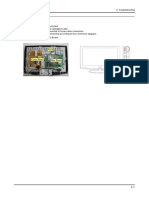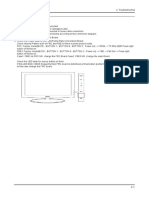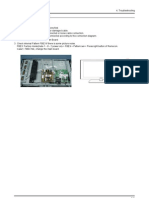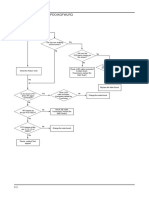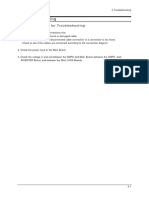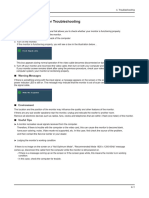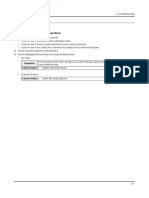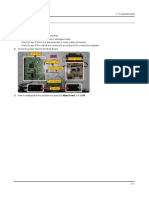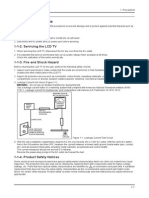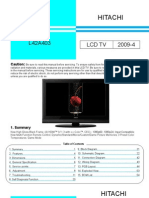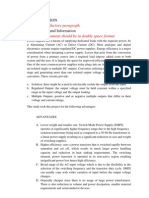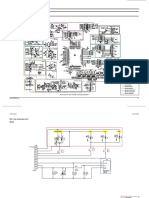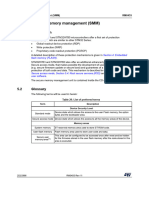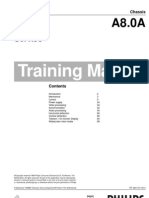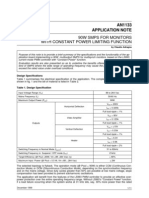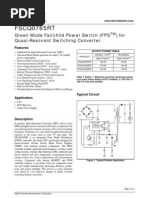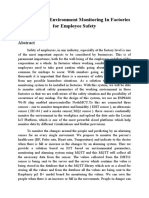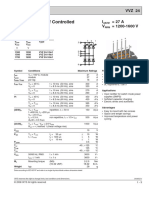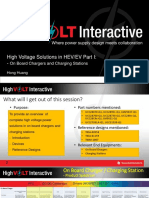4.
Troubleshooting
4. Troubleshooting
4-1. Troubleshooting
1. Check the various cable connections first.
Check to see if there is a burnt or damaged cable.
Check to see if there is a disconnected or loose cable connection.
Check to see if the cables are connected according to the connection diagram.
2. Check the power input to the Main Board.
4-1
�4. Troubleshooting
4-1-1. No Power
Symptom
Major
checkpoints
- The LEDs on the front panel do not work when connecting the power cord.
- The SMPS relay does not work when connecting the power cord.
- The units appears to be dead.
The IP relay or the LEDs on the front panel does not work when connecting the power cord if the cables are
improperly connected or the Main Board or SMPS is not functioning. In this case, check the following:
- Check the internal cable connection status inside the unit.
- Check the fuses of each part.
- Check the output voltage of SMPS.
- Replace the Main Board.
Lamp(Backlight) Off, power indicator
LED on?
No
Yes
Does proper Stand-By DC
A5V appear at D1001?
No
Yes
Diagnostics
Does proper DC A3.3V
appear at C1081?
No
Check IC1002
Change the Main Ass`y
26 : BN94-01638C
32 : BN94-01638D
37 : BN94-01638E
40 : BN94-01638F
No
Check IC1003
Change the Main Ass`y
26 : BN94-01638C
32 : BN94-01638D
37 : BN94-01638E
40 : BN94-01638F
Yes
Does proper DC B3.3V appear at
C1085?
Yes
Does proper 1.2V_CORE appear at
C2032?
4-2
Change the Main Power assembly.
The location is T0764.
Does proper Main DC B13V_S, B5V,
B13V appear at #7,8 of CN1001,
C1083, BD11BL?
Yes
Caution
Change the power cable.
26: BN39-00802A
32: BN39-00802C
37: BN39-00802S
40: BN39-00802F
No
Check IC3001
Change the Main Ass`y
26 : BN94-01638C
32 : BN94-01638D
37 : BN94-01638E
40 : BN94-01638F
Make sure to disconnect the power before working on the IP board.
�4. Troubleshooting
4-1-2. No Video (Analog PC signal)
Symptom
Major
checkpoints
- Audio is normal but no picture is displayed on the screen.
- Check the PC source
- Check the MSD2248AL
- This may happen when the LVDS cable connecting the Main Board and the Panel is disconnected.
Power Indicator is off.
Lamp(Backlight) Off, no video
Yes
Check the PC source and
check the connection of DSUB?
No
Input an analog PC signal.
Check the connected cable.
Yes
Diagnostics
1
Does the signal appear at
#w1, #u1, #AB2, #F1, #G1
(R, G, B, H, V) of IC3001?
No
Check IC1001, PC cable.
Change the PC cable. Change the main
PCB assembly
Yes
2
Does the digital data appear at output
of R3007~R3014?
No
Check IC3001
Change the main PCB assembly
No
Check IC4001
Change the main PCB assembly
No
Please, Contact Tech support
Yes
3
Does the digital data appear at output
of R3088F, R3089F?
Yes
Check the LVDS cable?
Replace the LCD panel?
Caution
Make sure to disconnect the power before working on the IP board.
4-3
�4. Troubleshooting
WAVEFORMS
1 2
4-4
PC Input (V-Sync, H-Sync)
LVDS Out (CLK + / -)
�4. Troubleshooting
4-1-3. No Video (HDMI - Digital Signal)
Symptom
Major
checkpoints
- Audio is normal but no picture is displayed on the screen.
- Check the HDMI source
- Check the MSD2248AL
- This may happen when the LVDS cable connecting the Main Board and the Panel is disconnected.
Power Indicator is off.
Lamp(Backlight) Off, no video
Yes
Check the HDMI source and check
the connection of HDMI cable?
No
Input an HDMI signal.
Check the connected cable.
Yes
Diagnostics
4
Does the signal appear at
R7049, R7050(CLK+/-),
R7051~R7056(DATA)??
No
Check JA7001, JA7002, JA801S(SIDE),
HDMI cable.
Change the HDMI cable. Change
the main PCB assembly
Yes
Does the digital data appear
at output of R7049, R7050(CLK-/+),
R7051~R7056(DATA)?
No
Check IC3001
Change the main PCB assembly
No
Check IC4001
Change the main PCB assembly
Yes
7
Does the digital data appear at
output of R3082F~R3095F?
Yes
Check the LVDS cable?
Replace the LCD panel?
Caution
No
Please, Contact Tech support
Make sure to disconnect the power before working on the IP board.
4-5
�4. Troubleshooting
WAVEFORMS
4 5
4-6
HDMI Input (CLK + / -)
Tuner CVBS Out (Pattern: Grey Bar)
TS DATA Out (Clk, Data [0])
�4. Troubleshooting
4-1-4. No Video (Tuner_CVBS)
Symptom
Major
checkpoints
- Audio is normal but no picture is displayed on the screen.
- Check the Tuner CVBS source
- Check the MSD2248AL
- This may happen when the LVDS cable connecting the Main Board and the Panel is disconnected.
Power Indicator is off.
Lamp(Backlight) Off, no video
Yes
Check the RF source and
check the connection of RF cable?
No
Input the RF signal.
Check the connected cable.
No
Check TU5001
Change the main PCB assembly or tuner.
No
Check IC3001
Change the main PCB assembly
No
Check IC4001
Change the main PCB assembly
Yes
Diagnostics
8
Does the signal appear at TU5001?
Yes
Does the digital data appear at output
of R5006~R5020, R5022~R5029?
Yes
Does the digital data appear at output
of R3082F~R3095F?
Yes
Check the LVDS cable?
Replace the LCD panel?
Caution
No
Please, Contact Tech support
Make sure to disconnect the power before working on the IP board.
4-7
�4. Troubleshooting
WAVEFORMS
6
Tuner CVBS Out (Pattern: Grey Bar)
TS DATA Out (Clk, Data [0])
Eagle+ Out (Clk, H-Sync)
4-8
�4. Troubleshooting
4-1-5. No Video (Tuner DTV)
Symptom
Major
checkpoints
- Audio is normal but no picture is displayed on the screen.
- Check the DTV source
- Check the MSD2248AL
- This may happen when the LVDS cable connecting the Main Board and the Panel is disconnected.
Power Indicator is off.
Lamp(Backlight) Off, no video
Yes
Check the RF source and
check the connection of RF cable?
No
Input the RF signal.
Check the connected cable.
Yes
Diagnostics
7
Does the digital data appear
at R5022~R5029(TS DATA)
No
Check TU5001
Change the main PCB assembly
or tuner.
Yes
6
Does the digital data appear at output
of R5006~R5020, R5022~R5029?
No
Check IC3001
Change the main PCB assembly
No
Check IC4001
Change the main PCB assembly
No
Please, Contact Tech support
Yes
7
Does the digital data appear at output
of R3082F~R3095F?
Yes
Check the LVDS cable?
Replace the LCD panel?
Caution
Make sure to disconnect the power before working on the IP board.
4-9
�4. Troubleshooting
WAVEFORMS
6
Tuner CVBS Out (Pattern: Grey Bar)
TS DATA Out (Clk, Data [0])
Eagle+ Out (Clk, H-Sync)
4-10
�4. Troubleshooting
4-1-6. No Video (Video CVBS)
Symptom
Major
checkpoints
- Audio is normal but no picture is displayed on the screen.
- Check the Video CVBS source
- Check the MSD2248AL
- This may happen when the LVDS cable connecting the Main Board and the Panel is disconnected.
Power Indicator is off.
Lamp(Backlight) Off, no video
Yes
Check the video source and
check the connection of
video cable?
No
Input a video signal.
Check the connected cable.
Yes
Diagnostics
6
Does the signal appear at
C3022~C3024 of IC3001?
No
Yes
Does the signal appear at C3025 of
IC3001?
Check JA804S or Side-AV
Change the main PCB assy or
Side-AV Assy
No
Check IC3001
Yes
Does the digital data appear at output
of R5006~R5020, R5022~R5029?
No
Check IC3001
Change the main PCB assembly
No
Check IC4001
Change the main PCB assembly
Yes
7
Does the digital data appear at output
of R3082F~R3095F?
Yes
Check the LVDS cable?
Replace the LCD panel?
Caution
No
Please, Contact Tech support
Make sure to disconnect the power before working on the IP board.
4-11
�4. Troubleshooting
WAVEFORMS
6
Tuner CVBS Out (Pattern: Grey Bar)
TS DATA Out (Clk, Data [0])
4-12
�4. Troubleshooting
4-1-7. No Video (S-Video 1, 2)
Symptom
Major
checkpoints
- Audio is normal but no picture is displayed on the screen.
- Check the S-Video source
- Check the MSD2248AL
- This may happen when the LVDS cable connecting the Main Board and the Panel is disconnected.
Power Indicator is off.
Lamp(Backlight) Off, no video
Yes
Check the video source and
check the connection of
video cable?
Diagnostics
No
Input a video signal.
Check the connected cable.
Yes
9
Does the signal appear
at C3022 and C3023?
No
Check JA806S or Side-AV
Change the main PCB assy or
Side-AV assembly
Yes
6
Does the digital data appear at output
of R5006~R5020, R5022~R5029?
No
Check IC3001
Change the main PCB assembly
No
Check IC4001
Change the main PCB assembly
Yes
7
Does the digital data appear at output
of R3082F~R3095F?
Yes
Check the LVDS cable?
Replace the LCD panel?
Caution
No
Please, Contact Tech support
Make sure to disconnect the power before working on the IP board.
4-13
�4. Troubleshooting
WAVEFORMS
6
Tuner CVBS Out (Pattern: Grey Bar)
TS DATA Out (Clk, Data [0])
S-VIDEO Input (Y/C)
4-14
�4. Troubleshooting
4-1-8. No Video (Component 1, 2)
Symptom
Major
checkpoints
- Audio is normal but no picture is displayed on the screen.
- Check the Component source
- Check the MSD2248AL
- This may happen when the LVDS cable connecting the Main Board and the Panel is disconnected.
Power Indicator is off.
Lamp(Backlight) Off, no video
Yes
Check component source and
check the connection of
component cable ?
Diagnostics
No
Input a component signal.
Check the connected cable.
No
Check JA5002
Change the main PCB assy
No
Check IC3001
Change the main PCB assembly
No
Check IC4001
Change the main PCB assembly
Yes
0
Does the signal appear at
C3016~C3019 and C3025(Y,Pb,Pr)
of IC3001?
Yes
Does the digital data appear at output
of R5006~R5020, R5022~R5029?
Yes
Does the digital data appear at output
of R3082F~R3095F?
Yes
Check the LVDS cable?
Replace the LCD panel?
Caution
No
Please, Contact Tech support
Make sure to disconnect the power before working on the IP board.
4-15
�4. Troubleshooting
WAVEFORMS
6
Tuner CVBS Out (Pattern: Grey Bar)
TS DATA Out (Clk, Data [0])
Component Input (Y/Pb)
4-16
�4. Troubleshooting
4-1-9. No Sound
Symptom
Major
checkpoints
- Video is normal but there is no sound..
- When the speaker connectors are disconnected or damaged.
- When the sound processing part of the Main Board is not functioning.
- Speaker defect..
Lamp(Backlight) Off, no sound.
Yes
Diagnostics
Check the sound source and
check the connection of
sound cable?
No
Input a sound signal.
Check the connected cable.
Yes
Does the signal appear at C3029~
C3036,C3007,C3008,R3022,R3023
(VIDEO2,COMP,PC,DVI,HP),
R3039~R3042 of IC3001?
No
Check IC3001 or Side-AV.
Change the main PCB assy or
side-AV assembly
Yes
Check the LVDS cable?
Replace the LCD panel?
Caution
No
Please, Contact Tech support
Make sure to disconnect the power before working on the IP board.
4-17
�4. Troubleshooting
WAVEFORMS
!
Audio Input (Sign Wave)
12S Input (Clk, Data)
Audio Amp Out (Sign Wave)
4-18
�4. Troubleshooting
4-2. Alignments and Adjustments
4-2-1. General Alignment Instuction
1. Usually, a color LCD-TV needs only slight touch-up adjustment upon installation.
Check the basic characteristics such as height, horizontal and vertical sync.
2. Use the specified test equipment or its equivalent.
3. Correct impedance matching is essential.
4. Avoid overload. Excessive signal from a sweep generator might overload the front-end
of the TV. When inserting signal markers, do not allow the marker generator to distort test result.
5. Connect the TV only to an AC power source with voltage and frequency as specified on
the backcover nameplate.
6. Do not attempt to connect or disconnect any wire while the TV is turned on. Make sure
that the power cord is disconnected before replacing any parts.
7. To protect against shock hazard, use an isolation transformer.
4-19
�4. Troubleshooting
4-3. Factory Mode Adjustments
4-3-1 Entering Factory Mode
To enter Service Mode Press the remote -control keys in this sequence :
- If you do not have Factory remote - control
Power OFF
MUTE
Power On
4-3-2 How to Access Service Mode
Using the Customer Remote
1. Turn the power off and set to stand-by mode
2. Press the remote buttons in this order; POWER OFF-MUTE-1-8-2-POWER ON to turn the set on.
3. The set turns on and enters service mode. This may take approximately 20 seconds.
4. Press the Power button to exit and store data in memory.
- If you fail to enter service mode, repeat steps 1 and 2 above.
5. Initial SERVICE MODE DISPLAY State
ADC
Expert Settings
ADC Target
Expert D-Settings
ADC Value
Expert Gray Scale
Option BYTE
Expert C-Space
ADJUST
Expert Others
W/B
CHECKSUM
W/B Movie
RESET
EPA standard
T-CRLAUSC-00xx
FBE3
0050 6628 00CD 1510
VDEC
Micom / VER. / Month/ Day / Year
Scaler
Sharpness
PE
Sound
Dynamic Contrast
PDP Option
- T-PEONAUSC-1000 and T-PEONASS-1000 are firmware.......
over version 2000 means Micronas FRC firmware.
6. Buttons operations withn Service Mode
Menu
Full Menu Display/Move to Parent Menu
Direction Keys
Item Selection by Moving the Cursor
Direction Keys
Data Increase / Decrease for the Selected Item
Source
4-20
Cycles through the active input source that are connected to the unit
�4. Troubleshooting
4-3-3 Factory Data
- The sub_page of Factory mode
ADC
Name
Default data
AV Calibration
Component Calibration
PC Calibration
HDMI Calibration
ADC Target
Name
Default data
1st_AV_Low
18
1st_AV_High
220
1st_AV_Delta
1st_COMP_Low
16
1st_COMP_High
235
1st_COMP_Delta
1st_PC_Low
1st_PC_High
235
1st_PC_Delta
2nd_AV_Low
2nd_AV_High
235
2nd_AV_Delta
2nd_COMP_Low
2nd_COMP_High
235
2nd_COMP_Delta
2nd_PC_Low
2nd_PC_High
235
2nd_PC_Delta
2nd_HDMI_Low
2nd_HDMI_High
235
2nd_HDMI_Delta
4-21
�4. Troubleshooting
ADC Value
Name
Default data
LUMA_OFFSET
128
LUMA_GAIN
128
RED_CUTOFF
128
GREEN_CUTOFF
128
BLUE_OFFSET
128
RED_GAIN
128
GREEN_GAIN
128
BLUE_GAIN
128
2nd_R offset
128
2nd_G offset
128
2nd_B offset
128
2nd_R gain
128
2nd_G gain
128
2nd_B gain
128
Name
Default data
Option Byte
4-22
LCD/PDP
LCD
Inch
xx Inch
Panel Option
xxAM
Dimming
INT
Mirror
OFF
AV Number
COMP. Number
HDMI Number
Light Effect
ON
HeadPhone
ON
Anynet+(HDMI-CEC)
ON
Carrier Mute
OFF
Volume Curve
ON
Caption Level
ON
RS 232C
Auto wall
Gamma
0.85
Mute Time[RF]
600mS
CH Memory
SAMEX
Shop Mode
OFF
PC Mode Ident
Auto
HPD Control
OFF
7.5IRE Set
ON
7.5IRE Offset
HDMI 1080p
OFF
PANEL ENTER KEY
ON
EER Count
11
Expert ADJ.
OFF
�4. Troubleshooting
Adjust
Name
Default data
Watchdog Enable
ON
Watchdog Count
10sec
Spread Spectrum
OFF
Shop Mode
OFF
DEBUG MODE
DEBUG OFF
LVDS Format
VESA
White Balance
(Available over 26 inches. (With FBE3))
Name
Default data
Sub Brightness
128
R-Offset
128
G-Offset
128
B-Offset
128
Sub Contrast
128
R-Gain
128
G-Gain
128
B-Gain
128
White Balance
Available 19 & 22 inches.( Without FBE3)
Name
Default data
Sub Brightness
128
R-Offset
128
G-Offset
128
B-Offset
128
Sub Contrast
128
R-Gain
128
G-Gain
128
B-Gain
128
White Balance
Available only PDP.
Name
Default data
Sub Brightness
128
R-Offset
128
G-Offset
128
B-Offset
128
Sub Contrast
128
R-Gain
128
G-Gain
128
B-Gain
128
4-23
�4. Troubleshooting
Adjust
Name
Default data
W/B MOVIE
on
MODE
Dynamic
Color Tone
Cool1
MSub Brightness
128
MSub Contrast
128
W2_Rgain
19
W2_Bgain
-26
W2_Roffset
-1
W2_Boffset
W1_Rgain
49
W1_Bgain
-43
W1_Roffset
-4
W1_Boffset
NOR_Rgain
NOR_Bgain
-11
NOR_Roffset
-2
NOR_Boffset
C2_Rgain
-32
C2_Bgain
22
C2_Roffset
C2_Boffset
Movie Contrast
70
Movie Bright
50
Movie Color
25
Movie Sharpness
45
Movie Tint
Movie Backlight
Movie Gamma
off
EPA Standard
4-24
Name
Default data
Standard Contrast
80
Standard Brightness
45
Standard Sharpness
50
Standard Color
50
Standard Tint
Standard Backlight
�4. Troubleshooting
FBE3
Name
Default data
Patt-Sel
B-Slope gain
60
B-Tilt min
30
B-Tilt max
110
Lfunc-Basis
75
Hfunc-Basis
80
Mean-Offset1
30
Mean-Offset2
235
Mean-Slope
112
ACR-Offset
10
ACR-Th1
10
ACR-Th2
110
Skin-Enable
ON
Skin-UV
128
Sub color
128
M-Skin-UV
128
M-Sub color
128
Input Format
VESA
Output Format
VESA
Name
Default data
Saturation
80
CTI_MD
CBCRLP_MD
Name
Default data
DNR_off
VDEC
Scaler
DNR_low
DNR_mid
DNR_high
Y_DELAY_EN
YC_STEP
4-25
�4. Troubleshooting
Sharpness
Name
Default data
H1 Gain
10
H2 Gain
H3 Gain
H4 Gain
V1 Gain
28
V2 Gain
H overshoot
FF
V overshoot
60
H undershoot
FF
V undershoot
60
Coring TH2
Coring TH1
Mid_color_level
AC
Name
Default data
PE
Skin_EN
D_Skin
12
M_Skin
12
Name
Default data
Carrier Mute
Sound
4-26
High DEV
CM_TH_HIGH
2990
CM_TH_LOW
20B0
ST_PILOT_TH_HIGH
D00
ST_PILOT_TH_LOW
600
ST_VAR_TH_HIGH
1800
ST_VAR_TH_LOW
1000
SAP_AMP_TH_HIGH
SAP_AMP_TH_LOW
SAP_NSR_TH_HIGH
4500
SAP_NSR_TH_LOW
3000
AMP_Volume
29
AMP_Limiter_Attack
AMP_Limiter_Release
AMP_Post-Scale
5C
AMP_Speaker EQ
AV Sync.
�4. Troubleshooting
Dynamic Contrast
Name
Default data
Dynamic Contrast
On
Dynamic Dimming
off
Y_MEAN
Name
Default data
Checksum
0x0000
Checksum
After execute CHECKSUM
CHECKSUM
Main : 0xB018
Back: Press Menu Key
Reset
4-27
�4. Troubleshooting
4-4. White Balance - Calibration
4-4-1 White Balance -Calibration
1. Calibration
AV Calibration
Comp Calibration
PC Calibration
HDMI Calibration
4-4-2 Service Adjustment - You must perform Calibration in the Lattice Pattern before adjusting the White Balance.
Color Calibration
Adjust spec.
1. Source
: HDMI
2. Setting Mode : 1280*720@60Hz
3. Pattern
: Pattern #24 (Chess Pattern)
( Chess Pattern )
4. Use Equipment : CA210 & Master MSPG925 Generator
- Use other equipment only after comparing the result with that of the Master equipment.
Input mode
Calibration
Pattern
CVBS IN (Model_#1)
Perform in NTSC B&W Pattern #24
Lattice
Component IN (Model_#6)
Perform in 720p B&W Pattern #24
Lattice
PC Analog IN (Model_#21)
Perform in VESA XGA (1024x768)
B&W Pattern #24
Lattice
HDMI IN
Perform in 720p B&W Pattern #24
Lattice
<Table 1>
4-28
�4. Troubleshooting
Method of Color Calibration (AV)
1) Apply the NTSC Lattice (N0. 3) pattern signal to the AV IN 1 port
2) Press the Source key to switch to AV1 mode
3) Enter Service mode
4) Select the Calibration menu
5) Select the AV Calibration menu.
6) In AV Calibration Off status, press the key to perform Calibration.
7) When Calibration is complete, it returns to the high-level menu.
8) You can see the change of the AV Calibration status from Failure to Success.
Method of Color Calibration (Component)
1) Apply the 720p Lattice (N0. 6) pattern signal to the Component IN 1 port
2) Press the Source key to switch to Component1 mode
3) Enter Service mode
4) Select the Calibration menu
5) Select the Comp Calibration menu.
6) In Comp Calibration Off status, press the key to perform Calibration.
7) When Calibration is complete, it returns to the high-level menu.
8) You can see the change of the Comp Calibration status from Failure to Success.
Method of Color Calibration (PC)
1) Apply the VESA XGA Lattice (N0. 21) pattern signal to the PC IN port
2) Press the Source key to switch to PC mode
3) Enter Service mode
4) Select the Calibration menu
5) Select the PC Calibration menu.
6) In PC Calibration Off status, press the key to perform Calibration.
7) When Calibration is complete, it returns to the high-level menu.
8) You can see the change of the PC Calibration status from Failure to Success.
Method of Color Calibration (HDMI)
1) Apply the 720p Lattice (N0. 6) pattern signal to the HDMI1/DVI IN port
2) Press the Source key to switch to HDMI1 mode
3) Enter Service mode
4) Select the Calibration menu
5) Select the HDMI Calibration menu.
6) In HDMI Calibration Off status, press the key to perform Calibration.
7) When Calibration is complete, it returns to the high-level menu.
8) You can see the change of the HDMI Calibration status from Failure to Success.
4-29
�4. Troubleshooting
4-4-3 White Balance - Adjustment
3. W/B
(low light)
(hight light)
Sub Bright
Sub Contrast
R offset
R gain
G offset
G gain
B offset
B gain
(W/B adjustment Condition refer next page)
4-5. White Ratio (Balance) Adjustment
1. You can adjust the white ratio in factory mode (1:Calibration, 3:White-Balance).
2. Since the adjustment value and the data value vary depending on the input source, you have to
adjust these in CVBS, Component 1 and HDMI 1 modes.
3. The optimal values for each mode are configured by default. (Refer to Table 1, 2)
It varies with Panels size and Specification.
- Equipment : CS-210
- Pattern: MIK K-7256 #92 Flat W/B Pattern as standard
- Use other equipment only after comparing the result with
that of the Master equipment.
- Set Aging time : 60min
- Calibration and Manual setting for WB adjustment.
HDMI : Calibration at #24 Chessboard Pattern
Manual adjustment #92 pattern (720p)
COMP: Calibration at #24 Chessboard Pattern
Manual adjustment at #92 pattern (720p)
CVBS: Calibration at #24 Chessboard Pattern
Manual adjustment at #92 pattern (NTSC)
- If finishing in HDMI mode, adjustment coordinate is almost same in AV/COMP mode.
- White Balance Manual Adjustment
4-30
�4. Troubleshooting
Adjustment Coordinate
CVBS
(NTSC)
COMP
(720P)
HDMI
(720P)
Y(L)
T(K) + MPCD
H/L
272
287
(Sub_CT:132)
11,000 (+10)
L/L
272
287
12.0cd/m2
(3.5 Ft)
11,000 (+10)
H/L
272
287
(Sub_CT:132)
11,000 (+10)
L/L
272
287
12.0cd/m2
(3.5 Ft)
11,000 (+10)
H/L
272
287
(Sub_CT:132)
11,000 (+10)
L/L
272
287
12.0cd/m2
(3.5 Ft)
11,000 (+10)
- Adjustment Specification
White Balance : High light (2), Low light (3)
Luminance : High light (Dont care), Low light (0.2 Ft/L)
4-6. Servicing Information
4-6-1 USB Download Method
Samsung may offer upgrades for TVs firmware in the future. Please contact the Samsung call center at
1-800-SAMSUNG (7267864) to receive information about downloading upgrades and using a USB drive.
Upgrades will be possible by connecting a USB drive to the USB port located on located on the back of your TV.
1. Insert a USB drive containing the firmware upgrade into the
SERVICE port on the rear of the TV.
Software can not be upgraded through the LAN connection.
2. Press the MENU button to display the menu.
Press the or button to select Setup, then press the
ENTER button.
3. Press the or
ENTER button.
button to select SW upgrade, then press the
4. Press the ENTER button.
The message Scanning for USB... It may take up to 30
seconds. is displayed.
5. The message Upgrade version XXXX to version XXXX The
system would be reset after upgrade. is displayed.
Press the or to select the Yes, then press the ENTER
button.
Please be careful to not disconnect the power or remove the
USB drive while upgrades are being applied. The TV will turn off
and turn on automatically after completing the firmware upgrade.
Please check the firmware version after the upgrades are
complete. When software is upgraded, video and audio settings
you have made will return to their default (factory) settings.
We recommend you write down your settings so that you can
easily reset them after the upgrade.
4-31
�4. Troubleshooting
Memo
4-32