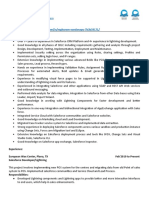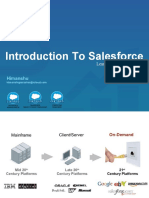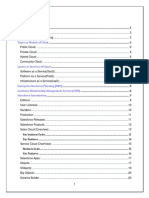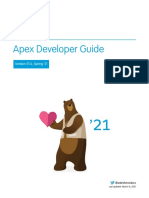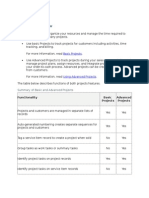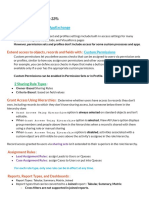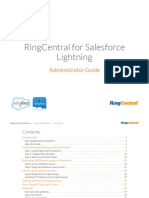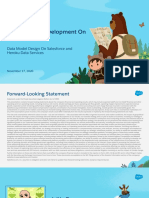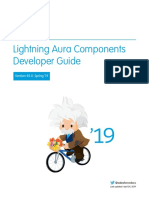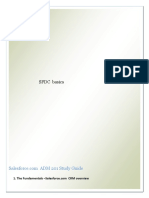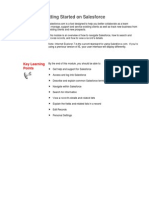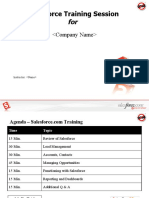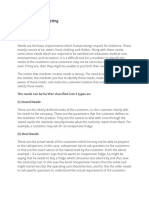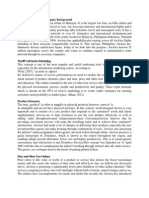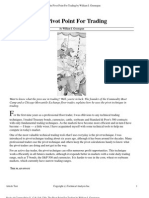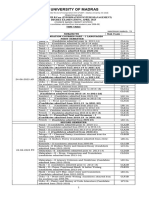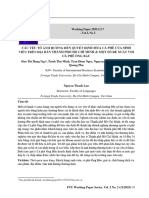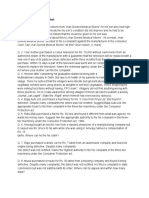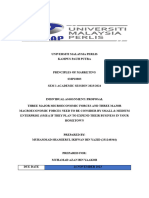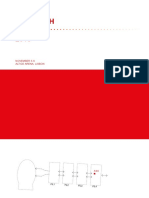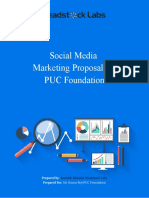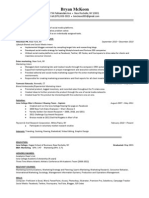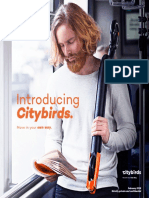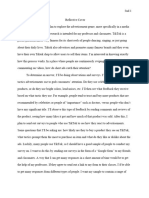SALESFORCE MANUAL
Table of Contents
Getting Started ................................................................................................................................. 3
How do I log in? .................................................................................................................... 4
How do I set my time zone? .................................................................................................. 5
How do I set a reminder? ...................................................................................................... 7
How do I set an email signature and BCC myself? ............................................................... 9
How do I do something with an opportunity? ...................................................................... 11
Customizing Your Salesforce.com Experience .............................................................................. 12
How do I customize my tabs? ............................................................................................. 13
Searching ....................................................................................................................................... 15
Using filter criteria ............................................................................................................... 16
Views .............................................................................................................................................. 18
What is a View? .................................................................................................................. 19
Leads.............................................................................................................................................. 20
How do I create a lead? ...................................................................................................... 21
How do I convert a lead? .................................................................................................... 23
How do I delete a lead? ...................................................................................................... 26
How to create a lead II ........................................................................................................ 30
Accounts......................................................................................................................................... 34
How do I create a new account? ......................................................................................... 35
How do I create an opportunity from a contact? ................................................................. 38
What should I do if I see a duplicate? ................................................................................. 42
How do I create an account? .............................................................................................. 47
Reports ........................................................................................................................................... 50
How do I customize an existing report? .............................................................................. 51
Salesforce Manual
Page 2
�Getting Started
Salesforce Manual
Page 3
�How do I log in?
Select Customer Login
Go to http://salesforce.com and click Customer Login.
Enter Information and Login
Check Remember User Name to save having to re-enter your user name in the future.
Salesforce Manual
Page 4
�How do I set my time zone?
Select Setup
Select Personal Information
Select My Personal Information (1) and then Personal Information (2).
Salesforce Manual
Page 5
�Check and Edit
Check your Time Zone setting. If it isn't correct then select Edit.
Set Time Zone and Save
Scroll to the bottom of the page, select your Time Zone and select Save.
Salesforce Manual
Page 6
�How do I set a reminder?
Select Setup
Set Reminder Preferences
Select My Personal Information (1) > Reminders (2).
Set your reminder preferences (3).
Salesforce Manual
Page 7
�Test Reminders
Select Preview Reminder Alert to test your reminders. You should see the reminder pop-up
displayed. If you cannot see the reminder pop-up then your pop-up blocker maybe preventing your
Salesforce reminders from displaying properly.
Select Save
Salesforce Manual
Page 8
�How do I set an email signature and BCC myself?
Select Setup
Select Setup from the user menu.
Salesforce Manual
Page 9
�Set Email Preferences
Select Email (1) > My Email Settings (2).
Update your email name and address (3).
Set Automatic Bcc (4) if you would like Salesforce to automatically send copies of all emails to
your own email application (e.g. Outlook).
Customize your signature (5). This will be use in all emails that are sent from Salesforce.
Once you are done select Save (6).
Salesforce Manual
Page 10
�How do I do something with an opportunity?
This is an article about doing stuff.
1. Menubar
asdfasdf
Salesforce Manual
Page 11
�Customizing Your Salesforce.com Experience
Salesforce Manual
Page 12
�How do I customize my tabs?
Edit Tabs
Click on the + icon to edit tabs.
Click on Customize My Tabs
Salesforce Manual
Page 13
�Customize Tabs
From this screen you can customize the tabs that appear and the order that they appear in.
Once you have finished customizing the list of tabs in the right column, click Save.
Salesforce Manual
Page 14
�Searching
Salesforce Manual
Page 15
�Using filter criteria
The Search Box
The search box allows you to quickly search your Salesforce data by entering a search term.
As you type, Salesforce will display recent items (1). Click the Search button to view all search
results (2).
Search Results
Salesforce Manual
Page 16
�Filtering on additional criteria
If you would like to limit the areas of Salesforce that are searched click on Search Options.
Check the boxes next to the categories you would like to search (1) and click Search (2).
Salesforce Manual
Page 17
�Views
Salesforce Manual
Page 18
�What is a View?
A view is a set of search conditions that display items that match the search conditions. For
example, a view of contacts that have "Birthdays This Month" would filter your list of contacts
based on a search for birthdays falling on a day in the current month.
By default, Salesforce.com includes a number of views for each category of items.
Views Included With Salesforce.com
Here you can see a list of views for Contacts. Selecting any of these views and pressing the Go
button will display a list of contacts that has been filtered based on the search conditions assigned
to the view.
The list of views can be edited so your list may not look exactly the same.
Salesforce Manual
Page 19
�Leads
Salesforce Manual
Page 20
�How do I create a lead?
Create Lead (This is a demo)
You can create a new lead by doing one of the following:
1) Use the global Create New menu.
2) Use the Quick Create sidebar item while viewing the Leads tab.
3) Click the New button next to the Recent Leads section of the Leads tab.
Salesforce Manual
Page 21
�Fill in Lead Information
Fill in the details for the lead.
Save
When you have finished entering the details for the lead, click the Save button.
Salesforce Manual
Page 22
�How do I convert a lead?
Locate Lead
To convert a lead into an account, contact, opportunity, etc., begin by locating the lead and loading
the lead details.
Convert
From the lead details screen, click the Convert button.
Salesforce Manual
Page 23
�Fill in Conversion Information
Fill in the necessary information for the lead conversion.
Salesforce Manual
Page 24
�Finish Conversion
After you finish filling in the lead conversion information click Convert.
Salesforce Manual
Page 25
�How do I delete a lead?
Select Leads tab
Salesforce Manual
Page 26
�Select Create New Lead
1. Select Create
2. Select Lead
Salesforce Manual
Page 27
�Salesforce Manual
Page 28
�Salesforce Manual
Page 29
�How to create a lead II
Titles
For information on how to convert a lead, click here.
Salesforce Manual
Page 30
�Leads: Home ~ salesforce.com - Developer Edition
Salesforce Manual
Page 31
�Lead Edit: New Lead ~ salesforce.com - Developer Edition
Lead Edit: New Lead ~ salesforce.com - Developer Edition
Salesforce Manual
Page 32
�Lead Edit: New Lead ~ salesforce.com - Developer Edition
Salesforce Manual
Page 33
�Accounts
Salesforce Manual
Page 34
�How do I create a new account?
Search for Existing Account
Before you create a new account, search to see if the account already exists.
Salesforce Manual
Page 35
�Create the Account
Depending on the screen you are currently viewing you will have different options to create a new
account. The Create New... menu (1) will usually be available. Alternatively you can use the New
button (2) or the Quick Create form (3).
Salesforce Manual
Page 36
�Enter Account Information
Save the Account
After you have finished filling in the new account information, click the Save button to create the
account.
Salesforce Manual
Page 37
�How do I create an opportunity from a contact?
Locate Contact
Locate the contact you would like to create an opportunity for and click on it in order to view
details.
Salesforce Manual
Page 38
�Create Opportunity
Click on the New Opportunity button to create a new opportunity for the account associated with
the contact.
Salesforce Manual
Page 39
�Fill in Opportunity details
Fill in the Opportunity details.
Save
Click Save when you have finished filling in all of the details.
Salesforce Manual
Page 40
�The Result
You now have a new Opportunity for the account.
Salesforce Manual
Page 41
�What should I do if I see a duplicate?
If you find two or more accounts for the same organization then you can use the Merge Accounts
tool to merge the accounts into one.
Duplicate Accounts
If you find two accounts for the same organization then you can merge them into a single account.
Salesforce Manual
Page 42
�Merge Accounts Tool
From the main Accounts screen (1), click on the Merge Accounts link (2) under Tools.
Salesforce Manual
Page 43
�Search for Accounts
Begin by searching for the duplicate accounts. Enter the account name and click Find Accounts.
Select Accounts to Merge
After clicking on the Find Accounts button a list of accounts will appear. Select all of the account
records that you would like to merge into one (1). Click Next to continue (2).
Salesforce Manual
Page 44
�Select Master Record and Choose Which Data To Keep
Now you will choose which information should be used when merging the accounts into one.
Begin by selecting the Master Record (1). The Master Record is the one that will remain after the
merge is complete.
Next, specify the data to be used when merging by select the appropriate radio box (2).
Merge
After you have finished selecting the data you want to keep, click the Merge button.
Salesforce Manual
Page 45
�The Result
The records have now been merged and you no longer have any duplicates.
Salesforce Manual
Page 46
�How do I create an account?
Create a new account
Depending on the screen you are viewing, you will have different options to create a new account:
1. Create New...
2. New
Either one of these options will work.
Salesforce Manual
Page 47
�Add a name and phone
Include the address (if available)
Salesforce Manual
Page 48
�Click save
Salesforce Manual
Page 49
�Reports
Salesforce Manual
Page 50
�How do I customize an existing report?
Locate Report You Would Like to Customize
From the Reports tab, locate the report you would like to customize. Click on the report to view
the details.
Customize the Report
From the report details page, click the Customize button.
Salesforce Manual
Page 51
�The Report Editor
After clicking customize, the reported editing screen will appear.
Customize
Make any customizations you would like. For example, you might add an additional column to the
results that are returned.
Salesforce Manual
Page 52
�Save the Report
Once you have finished making the customizations, click the Save button to save your copy of the
report.
Name Your Report
Name your new report and click the Save button.
Salesforce Manual
Page 53
�Close the Report
After saving the report you can Close the report editor.
You will be asked to confirm that you want to close the report. If you haven't made any further
changes you can click the Close button.
Salesforce Manual
Page 54
�The Result
Your new report will now appear in the list of available reports.
Salesforce Manual
Page 55