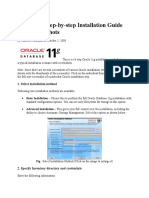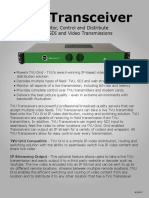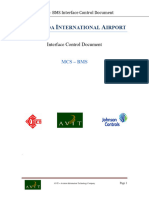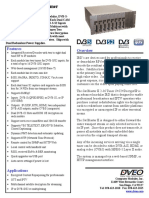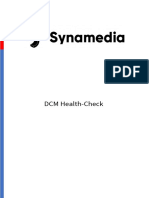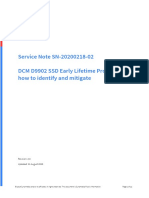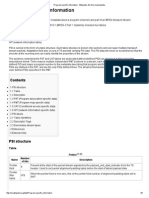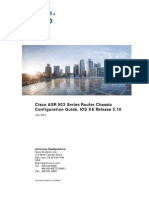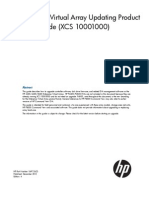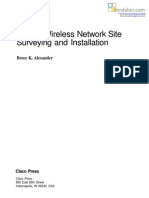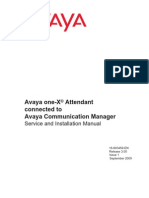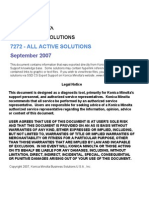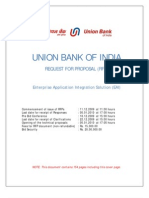User Guide
Nexio Config
April 2014
175-100411-03
Delivering the Moment
NXOS
September
2013
De l i
v eri ng
the
Mom ent
User
Guide
�Publication Information
2014 Imagine Communications Corp. Proprietary and Confidential
Imagine Communications considers this document and its contents to be proprietary and confidential. Except
for making a reasonable number of copies for your own internal use, you may not reproduce this publication,
or any part thereof in any form, by any method, for any purpose, or in and language other than English without
the written consent of Imagine Communications. All others uses are illegal.
This publication is designed to assist in the use of the product as it exists on the date of publication of this
manual, and may not reflect the product at the current time or an unknown time in the future. This publication
does not in any way warrant description accuracy or guarantee the use for the product to which it refers.
Imagine Communication reserves the right, without notice to make such changes in equipment, design,
specifications, components, or documentation as progress may warrant to improve the performance of the
product.
Trademarks
6800+, ADC, CCS Navigator, Channel ONE, ChannelView, ClipSync, Delay, D-Series, D-Series DSX,
Deliver the Moment, Delivering the Moment, FAME, Farad, G8, G-Scribe, HView, IconMaster,
IconLogo, IconStation, IconKey, InfoCaster, InfoCaster Creator, InfoCaster Manager, InfoCaster Player,
InstantOnline, Invenio, Live-Update, mCAPTURE, Magellan, Magellan CCS Navigator, Magellan Q-SEE,
MultiService SDN, NetPlus, NetVX, NewsForce, Nexio G8, Nexio AMP ChannelView, Nexio Channel
ONE, Nexio ClipSync, Nexio Delay, Nexio Digital Turnaround Processor, Nexio Farad, Nexio
G-Scribe, Nexio IconKey, Nexio IconLogo, Nexio IconMaster, Nexio IconStation, Nexio InfoCaster,
Nexio InfoCaster Creator, Nexio InfoCaster Manager, Nexio InfoCaster Player, Nexio InfoCaster
Traffic, Nexio InstantOnline, Nexio mCAPTURE, Nexio NewsForce, Nexio NXIQ, Nexio Playlist,
Nexio Remote, NexioRTX Net, Nexio TitleMotion, Nexio TitleOne, Nexio Velocity ESX, Nexio
Velocity PRX, Nexio Velocity XNG, Nexio Volt, OPTO+, Panacea, Platinum, Playlist, Predator II-GRF,
Predator II-GX, Punctuate, Remote, RTX Net, QuiC, Q-SEE, SD-STAR, Selenio, Selenio 6800+,
SelenioNext, Selenio X50, Selenio X85, Selenio X100, TitleMotion, TitleOne, Velocity ESX, Velocity
PRX, Velocity XNG, Versio, Videotek SD-STAR, X50, and X85 are trademarks of Imagine
Communications or its subsidiaries.
Altitude Express, Connectus, Enabling PersonalizedTV, ICE Broadcast System, ICE Illustrate, ICE-Q
algorithms, ICEPAC, Imagine ICE, Inscriber, Inscriber Connectus, Invenio, NEO, Nexio, Nexio AMP,
PersonalizedTV, RouterWorks, Videotek, Videotek ASI-STAR, Videotek GEN-STAR, and Videotek
HD-STAR are registered trademarks of Imagine Communications or its subsidiaries.
Microsoft and Windows are registered trademarks of Microsoft Corporation. HD-BNC is a trademark of
Amphenol Corporation. Some products are manufactured under license from Dolby Laboratories. Dolby and
the double-D symbol are registered trademarks of Dolby Laboratories. DTS Neural audio products are
manufactured under license from DTS Licensing Limited. DTS and the Symbol are registered trademarks & the
DTS Logos are trademarks of DTS, Inc. 2008-2010 DTS, Inc. All other trademarks and trade names are the
property of their respective companies.
Contact Information
Imagine Communications has office locations around the world. For location and contact information see:
http://www.imaginecommunications.com/company/contact-us.aspx
Support Contact Information
For domestic and international support contact information see:
Support Contacts: http://www.imaginecommunications.com/services/technical-support.aspx
eCustomer Portal: http://www.support.imaginecommunications.com
Contents
Chapter 1
Using Nexio Config .............................................................. 5
Using the UI ...................................................................................................6
Settings Modes ......................................................................................6
Buttons .................................................................................................... 7
Presets ..................................................................................................... 7
Tabs ........................................................................................................ 10
Information Tab .................................................................................. 10
Chapter 2
Initial Setup ............................................................................. 11
Information ...................................................................................................12
Network Settings ........................................................................................13
Server Settings ........................................................................................... 16
FTP Settings ................................................................................................ 19
Automation Settings ................................................................................ 24
SNMP Settings ............................................................................................29
Chapter 3
General Setup ........................................................................ 31
Information ..................................................................................................32
Channel Config ...........................................................................................33
Channel Type .......................................................................................33
Video Settings ............................................................................................. 37
Log Settings ................................................................................................ 42
Contents
Chapter 4
Advanced Setup ................................................................... 43
Changing Registry Settings ................................................................... 43
Advanced Status Icons .................................................................... 44
�Nexio Config
Users Guide
Using Nexio Config
The Nexio Config application provides an easy to use interface for
setting channel and codec configurations for your Nexio device.
Double-click the Nexio Config shortcut on your Nexio server
desktop to display the Nexio Config UI.
Chapter 1
Using Nexio Config
Using the UI
Settings Modes
If you are working with an existing Nexio system, Nexio Config will
display showing your current system settings.
Settings are grouped into 3 modes. When you choose a mode, the
different settings are shown on the UI.
When you open Nexio Config for the first time, it shows the Initial
Setup display. After that, whenever you open a Nexio Config
session, the software remembers your most recent activity and
displays the last settings used on the system.
Initial Setup - Initial settings contain IP addresses and
automation modes that are normally set during system
commissioning. These are rarely changed after they are set.
General Settings - General settings contain channel
configurations and audio/video settings that may change from
time to time.
Advanced Settings - Advanced settings contain a list of
registry settings that may be used infrequently. These should
only be changed by very experienced users with the advice of
Customer Support.
�Nexio Config
Users Guide
Buttons
Use the control buttons to save, apply, discard, review, and restore
your system settings.
Button
Presets
Function
Save
Allows you to save your settings into a new or
existing preset. Settings saved into a preset do
not go into effect until you click Apply.
Discard
Allows you to discard your unsaved settings. No
changes are made to your system when you click
Discard.
Apply
Allows you to review your settings, apply them to
your system, and restart your system.
Default
Allows you to return your system settings to its
factory default.
Changing or Modifying a Preset
You can make changes to an existing preset or you can create a
new one.
1 To configure a brand new preset, select <new> from the Preset in
use combo box. To change an existing preset, select the preset by
name from the list.
2 Make your changes in each Nexio Config window.
Chapter 1
Using Nexio Config
If you are creating a new preset, a pop-up will display where you
must give it a name. If you are modifying an existing preset, it will
be saved under its existing name.
3 Click Apply to view your changes.
4 Click OK to write the changes to the registry. Changes take effect
after you restart the system.
Setting a Preset as Default
Any preset that displays in the Preset in use combo box can be
set as the default preset for the system.
1 To set an existing preset as default, open the presets folder at the
following Windows location:
C:\Program Files\Harris\NEXIO Config (x64)\presets
2 Copy the preset file that you want to use as the default and paste
it to the following location:
C:\Program Files\Harris\NEXIO Config (x64)
3 Rename the copied file to default.xml.
�Nexio Config
Users Guide
4 Click the Defaults button on the Nexio Config UI to display the
Defaults pop-up.
5 Click Default Preset. You will see a confirmation pop-up.
6 Click Yes to review your changes or click No to restore the the
default preset without reviewing your changes. You will see a
pop-up that recommends you restart the system.
7 Click OK to restart the system and apply the default preset.
�10
Chapter 1
Using Nexio Config
Tabs
The tabs located across the top of the UI group Nexio Config
system controls into functional sets. The tabs change depending
on whether you have selected Initial, General, or Advanced
settings.
You can move from between tabs either by clicking on them
directly or by using the <Back> or <Next> buttons at the bottom
of the UI.
Information Tab
The first tab for each settings group displays current system
information. Hardware and platform information is shown in the
heading at the top of the tab. All software settings are shown in
the table.
�Nexio Config
Users Guide
Initial Setup
If you are comissioning a new system or if you are upgrading an
existing system, you will make your settings under the Initial Setup
option.
Nexio Config displays network and system information that it
reads from your system upon startup. The same information
displays on the Information tab for Initial Setup, GeneralSettings,
and Advanced Settings.
11
�12
Chapter 2
Initial Setup
Information
The Nexio Config Information window shows current system
information in the Information tab. No changes can be made in
this window.
Identification. Displays the host name of the server.
Node Information. Indicates the Nexio domain to which this
server belongs and its node number in that domain.
Hardware. Indicates the number and type of processors, and
the amount of RAM in the server.
Platform. Identifies the Nexio server platform and its
connection to the media storage system.
Firmware. Indicates the version of firmware loaded on the
servers video hardware. This information is typically not
retrievable if the LLM is currently running.
Software. Lists the installed media services and core
components.
�Nexio Config
Users Guide
Network
Settings
Click on the Network Settings tab to display these controls.
13
�14
Chapter 2
Initial Setup
Server and Order Configuration
Control
Definition
Actual Name
The name of the server as read from
your system by Nexio Config.
Server Name
To change your servers name, enter a
value here and click the Set Server
Name button. Your server name must be
unique to the system.
Order Number
(Optional) You can enter your sales order
number for reference. It may help
customer support identify your system
components and configuration.
LLM Domain and Node Settings
Control
Definition
Domain Letters
These letters are common among
all servers on this Nexio system.
Node Number
The node number must be unique
within the domain.
Note: Do not o to a value greater
than 127 or the LLM will not launch.
�Nexio Config
Users Guide
Network Settings
The current IP address for the Nexio LANs and the FTP LAN show
here. Click the Set IP Address button to make changes.
When you click Set IP Address, the IP Config dialog box displays a
list of the network cards on your machine and their addresses.
These IP addresses appear in the drop-down lists for Nexio LAN
and FTP LAN.
You can also use the IP Config dialog box to change the IP
addresses of your network cards. Changes will take effect after
you reboot your system.
Network and NetDisk Servers(MIOH)
Use these controls to set up your MIOH connections.
15
�16
Chapter 2
Initial Setup
Server
Settings
Click on the Server Settings tab to display these controls.
�Nexio Config
Users Guide
RAID Configuration
Use these controls to configure RAID sets and Intrinsic Mirroring
according to your system design.
If you have a Farad system, RAID is set automatically and the
Intrinsic Mirroring control is not available on the UI. Other RAID
options allow you to select Intrinsic Mirroring.
LLM Disk Parameters
Control
Definition
Buffer Size
Specifies the size of the LLM buffer.
System Buffers
The number of buffers the system will
create when LLM launches.
Min Disks
The minimum number of disks controlled
by the LLM.
17
�18
Chapter 2
Initial Setup
Memory
Control
Definition
Memory Start
Use to reserve an area of memory for
server use.
Memory Stop
Use to reserve an area of memory for
server use.
Performance Tuning
Control
Definition
File Buffers
Used mostly for file interchange. Also
used by applications that allow you to
display or modify the MediaBase.
DTA Throttle
Imposes a limit on DTA activities in
megabits per second. DTA activities are
editing functions and file import/export.
MaxIOQuota
Maximum interface quota.
Network Window
Size
Size of the buffer used for the TCP/IP
stack.
�Nexio Config
Users Guide
FTP Settings
Click on the FTP Settings tab to display these controls.
19
�20
Chapter 2
Initial Setup
Server FTP IP Address
Control
Definition
Server FTP IP Address
Specifies which network host adapter
TCP/IP address will be used to transfer
data during file import and export.
Client Connection
Limit
Imposes a limit on the available
concurrent FTP control or transfer
sockets.
FTP Listen Port
The port used for FTP.
Transfer Settings
�Nexio Config
Users Guide
Control
Definition
Limit Number of
Concurrent Transfers
Enter the number of concurrent
transfers that will be allowed at one
time. Then click to enable.
Maximum Number
The maximum number of concurrent
transfers allowed.
Truncate ID Name of
Incoming Media
Enter the number of text characters
allowed for media ID names. Then click
to enable.
Truncate to Length
Maximum number of characters
allowed for incoming media file IDs.
Delete Protect Media
During Export
If a file is transferred from the Nexio
system, this control protects it from
being deleted until the transfer is
complete.
Keep Media Not Ready
to Play During Import
Prevents you from playing a clip until it
has finished importing.
Force Start Timecode
The file types checked will come with the timecode specified here.
Default Kill Date
This Kill Date specified here will be applied to any clip that is
imported into Nexio MediaBase that does not already contain a Kill
Date.
21
�22
Chapter 2
Initial Setup
File Formats Supported
Check to enable the file formats you want to use for FTP.
For MXF Type, choose OP1-A option unless you want to export
content from the Nexio system and load it onto Sony XDCAM
media.
Aspect Ratio Conversion
If clips with no aspect ratio conversion are imported, the Nexio
system will apply the rates specified here.
�Nexio Config
Users Guide
Control
Definition
SD 4:3 Clips
The selected ARC setting becomes the
default for any SD 4:3 clips that do not have
pre-defined ARC settings loaded into the
channel.
SD 16:9 Clips
The selected ARC setting becomes the
default for any SD 16:9 clips that do not have
pre-defined ARC settings loaded into the
channel.
HD Clips
The selected ARC setting becomes the
default for any HD clips that do not have
pre-defined ARC settings loaded into the
channel.
Default
Uses the Pillar Box option to display the clip.
Anamorphic
Stretches the clip in the horizontal dimension
to fit the 16:9 frame.
Pillar Box
Adds black bars on each side of the clip to fit
the 16:9 frame.
Middle Cut
Enlarges the clip on four sides to fit the 16:9
frame.
14:9
Changes the aspect ratio of the clip to 14:9.
21:9
Changes the aspect ratio of the clip to 21:9.
Graphic File
Aspect Ratio
Select an aspect ratio for graphic files.
23
�24
Chapter 2
Initial Setup
Automation
Settings
Click on the Automation Settings to display the controls shown
here.
�Nexio Config
Users Guide
Control Ports
Use these controls to indicate a protocol for each port and channel.
Control
Definition
Channel VTR
Select the channel you want to assign
to the port or select VTR to assign the
port to a VTR.
Protocol
Select a protocol for the selected
channel.
VDCP Parameters
Check to enable video disk control protocols.
25
�26
Chapter 2
Initial Setup
Control
Definition
Disk Pre-roll Mode
The amount of the pre-roll specified by
the VDCP controller is added to any
existing timecode offsets established
for the channel.
Cue with Data Mode
0 A clip cued to a timecode
outside of its existing In and Out
point cues to the nearest existing
frame.
1 The cue command is ignored and
an error bit is set.
2 The cue command is ignored, an
error bit is set, and the cued bit is
cleared. Also, if a clip is playing and
another is stacked, the stacked clip
will be unloaded.
Jog Smooth
If the jump threshold is exceeded, then
VDCP Jog command performs a jump
without a scrub. Otherwise it performs
a smooth jog with scrub.
Jump Threshold
0 Translates to CX.01/CX.02
(default)
1 Translates to C1.00/C4.00
Special Port Mode
Enables a more flexible interpretation
of the VCDP protocol. Enables VDCP
controllers to send record commands to
a play port and play commands to a
record port.
Stop on Next
During stacked (back-to-back ID)
playout, the play channel will stop when
it reaches the end of the current ID as
long as no play command has been
sent to play the stacked clip.
Unload Record
Complete
Enables automatic record-channel
unloading of completed recordings.
�Nexio Config
Users Guide
General Parameters
Use these controls to set up an external clock system. This can be
used to set timing throughout the Nexio system.
Control
Definition
Auto Clip Protect
Prevents the deletion of any clip while it
is cued or stacked.
Auto Stop
TBD
Exact Duration Update
0 To disable exact duration
update.
1 To guarantee that playback from
any node of the system will not
overrun the media written to disk.
Jog/Shuttle Speed
Limit
Select the desired value. Default is
1.5625.
Note: The maximum recommended
value is 2.0. Higher settings could cause
you to run out of bandwidth.
27
�28
Chapter 2
Initial Setup
Control
Definition
Blanking Control
Automatic Blinking causes the play
channel to go to black at the end of a
clip when there is no clip following it
stacked to play.
0 Disables automatic blanking
1 Enables automatic blanking. The
blanking is reset at the point that
the next clip is cued or by playing
the current clip in reverse.
2 Blanks the channel even when
the clip is first cued in the channel.
Play Latency
Enter the value that you want between
the receipt of a play-command and the
time the first frame of the video plays.
Minimum value is 12.
Record Latency
Defines the time in fields between when
the Nexio receives the record command
and when it actually initiates the record
process. This value should be change
only to match an automation controller
whose latency is greater than 6. The
minimum value is 6.
Clock Source
COM1 or COM2 To sync the
internal clock and Nexio
applications to an LTC TCC.
SYSTEM To lock the Nexio
applications to the Windows 7
system clock.
�Nexio Config
Users Guide
SNMP
Settings
Click on the SNMP Settings tab to display the controls described
here.
SNMP Trap Receivers
You can set traps for as many as 4 primary servers. The traps go to the
Primary servers. The secondary and tertiary servers are used as failovers.
Farad Settings
These settings are not valid unless the system is configured for
Farad storage. The Node Number on the Network Settings tab
must be set to a value of 1 or 2.
29
�30
Chapter 2
Initial Setup
Use these controls to tell the SNMP trap what to look for so it can
ignore ports that are not connected.
Control
Definition
Farad Stacks
Indicates the number of control nodes.
This includes the RAID controller and
the storage controllers.
Stack Size
Shows how many storage chassis are in
the stack including the storage chassis.
Stack FC (fiber
channel)
Shows the number of fiber channel
ports being used on the stack.
XCR
These settings allow the system to query the chassis and report
back based on the Farad stack settings. The information gathered
is stored in a text file. You can specify where the text file is stored
by setting the Dump Path.
�Nexio Config
Users Guide
General Setup
Nexio Config displays network and system information that it
reads from your system upon startup. The same information
displays on the Information tab for Initial Setup, GeneralSettings,
and Advanced Settings.
31
�32
Chapter 3
General Setup
Information
The Nexio Config Information window shows current system
information in the Information tab. No changes can be made in this
window.
Identification. Displays the host name of the server.
Node Information. Indicates the Nexio domain to which this
server belongs and its node number in that domain.
Hardware. Indicates the number of type of processors, and the
amount of RAM in the server.
Platform. Identifies the Nexio server platform and its
connection to the media storage system.
Firmware. Indicates the version of firmware loaded on the
servers video hardware. This information is typically not
retrievable if the LLM is currently running.
Software. Lists the installed media services and core
components.
�Nexio Config
Users Guide
Channel
Config
Channel Type
Click on the Channel Configurations tab to display these controls.
33
�34
Chapter 3
General Setup
Control
Definition
Channel Type
Indicates a channel type. A Bi-directional
channel can be used for playback or to
record. A Discrete channel can be used
either for playback or for record, but it
cannot do both.
Play Only
Indicate the number of the play-only
channels.
Record/
Bi-directional
Channels
Indicate the number of record channels.
Low Res Proxy
Channels
Indicate the number of low resolution
proxy channels for your system. This
control is enabled only when you have a
recorder configured to the system.
Options
Control
Definition
SD Only
Only standard definition is allowed.
�Nexio Config
Users Guide
Control
Definition
Enable Still Frame
Playback
Allows still graphic file formats to be
output.
Audio Restriction
Bypass
Bypasses codec format audio reductions.
Enable Auto Input
Detect
Separates the output resolution from the
input resolution. Allows encoding of any
resolution that the Nexio machine is
capable of.
Video Standard Options
35
�36
Chapter 3
General Setup
Control
Definition
Video Standard
Choose either NTSC or PAL as your video
standard for the selected channel.
Genlock Source
Internal - Uses the internal clock of
the server rather than referencing to
an external reference source.
Input1 - References the output video
of all channels to the timing derived
from video input 1.
External - References the video
outputs to the external reference
signal applied to the REF IN connector.
Genlock Resolution
Standard - use for bi-level 525 or 625 line
reference.
HD1080i - use for tri-level 1080i
reference.
HD720 - use for tri-level 720p reference.
HD1080p - use for tri-level 1080p
reference.
Video Bitrate
Select the desired bitrate for your GPRX.
Audio Bitrate
Select the desired bitrate for your GPRX.
GPRX Location
Identify the location of your GPRX (low
resolution proxy.)
�Nexio Config
Users Guide
Video
Settings
Click on the Video Settings tab to display these controls.
37
�38
Chapter 3
General Setup
You can make video settings for all channels on your system at the
same time or you can make video settings on a per-channel basis.
�Nexio Config
Users Guide
Play Channel
Control
Definition
Default Channel
ARC
Select the ARC play format.
Default Uses the pillar box option to
display the clip.
Anamorphic Stretches the clip in the
horizontal dimension to fit the 16:9
frame.
Pillar Box Adds black bars on each
side of the clip to fit the 16:9 frame.
Middle Cut Enlarges the clip on four
sides to fit the 16:9 frame.
14:9 HD Changes the aspect ratio of
the clip to 14:9
21:9 Changes the aspect ratio of the
clip to 21:9.
Override AFD Data
AFD-based ARC will be applied on playout
as necessary. This will override the port
based ARC settings automatically for
media loaded into HD channels.
Timecode Insert
Inserts the clips timecode data into the
media playout so that downstream
devices can interpret the current timecode
of the clip.
39
�40
Chapter 3
General Setup
Control
Definition
Line Select
Select the desired line for VITC output.
This option applies only to SD clips and if
VITC insert is selected.
Duplicate Line 2
Check this box to add a duplicate line of
the VITC output 2 lines later. For example,
if you have VITC output on line 16, a
duplicate of the output will appear on line
18. This option is only applicable for SD
clips and if VITC insert is selected.
Legacy Timecode
Display
Enable to report a channels current
output timecode based on the start time
of a currently playing clip instead of the
embedded timecode within the clip.
Record Channel
Control
Definition
Format
Select the desired record format.
Bit Rate
Choose the appropriate bit rate for the
selected format.
Aspect Ratio
Select the desired aspect ratio for the
record channel.
M and N
Select these values if applicable.
Record VBI
Check the box to record VBI information.
�Nexio Config
Users Guide
VBI and Closed Captioning
For VBI and Closed Captioning, set the start and stop lines for
stored closed captioning and other ancillary data. This data is
captured and stored as clip essence.
Audio Settings
Control
Definition
Audio Input Type
Select the input type for the audio input
channels. The output channels will output
embedded and AES audio simultaneously.
For AES/EBU, the color of each video port
in the System Master window is related to
the corresponding audio ports in the
Audio Options.
Audio Tracks
Select the number of audio tracks.
Audio Bits
Select the number of bits per sample.
Audio Control
Volume Enable - Controls the volume of
the audio.
Audio Fade - Creates an automatic fade
between clips.
41
�42
Chapter 3
General Setup
Log Settings
Use the Log Settings tab to set the Debug String for your error
logs. The Debug String defines what is written to the errlog.txt file.
Use the controls in the Debug Codes group to add or remove
codes into the selected list. You can set other controls for the log
size and the number of days the log files will be kept.
Log files are written to the C:\VR\LOGS\LLM folder on your Nexio
server.
�NEXIO Config
Users Guide
Advanced Setup
The Advanced Setup tab is used to make settings to the registry
of the Nexio server. You should not make changes to the registry
without the advice and consent of Customer Support.
Changing
Registry
Settings
To change settings, double-click in the Data column of the setting
and type in the new value. Changed values appear in bold.
43
�44
Chapter 4
Advanced Setup
Advanced Status
Icons
Icons in the Status column indicate the status of the settings.
Icon
Indicates
Green
check
The parameter currently exists in the registry.
Green plus
The parameter is not in the registry and will be
created.
Red
The parameter will be deleted
Blue
The parameter is not applicable to the current
configuration.
Yellow
The parameter has been changed manually
and does not meet predefined rules.