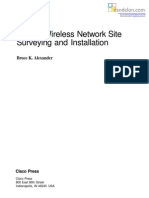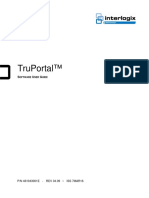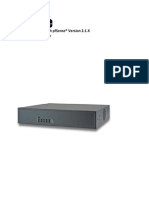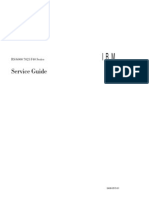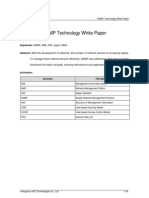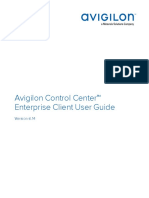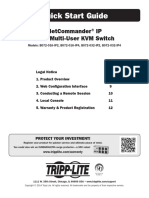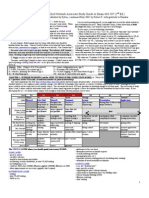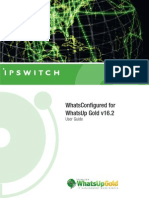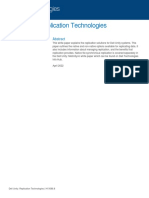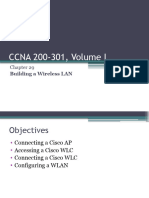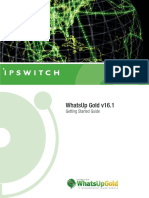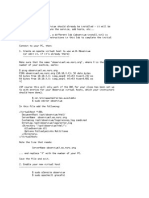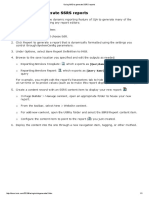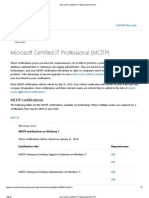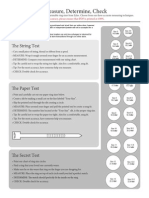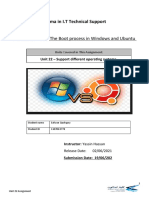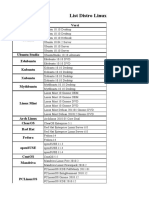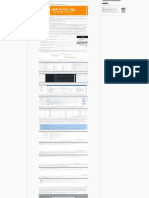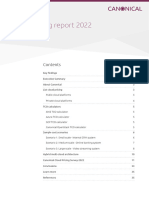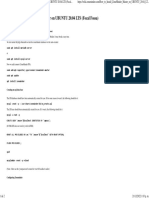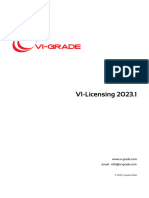100% found this document useful (1 vote)
461 views6 pagesObservium Installation Guide.
This document is an automated installation guide for Observium on Ubuntu 22.04, detailing system requirements and step-by-step instructions for installation and configuration. It covers updating the system, installing dependencies like Apache and MariaDB, setting up the Observium database, configuring the web server, and adding devices for monitoring. The guide concludes with instructions for setting up automated polling and testing the Observium setup.
Uploaded by
twizas3926Copyright
© © All Rights Reserved
We take content rights seriously. If you suspect this is your content, claim it here.
Available Formats
Download as PDF, TXT or read online on Scribd
100% found this document useful (1 vote)
461 views6 pagesObservium Installation Guide.
This document is an automated installation guide for Observium on Ubuntu 22.04, detailing system requirements and step-by-step instructions for installation and configuration. It covers updating the system, installing dependencies like Apache and MariaDB, setting up the Observium database, configuring the web server, and adding devices for monitoring. The guide concludes with instructions for setting up automated polling and testing the Observium setup.
Uploaded by
twizas3926Copyright
© © All Rights Reserved
We take content rights seriously. If you suspect this is your content, claim it here.
Available Formats
Download as PDF, TXT or read online on Scribd
/ 6