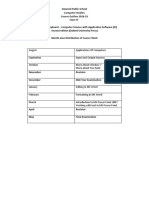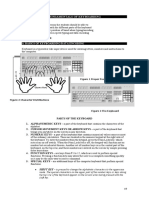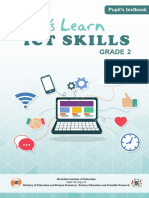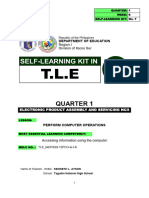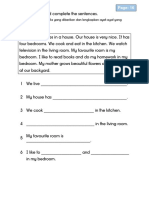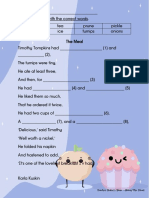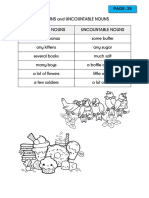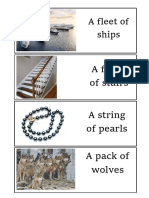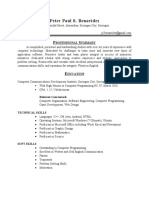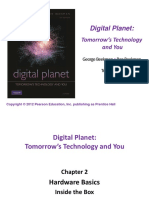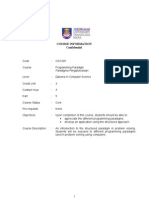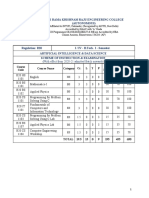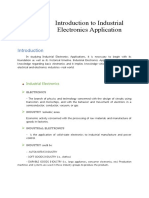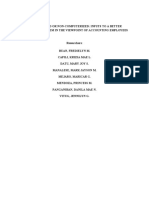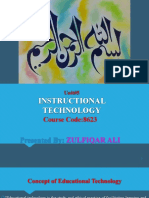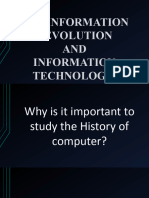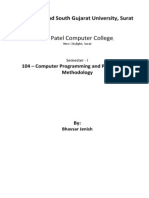PRIMARY SCHOOLS
ICTL
YEA
YE
A
ICT Literacy for Primary Schools
Curriculum Development Centre
Ministry of Education Malaysia
2007
�COMPUTER LAB MANAGEMENT
Learning Area
YEAR 3
Learning Outcomes
Suggested Learning Activities
1. Computer Lab Plan
1.1 Lab Plan
1.1.1 Draft the lab plan
1.1.2 Identify objects in the plan
1.2 Lab Plan Arrangement
Draft the layout of the computer lab
plan.
Label the objects in the plan.
1.2.1 State the layout arrangement of the
workstations in the lab plan
Teacher asks the function of the
computer lab plan in detail.
2.1.1 Draw the lab organisation chart
2.1.2 State the importance of lab
organisation structure
Draw the lab organisation structure
using suitable software.
Brainstorming pupils roles in the
organisation.
Print the organisation chart with the
teachers guidance.
2. Computer Lab Organisation
2.1 Organisation Structure
2.1.3 Print the organisation chart
2.2 Timetable and Duty Roster
2.2.1 Practise punctual attendance
according to the timetable
2.2.2 Follow the duty roster
3.1.1 Record computer usage in the log
book
3.1.2 State the importance of writing the
usage details
3. Computer Lab Log Book
3.1 Computer Log Book
Brainstorming the importance of
the timetable and the duty roster.
Discuss the importance of each
duty.
Record the computer usage in the
computer log book.
Brainstorming the importance of the
log book usage.
�COMPUTER HARDWARE
Learning Area
1. Monitor
1.1 Monitor Adjustment
2. Keyboard
2.1
a)
b)
c)
Key functions
Print Screen
Num Lock (Number Lock)
Esc (Escape)
YEAR 3
Learning Outcomes
Suggested Learning Activities
1.1.1 Adjust the monitor according to
pupils eye level
2.1.1 Know how to use the Print Screen,
Num Lock and Esc keys
2.1.2 Know when to use the Print Screen,
Num Lock and Esc keys
3.1.1 Click and drag to highlight text
Highlight font, font size, and colour
to change.
4.1.1 State the various types of printers
4.1.2 Print tasks
Show pictures of various types of
printers. Example: dot matrix,
bubble jet, laser jet and laser
printer.
Print documents with teachers
guidance.
Show how to adjust the monitor.
Talk about the suitable level of the
monitor to pupils.
Use Print Screen to capture the
active display and paste it in
document or graphic utility.
3. Mouse
3.1 Highlight
4. Computer Peripherals
4.1 Printer
�COMPUTER SOFTWARE
Learning Area
YEAR 3
Learning Outcomes
Suggested Learning Activities
1. Operating System
1.1 Icon
1.1.1 Rearrange the icons on the desktop:
a) Arrange icons freely
b) Arrange Icons By Name
c) Arrange Icons By Size
d) Arrange Icons By Type
Demonstrate the use of pop-up
menu to arranging the icons.
Pupils rearrange the icons freely, By
Name, By Size or By Type.
Explains the differences between
Arrange Icons Freely, By Name, By
Size and By Type.
2. Text Utility
2.1 Format
a) Bold (B)
b) Italic (I)
c) Underline (U)
2.1.1 Use Bold, Italic and Underline in
text
2.1.2 State the function of the three
formatting features
2.2 Page Setup
2.2.1 Change the orientation of a page
a) Portrait
b) Landscape
Make sentence or sentences using
all three formatting features.
- shortcut icons in the toolbar
- Format Menu in the Menu bar
Edit text using;
- shortcut icons in the toolbar
- Format Menu in the Menu bar
Show pupils how they can
emphasise text using the three
features.
Print the document with the
different page orientations.
�3. Presentation Application
3.1 Interface
3.2 Standard Toolbar
a) New
b) Save
c) Open
3.3 Drawing Toolbar
a) Text Box
b) Insert Clip Art
c) Insert New Slide
3.1.1 Open the presentation application
3.1.2 Identify the presentation application
interface
a) Toolbars
Explain the function of toolbar.
3.2.1 Open and Save new presentation :
a) Hard Disk
b) Diskette
3.2.2 Open the saved file
Use default design to create a simple
presentation.
Open and save a new presentation
under a new name.
Create a simple presentation about
oneself with text and clip art by
using appropriate presentation
element.
3.3.1 Create a slide using:
a) Insert Text
b) Insert Clip Art
3.3.2 Add a new slide(s)
�Module
Computer Hardware
Learning area
2.
Keyboard
2.1
Key Functions
Learning Outcome
2.1.1 Know how to use the Print
Screen, Num Lock and Esc keys
Objectives
By the end of the lesson, pupils
should be able to:
1.
use Print Screen button to
capture the active display.
2.
edit the captured display in
Paint to get the wanted image/part of
the display.
3.
paste and save the image in
Word.
Teaching and Learning
To capture the image of the standard toolbar in Microsoft Word:
Step 1
Open Microsoft Word program. The display as shown in
Picture 1 will appear.
Picture 1
�Step 2
While the window is active, press Print
Screen key.
Print Screen
key
Picture 2
Step 3
Click
on the taskbar.
Step 4
Point to All Programs Accessories
Step 5
Click Paint. The display as shown below will appear.
Picture 3
�Step 6
From the standard toolbar click Edit
Paste
Picture 4
The captured image will appear.
The
captured
image
Picture 5
�Step 7
Select the part of the image that you
want by using Select Tool.
Select Tool
Selected
part
Picture 6
Step 8
Click and drag the mouse to the image of the
selected part. Release the click button.
Step 9
From the standard tool bar, cut the image by clicking the
Edit cut. The display will be as shown in picture 7.
Cut area
Picture 7
�Step 10
Return to Microsoft Word (Document 1).Click
document 1 in the task bar. The display as shown
in Picture 8.
Picture 8
Step 11
Paste the selected image in Microsoft Word by selecting
Edit paste from the menu bar. The display as shown in
Picture 9 will appear.
Picture 9
�Step 12
Then Click File from the menu bar.
Choose Save As.
Picture 10
Save As dialog box as shown below will appear.
Save As
Dialog box
Picture 11
�Step 13
Click the drive where you want to save in
from the Save in pull down menu.
For example: My Document.
Pull down
menu
Picture 12
Step 14
Name the file in the File name box.
For example toolbar.
Step 15
Click Save button.
Picture 13
File name
box
Save
button
�WORKSHEET
Name
: _____________________________________________________________
Year
: ___________________
Date
: ______/_____/______
Section A
Answer all questions.
1.
Arrange these following steps to capture an image using the
Print Screen function key correctly. The first step has been labeled for
you.
A
B
C
D
E
F
G
H
I
J
2.
Click Save
Capture the current display by pressing Print Screen
Click the drive where you want to save in
Point to All Programs , accessories and paint
Click Paste
Click Edit then Paste
Click Paint
Click File and choose Save
Click Start
Name the File in File Name box
Tick (
9 ) the Print Screen function key.
�Section B
Circle the correct answer.
1.
2.
3.
4.
Print Screen key is used for :
A.
Opening Paint Program.
B.
Capturing an active display on screen.
C.
Printing the picture displayed.
Choose the steps to paste the captured image in Paint
A.
Open Paint - File - Paste
B.
Open Paint - Edit - Print
C.
Open Paint Edit - Paste
Which function key is used to capture the active display?
A.
Insert key.
B.
Scroll Lock key.
C.
Print Screen key.
What is the next step after you have captured the active display?
A.
Edit the image in Paint.
B.
Save the edited image in Word.
C.
Press the Print Screen function key.
�Module
Computer Hardware
Learning Area
2.
Keyboard
2.1
Key functions
Learning Outcomes
2.1.1 Know how to use the Print Screen,
Esc and Num Lock keys.
Module Objectives
By the end of the lesson, pupils should
be able to:
1.
know the position of the Esc and
Num Lock keys.
2.
state the function of Esc and Num
Lock keys.
�Step 1
Teacher shows the keyboard and the position of the
ESC and Num Lock keys.
Esc
Num Lock
Picture 1
�Steps to use Num Lock key.
Step 1
Explain the function of Num Lock
key. It is to activate the numeric key pad.
Picture 2
Step 2
Open MS Word by clicking Start All Programs
MS Office MS Word.
Picture 3
�Step 3
Press the Num Lock key. Make
sure the indicator light on the
keyboard is on. Pupils are asked to press keys 1 to 9
Picture 4
Steps to use Esc key
Step 1
Explain the function of Esc.
It is to cancel the command given.
Escape
key
Picture 5
�Step 2
Click File in the menu bar, the
pull drop down menu will
appear.
Drop
Down
Menu
appear
Picture 6
Step 3
To cancel this command, press Esc. Dropdown
menu will disappear
Picture 7
�Task 1
Colour the function keys.
Esc Blue
Num Lock - Red
Esc Blue
Num Lock - Red
�Task 2
Match the keys with the correct functions:
Keys
Esc
Functions
to activate numeric
pad
Num Lock
to capitalize the
alphabets
Caps
Lock
Shift
to type in capital
letters
to cancel command
given.
�Module
Computer Hardware
Learning Area
3. Mouse
3.1 Highlight
Learning Outcomes
3.1.1. Click and drag to highlight text
Module Objective
By the end of the lesson, pupils should be
able to:
1. Change the fonts of a text.
2. Change the font size of a text.
3. Change the colour of a text.
Step 1
Open WordPad from the Start All Programs
Accessories WordPad
Picture 1
�Step 2
Step 3
The whole WordPad interface will
appear.
Type English is fun.
Picture 2
Step 4
Click and without releasing the mouse button, drag
the cursor to highlight the sentence English is fun.
Release the click button.
Picture 3
�Step 5
Click Format from the menu bar and
then click Font.
Picture 4
You will get a display as shown in Picture 5.
Picture 5
�Step 6
Select any font e.g. Comic Sans MS
from the Font menu and click to
change the font
Picture 6
Step 7
Change the size from 10 to 20 from the size menu
Picture 7
�Step 8
To change the colour, go to the Color
menu, click the pull down menu and
choose Red.
Picture 8
Step 9
Click OK
Picture 9
�You will get a display as shown in picture 10
Picture 10
Step 10
Click anywhere in the work space.
Picture 11
The font, the size and the colour of the text are now changed.
�Module
Computer Software
Learning Area
1.
1.1
Learning Outcome
1.1.1 Rearrange the icons on the desktop.
Objectives
By the end of the lesson, pupils should be
able to:
Operating System
Icon
1. Arrange the icons freely;
2. Arrange the icons by Name;
3. Arrange the icons by Size; and
4. Arrange the icons by Type.
�Teaching and Learning
Steps to arrange the icons on the desktop.
1.
Arrange the icons freely.
Step 1
Click the right mouse button at any free space
on the desktop. The pop-up menu will
appear.
Desktop
Pop-up
menu
Picture 1
�Step 2
Select the Arrange Icons By
menu.
Picture 2
Step 3
Make sure the Auto Arrange in the pop-up down
menu is unchecked. ( Do not 9 ).
Auto
Arrange is
unchecked
Picture 3
�Step 4
Click and drag any icon to any
desired space on the desktop.
Click and drag
Picture 4
�Step 5
2.
Move the other icons one by one.
Arrange the icons by Name
Step 1
Click the right mouse button at any free space
on the desktop. The pop up menu will appear.
Pop up
menu
Picture 1
�Step 2
Select the Arrange Icons By menu.
Picture 2
Step 3
Select Name in the pop-up down menu.
Picture 3
Step 4
Click the left mouse button.
The Icons will be arranged by Name
�Icons are
arranged
alphabetically
Picture 4
3.
Arrange the icons by Size
Step 1
Click the right mouse button at any free space
on the desktop. The pop-up menu will appear.
Picture 1
�Step 2
Select the Arrange Icons By
menu.
Picture 2
Step 3 :
Select Size from the pull down menu.
Picture 3
Step 4
Click the left mouse button .The Icons will be arranged
by Size.
Note: Try out for the rest of the features left. (Type and Modify)
�Name : ..
Class : .
Instruction: Rearrange the steps for the following functions in the correct
order.
1.
Arrange Icons Freely .
Click and drag mouse on any icon at any free space
on the desktop.
Make sure the Auto Arrange in the pull down menu is
unchecked.
Right click mouse at any free space on the desktop.
2.
Arrange Icons By Name .
Select the Arrange Icons By menu.
Select Name from the pull down menu.
Right click mouse at any free space on the desktop.
The icons will be arranged by Name.
Pull down menu will appear.
�Module
Computer Software
Learning Area
2.
Text Utility.
2.1
Format
Learning Outcome
2.1.1 Use Bold, Italic and Underline
in text.
2.1.2 State the function of the three
formatting features.
Module Objective
By the end of the lesson, pupils should be able
to :
1. Edit texts using the formatting function
found in the menu bar :
a) Bold
b) Italic
c) Underline
2. Edit texts using the formatting function
found in the tool bar :
a) Bold
b) Italic
c) Underline
�1. Step to start the Microsoft Word
Step 1
Click
Step 2
Click All Programs and select MS Word.
2. Steps to bold words.
Sample text :
Hickory Dickory Dock
The mouse ran up the clock
The clock struck one
Dong
The mouse ran down
Hickory Dickory Dock
Text 1
Step 1
Type the text in MS Word.
Step 2
Save the document.
3. Steps to bold words using the menu bar.
Step 1
Bring the cursor to the words and highlight
them.
highlight
Text 1a
�Step 2
Click Format from menu bar. Format
menu will appear. Click Font.
Picture 1
Step 3
Font pop up menu will appear as shown in Picture 2.
Select Bold from the Font style menu. Click OK.
Bold
Picture 2
�4. Step to bold words using the Bold icon.
Step 1
Bring the cursor to the words chosen and
highlight them.
Hickory Dickory Dock
The mouse ran up the clock
The clock struck one
Dong
The mouse ran down
Hickory Dickory Dock
Text 1b
Step 2
Click
the icon from the formatting bar.
Step 3
Click on any free space.
Step 4
The result will be displayed as shown in Text 1c .
Hickory Dickory Dock
The mouse ran up the clock
The clock struck one
Dong
The mouse ran down
Hickory Dickory Dock
Text 1c
Bold
�5. Steps to Italicise words using the menu bar.
Step 1
Bring the cursor to the words chosen and highlight them.
Hickory Dickory Dock
The mouse ran up the clock
The clock struck one
Dong
The mouse ran down
Hickory Dickory Dock
Text 1d
Step 2
Click Format from the menu bar. Format menu will
appear. Click Font.
Picture 1
�Step 3
Font pop-up menu will appear as
picture2. Select Italic. Click OK.
Italic
Picture 2
The result
Hickory Dickory Dock
The mouse ran up the clock
The clock struck one
Dong
The mouse ran down
Hickory Dickory Dock
Text 1e
italic
�6. Steps to italicize words using the italic icon.
Step 1
Bring the cursor to the words chosen and highlight
them.
Hickory Dickory Dock
The mouse ran up the clock
The clock struck one
Dong
The mouse ran down
Hickory Dickory Dock
Text 1f
Step 2
Click the
icon from the formatting bar.
Step 3
Click on any free space.
Step 4
The result will be displayed as shown in Text 1f .
Hickory Dickory Dock
The mouse ran up the clock
The clock struck one
Dong
The mouse ran down
Hickory Dickory Dock
Picture 12
Text 1g
italic
�7. Steps to Underline words using the menu bar.
Step 1
Bring the cursor to the words and highlight them.
Hickory Dickory Dock
The mouse ran up the clock
The clock struck one
Dong
The mouse ran down
Hickory Dickory Dock
Text 1h
Step 2
Click Format from menu bar. Format menu will appear.
Click Font.
Picture 1
�Step 3
Font pop-up menu will appear as shown in Picture 2.
Select Underline style. Click OK
Underline
style
Picture 2
Hickory Dickory Dock
The mouse ran up the clock
The clock struck one
Dong
The mouse ran down
Hickory Dickory Dock
Text 1i
�8. Steps to underline using the Underline icon.
Step 1
Bring the cursor to the words chosen and highlight
them.
Hickory Dickory Dock
The mouse ran up the clock
The clock struck one
Dong
The mouse ran down
Hickory Dickory Dock
Text 1j
Step 2
Click the
icon from the formatting bar.
Step 3
Click on any free space.
Step 4
The result will be displayed as shown on Text 1i.
Hickory Dickory Dock
The mouse ran up the clock
The clock struck one
Dong
The mouse ran down
Hickory Dickory Dock
Text 1k
Step 5
Get pupils respond on the functions of the formatting
features.
�WORKSHEET
Name
________________________________________________
Year
3 __________________
Date :
____________
Instruction : Read the sentences. Group these words accordingly.
This is a rambutan tree.
It is a big tree
It has a big trunk.
It has many branches.
There are many leaves and fruits.
Bold
Italic
Underline
�Module
Computer Software
Learning area
2.
Text Utility
2.2
Page Set up
Learning outcomes
2.2.1 Change the orientation of a
page;
a) Portrait
b) Landscape
Module objectives
By the end of the lesson, pupils
should be able to:
1. Change the orientation of a
page using portrait and
landscape.
Teaching and learning steps.
Step 1
Open Microsoft Word.
Step 2
Pupils are asked to type a short text.
Example :
Halims father is a doctor. He
works at the General Hospital. He
treats his patients well. They like
him very much because he is
friendly. He works long hours and
he also receives emergency calls
cases
Text 1
�Step 3
Click File from the Menu Bar,
select Page Setup
Picture 1
A dialog box will appear as shown in Picture 2. Select
Landscape from the orientation then click OK.
Landscape
orientation
Picture 2
�The orientation of the page will be
changed from portrait (Picture 3) to
landscape (Picture 4).
Picture 3 : Potrait Orientation
Picture 4 : Landscape Orientation
�Worksheet
Name
________________________________________________
Year
__________________
Date :
____________
Number the steps to setup the page orientation in the correct order
Open the document that you want to
change the setup.
�Module
Computer Software
Learning Area
3.
Presentation Application
3.2
Standard Toolbar
Learning Outcome
3.2.1 Open and save a new presentation
Module Objectives
By the end of the lesson, pupils should be
able to :
1. Create new PowerPoint presentation.
2. Save the presentation in the diskette.
3. Open the presentation from the existing
file.
�Step 1
Open Microsoft PowerPoint by
clicking
PowerPoint.
All Programs
2
1
Picture 1
Microsoft
�Step 2
The whole PowerPoint (Presentation1)
interface will appear.
Picture 2
Step 3
Introduce the Power Point toolbar.
Picture 3
New
Step 4
Open
Save
Click Save icon from the toolbar.(Make sure the
diskette is placed
Picture 4
Title Bar
�Step 5
In the save in: pop- up menu, select
and click 3 Floppy (A:)
Save in popup menu
Picture 5
Step 6
Change the file name in the file name box as shown in
Picture 6. For example ABC
Picture 6
�Step 7
Click Save button.
Click
save
Picture 7
Step 8
The new file name will appear.
at the title bar (e.g : ABC)
File
name
Picture 8
�Steps to open a Microsoft PowerPoint presentation saved
in a diskette.
Step1
Click Open icon in the tool bar.
Picture 9
Open file
Step 2
Select 3 Floppy (A:) and the file name, for example
ABC. Click Open to open the presentation.
Choose
the file
Click
Open
Picture 10
�Module
Computer Software
Learning Area
3.
Presentation Application
3.3
Drawing Toolbar
a) Text Box
b) Insert Clip Art
c) Insert New Slide
Learning Outcomes
3.3.1 Create a slide using:
a) inset text
b) insert Clip Art
3.3.2 Add a new slide(s)
Module Objective
By the end of the lesson, pupils should
be able to;
1.
create a simple presentation about
oneself by using text and clip art
Step 1
Open a new presentation from the Start All
Programs Microsoft Office Microsoft Powerpoint.
Picture 1
�You will get a display as shown in Picture 2
Picture 2
�Step 2
Place your mouse pointer on the click
to add title text box, and click to create a title for your
presentation
Click to
add title
text box
Picture 3
Step 3
Type the word MYSELF
Picture 4
�Step 4
Select the Click to add subtitle text
box to add subtitle as shown in Picture 5. Type My
name is Azman
Click to
add
subtitle
text box
Picture 5
Step 5
To create a new textbox , Click the textbox icon from
the toolbar which is located at the bottom of the
window.
Picture 6
Textbox
Icon
�Step 6
Click anywhere on the workspace
and a textbox will appear as shown in Picture 7.
Textbox
Picture 7
Step 7
Type any sentence you want. The example is shown in
Picture 8.
Picture 8
�Step 8
To insert new slide, click Insert
Click to
Insert
Picture 9
Step 9
Click New Slide from the pull down menu
Pull down
menu
Picture 10
�Step 10
Place your mouse pointer on the Click
to add title text box, click the left
mouse button to select it .
Click to
add title
Picture 11
Step 11
Create a title for your second slide. Name it My Book
Picture 12
�Step 12
To insert picture from Clip Art, select
Insert Picture Clip Art from Insert pull down menu.
Choose
Clip Art
from the
Insert pull
down
menu
Picture 13
You will get a display as shown in Picture 14
MS 98 display
MS Xp display
Picture 14
�Step 13
In MS 98, choose from the category given. In MS XP,
you have to search for a picture.
MS 98 display
MS XP display
Picture 15
Step 14
In MS 98, click the icon insert clip. In MS XP, click at the
clip art to insert the clip chosen.
Insert
Clip
icon
MS 98 display
MS XP display
Picture 16
�You will get a display as shown in Picture 17
Picture 17
Step 15
To watch your slide presentation click slide show
icon.
Slide show button
Picture 18
�You will get a display as shown.
Slide 1
Slide 2
Picture 19
Step 16
To escape or stop Slide show, press Esc button.
Notes :
Teacher should encourage pupils to use their creativity
to make the presentation more interesting.
�Note :
This is only a basic glossary of Year 1, 2 and 3 ICTL Syllabus and a commonly
used ICT term.
GLOSSARY
access
: To find information, especially on a computer.
audio card
: Sound card
auto play
: A feature on computers in which a CD is
automatically recognized on insertion.
antivirus
: A type of software that looks for and removes viruses in
programs and documents on your computer.
application
: A piece of computer software which does a particular
job.
AVR
: Auto Voltage Regulator; a device that control power
supply.
backup
: A copy of a computer document, program etc, which
is made in case the original becomes lost or damaged.
browse
: To examine the content of a large data set especially
when locating and retrieving information with a search
strategy.
CD drive
: A piece of equipment in a computer that is used to
read a CD.
CD-ROM
: Compact Disc Read-Only Memory; a CD on which
large quantities of information can be stored to be used
by a computer.
CD-RW
: Compact Disc Rewritable; a type of CD that you can
record music, images, or other information onto, using
special equipment on your computer, and that can be
recorded onto several times.
character
: A letter, mark, or sign used in writing, printing, or on a
computer.
click
: To press a button on a mouse to choose
something from the screen that you want the computer
to do.
�click and drag
: Involves holding a button down while moving the
Mouse.
command
: An instruction to a computer to do something.
copy
: To produce a replica of some stored information in a
different part of the store.
CPU
: Central Processing Unit; the part of a computer that
controls what it does.
cursor
: A mark that can be moved around a computer screen
to show where you are working.
cut
: To remove something from a document or file on a
computer.
crash
: A system failure.
desktop
: The main area on a computer where you can find the
icons that represent programs, and where you can do
things to manage the information on the computer.
dialog box
: A box that appears on your computer screen when the
program you are using needs to ask you a question
before it can continue to do something. You click on
one part of the box to give your answer.
directory
: A place in a computer where files or programs are
organized.
disable
: To deliberately make a machine or piece of equipment
impossible to use.
DOS
: Acronym for Disk Operating System.
formatting
: To organize the space on a computer disk so that
information can be stored on it.
document
: A piece of written work that is stored on a computer.
double click
: To click mouse button twice.
download
: To get information or programs from a computer
network to a small computer.
drag
: To move words, pictures etc on a computer screen by
pulling them along with the mouse.
e-book
: Electronic book; a book that you read on a computer
�screen or on a special small computer that you can
hold in your hands, and that is not printed on paper.
e-mail
: A system that allows you to send and receive messages
by computer.
: A message that is sent from one person to another using
the email system.
file
: Information on a computer that you store under a
particular name.
floppy disk
: A square piece of plastic that you can store computer
information on, and which you can remove from and
put into a computer.
floppy drive
: A piece of equipment in a computer that is used to get
information from a floppy disk.
folder
: A group of related documents that you store together
on a computer.
freeware
: Free computer software, often available on the
Internet.
graphic utility
: A computer software that is used to design
objects or pictures.
graphics cards
: A circuit board that connects to a computer and allows
the computer to show images, such as video images,
on its screen.
hard copy
: Information from a computer that is printed out onto
paper, or the printed papers themselves.
hard disk
: A disk inside a computer that is used for storing
information.
highlight
: To mark written words in a different colour on a
computer.
icon
: A small sign or picture on a computer screen relating to
a particular function.
input
: The process of entering data into a computer.
input device
: Any device that is used to enter data into computer.
install
: To add new software to a computer so that it is ready
�to be used.
interface
: The way in which you see the information from a
computer program on a screen, or how you type
information into the program.
internet
: A computer system that allows millions of computer
users around the world to exchange information.
keyboard
: A board with buttons marked with letters or numbers
that are pressed to put information into a computer or
other machine.
layout
: The way in which something such as a computer lab is
arranged.
login
: The process by which a user identifies herself or himself
to a system.
offline
: Of peripheral devices or files; not connected to the
system or not usable.
online
: Connected to the system and usable.
output
: The process of producing data out of a computer.
output device
: Any device that is used to produced data out of
computer.
network
: A set of computers that are connected to each other
so that they can share information.
operating
system
: A system in a computer that helps all the programs in it
to work together.
output
: The information produced by a computer.
paste
: To make words that you have removed or copied
appear in a new place on a computer screen.
PC
: Personal Computer; a computer that is used by one
person at a time, either at home or at work.
peripherals
: A piece of equipment that is connected to a computer
and used with it, for example a printer.
pop-up menu
: A menu or window that can appear suddenly on a
computer screen while you are using it.
�port
: A connection point that allows input/output devices to
be connected to the computer, such as a printer.
password
: A unique character string held by each user, a
copy of which is stored within the system.
power off
: To switch off an electrical or electronic device.
power on
: To switch on an electrical or electronic device.
reboot
: To restart a computer after it has been operating for
some time, usually in attempt to clear an error
condition.
restart
: To set running again after a temporary halt.
screen saver
: A computer program that makes a moving image
appear on the screen when the image on it has not
changed for a period of time, especially so that the
screen does not become damaged.
scroll bar
: A part on the side of a computer screen that you move
using a mouse in order to move up or down.
search engine
: A computer program that helps you find information on
the internet.
server
:The main computer on a network, which controls all
the others.
: One of the computers on a network that provides a
special service.
setup
: The act of organizing computer system.
shareware
: Free or cheap computer software, usually produced by
small companies, that you can use for a short time
before you decide whether to buy it or not.
shutdown
: To turn off a computer.
soft copy
: Information stored in a computer's memory or shown on
a screen rather than printed on paper.
software
: The sets of programs that tell a computer how to do a
particular job.
scan
: A single pass through the data of one or more
components in an image.
: A control object that belongs to a window in a
graphical user interface.
scroll bar
�stand-alone
: Denoting hardware or software that is capable of
performing its function without being connected to any
other component.
upload
: To send data from user PC through the server to the
internet.
username
: A name or special word that proves who you are and
allows you to enter a computer system or use the
internet.
virus
: A set of instructions secretly put onto a computer or
computer program, which can destroy information.
web
: the system on the Internet that allows you to find and
use information that is held on computers all over the
world
: synonym the World Wide Web
windows
: A type of operating system for computers, produced by
the Microsoft Corporation, which allows users to run
several programs at the same time in separate areas of
the computer screen. Windows systems include
Windows 98, Windows 2000 and Windows XP.
word processor
: Computer software that you use for writing letters and
other documents.
workstation
: A computer that is part of an office computer system.
zipped file
: A computer file that has been made smaller so that it is
easier to store and move.
References:1) Longman Dictionary of Contemporary English. Pearson Education
Limited 2003.
2) Oxford Dictionary of Computing. Fifth Edition 2004. Oxford University
Press.
3) Macmillan English Dictionary for Advance Learners. Limited Edition
2002. Bloomsbury Publishing PLC.
�Sample 1
ICTL ASSESSMENT YEAR 3
Name: ____________________________________
Class: __________________
A. Tick (/) the true statement and cross (X) the false statement.
1
Pupils must write their names in the log book after using computer.
Pupils can enter the computer lab at any time.
Pupils can only use the computers with the teachers presence.
Pupils must not follow computer labs duty roster.
(10 marks)
B. Number the steps to capture image using the Print Screen key in the
correct order.
5
Click Start
Click the drive where you want to save it.
Point to All Programs ->Accessories->Paint
Click Paste
Click Edit then Paste
10
Click Save
11
Click Paint
12
Click File and choose Save
13
Name the File in File Name box.
14
Capture the current display by pressing Print Screen
1
(25 marks)
�Sample 1
C. Fill in the blanks with the correct word.
15. Print Screen key is used for ________ (capturing, catching) an image
on screen.
16. We press __________ (Esc, Shift) key to cancel command.
17. Numeric keypad is activated by pressing _________________________
(Caps Lock, Num Lock).
18. We use _________ (mouse, keyboard) to drag and highlight.
19. The first step in arranging icons freely is to click _____ (left, right) mouse
button on the desktop.
20. We __________ (click, press) and_________ (drop, drag) mouse to
highlight.
(15 marks)
D. Circle the correct answer.
21. We can rearrange the icons on the desktop by following ways
except:
A.
Arrange by name.
B.
Arrange by colour.
C.
Arrange by type.
22. Printer is used to:
A. print picture and document.
B. capture image.
C. display image
(5 marks)
�Sample 1
Answer all questions correctly:
E. Name four type of printer:
23. ___________________
24. ___________________
25. ___________________
26. ____________________
F. Name the three icons which can be used to edit text:
28. _________________
29. _________________
30. _________________
G. We highlight text using mouse to change the text:
31. ________________
32. ________________
33. ________________
(25 marks)
H. Match the sentences with the correct formats.
33
Hickory Dickory Dock
Underline Italic
34
The mouse ran up the clock
Italic
35
The clock struck one
Regular
36
The mouse ran down
Bold
37
I am in Year 3
Bold Underline
38
My name is Azman
Bold Italic
39
Learning computer is fun
Underline
40
English is fun
Highlight
(20 marks)
�Sample 2
ICTL ASSESSMENT YEAR 3
Name
Year
: ____________________________________________
: _____________________
Questions 1 10
Circle the best answer.
SECTION A
1. Which function key is used to capture the active display?
A. Insert key
B. Scroll Lock key
C. Print Screen key
2. What is the first step to capture an image using the Print Screen
function key?
A. Click Edit then Paste.
B. Point to All Programs, Accessories and Paint.
C. Capture the current display by pressing Print Screen.
3. What is the function of Esc key?
A. To activate numeric pad.
B. To type in capital letters.
C. To cancel the command given.
4. The first step to arrange the icons is _______________________________.
A. click the left mouse button at any free space on the desktop.
B. double click the mouse button at any free space on the
desktop.
C. click the right mouse button at any free space on the desktop.
5. There are two ways to bold the words or sentences except
_________________.
A. by using the icon
B. by using the menu bar
C. by using the Shift key
�Sample 2
6. Before you italicize the words, you have to ___________________.
A. highlight the words.
B. click at any free space.
C. choose the I icon from the formatting bar.
7. Which of these orientations is landscape?
(A)
(B)
(C)
8.
This diagram is called ________________.
A. Toolbar
B. Title bar
C. Menu bar
9. These are the steps to insert a new slide in Microsoft PowerPoint
except:
A. click Insert
B. click slide show button
C. click New Slide from the pull down menu.
10.
This button can be found in Microsoft PowerPoint. The button is
called________?
A. New Slide button
B. Close button
C. Slide show button
(25 marks)
�Sample 2
SECTION B
11. Rearrange the steps of Arrange Icons By Size.
Choose the Arrange Icons By menu.
Click the left mouse button.
Select Size from the pull down menu.
Click the right mouse button at any free space on the
desktop.
The pull down menu will appear.
The Icons will be arranged by Size.
(15 marks)
12. Write TRUE or FALSE.
1.
There are two types of orientations: Potrait and
Landscape.
2.
To open Microsoft PowerPoint: Start Accessories
Microsoft PowerPoint.
3.
Steps to bold the words are using menu bar and icon.
4.
Print Screen key is used for opening Paint program.
5.
Insert key is used to capture the active display.
6.
To change the colour: Colour menu Pull Down menu
Red
7.
To open Microsoft Word: Start All Programs
Microsoft Office Microsoft Word.
�Sample 2
8.
Shift key function is to activate numeric pad.
9.
To open a new presentation: Start All Programs
Microsoft Office Microsoft PowerPoint.
10. To insert picture from Clip Art: Insert Picture Clip
Art
(30 marks)
13. Group the words correctly.
My grandfathers clock was too large for the shelf,
So it stood ninety years on the floor.
It was brought on the morn of the day that he was born,
And was always his treasure and pride.
But it stopped, short, never to go again,
When the old man died.
Ninety years without slumbering,
Tick tock, tick tock.
His life seconds numbering,
Tick tock, tick tock.
�Sample 2
Underline
Bold
Italic
(20 marks)
14. Name the icons correctly.
Save
Print
Open
Copy
New
a)
_________________________________
b)
_________________________________
c)
__________________________________
d)
__________________________________
(10 marks)
�Sample 3
ICTL ASSESSMENT YEAR 3
Name
Class
:________________________
:________________________
A. Questions 1 - 4
Match the keys to their functions
Num
Lock
Esc
Caps
Lock
To activate
numeric pad
To capitalize the
alphabets
Shift
3
To type in
capital letters
4
To cancel
command
given
B. Questions 5 - 7
Tick ( ) or ( X ).
Steps of Arrange Icons Freely.
5. Step 1
6. Step 2
7. Step 3
Right click mouse at any free space on
the desktop
Click and drag mouse at any icon at any
free space on the desktop
Make sure the Auto Arrange in the pull
down menu is unchecked
�Sample 3
C. Questions 8 - 12
Tick ( ) or ( X )
Steps of Arrange Icons By Nam .
8. Step 1
Right click mouse at any free space on the
desktop
9. Step 2
Pull down menu will appear
10. Step 3
Choose the Arrange Icons By Menu
11. Step 4
Select Name from the pull down menu
12. Step 5
The icons will be arranged by Name
D. Questions 13 - 15
Choose and circle the formatting used in the rhyme below
13.
Hickory Dickory Dock
The mouse ran up the clock
The clock struck one
Dong.
The mouse ran down
Hickory Dickory Dock
A. Bold
B. Italic
C. Underline
14.
Hickory Dickory Dock
The mouse ran up the clock
The clock struck one
Dong.
The mouse ran down
Hickory Dickory Dock
A. Bold
B. Italic
C. Underline
(
(
(
(
)
)
)
)
�Sample 3
15.
Hickory Dickory Dock
The mouse ran up the clock
The clock struck one
Dong.
The mouse ran down
Hickory Dickory Dock
A. Bold
B. Italic
C. Underline
E. Questions 16 18
Label the PowerPoint Toolbar below .
16
17
18
F.Questions 19 - 20
Label the orientation of Page Setup below .
19.___________
20.____________
�Sample 3
G. Questions 21 - 25
Name the icons correctly.
21.
__________________
22.
_________________
23.
__________________
24.
_________________
25.
________________
H. Questions 26 - 35
�Sample 3
Arrange the following steps in order to capture an image using the
Print Screen function key correctly
26. Click save
27. Capture the current display by pressing Print Screen
28. Click the drive where you want to save in
29. Point to All Program, Accessories and Paint
30. Click Paste
31. Click Edit then Paste
32. Click Paint
33. Click File and choose Save
34. Click Start
35. Name the File in File Name box
I. Questions 36 - 40
Match A to B
36
37
38
39
40
A
Print Screen key is used for
B
Microsoft Power Point
Which function key is used to
capture the active display?
What is the step you take after you
have capture the active display ?
Which key is used to end or stop
slide presentation ?
What programme can be used in
creating a slide presentation ?
Capturing an active
display on screen
Edit the image in Paint
Print Screen key
Esc