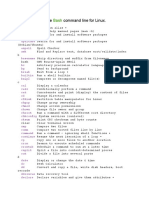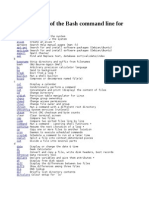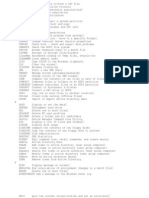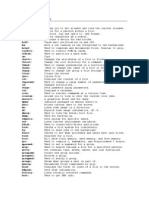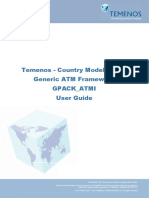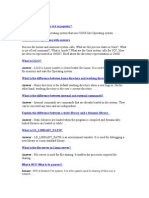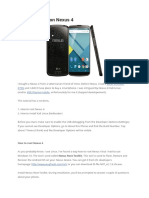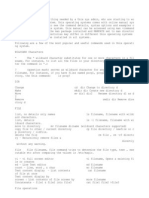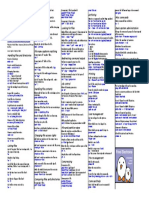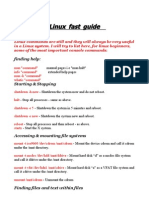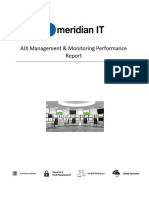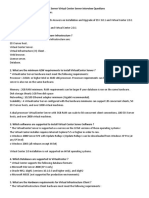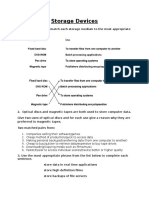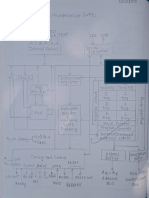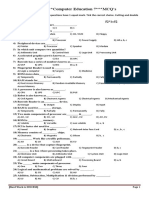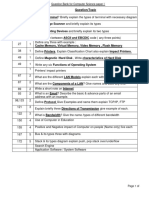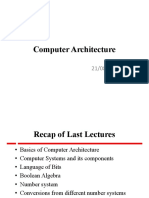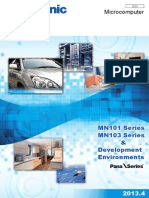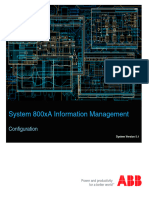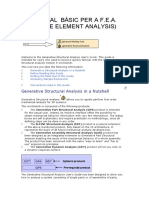HERE'S A LIST OF 83 LINUX COMMANDS FOR BEGINNERS!
Switching to Linux was a wonderful decision, now it's time to explore its power
- the command line!
So you have just switched to Linux and trying to figure out what was the fuss about the command prompt
as the most powerful tool. Well here's a list of Linux commands for a beginner to help you get a glimpse of
what the command prompt can do for you.
VIEW ING, COPYING, MOVING AND DELETING FILES
ls
Display the contents of the current directory
ls -a
Display also hidden files and hidden directories
cp filename /path/dir_name
Copy filename into directory /path/dir_name
cp -r dir_name /path/dir_name2
Copy the entire dir_name into /path/dir_name2
cp filename1 filename2
/path/dir_name
Copy filename1 and filename2 into /path/dir_name
rm name
Remove a file or directory called name
rm -r name
Remove an entire directory as well as its included files and
subdirectories
mv filename /path/dir_name
Move filename into /path/dir_name
mv filename1 filename2
Rename filename1 to filename2
cat filename
Display filenames contents
�more filename
Display filename in pages. Use spacebar to view next page
head filename
Display filenames first 10 lines
head -15 filename
Display filenames first 15 lines
tail filename
Display filenames last 10 lines
tail -15 filename
Display filenames last 15 lines
pwd
Display current directory
cd /path/dir_name
Change to directory /path/dir_name
cd ..
Go 1 directory up
mkdir dir_name
Create directory dir_name
rmdir dir_name
Delete directory dir_name
FINDING FILES AND TEXT WITHIN FILES
updatedb
Update (create first time used) a database of all files under the root
directory /
locate filename
Find file filename searching in the database
�find / -name filename
Starting from the root directory search for the file called filename
find / -name *filename
Same as above but search for file containing the string filename
grep string
/path/dir_name
Starting from /path/dir_name search for all files containing string
which application_name Search $path for application app_name
whereis
application_name
Search $path, man pages and source files for application_name
ARCHIVED FILES
Decompress
tar -xzf filename.tgz
Decompress tzg file
tar -xzf filename.tar.gz
Decompress tar.gz file
tar -xjf filename.tar.bz2
Decompress tar.bz2 file
Compress
tar -czf filename.tar /path/dir_name
Compress directory /path/dir_name to filename.tar
gzip -c filename > filename.gz
Compress /path/dir_name to filename.tar.gz
bzip2 -c filename > filename.bz2
Compress /path/dir_name to filename.tar.bz2
USING RPM FILES
�rpm -hiv package.rpm
Install rpm called package.rpm
rpm -hiv --force package.rpm
Install rpm called package.rpm by force
rpm -hUv package.rpm
Upgrade rpm called package.rpm
rpm -e package.rpm
Delete rpm called package.rpm
rpm -qpil package.rpm
List files in not-installed rpm called package.rpm
rpm -ql package.rpm
List files in installed rpm called package.rpm
rpm -q str
List installed rpms containing the string str
rpm -qf /path/application_name Display the rpm that contains application application_name
STARTING AND STOPING
startx
Start the X system
shutdown -h now
Shutdown the system now and do not reboot
halt
Same as above
shutdown -r now
Reboot
reboot
Same as above
shutdown -r +10
Reboot in 10 minutes
MOUNTING FILESYSTEMS
mount -t vfat /dev/sd(a)
(1) /mnt/c_drive
Mount the first partition 1 of the first hard disk drive a which is in
fat32 vfat dormat under /mnt/c_drive directory
mount -t iso9660 /dev/cdrom
Mount cdrom under /mnt/cdrom directory
/mnt/cdrom
�umount /mnt/hda1
Unmout the above
USER ADMINISTRATION
users
Display users currently logged in
adduser username
Create a new user called username
passwd username
Define password for user called username
who
List logged-in users
whoami
Display current user
finger username
Displays info about user username
su
Log in as root from current login
su -
Log in as root from current login and take root's path
exit
Exit from console login (ie, logout).
PROCESSES
command
Execute command in the foreground
command &
Execute command in the background
ctrl+z
Suspend a program
ctrl+c
Interrupt a program
ps
List all processes
kill -9 pid
Kill process with id pid
�top
Monitor processes in real time
NETW ORKING
hostname
List the system's hostname
ifconfig
Set/Display network information
host ip
Resolves ip's hostname
ping ip/hostname
Check if ip/hostname is reachable
traceroute ip/hostname
Find network path to ip/hostname
SYSTEM INFORMATION
uname -a
General system information
fdisk -l
List partition tables
cp filename /path/dir_name
Copy filename into directory /path/dir_name
df -T -h
List filesystem disk space usage
lspci
List PCI devices
lsusb
List USB devices
free -m
Display RAM+Swap usage
PROGRAM COMPILE
gcc -o output file.c
Compile a C program
�./output
Run a C program you have compiled
g++ -o output file.cpp
Compile a C++ program
./output
Run a C++ program you have compiled
./configure && make && su -c 'make
install'
Configure, compile and install a program with
Makefile
List Courtesy: my-guides
10 Useful Commands For Middle Level Linux Users!
Linux becomes more powerful as you learn more about it. We bring some
commands that can be very useful for middle level Linux users...
Saturday, January 04, 2014: Intermediate Linux users may not
be as powerful as expert users, but they still have a lot of things to
do on their system. As a result, remembering all those commands
often becomes quite difficult. Here are 10 of the most useful
commands that you will be using when you reach this level in Linux.
1. find: Use this command when you need to search for files in a particular directory. It
starts from the parent directory and then moves to the sub directories. The name option
makes the search case sensitive, while the iname option searches irrespective of the case.
2. grep: You use the grep command in order to find lines in a particular file that match a
given string or words.
3. man: The man command is used as the manual pager for the system. It brings online
documentation for a particular command.
4. ps: This is the process command, which shows you the status of all the processes that
are being run by a unique id, known as the PID.
5. kill: This command is used in order to kill a process that is not responding or is not being
used. All you need is to known the process ID or PID. To find the process id, you need to run
ps-A with the grep command (ps-A | grep processname).
�6. whereis: When you need to locate the binary, sources and the manual page of a
command you use the whereis command.
7. service: This is the command that is used in order to control the start, stop or restart
function of a particular service. You do not have to restart your system in order to start,
stop or restart the services.
8. alias: This is a built in shell command which is used in order to assign the name for a
long command or for a frequently used command.
9. df: Use this command when you want to report the disk usage of a file system. It is quite
useful for the user and also for the system admin.
10. rm: This command is used in order to remove complete files and directories from your
system.