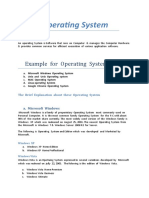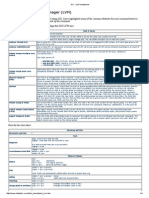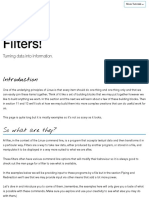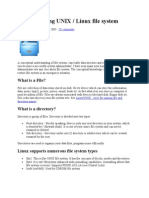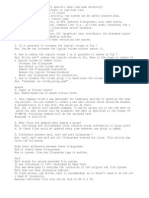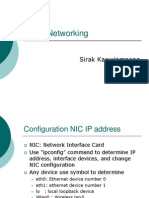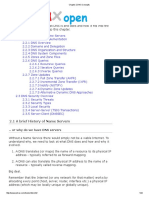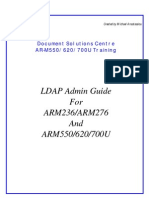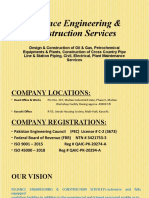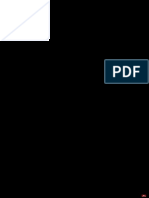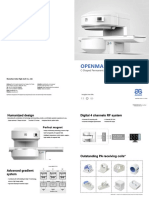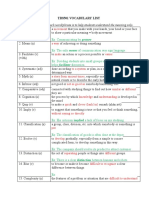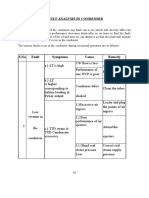0% found this document useful (0 votes)
124 views17 pagesLinux Basics: Kernel, Shell, Commands
The document provides an introduction to the Linux operating system. It describes that Linux has two main parts - the kernel and the shell. The kernel communicates directly with hardware and the shell acts as the interface between the user and kernel. It then explains the directory structure and basic commands in Linux like cd, ls, man and mkdir. It also covers concepts such as relative and absolute paths, redirection, pipes and normal vs super users.
Uploaded by
AviDhallCopyright
© © All Rights Reserved
We take content rights seriously. If you suspect this is your content, claim it here.
Available Formats
Download as ODP, PDF, TXT or read online on Scribd
0% found this document useful (0 votes)
124 views17 pagesLinux Basics: Kernel, Shell, Commands
The document provides an introduction to the Linux operating system. It describes that Linux has two main parts - the kernel and the shell. The kernel communicates directly with hardware and the shell acts as the interface between the user and kernel. It then explains the directory structure and basic commands in Linux like cd, ls, man and mkdir. It also covers concepts such as relative and absolute paths, redirection, pipes and normal vs super users.
Uploaded by
AviDhallCopyright
© © All Rights Reserved
We take content rights seriously. If you suspect this is your content, claim it here.
Available Formats
Download as ODP, PDF, TXT or read online on Scribd
/ 17