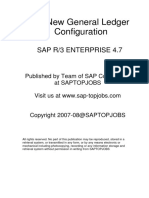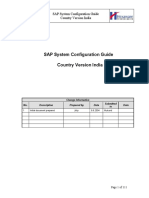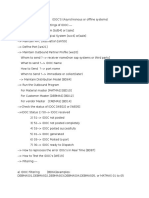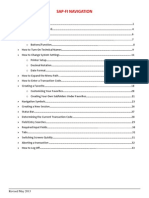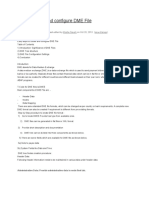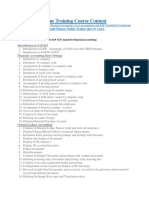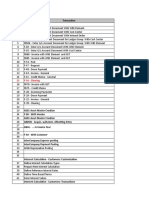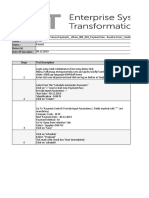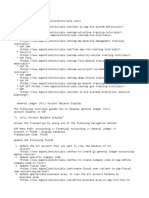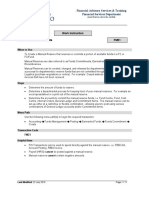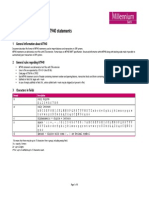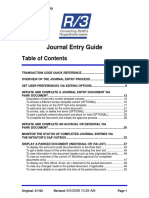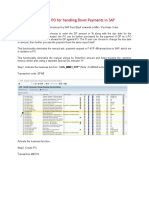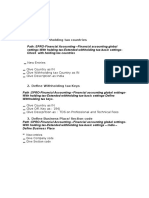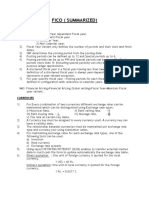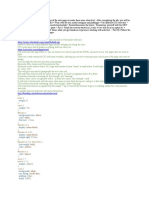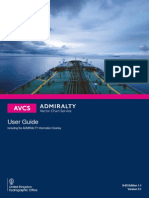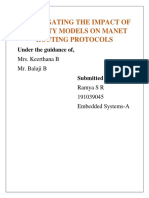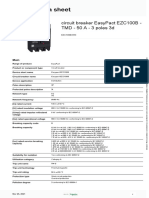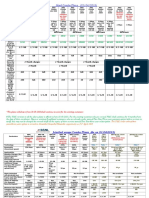GENERAL LEDGER CONFIGURATION
CHAPTER 1
Table of Contents
1
1.1
Introduction..........................................................................................................
Purpose..................................................................................................................
Reference Documents.........................................................................................
3
3.1
Configuration Settings........................................................................................
Basic Customizing.................................................................................................
Page 1 of 140
�3.1.1
3.1.2
3.1.3
3.1.4
3.1.5
3.1.6
3.1.7
3.1.8
3.1.9
3.1.10
3.1.11
GENERAL LEDGER CONFIGURATION
Define Company (Trading partner)........................................................................
CHAPTER 1
Define Credit Control Area....................................................................................
Edit, Copy, Delete, Check Company code............................................................
Assign company code to company......................................................................
Assign Company code to Credit control area.....................................................
Maintain Fiscal Year Variant................................................................................
Assign Company Code to Fiscal year variant.....................................................
Define Variants for Open Posting Periods..........................................................
Assign Variants to Company code......................................................................
Define Chart of Accounts.....................................................................................
Define Retained Earnings...................................................................................
Page 2 of 140
�GENERAL LEDGER CONFIGURATION
3.1.12
3.1.13
3.1.14
3.1.15
3.1.16
3.1.17
3.1.18
Copy GL accounts from COA INT to Our COA....................................................
CHAPTER 1
Define Field Status Variant..................................................................................
Define Document Types......................................................................................
Define Posting Key..............................................................................................
Define Number rages..........................................................................................
Define Tolerance Groups for GL Accounts..........................................................
Global Parameters...............................................................................................
4
4.1.1
4.1.2
Other reference..................................................................................................
Business Area......................................................................................................
Functional Area....................................................................................................
Page 3 of 140
�GENERAL LEDGER CONFIGURATION
CHAPTER 1
Page 4 of 140
�1
1.1
GENERAL LEDGER CONFIGURATION
Introduction
CHAPTER 1
Purpose
The purpose of this Configuration document is to:
To help in create of a total FICO cycle
To enable additions to existing configuration
Page 5 of 140
GENERAL LEDGER CONFIGURATION
To give a quick understanding on FI GL to enable modifications if any in the
CHAPTER 1
near future easy.
A typical GL entry in SAP looks like.
Page 6 of 140
�GENERAL LEDGER CONFIGURATION
CHAPTER 1
Page 7 of 140
�GENERAL LEDGER CONFIGURATION
CHAPTER 1
Page 8 of 140
�GENERAL LEDGER CONFIGURATION
Important fields used in the above entry:
CHAPTER 1
Field
Short description
Company Code
Any limited company
4 Digit alphanumeric key
1010/1020/3020/3050
Page 9 of 140
Configuration
reference
Section 3.1.3 of
Chap1
�GENERAL LEDGER CONFIGURATION
Section 3.1.6 of
Fiscal year
Period
Type (Document
type)
A business unitCHAPTER
might be1doing
business from Jan-Dec , Apr-Mar
or Jul-June
Chap1
There are different business
transactions like
SA - GL entry
DR - Customer Sales nvoice
KR - Vendor invoice
Section 3.1.14 of
Chap1
Page 10 of 140
Section 3.1.9 of
Chap1
�GENERAL LEDGER CONFIGURATION
Document
Number
DZ- Customer receipt
CHAPTER 1
KZ - Vendor Payment
SA - 01 (0100000000 to
0199999999)
DR - 18 (1800000000 to
1899999999)
KR - 17 (1700000000 to
1799999999)
DZ- 14 (1400000000 to
1499999999)
KZ - 15 (1500000000 to
Page 11 of 140
Section 3.1.14 of
Chap 1
and section 3.1.16
�GENERAL LEDGER CONFIGURATION
1599999999)
Posting Key
CHAPTER 1
Section 3.1.15 of
Chap 1
40- GL Debit
50 - GL Credit
01- Debit customer
11- Credit customer
31- Credit vendor
21- Debit customer
Page 12 of 140
�GENERAL LEDGER CONFIGURATION
section 3.1.10 of
GL Master
CHAPTER
1
100000- Petty Cash
Account
476000 - Office expenses
800000 - Sales revenue
Chap 1
Currency
USD/GBP/INR/EUR
Chapter 6
Reference Documents
Page 13 of 140
�GENERAL LEDGER CONFIGURATION
We will be configuring FICO for Model group.
CHAPTER 1
The FI-GL module is implemented for the following company codes:
2008 Model Company Limited
Page 14 of 140
�3
3.1
3.1.1
GENERAL LEDGER CONFIGURATION
Configuration SettingsCHAPTER 1
Basic Customizing
Define Company (Trading partner)
Client :
The client is the highest level in the mySAP ERP system hierarchy. Specifications
or data that is valid for all organizational units in mySAP ERP applications (such
Page 15 of 140
�GENERAL LEDGER CONFIGURATION
as exchange rates, for example) are entered at the client level. This eliminates theneed to enter this
information more than once. Each client is an independent
CHAPTER 1
unit with separate master records and a complete set of tables and data. Users
must enter a client key and have a user master record in the client in order to log
on to the system.
Company (Trading partner):
In an enterprise structure, it is placed at the highest level in hierarchy. This is nothing
but the group company.
Page 16 of 140
�Via Menus
Via Transaction Code
GENERAL LEDGER CONFIGURATION
Enterprise
structure
> Definition > Financial Accounting >
CHAPTER
1
Define Company
SPRO
Page 17 of 140
�GENERAL LEDGER CONFIGURATION
CHAPTER 1
Page 18 of 140
�Click on
GENERAL LEDGER CONFIGURATION
CHAPTER 1
Page 19 of 140
�GENERAL LEDGER CONFIGURATION
CHAPTER 1
Page 20 of 140
�Click on
to save.
GENERAL LEDGER CONFIGURATION
CHAPTER 1
Figure 1 Define Company (Trading partner)
Click on new entries
Figure 1A Details of Company
Input the name of the company, Address and currency and save it.
Page 21 of 140
�GENERAL LEDGER CONFIGURATION
3.1.2
Define Credit Control Area
CHAPTER 1
Credit Control Area: This is the area where credits offered to the customers are
maintained and monitored. One company code cannot be share the credit limit from
credit control area other than the CCA to which it is assigned.
MODEL Group is using one credit control area.
Via Menus
Via Transaction Code
Enterprise structure > Definition > Financial Accounting >
Define Credit Control area
SPRO
Page 22 of 140
�Click on New Entries
GENERAL LEDGER CONFIGURATION
CHAPTER 1
Page 23 of 140
�GENERAL LEDGER CONFIGURATION
CHAPTER 1
Page 24 of 140
�GENERAL LEDGER CONFIGURATION
Figure 3 Define credit control area 2008
CHAPTER 1
3.1.3
Edit, Copy, Delete, Check Company code
Company Code:
A company code is an independent organisational unit in accounting that contains its own
set of books of accounts from which financial statements (BS, P&L statement) can be
drawn for legal purposes.
Page 25 of 140
�GENERAL LEDGER CONFIGURATION
Since most government and tax authorities require the registration of a legal entity for
CHAPTER 1
every company, a separate company code
is usually created per country.
Certain information is mandatory for creation of company code:
1. Currency
2. Language
3. Company code key ( 4 digit alphanumeric key)
Page 26 of 140
�GENERAL LEDGER CONFIGURATION
4. Name & Address
Via Menus
Via Transaction Code
CHAPTER 1
Enterprise structure > Definition > Financial Accounting >
Edit, Copy, Delete, Check company code
SPRO
Page 27 of 140
�GENERAL LEDGER CONFIGURATION
CHAPTER 1
Page 28 of 140
�GENERAL LEDGER CONFIGURATION
CHAPTER 1
Figure 3: Creation of Company code
Use Copy, delete, Check company code option to copy all properties from standard company
code and modify Name & Address and other details.
Page 29 of 140
�GENERAL LEDGER CONFIGURATION
CHAPTER 1
Page 30 of 140
�GENERAL LEDGER CONFIGURATION
Click on
icon. You can see compilation,
Followed
CHAPTER
1 by pop up.
Click on
Pop up comes up
Page 31 of 140
�GENERAL LEDGER CONFIGURATION
CHAPTER 1
Click on Yes.
Page 32 of 140
�GENERAL LEDGER CONFIGURATION
Another pope up comes up
CHAPTER 1
Page 33 of 140
�GENERAL LEDGER CONFIGURATION
CHAPTER 1
Page 34 of 140
�Click on Yes.
GENERAL LEDGER CONFIGURATION
CHAPTER 1
Another pop up comes up. Enter the relevant currency.
Page 35 of 140
�GENERAL LEDGER CONFIGURATION
Ignore warnings for any number range inconsistencies.
CHAPTER 1
Now use Edit company code option to change the company code, address etc.
Page 36 of 140
�GENERAL LEDGER CONFIGURATION
CHAPTER 1
Page 37 of 140
�GENERAL LEDGER CONFIGURATION
Double click on the company code
CHAPTER 1
Page 38 of 140
�GENERAL LEDGER CONFIGURATION
CHAPTER 1
Page 39 of 140
�GENERAL LEDGER CONFIGURATION
And click on save icon. Click on
icon CHAPTER
and input 1the full address of the company code.
Page 40 of 140
�GENERAL LEDGER CONFIGURATION
CHAPTER 1
Page 41 of 140
�GENERAL LEDGER CONFIGURATION
CHAPTER 1
Figure 3A : Creation of Company code
3.1.4
Assign company code to company
Via Menus
Via Transaction Code
Enterprise structure > Assignment > Financial Accounting
> Assign company code to company
SPRO
Page 42 of 140
�GENERAL LEDGER CONFIGURATION
CHAPTER 1
Page 43 of 140
�GENERAL LEDGER CONFIGURATION
CHAPTER 1
Page 44 of 140
�GENERAL LEDGER CONFIGURATION
Assign company code to company
CHAPTER 1
Figure 5: Assign Company code to Company
3.1.5
Assign Company code to Credit control area
Via Menus
Via Transaction Code
Enterprise structure > Assignment > Financial Accounting
> Assign company code to Credit control Area
SPRO
Page 45 of 140
�GENERAL LEDGER CONFIGURATION
CHAPTER 1
Page 46 of 140
�GENERAL
LEDGER
Figure
5: Assign Company
codeCONFIGURATION
to Credit control Area
CHAPTER 1
In Model Group Only Company code 2008 is selling goods and Credit control area is assigned only to this
company code.
3.1.6
Maintain Fiscal Year Variant
Variant Principle in SAP: Variant principle is SAP is very popular. It is very
simple and easy to operate. There are 3 steps in nit
1) Create a variant
Page 47 of 140
�GENERAL LEDGER CONFIGURATION
2) Populate it with values
CHAPTER 1
3) Assign it to objects
Fiscal Year Variant: FYV is nothing but the accounting year for a co code. In SAP R/3
system FYV might be following English calendar year (January-December) or might not
be following.
FYV contains the definition of Posting periods and special periods. Special periods are
used for postings that are not assigned to time periods, but to the process of year-end
closing. In total you can define 16 periods.
Page 48 of 140
�Via Menus
Via Transaction Code
GENERAL LEDGER CONFIGURATION
Financial
Accounting(
new) > Financial Accounting Global
CHAPTER
1
settings(New) > Ledgers> Fiscal Year and Posting periods
> Maintain Fiscal year Variant ( Shortened fisc. Year)
OB29
Page 49 of 140
�GENERAL LEDGER CONFIGURATION
CHAPTER 1
Page 50 of 140
�GENERAL LEDGER CONFIGURATION
CHAPTER 1
Page 51 of 140
�GENERAL LEDGER CONFIGURATION
CHAPTER 1
Page 52 of 140
�GENERAL
LEDGER
CONFIGURATION
Figure 6:
Fiscal year Variant
K4 provided
by SAP (standard ) with 4 special periods
CHAPTER 1
Year Dependant: If we intend to change the FYV in the subsequent years this need to be checked
Calendar Year: I f the FYV is from Jan-Dec, this need not be checked. If it is other than Jan to Dec, this needs to
be checked
No of Posting Periods: It represents how many times we close our books accounts in a year. Generally it is 12.
No of Special periods: The periods used for year- end adjustments. SAP allows a max of 4 spl periods.
Here is an example of FYV for Jun-July and how the year shift needs to be manipulated to get the year we need.
Page 53 of 140
�GENERAL
LEDGER CONFIGURATION
Year
Year
Month
1
2
3
4
5
6
7
Day
31
29
31
30
31
30
31
Period
7
8
9
10
11
12
1
Shift
2010
-1
-1
-1
-1
-1
-1
0
CHAPTERShift
1
2011
0
0
0
0
0
0
1
Page 54 of 140
�8
9
10
11
12
3.1.7
31
30
31
30
31
GENERAL LEDGER CONFIGURATION
2
3
4
5
6
0
0
0
0
0
CHAPTER 1
1
1
1
1
1
Assign Company Code to Fiscal year variant
Via Menus
Financial Accounting (new) > Financial Accounting Global
Page 55 of 140
�GENERAL LEDGER CONFIGURATION
settings(New)
CHAPTER>1Ledgers> Fiscal Year and Posting periods
> Assign Company code to Fiscal Year Variant
Via Transaction Code
OB37
Page 56 of 140
�GENERAL LEDGER CONFIGURATION
CHAPTER 1
Page 57 of 140
�GENERAL LEDGER CONFIGURATION
CHAPTER 1
Page 58 of 140
�LEDGER
Figure 7: GENERAL
Model companies
are assignedCONFIGURATION
to FYV K4
How to test the New FYV we create
3.1.8
CHAPTER 1
1.
Create FYV in OB29
2.
Assign to co code OB37 or through OVY6
3.
Book an invoice through F-02 or FB50 and check the FY
Define Variants for Open Posting Periods
Page 59 of 140
�Via Menus
Via Transaction Code
GENERAL LEDGER CONFIGURATION
Financial Accounting
CHAPTER 1(new) > Financial Accounting Global
settings(New) > Ledgers> Fiscal Year and Posting periods >
Posting periods > Define variants for Open Posting periods
OBBO
Page 60 of 140
�GENERAL LEDGER CONFIGURATION
CHAPTER 1
Figure 8: Posting period Variants
Click on new entries and define Variant for Each company code.
Page 61 of 140
�GENERAL LEDGER CONFIGURATION
CHAPTER 1
3.1.9
Assign Variants to Company code
Via Menus
Via Transaction Code
Financial Accounting (new) > Financial Accounting Global
settings(New) > Ledgers> Fiscal Year and Posting periods >
Posting periods > Define variants for Open Posting periods
OBBP
Page 62 of 140
�GENERAL LEDGER CONFIGURATION
CHAPTER 1
Page 63 of 140
�GENERAL LEDGER CONFIGURATION
CHAPTER 1
Page 64 of 140
�GENERAL
CONFIGURATION
Assign
Variants to LEDGER
Company codes
as above
Use T code OB52 and open appropriate periods.
CHAPTER 1
Page 65 of 140
�GENERAL LEDGER CONFIGURATION
CHAPTER 1
Page 66 of 140
�A - Assets
GENERAL LEDGER CONFIGURATION
S- GL accounts
CHAPTER 1
K- Vendors
D- Customers
M- Materials
+ All the above put together. It is a must to have this in OB52.
How to test the New FYV we create
Page 67 of 140
�GENERAL LEDGER CONFIGURATION
1) Create New PPV through OBBO
CHAPTER 1
2) Assign PPV to co code OBBP
3) Open/close appropriate periods through OB52.
4) Try booking entry through F-02 for the relevant account type.
Page 68 of 140
�GENERAL LEDGER CONFIGURATION
CHAPTER 1
3.1.10
Define Chart of Accounts
Definition: COA contains the list of GL accounts. All the GL A/cs are bundled
together and kept in general + co code specific data in COA.
Via Menus
Financial Accounting( new) > General Ledger(New) >Master
Page 69 of 140
�GENERAL LEDGER CONFIGURATION
Data> G/L CHAPTER
Accounts >1 Preparations > Edit Chart Of accounts
List
Via Transaction Code
OB13
Page 70 of 140
�GENERAL LEDGER CONFIGURATION
CHAPTER 1
Page 71 of 140
�GENERAL LEDGER CONFIGURATION
Model Group uses Chart of Accounts 2008. Click on New Entries.
CHAPTER 1
Page 72 of 140
�GENERAL LEDGER CONFIGURATION
CHAPTER 1
Page 73 of 140
�Click on
GENERAL LEDGER CONFIGURATION
Definition of Chart of Accounts for Model group
CHAPTER 1
Define Account Group
Via Menus
Via Transaction Code
Financial Accounting( new) > General Ledger(New) >Master
Data> G/L Accounts > Preparations > Define Account Group
OBD4
Account Group regulates the appearance of fields on the GL master data. We can design a
field on the GL master to be
Page 74 of 140
�S- Suppressed
GENERAL LEDGER CONFIGURATION
CHAPTER 1
D- Display
R- Required
O- Optional
Page 75 of 140
�GENERAL LEDGER CONFIGURATION
CHAPTER 1
Page 76 of 140
�GENERAL LEDGER CONFIGURATION
Click on
icon. Replace INT with 2008 and press
enter.1 Save the entries
CHAPTER
GL Account groups for chart of accounts 2008
Double click on anyone of the A/C Group rows to get the field status groups.
To get Field status for a Group, select the group and click on
double clicking on it, we can see the detailed field status for each field:
Page 77 of 140
. This gives Groups and
�GENERAL LEDGER CONFIGURATION
CHAPTER 1
Page 78 of 140
�GENERAL
SDRO is the key word to remember
the status.
LEDGER CONFIGURATION
CHAPTER 1
Page 79 of 140
�GENERAL LEDGER CONFIGURATION
CHAPTER 1
Page 80 of 140
�GENERAL
Field status ofLEDGER
Group CASH CONFIGURATION
CHAPTER 1
3.1.11
Define Retained Earnings
Via Menus
Via Transaction Code
Financial Accounting( new) > General Ledger(New) >Master
Data> G/L Accounts > Preparations > Define Retained Earnings
Account
OB53
Retained earnings are the difference between the revenue and expenses. We can design
more than one RE accounts for COA.
Page 81 of 140
�GENERAL LEDGER CONFIGURATION
Input Chart of Accounts when asked for
CHAPTER 1
Page 82 of 140
�GENERAL LEDGER CONFIGURATION
CHAPTER 1
Page 83 of 140
�Ignore warnings if any.
GENERAL LEDGER CONFIGURATION
CHAPTER 1
When you run the balance carry forward program (using transaction code FAGLGVTR), the balances
in P&L accounts are carried forward to the retained earnings account.
3.1.12
Copy GL accounts from COA INT to Our COA
Via Menus
IMG > Financial Accounting (New) > General ledger
Accounting (New) > Master data > GL Accounts > GL
Accounts Creation and processing > Create GL accounts
Page 84 of 140
�GENERAL LEDGER CONFIGURATION
with reference
CHAPTER 1
Via Transaction Code
SPRO
Page 85 of 140
�GENERAL LEDGER CONFIGURATION
CHAPTER 1
Page 86 of 140
�GENERAL LEDGER CONFIGURATION
CHAPTER 1
Page 87 of 140
�GENERAL LEDGER CONFIGURATION
Enter your company code and reference co code as 0001. Save the entry
CHAPTER 1
Select the row and click on icon
Page 88 of 140
�GENERAL LEDGER CONFIGURATION
CHAPTER 1
Page 89 of 140
�GENERAL LEDGER CONFIGURATION
CHAPTER 1
Click
Another pope up comes up
Page 90 of 140
�Click on
GENERAL LEDGER CONFIGURATION
CHAPTER 1
All entries turn yellow.
Page 91 of 140
�GENERAL LEDGER CONFIGURATION
Nowclick on
CHAPTER 1
Pop up comes up with errors and success records.
Page 92 of 140
�GENERAL LEDGER CONFIGURATION
CHAPTER 1
Page 93 of 140
�GENERAL LEDGER CONFIGURATION
Double click on the company code
CHAPTER 1
Press enter
Click on Save icon
Message
Page 94 of 140
�GENERAL LEDGER CONFIGURATION
CHAPTER 1
3.1.13
Define Field Status Variant
Page 95 of 140
�Via Menus
Via Transaction Code
GENERAL LEDGER CONFIGURATION
Financial Accounting(
CHAPTER 1new) > Financial Accounting Basic
Settings (New) > Ledgers > Fields > Define Field Status Variant
OBC4
While doing business transactions based on the GL account used fields might be
required/optional/suppressed. Here is a simple illustration
GL code &
Description
100000- Cash
Account
Value
date
Cost
Center
X
Profit
Center
X
Page 96 of 140
�476000- Office
expenses
800000- Sales
Revenue
GENERAL LEDGER CONFIGURATION
X
X
CHAPTER
1
Field status variant has many field status groups. The FSG regulates whether for a
given GL account, a field like text/assignment/CC/PC should be made as required or
optional at transaction level. One FSG is assigned to each GL master.
Page 97 of 140
�GENERAL LEDGER CONFIGURATION
CHAPTER 1
Page 98 of 140
�GENERAL
LEDGER CONFIGURATION
Field Status Variant Path
CHAPTER 1
Select FSV 1000 and click on
. Rename the FSV as 2008 Field status as Model Field status variant
A message pops up as below.
Page 99 of 140
�GENERAL LEDGER CONFIGURATION
CHAPTER 1
Page 100 of 140
�GENERAL LEDGER CONFIGURATION
CHAPTER 1
Field Status Variant
Click on Copy All and save it.
Select FSV 2008 and click on Field Status Groups on the left.
Page 101 of 140
�GENERAL LEDGER CONFIGURATION
CHAPTER 1
Page 102 of 140
�GENERAL
LEDGER CONFIGURATION
Field Status Groups for FSV 2008
CHAPTER 1
Select Field status group G001 and double click on the group.
It shows a summary of the group. Double clicking on the same will take us to details field
status level.
Page 103 of 140
�GENERAL LEDGER CONFIGURATION
CHAPTER 1
Page 104 of 140
�GENERAL
LEDGER CONFIGURATION
Field Status for General data (G001)
CHAPTER 1
How to test newly created FSV
1.Using Tcode FS00 to display the GL accounts
2. Make a note of the FSG on GL say 476000/113100 (Create/bank/interest tab)
3.Use T code OBC4 to go to FSV. Select your FSV. Select the FSG (G004/G005/G001).
Double click.
4. Select General data >> Modify assignment/Text as required.
5. Book a transaction using F-02 on the above GL accounts. Check how the fields are
regulated.
Page 105 of 140
�GENERAL LEDGER CONFIGURATION
CHAPTER 1
3.1.14
Define Document Types
Via Menus
Via Transaction Code
Financial Accounting( new) > Financial Accounting Global
Settings (New) > Document > Document Types > Define
Document types for Entry View
OBA7
Page 106 of 140
�GENERAL LEDGER CONFIGURATION
CHAPTER 1
Document type controls:
1. Document header
2. Used to differentiate the business transaction to be posted ( Customer/vendor
invoice, customer/vendor receipt, Journal entry, Asset transactions etc)
3. No range of document number
Page 107 of 140
�GENERAL LEDGER CONFIGURATION
4. The account type allowed for posting
CHAPTER 1
5. Field status of the header field ( Ref doc no & text)
6. If the invoices are posted with net method
Page 108 of 140
�GENERAL LEDGER CONFIGURATION
CHAPTER 1
Page 109 of 140
�GENERAL LEDGER CONFIGURATION
Select a document type Say KR and click on Copy
CHAPTER 1
Page 110 of 140
�GENERAL LEDGER CONFIGURATION
CHAPTER 1
Page 111 of 140
�GENERAL LEDGER CONFIGURATION
Document type KE
CHAPTER 1
Click on save. On the main page make sure to change the description of the doc type.
Note: Use OBZO to define the default doc types to be used for Enjoy transactions.
3.1.15
Define Posting Key
Via Menus
Via Transaction Code
Financial Accounting( new) > Financial Accounting Basic
Settings (New) > Document > Define Posting Keys
OB41
Page 112 of 140
�Posting Key Controls:
GENERAL LEDGER CONFIGURATION
CHAPTER 1
1. On which types of account (ASKDM) the transaction should be posted.
2. Whether the item is to be posted as debit or credit.
3. The status of the fields of additional details ( text/assignment etc)
Model Group uses standard posting keys provided by SAP. Very rarely there would be a need to
create a new posting key. However, the field status would be configured to the business needs of
a client.
Page 113 of 140
�GENERAL LEDGER CONFIGURATION
For Instance, for posting key 01, 04 and 11, the XREF1 key field has been made Ready for Input
CHAPTER 1
Select the posting key and double click on it.
Page 114 of 140
�GENERAL LEDGER CONFIGURATION
CHAPTER 1
Page 115 of 140
�GENERAL LEDGER CONFIGURATION
Figure 15 Posting Key 01 customization
CHAPTER 1
Click on
to get the field status regulation.
Page 116 of 140
�GENERAL LEDGER CONFIGURATION
CHAPTER 1
Page 117 of 140
�GENERAL LEDGER CONFIGURATION
Figure 15A Posting Key 01 customization
CHAPTER 1
Page 118 of 140
�GENERAL LEDGER CONFIGURATION
CHAPTER 1
To get details particulars of fields attached a particular Field click on
Page 119 of 140
�GENERAL LEDGER CONFIGURATION
CHAPTER 1
Page 120 of 140
�GENERAL LEDGER CONFIGURATION
Figure 15B Posting Key 01 Field check details
CHAPTER 1
Note: Use OBXJ to define the default posting Keys to be used for Enjoy transactions
3.1.16
Define Number rages
Via Menus
Via Transaction Code
Financial Accounting( new) > Financial Accounting Basic
Settings (New) > Document > Document Number ranges >
Define Document number ranges for data entry
FBN1
Page 121 of 140
�GENERAL LEDGER CONFIGURATION
Input the Appropriate company code and CHAPTER
click on 1
Click on
. A pop up screen appears.
Page 122 of 140
�GENERAL LEDGER CONFIGURATION
CHAPTER 1
Page 123 of 140
�GENERAL LEDGER CONFIGURATION
Figure 16 Number Ranges for FI documents
CHAPTER 1
Input No range year from Number and to Number. Save it after that. Ignore messages if any.
>> Indicator which determines whether the number range interval is external or internal. External means the user
will input manually.
3.1.17
Define Tolerance Groups for GL Accounts
Via Menus
Financial Accounting( new) > Financial Accounting Basic Settings (New)
Page 124 of 140
�GENERAL LEDGER CONFIGURATION
> Document > Tolerance
Groups
> Tolerance Groups for Employees
CHAPTER
1
data entry
Via Transaction Code
OBA0
There are 3 types of tolerance groups:
1. Employee tolerance group
2. GL Account tolerance group
3. Customer/Vendor tolerance group
Page 125 of 140
�GENERAL LEDGER CONFIGURATION
CHAPTER 1
Page 126 of 140
�GENERAL LEDGER CONFIGURATION
Figure 17 Tolerance Groups for Users
CHAPTER 1
We have assigned blank tolerance group for each of the company codes. Double click on
any one entry
Page 127 of 140
�GENERAL LEDGER CONFIGURATION
CHAPTER 1
Page 128 of 140
�GENERAL LEDGER CONFIGURATION
Figure 17A Tolerance Groups for Users detailed screen
CHAPTER 1
Please note the group is Blank. If need be we can create different Groups and assign as
shown below.
Page 129 of 140
�GENERAL LEDGER CONFIGURATION
CHAPTER 1
3.1.18
Global Parameters
Page 130 of 140
�Via Menus
Via Transaction Code
GENERAL LEDGER CONFIGURATION
Financial Accounting(
new) > 1Financial Accounting Basic Settings (New)
CHAPTER
> Global Parameters for Company code > Enter Global Parameters
OBY6
Select the company code and double click on it.
Page 131 of 140
�GENERAL LEDGER CONFIGURATION
CHAPTER 1
Page 132 of 140
�GENERAL LEDGER CONFIGURATION
CHAPTER 1
Page 133 of 140
�GENERAL LEDGER CONFIGURATION
CHAPTER 1
Page 134 of 140
�GENERAL LEDGER CONFIGURATION
Figure 18 Company code Global data
CHAPTER 1
Make sure that the assignments done at various places are correct. COA, Company, Fiscal
year variant, Credit control area, field status variant, posting period variant are to be carefully
checked.
Please ensure to enter VAT registration no.
Click on
icon on the left, the detailed address of the company codes opens up.
Make sure that this is correct. It gets printed in various correspondences and other important
documents
Page 135 of 140
GENERAL LEDGER CONFIGURATION
Other reference
4.1.1
CHAPTER 1
Business Area
Business Area: Business areas are independent area within an organization and can be
used cross-company code. They are balancing entities that create their own set of
financial statements for internal purposes. The use of business area is optional.
Via Menus
Enterprise structure > Definition > Financial Accounting >
Define Business Area
Page 136 of 140
�Via Transaction Code
Click on New Entries.
GENERALSPRO
LEDGER CONFIGURATION
CHAPTER 1
Enter BA and description and save the entry. BA is not assigned to any co code.
Page 137 of 140
�GENERAL LEDGER CONFIGURATION
4.1.2
Functional Area
Via Menus
Via Transaction Code
CHAPTER 1
Enterprise structure > Definition > Financial Accounting >
Define Business Area
SPRO
Functional Area: Organizational unit in Financial accounting that classifies expenses of
an Organization by function/department such as Marketing, Production, sales,
Administration etc.
Page 138 of 140
�GENERAL LEDGER CONFIGURATION
CHAPTER 1
Page 139 of 140
�GENERAL LEDGER CONFIGURATION
To create a new FA click on new entries and input the code and description.
CHAPTER 1
Click on save icon.
Page 140 of 140