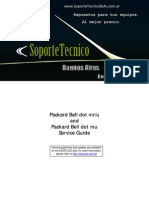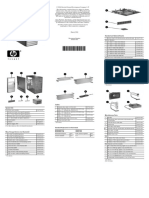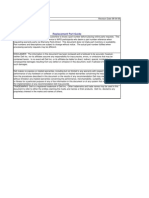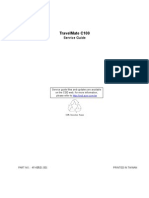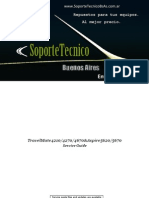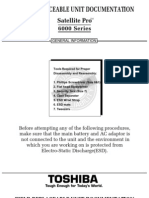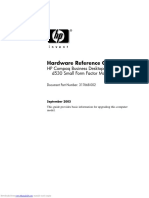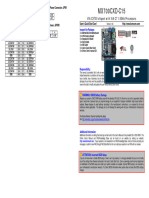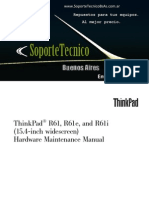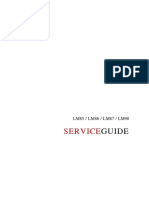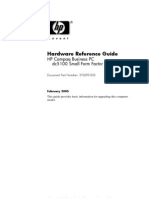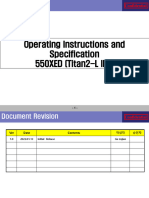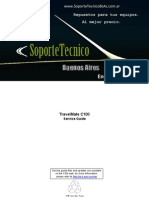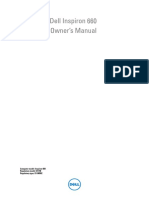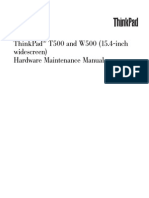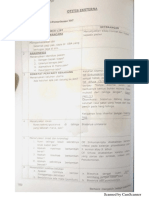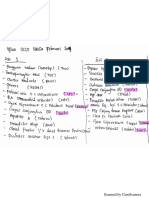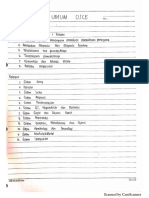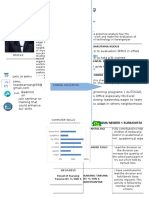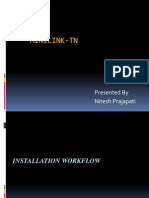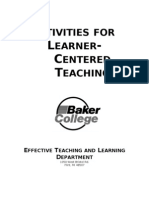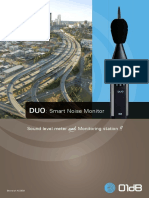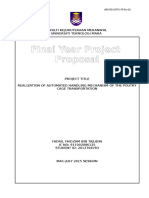Features
Operation System
Windows Version
32/64 bit
Platform
CPU Spec
Intel Baytrail-T type3 Z3735G/F
Quad core, 1.33GHz, 1.83GHz w/burst
Graphics: Gen7LP-(up to 646 MHz)
Chipset Spec
Intel Baytrail-T CR
Z-3735G/F
Quad core, 1.33GHz, 1.83GHz w/burst
2M L2 cache
Support DDR3L 1333MHz,
Graphics:Gen7LP-(up to 646 MHz)
HDMI 1.3/1.4, DX*11, OpenGL 3.0 (OGL 3.0), OpenCL 1.2 (OCL 1.2)
OpenGLES 2.0 (OGLES 2.0)
System Memory
Memory Spec
DDR3L
Memory on Board support
256M x 16bit 2pcs / 1GB
256M x 16bit 4pcs / 2GB
Operating ambient temperature: 0oC ~ 70oC
Display
LCD Size, Resolution, Ratio, Color, Brightness
16:9 ,10 , resolution 1280x800 TN
LVDS interface
HDMI max output resolution 1920x1080
Touch Panel
Capacitive type (multi-touch, 5 fingers)
Audio
Speaker/Audio Jacks/Microphone Spec (Outputetc)
Stereo Speaker 1.5W 8ohm
Audio Jack 3.5mm
Internal Microphone
�Audio codec
ALC5640-VB
Vendor: Realtek
I2S interface
Stereo Class-D speaker amplifiers provide 1.5W per channel.
Storage
HDD/SDD Spec
FBGA,eMMC 16G/32G, Ver 4.5
Card Reader Spec
Support Micro-SD Card to 32GB
SDIO interface
Communication
Webcam (Resolution, Video Recording Resolution)
Front Web camera
0.3M
MIPI interface
Rear camera
2.0M
MIPI interface
WLAN/ BT:
Realtek 8723BS
2 in 1 connectivity RF chip which contains front-ends of a 2.4G
WiFi and Bluetooth transceiver
802.11 b/g/n 2.4GHz 1T1R WiFi with Bluetooth2.1/3.0/4.0
WiFiSDIO interface, BluetoothUART interface
Sensor
KXTJ2-1009
I2C interface
Resolution Up to 8 Bits
Privacy Control
Dimension and Weight
DASP, BIO-Protection, BIOS Passwords, TPM, Kensington Lock
Dimension : 258.2mm x172.8mm x 10.3mm
PAD+Docking with HDD: 1250g
Pad only: 640g
PAD+Docking: 1115g
Power
Adapter Spec
Input: AC 100~ 240V, 50/60Hz
2-pin,Output: 5.0V, 2A, 10W
Docking Specification
Keyboard
85 keys
US ENGLISH
TouchPad
PS/2 interface
Storage
500G(w/ HDD SKU)
�Battery Spec
Li-Polymer, 1S1P, 3.8V, 6000mAh
Battery Life
Battery lifebrightness 50%
Idle5.3 hr ( +/-10%)
Play Audio4.62 hr ( +/-10%)
Play 1080p Video4.05 hr ( +/-10%)
WIFI+Youtobe4.45 hr ( +/-10%)
Charging Period
Charge IC integrated in PMIC
5V, 2A, with USB plug
Automatic adjust charging current when Using
Charging time : 4 hr (Power off)
Power Management
Energy Star
Special Keys and Controls
Keyboard
Touchpad
Control Keys
I/O Interface
USB port output voltage and version
UDMI Version
Software
Productivity
Security
Multimedia
Communication and ISP
Utilities and Tools
Optional Items
Warranty
Environment
�System Block Diagram
�Tablet PC Tour
Front View
Rear View
Left View
Right View
Base View
��Docking
Front View
Left View
Right View
��TouchPad Basics
TouchPad LED
ON
OFF
Keyboard
Lock Keys
TouchPad on
TouchPad off
�Lock key
CapsLock
NumLock
Fn+Ins
ScrollLock
Fn+Del
Specification Tables
Description
When CapsLock is on, all alphabetic characters typed are in uppercase.
When NumLock is on,the embedded keypad is in numeric mode.
When ScrollLock is on,the screen moves one line up or down
when you press up or down arrow keys respectively.Scroll Lock
does not work with some applications.
��BIOS Setup Utility
1 Info Menu
�2 Main Menu
3.1 Advanced Menu
�3.2 Advanced Menu (CPU Configuration)
3.3 Advanced Menu (PPM Configuration)
�4.1 Boot Menu
4.2 Security Menu
�5 Save&Exit Menu
BIOS Win Flash SOP
1. Run CMD as Administrators
�2.Enter BIOS folder
3.Excute F.bat to flash bios
4.Press any key to flash BIOS
�5. BIOS Flash OK and restart the computer
�BIOS Recoverycrisis flash SOP
1.Enter BIOS,disable secure boot.
2.Put the S1001.bin to USB Disk.
3.Remove AC and power off,plug in USB disk to the unit.
4.Plug AC power and Press Vol up+Vol down+power button to boot the system.
5.There will be black screen about 1 minute on the post.
6.After 1 minute black screen, there will be enter to BIOS setup, see as below picture.
7.Please select Proceed with flash update group start recovery, see as below picture
�8.Recovery process
9.Wait it compled.
10.Press Enter key and restart the system
DMI TOOL
1.copy dmi tool in winPE DISK
2.set secure boot as disable
�3.Enter WinPE
4.Ener DMI Tool folder and run DMIWIN.exe
5.use default command to modify Info
�Screw List
Step
Screw
Quantity PN
Docking lower case Disassembly Procedures M2xL4
SCRR211111-0204
Docking MB Disassembly Procedures
M2.5xL3
SCRR222111-0203
d1.4D2.5L
4T0.3
SCRR121011-0243
M2xL3
SCRR221111-1203
d1.4D2.5L
4T0.3
SCRR121011-0243
Pad MB Disassembly Procedures
MB Shilding Disassembly Procedures
Pad Disassembly Procedures
Picture
1.System disassembly Process
A.Docking Disassembly Procedures
1.Unfasten 2 screws and take out the bottom cabinet
Size
Color
Part No.
M2xL4
Black
SCRR211111-0204
B.Pad Disassembly Procedures
1.Put the card hook up with strick
2.Pull out the battery connector
2.Unfasten 4 screws
Size
Color
Part No.
M2.5xL3
Black
SCRR222111-0203
�3.Pull out the HDD
3.Unfasten 3 screws
Size
d1.4D2.5L4T0.3
Color
Black
4.Unplug the holder cable
4.Pull out the Docking connector
5.Unfasten Keyboard connector
5.Pull out the LCD connector
Part No.
SCRR121011-0243
�6.Unfasten Touchpad connector
6.Pull out the Speaker connector
7. The Docking disassembly finished.
7.Pull out the antenna connector
8.Pull out the Camera connector
9.Pull out the Touchpanel connector
�10.Unfasten 2 screws
Size
M2xL3
Color
White
Part No.
SCRR221111-1203
11. The Motherboard disassembly finished.
12.Unfasten 8 screws
Size
Color
Part No.
d1.4D2.5L4T0.3
Black
SCRR121011-0243
13. Tear off the AL foil and adhesive tape
�14.Tear off antenna
15.Battery disassembly success
2.System assembly Process
A.Docking assembly Procedures
1.Put the MB into Docking cover and lock 4 screws
B.Pad assembly Procedures
1.Put the MB shielding on MB and lock 2 screws
2.Put the MB on LCD module and lock on 3 screws
2.Connect HDD to HDD connector
�3.Connect Keyboard connector
3.Connect TouchPanel connect
4.Connect Touchpad connector
4.Connect camera connector
5.Connect Antenna connector
5.Connect holder cable
6.Connect Docking connector
6.Lock Docking lower and lock 2 screws
�7.Connect LCD connector
8.Connect Speaker connector
9.Lock 3 screws
10.Lock LCD cover
�Introduction
Table 4-1 Common Problems
1 No display
2 VGA controller failure
3 LCD no display / Invalid picture
4 External monitor has no display or color incorrect
5 Memory test error
6 Touch panel failure
7 Memory Card bus Failure
8 Hard disk drive test error
9 CMOS test error
10 Audio failure
11 No power symptom
12 No boot symptom
13 Stopping in LCD screen while booting
14 Battery Failure
15 USB Port Failure
General Information
���5.Memory test error
��Hard disk test error for SSD
��13 Stoping in LCD screen while booting
�14 Battery Failure
15 USB Port Failure
�Jumper and Connector Locations
7
8
6
5
1
4
3
No
1
2
3
4
5
Component
LCD connector
Speaker connector
Micro USB Connector
Mini HDMI Connector
Audio Jack
No
6
7
8
9
10
Component
Micro SD Connector
Touch Panel Connector
Camera Connector
Battery connector
Docking connector
�1.Exploded Diagrams
��2.FRU List&Scres List