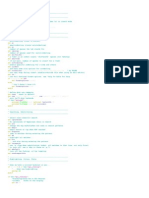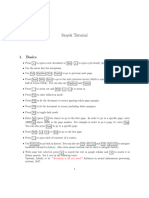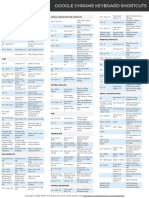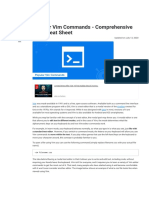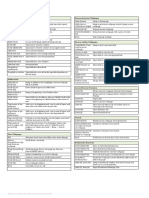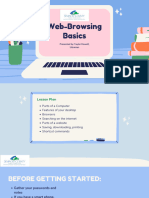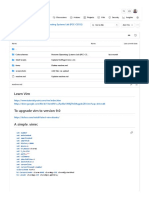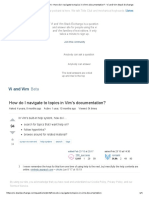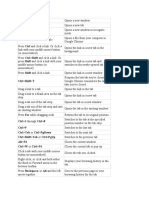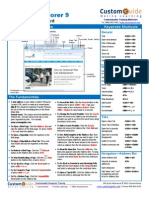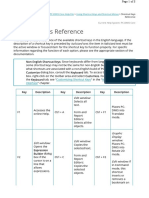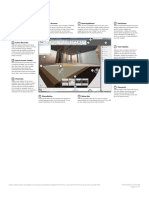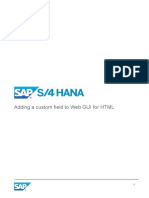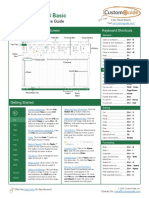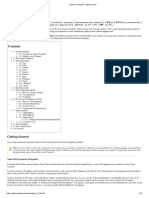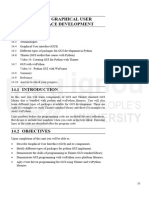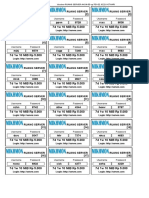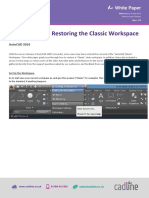28/09/2015
chrome-extension://ihlenndgcmojhcghmfjfneahoeklbjjh/pages/mappings.html
What is cVim?
Vim for Google Chrome. I hate using the mouse, especially after learning Vim. With my desktop (Linux), I have a lot of key bindings that make doing things
easier: I open Chrome with Alt+w , I close a window with Alt+Shift+d , I open a terminal with Alt+t . This is harder to do with Chrome because it has
no section for customizing keyboard shortcuts, and it is still necessary to use the mouse to do things like click links. cVim aims to eliminate this problem as best
as the Chrome extensions API will allow it to.
Where can I get cVim?
There are two ways:
You can install it through the Chrome web store
You can download the .zip file here and enable cVim by going to the chrome://extensions URL and checking developer mode, then pointing
Chrome to the unzipped folder via the Load unpacked extensions... button.
Why is this different than Vimium, ViChrome, or Vrome?
These extensions do a wonderful job of adding Vim-like keybindings to Google Chrome, but they lack many of the features that Firefox Addon, Pentadactyl, have.
What features does cVim add to Chrome?
Google/IMDB/Wikipedia/Amazon/Duckduckgo/Yahoo/Bing search completion
Support for custom search engines
History and Bookmark search/completion with bookmark folder support
Caret/Visual mode
Efficient link hints (with support for custom mappings)
Support for custom keyboard mappings
Regex page search with highlighting
Command bar with tab-completion
Smooth scrolling
cVim Help
cVimrc
Boolean cVimrc settings are enabled with the command 'set' + <SETTING_NAME> and disabled with the command
'set' + no<SETTING_NAME> (for example, set regexp and set noregexp )
Boolean cVimrc settings can be inversed by adding "!" to the end
Other settings are defined with = used as a separator and are prefixed by let (for example, let hintcharacters="abc" )
setting
type
description
searchlimit
integer
set the amount of results displayed in the command bar
scrollstep
integer
timeoutlen
integer
fullpagescrollpercent
integer
typelinkhintsdelay
integer
set the amount of pixels scrolled when using the scrollUp and scrollDown
commands
The amount of time to wait for a <Leader> mapping in milliseconds
set the percent of the page to be scrolled by when using the scrollFullPageUp and
scrollFullPageDown commands
the amount of time (in milliseconds) to wait before taking input after opening a link
hint with typelinkhints and numerichints enabled
chrome-extension://ihlenndgcmojhcghmfjfneahoeklbjjh/pages/mappings.html
default
20
75
1000
85
500
1/11
�28/09/2015
chrome-extension://ihlenndgcmojhcghmfjfneahoeklbjjh/pages/mappings.html
scrollduration
integer
the duration of smooth scrolling
vimport
integer
set the port to be used with the editWithVim insert mode command
zoomfactor
integer /
double
the step size when zooming the page in/out
20
8001
0.1
scalehints
boolean
animate link hints as they appear
false
hud
boolean
show the heads-up-display
true
regexp
boolean
use regexp in find mode
true
ignorecase
boolean
ignore search case in find mode
true
linkanimations
boolean
show fade effect when link hints open and close
false
numerichints
boolean
use numbers for link hints instead of a set of characters
false
dimhintcharacters
boolean
dim letter matches in hint characters rather than remove them from the hint
defaultnewtabpage
boolean
use the default chrome://newtab page instead of a blank page
cncpcompletion
boolean
true
false
use <C-n> and <C-p> to cycle through completion results (requires you to
set the nextCompletionResult keybinding in the chrome://extensions page (bottom
false
right)
smartcase
boolean
case-insensitive find mode searches except when input contains a capital letter
incsearch
boolean
typelinkhints
boolean
autohidecursor
boolean
autofocus
boolean
allows websites to automatically focus an input box when they are first loaded
true
insertmappings
boolean
use insert mappings to navigate the cursor in text boxes (see bindings below)
true
smoothscroll
boolean
use smooth scrolling
true
autoupdategist
boolean
nativelinkorder
boolean
Open new tabs like Chrome does rather than next to the currently opened tab
false
showtabindices
boolean
Display the tab index in the tab's title
false
sortlinkhints
boolean
Sort link hint lettering by the link's distance from the top-left corner of the page
false
localconfig
boolean
configpath
string
Read the cVimrc from this local file when configpath is set
changelog
boolean
Auto open the changelog when cVim is updated
begin auto-highlighting find mode matches when input length is greater thant two
characters
(numerichints required) type text in the link to narrow down numeric hints
hide the mouse cursor when scrolling (useful for Linux, which doesn't auto-hide the
cursor on keydown)
if a GitHub Gist is used to sync settings, pull updates every hour (and when
Chrome restarts)
Read the cVimrc config from configpath (when this is set, you connot save
from cVim's options page
true
true
false
false
false
false
""
true
["google",
completionengines
array of strings
use only the specified search engines
"duckduckgo",
"wikipedia",
"amazon"]
blacklists
array of strings
disable cVim on the sites matching one of the patterns
[]
mapleader
string
The default <Leader> key
highlight
string
the highlight color in find mode
"#ffff00"
defaultengine
string
set the default search engine
"google"
chrome-extension://ihlenndgcmojhcghmfjfneahoeklbjjh/pages/mappings.html
2/11
�28/09/2015
chrome-extension://ihlenndgcmojhcghmfjfneahoeklbjjh/pages/mappings.html
set the locale of the site being completed/searched on (see example configuration
locale
string
activehighlight
string
the highlight color for the current find match
homedirectory
string
the directory to replace ~ when using the file command
qmark <alphanumeric
charcter>
string
""
below)
"#ff9632"
""
add a persistent QuickMark (e.g.
none
let qmark a = ["http://google.com", "http://reddit.com"] )
((?!last)(prev(ious)?
previousmatchpattern
string (regexp)
the pattern looked for when navigating a page's back button
|back||less|<||
)+)
nextmatchpattern
hintcharacters
barposition
vimcommand
string (regexp)
string
(alphanumeric)
string ["top",
"bottom"]
string
the pattern looked for when navigation a page's next button
set the default characters to be used in link hint mode
((?!first)(next|more|>|
||forward| )+)
"asdfgqwertzxcvb"
set the default position of the command bar
set the command to be issued with the editWithVim command
"top"
"gvim -f"
Example configuration
" Settings
set nohud
set nosmoothscroll
set noautofocus " The opposite of autofocus; this setting stops
" sites from focusing on an input box when they load
set typelinkhints
let searchlimit = 30
let scrollstep = 70
let barposition = "bottom"
let locale = "uk" " Current choices are 'jp' and 'uk'. This allows cVim to use sites like google.co.uk
" or google.co.jp to search rather than google.com. Support is currently limited.
" Let me know if you need a different locale for one of the completion/search engines
let hintcharacters = "abc123"
let searchengine dogpile = "http://www.dogpile.com/search/web?q=%s" " If you leave out the '%s' at the end of the URL,
" your query will be appended to the link.
" Otherwise, your query will replace the '%s'.
let completionengines = ["google", "amazon", "imdb", "dogpile"]
let searchalias g = "google" " Create a shortcut for search engines.
" For example, typing ':tabnew g example'
" would act the same way as ':tabnew google example'
" Open all of these in a tab with `gnb` or open one of these with <N>goa where <N>
let qmark a = ["http://www.reddit.com", "http://www.google.com", "http://twitter.com"]
let blacklists = ["https://mail.google.com/*", "*://mail.google.com/*", "@https://mail.google.com/mail/*"]
" blacklists prefixed by '@' act as a whitelist
let mapleader = ","
" Mappings
map <Leader>r reloadTabUncached
map <Leader>x :restore<Space>
" This remaps the default 'j' mapping
map j scrollUp
" You can use <Space>, which is interpreted as a
" literal " " character, to enter buffer completion mode
map gb :buffer<Space>
chrome-extension://ihlenndgcmojhcghmfjfneahoeklbjjh/pages/mappings.html
3/11
�28/09/2015
chrome-extension://ihlenndgcmojhcghmfjfneahoeklbjjh/pages/mappings.html
" The unmaps the default 'k' mapping
unmap k
" This remaps the default 'f' mapping to the current 'F' mapping
map f F
" Toggle the current HUD display value
map <C-h> :set hud!<CR>
" Switch between alphabetical hint characters and numeric hints
map <C-i> :set numerichints!<CR>
map <C-u> rootFrame
map <M-h> previousTab
map <C-d> scrollPageDown
map <C-e> scrollPageUp
iunmap <C-y>
imap <C-m> deleteWord
" Create a variable that can be used/referenced in the command bar
let @@reddit_prog = 'http://www.reddit.com/r/programming'
let @@top_all = 'top?sort=top&t=all'
let @@top_day = 'top?sort=top&t=day'
" TA binding opens 'http://www.reddit.com/r/programming/top?sort=top&t=all' in a new tab
map TA :to @@reddit_prog/@@top_all<CR>
map TD :to @@reddit_prog/@@top_day<CR>
" Code blocks (see below for more info)
getIP() -> {{
httpRequest({url: 'http://api.ipify.org/?format=json', json: true},
function(res) { Status.setMessage('IP: ' + res.ip); });
}}
" Displays your public IP address in the status bar
map ci :call getIP<CR>
" Script hints
echo(link) -> {{
alert(link.href);
}}
map <C-f> createScriptHint(echo)
let configpath = '/path/to/your/.cvimrc'
set localconfig " Update settings via a local file (and the `:source` command) rather
" than the default options page in chrome
" As long as localconfig is set in the .cvimrc file. cVim will continue to read
" settings from there
Blacklists
The blacklists setting uses a custom inplementation of Chrome's @match pattern guidelines. See https://developer.chrome.com/extensions/match_patterns
for a description of the syntax.
Site-specific Configuration
You can enable certain rc settings for sites using the blacklist match pattern as described above
" this will enable the config block below on the domain 'reddit.com'
site '*://*.reddit.com/*' {
unmap j
unmap k
set numerichints
}
Running commands when a page loads
In a similar fashion to the site-specific configuration described above, cVim can run commands when a page is loaded with the call keyword
" In this case, when pages with a file ending in ".js" are loaded,
" cVim will pin the tab and then scroll down
chrome-extension://ihlenndgcmojhcghmfjfneahoeklbjjh/pages/mappings.html
4/11
�28/09/2015
chrome-extension://ihlenndgcmojhcghmfjfneahoeklbjjh/pages/mappings.html
site '*://*/*.js' {
call :pintab
call scrollDown
}
Mappings
Normal mappings are defined with the following structure: map <KEY> <MAPPING_NAME>
Insert mappings use the same structure, but use the command "imap" instead of "map"
Control, meta, and alt can be used also:
<C-u> " Ctrl + u
<M-u> " Meta + u
<A-u> " Alt + u
It is also possible to unmap default bindings with unmap <KEY> and insert bindings with iunmap <KEY>
To unmap all default keybindings, use unmapAll . To unmap all default insert bindings, use iunmapAll
Tabs
Commands that open links ( :tabnew and :open ) have three different properties
! => Open in a new tab
& => Open in a new tab (inactive/unfocused)
* => Pin the tab
? => Treat the query as a search
= => Treat the query as a URL
The use of these properties are best explained with examples:
:open! google<CR> " This is the same as :tabnew google<CR>
:open google!<CR> " This is another way of writing the above
" (these flags can can be added to either
" the base command or the end of the final command)
:open& google<CR> " This will open Google in a new inactive tab
:open&* google<CR> " The will open Google in a new inactive, pinned tab
:tabnew google&*<CR> " Once again, this will do the same thing as the above command
:open google&*<CR> " Again, same as above
:open google!& " Here, the & flag will cancel out the ! flag,
" opening Google in a new inactive tab
" More examples
:bookmarks my_bookmark.com& " inactive,new tab
:bookmarks&* my_bookmark.com " inactive,pinned,new tab
:bookmarks! my_bookmark.com " new tab
:bookmarks my_bookmark.com " same tab
Code blocks
Code blocks allow you to interact with cVim's content scripts via the cVimrc.
Since code blocks use eval(...) , you should only use them if you know what you're doing.
" To be used by the code block
set hintset_a
" Create a code block named switchHintCharacters
switchHintCharacters -> {{
// We are now in JavaScript mode
chrome-extension://ihlenndgcmojhcghmfjfneahoeklbjjh/pages/mappings.html
5/11
�28/09/2015
chrome-extension://ihlenndgcmojhcghmfjfneahoeklbjjh/pages/mappings.html
// Settings are contained in an object named settings
settings.hintset_a = !settings.hintset_a;
if (settings.hintset_a) {
settings.hintcharacters = 'abc'; // equivalent to "let hintcharacters = 'abc'"
} else {
settings.hintcharacters = 'xyz';
}
// Propagate the current settings to all tabs for the
// rest of the session
PORT('syncSettings', { settings: settings });
// Display cVim's status bar for 2 seconds.
Status.setMessage('Hint Set: ' + (true ? 'a' : 'b'), 2);
}}
" Run the JavaScript block
map <Tab> :call switchHintCharacters<CR>
Completion Engines
These are a list of completion engines that can be used in the command bar. They can be set by assigning their names to an array with the
completionengines variable.
google, wikipedia, youtube, imdb, amazon, google-maps, wolframalpha, google-image, ebay, webster, wictionary, urbandictionary, duckduckgo,
answers, google-trends, google-finance, yahoo, bing, themoviedb
Example usage:
let completionengines = ['google', 'google-image', 'youtube'] " Show only these engines in the command bar
Keybindings
Movement
Mapping name
j, s
scroll down
scrollDown
k, w
scroll up
scrollUp
scroll left
scrollLeft
scroll right
scrollRight
scroll half-page down
scrollPageDown
scroll full-page down
scrollFullPageDown
u, e
scroll half-page up
scrollPageUp
unmapped
scroll full-page up
scrollFullPageUp
gg
scroll to the top of the page
scrollToTop
scroll to the bottom of the page
scrollToBottom
scroll to the left of the page
scrollToLeft
scroll to the right of the page
scrollToRight
gi
go to first input box
goToInput
gI
go to the last focused input box by gi
goToLastInput
zz
center page to current search match (middle)
centerMatchH
zt
center page to current search match (top)
centerMatchT
zb
center page to current search match (bottom)
centerMatchB
unmapped
Link Hints
chrome-extension://ihlenndgcmojhcghmfjfneahoeklbjjh/pages/mappings.html
6/11
�28/09/2015
chrome-extension://ihlenndgcmojhcghmfjfneahoeklbjjh/pages/mappings.html
open link in current tab
createHint
open link in new tab
createTabbedHint
open link in new tab (active)
createActiveTabbedHint
open link in new window
createHintWindow
repeat last hint command
openLastHint
trigger a hover event (mouseover + mouseenter)
createHoverHint
trigger a unhover event (mouseout + mouseleave)
createUnhoverHint
mf
open multiple links
createMultiHint
unmapped
edit text with external editor
createEditHint
unmapped
call a code block with the link as the first argument
createScriptHint( <FUNCTION_NAME> )
mr
reverse image search multiple links
multiReverseImage
my
yank multiple links (open the list of links with P)
multiYankUrl
gy
copy URL from link to clipboard
yankUrl
gr
reverse image search (google images)
reverseImage
change the link hint focus
unmapped
QuickMarks
M<*>
create quickmark <*>
addQuickMark
go<*>
open quickmark <*> in the current tab
openQuickMark
gn<*>
open quickmark <*> in a new tab <N> times
openQuickMarkTabbed
alias to ":tabnew google "
:tabnew google
repeat the last command
repeatCommand
open command bar
openCommandBar
open search bar
openSearchBar
open search bar (reverse search)
openSearchBarReverse
search through browser history
:history
<N>g%
scroll <N> percent down the page
percentScroll
<N> unmapped
pass <N> keys through to the current page
passKeys
zr
restart Google Chrome
:chrome://restart<CR>
enter insert mode (escape to exit)
insertMode
reload the current tab
reloadTab
gR
reload the current tab + local cache
reloadTabUncached
;<*>
create mark <*>
setMark
''
go to last scroll position
lastScrollPosition
'<*>
go to mark <*>
goToMark
reload all tabs
reloadAllTabs
reload all tabs but current
reloadAllButCurrent
Miscellaneous
none
cr
chrome-extension://ihlenndgcmojhcghmfjfneahoeklbjjh/pages/mappings.html
7/11
�28/09/2015
chrome-extension://ihlenndgcmojhcghmfjfneahoeklbjjh/pages/mappings.html
zi
zoom page in
zoomPageIn
zo
zoom page out
zoomPageOut
z0
zoom page to original size
zoomOrig
z<Enter>
toggle image zoom (same as clicking the image on image-only pages)
toggleImageZoom
gd
alias to :chrome://downloads<CR>
:chrome://downloads<CR>
yy
copy the URL of the current page to the clipboard
yankDocumentUrl
yY
copy the URL of the current frame to the clipboard
yankRootUrl
ya
copy the URLs in the current window
yankWindowUrls
yh
copy the currently matched text from find mode (if any)
yankHighlight
search through bookmarks
:bookmarks
open the clipboard selection
openPaste
open the clipboard selection in a new tab
openPasteTab
gj
hide the download shelf
hideDownloadsShelf
gf
cycle through iframes
nextFrame
gF
go to the root frame
rootFrame
gq
stop the current tab from loading
cancelWebRequest
gQ
stop all tabs from loading
cancelAllWebRequests
gu
go up one path in the URL
goUpUrl
gU
go to to the base URL
goToRootUrl
gs
go to the view-source:// page for the current Url
:viewsource!
<C-b>
create or toggle a bookmark for the current URL
createBookmark
close all browser windows
quitChrome
unmapped
g-
decrement the first number in the URL path (e.g www.example.com/5 =>
www.example.com/4 )
decrementURLPath
increment the first number in the URL path
incrementURLPath
gt , K , R
navigate to the next tab
nextTab
gT , J , E
navigate to the previous tab
previousTab
g0 , g$
go to the first/last tab
firstTab, lastTab
<C-S-h> , gh
open the last URL in the current tab's history in a new tab
openLastLinkInTab
<C-S-l> , gl
open the next URL from the current tab's history in a new tab
openNextLinkInTab
close the current tab
closeTab
gxT
close the tab to the left of the current tab
closeTabLeft
gxt
close the tab to the right of the current tab
closeTabRight
gx0
close all tabs to the left of the current tab
closeTabsToLeft
gx$
close all tabs to the right of the current tab
closeTabsToRight
g+
Tab Navigation
chrome-extension://ihlenndgcmojhcghmfjfneahoeklbjjh/pages/mappings.html
8/11
�28/09/2015
chrome-extension://ihlenndgcmojhcghmfjfneahoeklbjjh/pages/mappings.html
open the last closed tab
lastClosedTab
:tabnew
:tabnew
:tabnew <CURRENT URL>
:tabnew @%
:open <CURRENT URL>
:open @%
<N>%
switch to tab <N>
goToTab
H, S
go back
goBack
L, D
go forward
goForward
search for another active tab
:buffer
<
move current tab left
moveTabLeft
>
move current tab right
moveTabRight
]]
click the "next" link on the page (see nextmatchpattern above)
nextMatchPattern
[[
click the "back" link on the page (see previousmatchpattern above)
previousMatchPattern
gp
pin/unpin the current tab
pinTab
<C-6>
toggle the focus between the last used tabs
lastUsedTab
next search result
nextSearchResult
previous search result
previousSearchResult
enter visual/caret mode (highlight current search/selection)
toggleVisualMode
enter visual line mode from caret mode/currently highlighted search
toggleVisualLineMode
Find Mode
Visual/Caret
Mode
<Esc>
exit visual mode to caret mode/exit caret mode to normal mode
toggle between visual/caret mode
h, j, k,
l
move the caret position/extend the visual selection
copys the current selection
select the next search result
select the previous search result
open highlighted text in current tab
open highlighted text in new tab
Text boxes
<C-i>
move cursor to the beginning of the line
beginningOfLine
<C-e>
move cursor to the end of the line
endOfLine
<C-u>
delete to the beginning of the line
deleteToBeginning
<C-o>
delete to the end of the line
deleteToEnd
<C-y>
delete back one word
deleteWord
<C-p>
delete forward one word
deleteForwardWord
delete back one character
deleteChar
unmapped
chrome-extension://ihlenndgcmojhcghmfjfneahoeklbjjh/pages/mappings.html
9/11
�28/09/2015
chrome-extension://ihlenndgcmojhcghmfjfneahoeklbjjh/pages/mappings.html
unmapped
delete forward one character
deleteForwardChar
<C-h>
move cursor back one word
backwardWord
<C-l>
move cursor forward one word
forwardWord
<C-f>
move cursor forward one letter
forwardChar
<C-b>
move cursor back one letter
backwardChar
<C-j>
move cursor forward one line
forwardLine
<C-k>
move cursor back one line
backwardLine
unmapped
select input text (equivalent to <C-a> )
selectAll
unmapped
edit with Vim in a terminal (need the cvim_server.py script running for this to work)
editWithVim
Command Mode
Command
Description
:tabnew (autocomplete)
open a new tab with the typed/completed search
:new (autocomplete)
open a new window with the typed/completed search
:open (autocomplete)
open the typed/completed URL/google search
:history (autocomplete)
search through browser history
:bookmarks (autocomplete)
search through bookmarks
:bookmarks /<folder>
(autocomplete)
browse bookmarks by folder/open all bookmarks from folder
:set (autocomplete)
temporarily change a cVim setting
:chrome:// (autocomplete)
open a chrome:// URL
:tabhistory (autocomplete)
browse the different history states of the current tab
:command <NAME>
<ACTION>
aliases : <NAME> to : <ACTION>
:quit
close the current tab
:qall
close the current window
:restore (autocomplete)
restore a previously closed tab (newer versions of Chrome only)
:tabattach (autocomplete)
move the current tab to another open window
:tabdetach
move the current tab to a new window
:file (autocomplete)
open a local file
:source (autocomplete)
load a cVimrc file into memory (this will overwrite the settings in the options page if the localconfig setting had
been set previously
:duplicate
duplicate the current tab
:settings
open the settings page
:nohlsearch
clear the highlighted text from the last search
:execute
execute a sequence of keys (Useful for mappings. For example, "map j :execute 2j<CR>")
:buffer (autocomplete)
change to a different tab
chrome-extension://ihlenndgcmojhcghmfjfneahoeklbjjh/pages/mappings.html
10/11
�28/09/2015
chrome-extension://ihlenndgcmojhcghmfjfneahoeklbjjh/pages/mappings.html
:mksession
create a new session from the current tabs in the active window
:delsession (autocomplete)
delete a saved session
:session (autocomplete)
open the tabs from a saved session in a new window
:script
run JavaScript on the current page
:togglepin
toggle the pin state of the current tab
:pintab
pin the current tab
:unpintab
unpin the current tab
Tips
You can use @% in "open" commands to specify the current URL. For example, :open @% would essentially refresh the current page.
Prepend a number to the command to repeat that command N times
Use the up/down arrows in command/find mode to navigate through previously executed commands/searches -- you can also use this to search for
previously executed commands starting with a certain combination of letters (for example, entering ta in the command bar and pressing the up arrow will
search command history for all matches beginning with ta
Contributing
Nice that you want to spend some time improving this extension. Solving issues is always appreciated. If you're going to add a feature, it would be best to submit
an issue. You'll get feedback whether it will likely be merged.
1. Run npm install in the repository's root folder
2. Run make
3. Navigate to chrome://extensions
4. Toggle into Developer Mode
5. Click on "Load Unpacked Extension..."
6. Select the cVim directory.
chrome-extension://ihlenndgcmojhcghmfjfneahoeklbjjh/pages/mappings.html
11/11