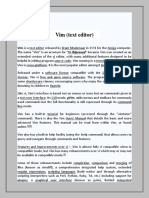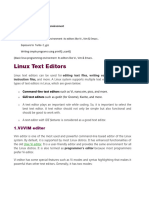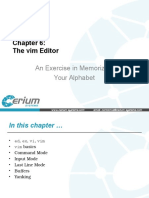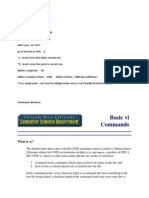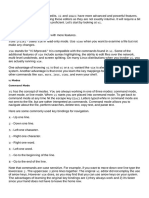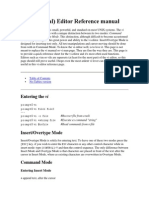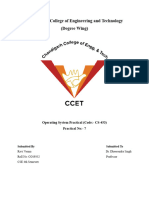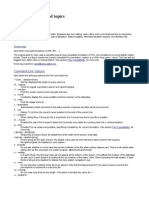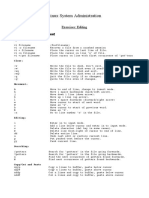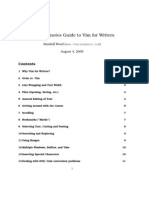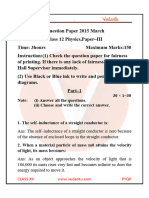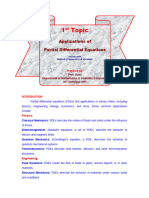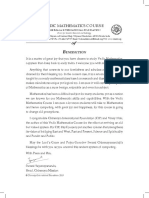0% found this document useful (0 votes)
19 views7 pagesEditing Files
The document provides an overview of editing files in Linux using text editors, focusing on Nano and Vim. It explains how to create and edit files with Nano, including commands for saving and searching text, and introduces Vim as a more powerful, modal editor with various modes for different tasks. Additionally, it highlights the importance of understanding file permissions for security assessments in penetration testing.
Uploaded by
greatcomputercommCopyright
© © All Rights Reserved
We take content rights seriously. If you suspect this is your content, claim it here.
Available Formats
Download as DOCX, PDF, TXT or read online on Scribd
0% found this document useful (0 votes)
19 views7 pagesEditing Files
The document provides an overview of editing files in Linux using text editors, focusing on Nano and Vim. It explains how to create and edit files with Nano, including commands for saving and searching text, and introduces Vim as a more powerful, modal editor with various modes for different tasks. Additionally, it highlights the importance of understanding file permissions for security assessments in penetration testing.
Uploaded by
greatcomputercommCopyright
© © All Rights Reserved
We take content rights seriously. If you suspect this is your content, claim it here.
Available Formats
Download as DOCX, PDF, TXT or read online on Scribd
/ 7