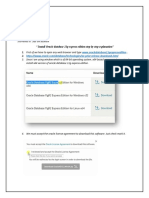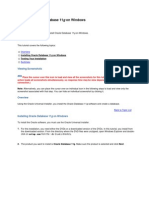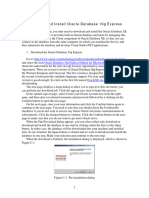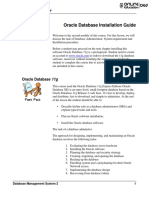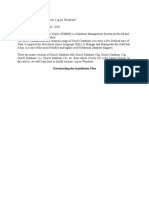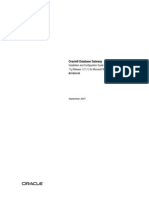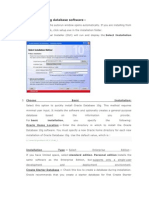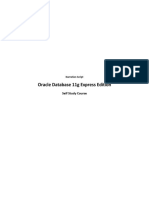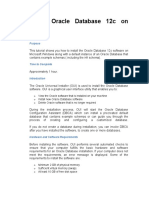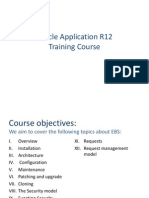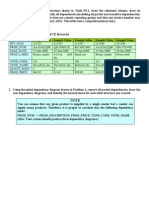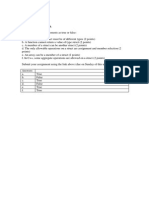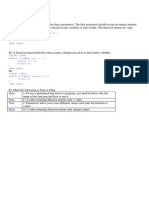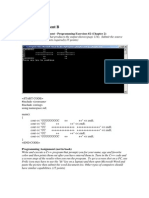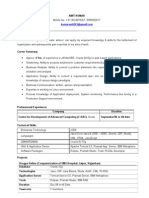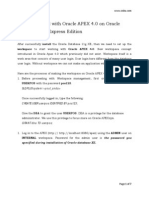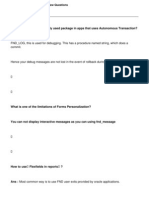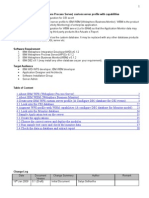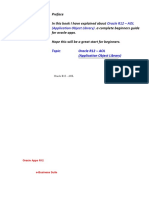Oracle Database 11g Express
Complete Installation Guide
By
DB211 Database Design ()
Instructor,
Unit 6, Assignment A
�Table of Contents
Oracle Database 11g Express
Complete Installation Guide
Chapter 1
Installing Oracle Database 11g Express
Please Note ................................................................................................................... 3
Installation Instructions.................................................................................................. 3
Chapter 2
Creating a User Account with Oracle
Creating User Account with Oracle............................................................................ 9
Conclusion
Conclusion & Thoughts
Conclusion & Thoughts............................................................................................... 11
�Chapter 1 Installing Oracle Database 11g Express
Please Note: We are using Internet Explorer on a Windows 64bit operating system to
perform the lookup and install of the Oracle Database 11g Express application. If you are
using a different browser, your prompts and the program you choose to install will be
different than the ones listed here.
1. Open your browser to http://www.oracle.com address. Once there, click the Downloads option at the
top and then Oracle Database 11g Express. (See Graphic Below)
2. Click to accept the license agreement. (See Graphic Below)
3. Click to run the correct version of 11g Express you need for your operating system. (See Graphic
Below)
�4. Next, youll need to either sign in using an existing account, or create a new user account. (See Graphic
Below) If you need to create an account, please skip to Chapter 2 Creating a User Account.
5. Enter your username and password and click the Sign In button.
6. You will be then prompted to either Open, Save, or Cancel the download that popped up at the
bottom of the page. Click Save. (See Graphic Below)
7. While the download is taking place, click the View Downloads button.
8. After the download has completed, click the Open button. (See Graphic Below)
�9. Double-click the Setup application. (See Graphic Below)
10. If you are prompted to run the application, click the Run button. (See Graphic Below)
�11. When prompted, click the Next button. (See Graphic Below)
12. Choose the I accept the terms option and click the Next button. (See Graphic Below)
�13. You can change the location it is installed to, or just accept the defaults. When ready, click the Next
button. (See Graphic Below)
14. Create a password for the database, then click the Next button. (See Graphic Below)
15. Click the Install button to proceed.
16. When the installation is completed, click the Finish button.
7
�17. To get started or dabble, click the Get Started option under the Oracle Database 11g Express Edition
program option. (See Graphic Below)
�Chapter 2 Creating a User Account with Oracle
1. If prompted to log in but you dont have a user account with Oracle yet, please click on the Create
Account button when prompted. (See Graphic Below)
2. Complete all the fields on the next page. (See Graphic Below) When completed, click the Submit
button.
3. When registration is successfully completed, youll be prompted. Click the Continue button. (See
Graphic Below)
�4. Refer back to Step 4 in Chapter 1 to continue.
10
�Conclusion
Thoughts:
I considered this assignment to be a fairly easy one. Ive performed many installs of programs, operating
systems, etc over the years. I keep VMWares Player handy on my system, since I use different OS versions to
test product releases I work on. Ive also compiled many end user documents and install documents for
products and programs, both for my company, as well as third party vendors.
This installation wasnt particularly difficult. I did find it cool the way Oracle instantiated the install after
creating an account and logging in for the first time. Typically you need to first verify your account via e-mail,
then go through the process again before you can then install the product. It was a nice change to have
persistent session on their servers keep track of new users. Something more companies need to emulate.
11