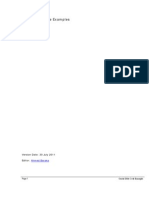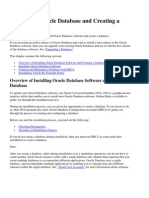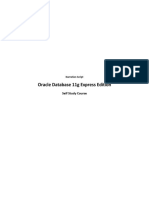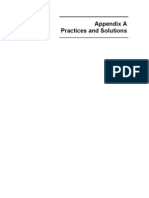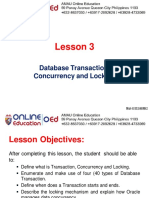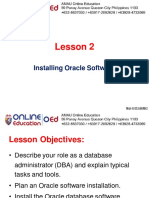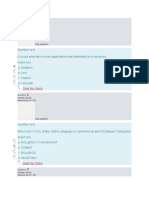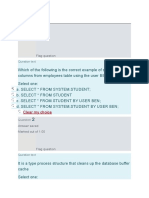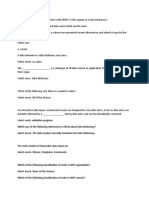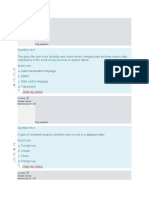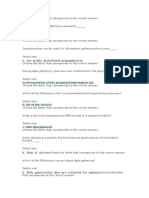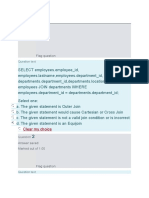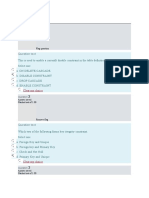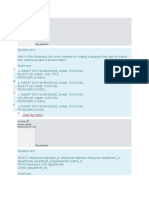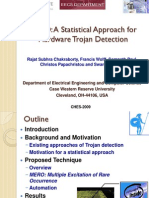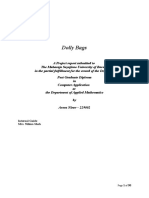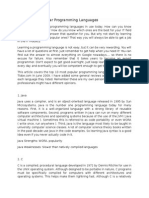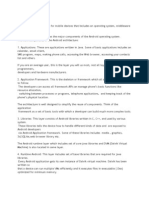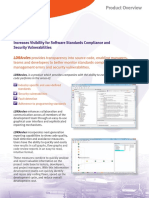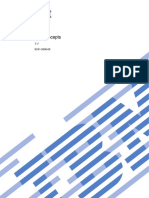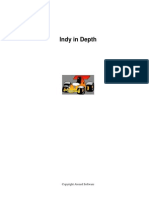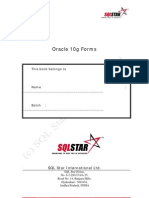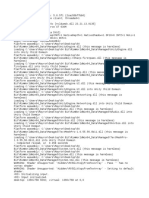0% found this document useful (0 votes)
169 views13 pagesOracle 11g Installation Guide
This document provides instructions for installing Oracle Database 11g software. It discusses the roles and responsibilities of a database administrator (DBA), system requirements for installation, and outlines the 7 step installation process which includes downloading the software, accepting license agreements, setting passwords, checking environment settings, and finishing the installation. Upon completion, users can test their login credentials using the PL/SQL Command Line tool.
Uploaded by
Kimberly Mae HernandezCopyright
© © All Rights Reserved
We take content rights seriously. If you suspect this is your content, claim it here.
Available Formats
Download as PDF, TXT or read online on Scribd
0% found this document useful (0 votes)
169 views13 pagesOracle 11g Installation Guide
This document provides instructions for installing Oracle Database 11g software. It discusses the roles and responsibilities of a database administrator (DBA), system requirements for installation, and outlines the 7 step installation process which includes downloading the software, accepting license agreements, setting passwords, checking environment settings, and finishing the installation. Upon completion, users can test their login credentials using the PL/SQL Command Line tool.
Uploaded by
Kimberly Mae HernandezCopyright
© © All Rights Reserved
We take content rights seriously. If you suspect this is your content, claim it here.
Available Formats
Download as PDF, TXT or read online on Scribd
/ 13