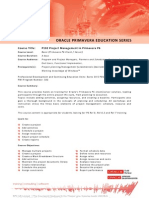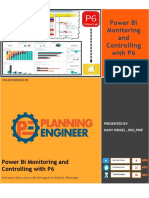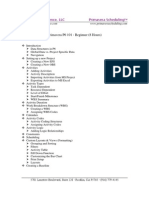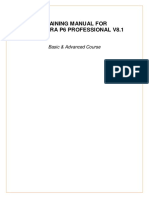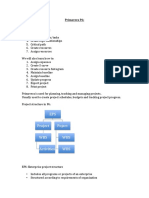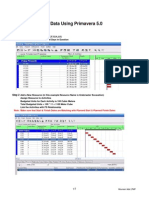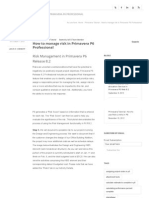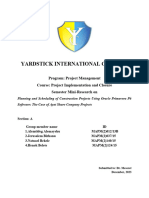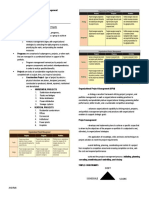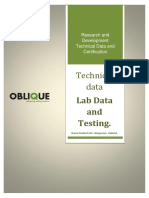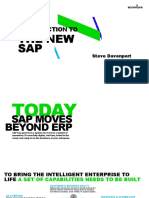1/31/2016
HowtoExportResourceAssignmentDatatoExcelfromP6
Search
Subscribe
1-877-626-2690
Start Here
Video Courses
Resources
Pricing
About
Blog
Login
Join
How to Export Resource Assignment Data
to Excel from P6
MAY 23, 2013 BY KAZEM SALEHIYAN 31 COMMENTS
Export P6 Resource Assignments
to Excel
As you know Primavera P6 has a lack ofgraphicalfeatures
so often we schedulers need to export everything to
othersoftware packages (mostly Excel) to produce an
understandable schedule and graphs. I always had a
problem exporting resource related data to Excel with the standard exporting feature
on P6until I found this way to use the Reports feature. Here you can use the current
screen to develop a report and instead of making it a text report, we can have it
produce an Excel report. This tutorial is good for anyone who wants to develop better
resource curves and analyze resource assignments.
Step 1 Select the Assignment tab
https://www.planacademy.com/howtoexportresourceassignmentdatatoexcel/
1/11
�1/31/2016
HowtoExportResourceAssignmentDatatoExcelfromP6
When you opened the desired project, on the left hand side, you can choose dierent
options. In this case, to see the assignments, you need to select the aAsignment tab
Step 2 Resource Assignments page
image002
In this table, we have a resource assignments table on the left hand side and timedistributed data on the right. We can modify these tables in some dierent ways. I
describe my way below:
Step 3 Filter the resources
https://www.planacademy.com/howtoexportresourceassignmentdatatoexcel/
2/11
�1/31/2016
HowtoExportResourceAssignmentDatatoExcelfromP6
Right-click on the left table and choose Filters.
In the Filters screen write the following formula:
https://www.planacademy.com/howtoexportresourceassignmentdatatoexcel/
3/11
�1/31/2016
HowtoExportResourceAssignmentDatatoExcelfromP6
<where Budgeted Units/Time is greater than 0>. In this way you will have only the
resources that have assignment not all the resources that has been dened.
Step 4 Choose spreadsheet elds
Right-click on the right hand table (spreadsheet) and from the menu choose
Spreadsheet Fields and then Customize.
image006
In the open menu we have two categories of columns, Cumulative and Time interval.
Well select Cum. Budgeted Units from Cumulative and Budgeted Units from the
Time Interval in this way we will have data for each month separately and
cumulatively. You can select any kind of data for your report purposes. For this report
we do not need any specic column on the left hand table. What we need is just the
resource name but it is visible that you can add any specic column to that table
whenever is needed according to your report requirements.
https://www.planacademy.com/howtoexportresourceassignmentdatatoexcel/
4/11
�1/31/2016
HowtoExportResourceAssignmentDatatoExcelfromP6
Now we have data to develop S-curves. Now we focus on exporting these data to
Excel.
Step 5 Run the Report Wizard
Go to Tools menu and select Report Wizard.
Step 6 Use current screen
https://www.planacademy.com/howtoexportresourceassignmentdatatoexcel/
5/11
�1/31/2016
HowtoExportResourceAssignmentDatatoExcelfromP6
In the report wizard menu, select use current screen radio button and hit Next.
Step 7 Use Time distributed data
https://www.planacademy.com/howtoexportresourceassignmentdatatoexcel/
6/11
�1/31/2016
HowtoExportResourceAssignmentDatatoExcelfromP6
In this menu tick Time distributed option and below it select Activity Resources
and Role Assignment and hit Next.
Step 8 Finishing the Report
In the following screens, you can simply click Next.
https://www.planacademy.com/howtoexportresourceassignmentdatatoexcel/
7/11
�1/31/2016
HowtoExportResourceAssignmentDatatoExcelfromP6
On this screen you can give a name to your report.
On this screen click Run Report.
Step 9 Change the format of report
https://www.planacademy.com/howtoexportresourceassignmentdatatoexcel/
8/11
�1/31/2016
HowtoExportResourceAssignmentDatatoExcelfromP6
Select the ASCII Text File radio button and make sure that the View File when
done box is selected and click OK.
Now you have the data in an Excel le as the following screenshot:
Wrap Up
The reason that we do all of these eorts to export the data to Excel is as follows:
https://www.planacademy.com/howtoexportresourceassignmentdatatoexcel/
9/11
�1/31/2016
HowtoExportResourceAssignmentDatatoExcelfromP6
1. We do not have too much graphical features in P6 so we cannot develop perfect
managerial reports in Primavera P6 alone.
2. Resource curves in Primavera P6 do not show the percentage progress and
monthly increments and this is not good when you look at a curve from a project
managers perspective.
3. If you want to calculate the manpower for each, in P6 you have to divide all man
hours for every month to an exact number (for example 208) but as you know
the working hours in each month is dierent because we have dierent for each
month. Consequently we will not have a perfect estimation of manpower needed
for each month in P6 while we can have an exact estimation in Excel.
In this way you can develop S-curves with the use of Excel easily.
Leave Us a Comment
What do you think about this method of extracting data to Excel? What has worked
for you in the past? Let us know by leaving a comment below.
Filed Under: Excel, Import / Export, P6 Professional, Resource Management, Tutorials
https://www.planacademy.com/howtoexportresourceassignmentdatatoexcel/
10/11
�1/31/2016
HowtoExportResourceAssignmentDatatoExcelfromP6
https://www.planacademy.com/howtoexportresourceassignmentdatatoexcel/
11/11