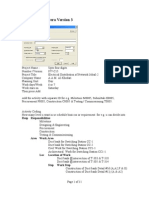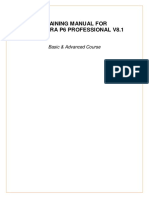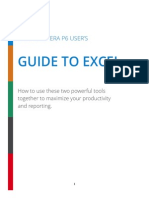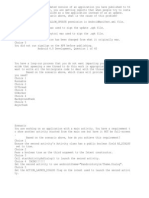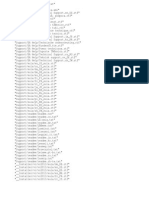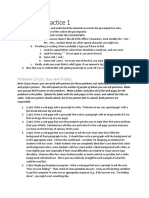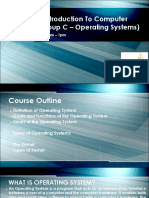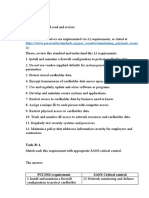11/19/24, 4:37 PM Updating Primavera P6 with Data from Excel
Login
EXCEL | GENERAL | PRIMAVERA P6 TUTORIALS
Updating Primavera P6 with Data from Excel
Importing data from Excel can be challenging due to various factors, such as selecting the
appropriate columns and formatting them correctly to ensure a seamless and error-free
import process. Let me guide you through the correct process for updating Primavera P6 by
importing data from Excel.
https://www.planacademy.com/updating-primavera-p6-with-data-from-excel/ 1/10
�11/19/24, 4:37 PM Updating Primavera P6 with Data from Excel
Step-by-Step Guide for Importing Data from Excel
Step 1: Prepare a Template for Departmental Updates
Ensure you have a well-structured template to collect updates from various departments.
Your template should look like this:
Note:
Columns Not to Edit: Activity ID, Activity Name, Original Duration, Start Date, and
Finish Date should not be edited as they are copied from Primavera P6.
Columns to Update: Actual Start, Actual Finish, Activity % Complete, and Remaining
Duration should be added manually and updated at regular intervals.
Training: Offer a quick guidance session or training to every department responsible
for providing updates.
Focus: Emphasize the importance of accurate data entry and highlight the specific
columns they need to update.
Step 2: Once you have received the updates, it’s time to export the spreadsheet from
Primavera P6 to Excel. This exported spreadsheet will act as a template for importing the
updates back.
https://www.planacademy.com/updating-primavera-p6-with-data-from-excel/ 3/10
�11/19/24, 4:37 PM Updating Primavera P6 with Data from Excel
Steps to Export the Spreadsheet from Primavera P6
1. Open your project
2. Go to Files > Export
On the Export dialog box check Spreadsheet – (XLSX) > check Activities > check
Export > Modify Layout > Select file location to save > Finish.
Note: Ensure the layout is modified to include the following columns:
You can create a new filter to export only the activities that are either in progress or not yet
started.
https://www.planacademy.com/updating-primavera-p6-with-data-from-excel/ 4/10
�11/19/24, 4:37 PM Updating Primavera P6 with Data from Excel
Upon successful export, your spreadsheet file should appear as follows:
Including these columns is essential to ensure the updates are correctly captured in the
exported spreadsheet and can be successfully imported back into Primavera P6.
Step 3: Next, use the VLOOKUP formula to transfer data from the initial template, where
updates from various departments were collected, to the exported Excel sheet.
Your VLOOKUP formula should be structured as follows:
Note: Using the Activity ID, you can easily transfer data from the update sheet to the import
sheet. Once you have used VLOOKUP to pull the data, ensure you copy all the data and
paste it as values to remove the formulas from the import sheet.
https://www.planacademy.com/updating-primavera-p6-with-data-from-excel/ 5/10
�11/19/24, 4:37 PM Updating Primavera P6 with Data from Excel
Step 4: Properly Formatting the Data
Proper formatting is crucial for successful data import. Use the following formats for these
columns:
Columns Format
Activity Start & Finish yyyy-mm-dd hh:mm (2017-01-05 7:30:00 AM)
Activity % Complete Text
Remaining Duration Text
Activity Status Text
Note: You can use the Baseline Start and Baseline Finish columns to replicate the format for
the Actual Start and Actual Finish columns. Additionally, you can copy the time from the
Baseline Start and Finish columns into the Actual Start and Finish columns.
Activity % Complete: This should be in text format, with 100% written as 100 (without
the % sign).
Activity Status: This should be in text format.
Remaining Duration: This should also be in text format.
Step 5: Save the import file after changing the formats and import it to Primavera P6
Following are the steps for importing the file.
1. Launch Primavera P6 and open the relevant project.
2. Go to Files > Import
On the Import dialog box check Spreadsheet – (XLSX) > select File to import > check
Activities > Select Project to import > Finish.
After completing these steps, you will see the updates successfully imported into Primavera
P6.