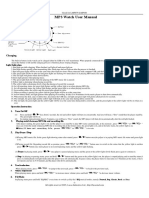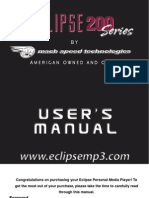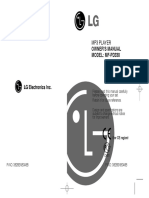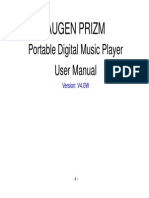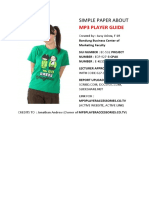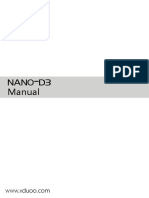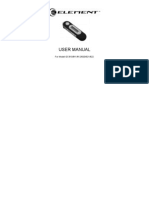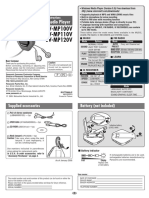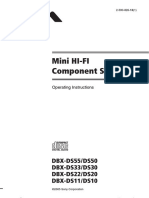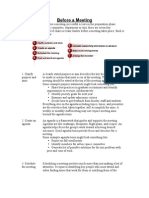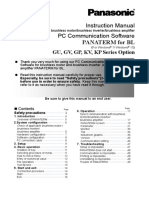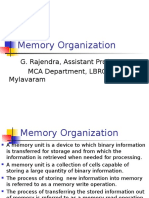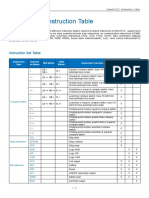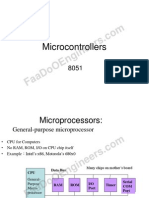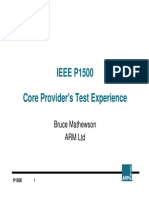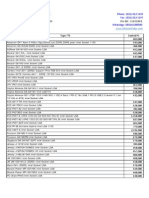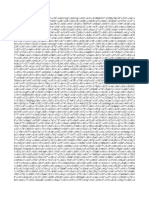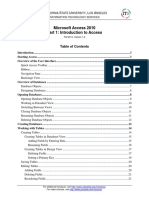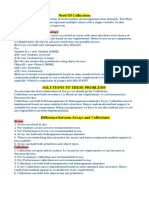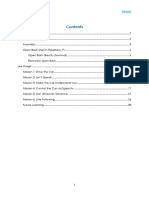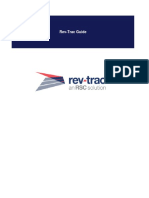0% found this document useful (0 votes)
95 views8 pagesEnglish Assignment 2
Turn on/off voice assistant.
Language: Scroll with the MODE toggle to select language.
Power off: Set the time (minutes) for auto power off.
Format: Format the player memory. This will erase all files.
Version: Displays the player’s software version.
Reset: Reset all settings to default.
So in summary, the main menu options are:
Music Mode (MSC)
Record Mode (REC)
Replay Mode (RPL)
System Settings Mode (SYS)
To exit the menu at any time, press and hold the “PLAY” button.
Uploaded by
joonkeenCopyright
© Attribution Non-Commercial (BY-NC)
We take content rights seriously. If you suspect this is your content, claim it here.
Available Formats
Download as DOCX, PDF, TXT or read online on Scribd
0% found this document useful (0 votes)
95 views8 pagesEnglish Assignment 2
Turn on/off voice assistant.
Language: Scroll with the MODE toggle to select language.
Power off: Set the time (minutes) for auto power off.
Format: Format the player memory. This will erase all files.
Version: Displays the player’s software version.
Reset: Reset all settings to default.
So in summary, the main menu options are:
Music Mode (MSC)
Record Mode (REC)
Replay Mode (RPL)
System Settings Mode (SYS)
To exit the menu at any time, press and hold the “PLAY” button.
Uploaded by
joonkeenCopyright
© Attribution Non-Commercial (BY-NC)
We take content rights seriously. If you suspect this is your content, claim it here.
Available Formats
Download as DOCX, PDF, TXT or read online on Scribd
/ 8