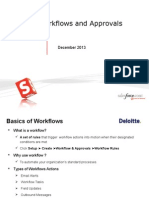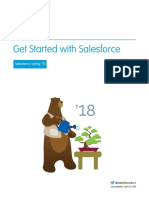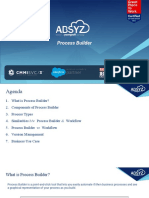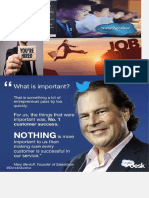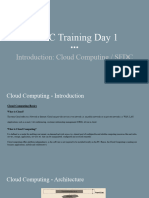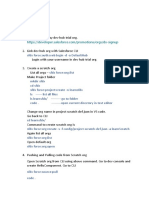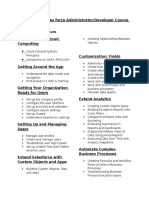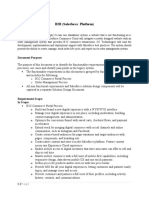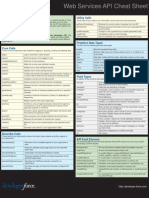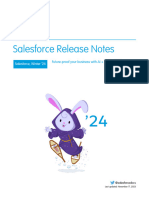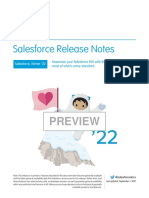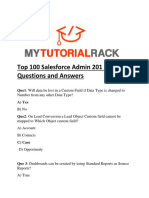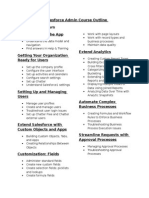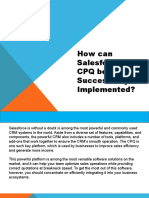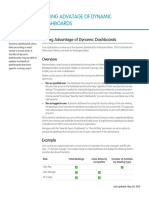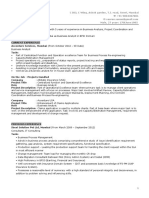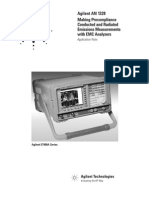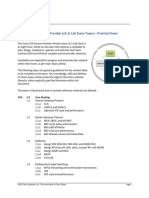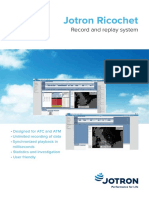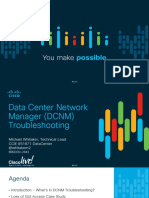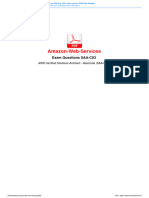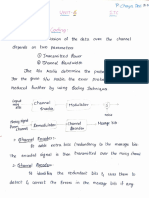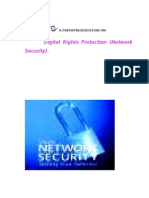GETTING STARTED WITH APPROVAL
PROCESSES
Summary
With approval processes,
you can automate the
approval of records in
Salesforce, such as
opportunity discounts, PTO
requests, expense reports,
and even job candidates.
Use this checklist to help you
plan your approval
processes.
Approval Process Checklist
Plan each approval process carefully to ensure a successful implementation. Review the following checklist
about preparing the appropriate information before creating your approval process.
Prepare an approval request email template.
Prepare an approval request post template.
Determine the approval request sender.
Determine the assigned approver.
Determine the delegated approver.
Decide if your approval process needs a filter.
Design initial submission actions.
Decide if users can approve requests from a wireless device.
Determine if users can edit records that are awaiting approval.
Decide if records should be auto-approved or rejected.
Determine how many levels your process has.
Determine the actions when an approval request is approved or rejected.
What email template do you want to use for approval requests?
The email template you specify on an approval process is used when notifying users that an approval
request is assigned to them. You can use the default email template Salesforce offers if it is appropriate
for your approval process, or you can create your own email template. Include the appropriate approval
process merge fields to link directly to the approval request.
If your organization has enabled email approval response, the default email template includes
instructions for replying to an email approval request by typing approve, approved, yes,
reject, rejected, or no in the first line of the email body, and optionally adding comments
in the second line.
What Chatter post template do you want to use for approval requests?
If your organization has Approvals in Chatter enabled, you can specify an approval post template to
use when notifying users via Chatter that an approval request is assigned to them. You can use the
default post template Salesforce offers if it is appropriate for your approval process, or you can create
your own post template.
Who should be the sender of approval requests?
Approval request notifications are automatically sent from the user who submitted the record for
approval. When you configure an email alert, you can set it to use a different return email address for
these notifications. You can choose the email address of the default workflow user if you've created
one, or a previously configured and verified organization-wide address. Determine what email address
to use.
Who can approve requests?
Requests can be approved or rejected by any of the following:
Last updated: May 27, 2015
�Getting Started with Approval Processes
Approval Process Checklist
A user or queue that the approval request submitter chooses.
A queue specified by the administrator.
A user listed in the Manager standard field on the submitter's user detail page.
A user listed in a custom hierarchy field on the submitter's user detail page.
Any combination of users and related users (users listed in a standard or custom field on the
submitted record) specified by the administrator.
Each step in your approval process can assign approval requests using any of these options.
Should approval requests be delegated to another user for approval?
An approval request can be approved by an approver's designated delegate. However, you can disable
this option. Decide if you want to allow delegated users to approve requests. Then, for each user,
populate the Delegated Approver field on the user's detail page.
What records should be included in this process?
Determine what attributes a record must have to be included in your approval process. If necessary,
create the custom fields to store this information so that you can use it in your filter criteria. For example,
if you want to include expense records from your headquarters office only, create a custom picklist
field called Office Location that has two options: HQ and Field. Then, you would specify
in your filter criteria that records must have HQ in the Office Location field to be included
in the approval process.
What should happen when a record is first submitted for approval?
When users submit a record for approval, Salesforce automatically locks the record so that other users
cannot change it while it is awaiting approval. You can still add campaign members to campaigns
locked for approval.
Decide if you want other workflow actions to happen when a record is first submitted, such as email
alerts, tasks, field updates, and outbound messages. These actions become your Initial Submission
Actions.
Should users be able to approve requests from a mobile device?
Determine if you want to require users to log in to Salesforce to approve requests. You can also set
up your approval process to allow users to approve requests remotely using a mobile browser.
Who can edit records that are awaiting approval?
Records submitted for approval are automatically locked. Users with the Modify All object-level
permission for the given object, or the Modify All Data permission, can always unlock a record and
edit it. However, you may also specify that the currently assigned approver can edit the record as well.
You can still add campaign members to campaigns locked for approval.
Should records be automatically approved, rejected, or skipped based on certain criteria?
You can set entry criteria for each step of your process, and configure Salesforce to automatically
approve, reject, or skip the process if a record does not meet that entry criteria. For example, all
expenses submitted with an Amount less than $15 are automatically approved.
How many people need to approve these requests?
An approval process can have several layers of approvals. Determine how many users need to approve
requests and in what order.
Should any actions happen when a request is approved or rejected?
You can set up to 40 additional actions to take place when a request is recalled, approved, or rejected
at each step, up to 10 of each of the following types:
�Getting Started with Approval Processes
Approval Process Checklist
Type
Description
Task
Assigns a task to a user you specify. You can specify the Subject,
Status, Priority, and Due Date of the task.
Email Alert
Uses an email template you specify to send an email to a designated
recipient.
Field Update
Changes the value of a selected field. You can specify a value or create a
formula for the new value.
Outbound Message
Sends a message to an endpoint you designate. You can also specify a
username and the data you want to include in the message.
You can also set up to 40 additional actions to take place when a record has received all necessary
approvals or is completely rejected.