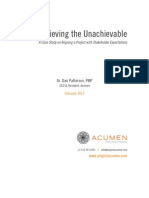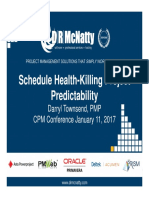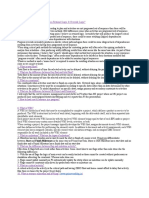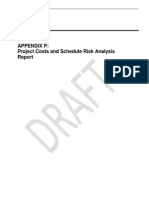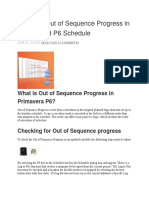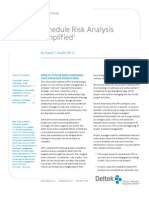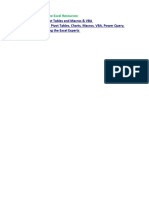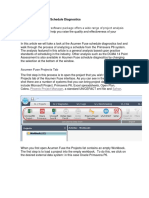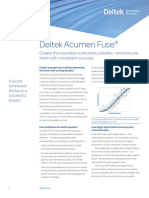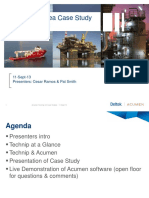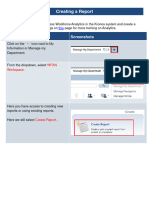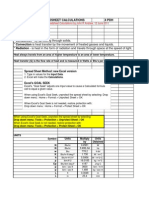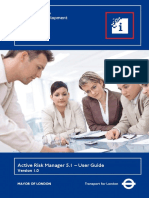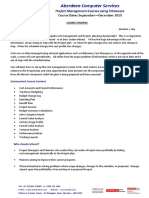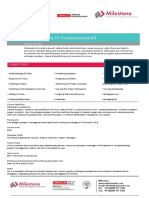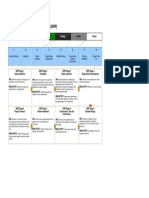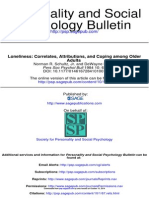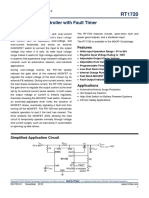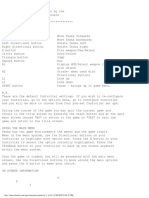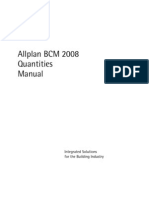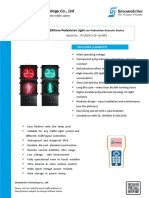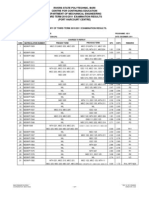// Acumen Fuse Quick Start Guide
S1 // Projects Tab
Use the Get External Data toolbar to set up the Fuse workbook by linking to a single or multiple
schedules, cost estimates, or risk models. Import baseline schedules or project snapshots here as well.
1. Get external data
2. Once you have linked to a project, click import.
S2 // Diagnostics Tab
Set up your analysis by selecting the grouping and time phases you want to see. Then, hit Fuse to run
the analysis.
Change the activity browser view or publish the results to a report.
Phase options
Grouping options
Fuse analysis
Activity browser options
Reporting options
Metric Analysis
Ribbon Analyzer: View metrics results for individual activity groupings
Phase Analyzer: View metric results for individual time phases
Activity Browser: View the activities included in a ribbon, phase, or metric result
Ribbons
Ribbon Analyzer
Use the tabs for pre-defined ribbon views
Phase Analyzer
Activity Browser
�S5 // Dashboard Tab
Now that the Fuse workbook has been set up, view
the dashboard by selecting the dashboard tab to get
a high level overview of project status and quality.
Click on an image to view the driving activities or
additional information.
S2 // Logic Tab
Identify open ends, leads, lags, out of sequence
activities, reverse logic, redundant logic, and circular
logic. Group results by dragging a column heading to
the top or select a column heading to sort results by.
Forensics Tab
Before using the forensics tab, you must load project snapshots to compare against one another. On
the projects tab, select the project you want to compare to. While the project is highlighted, use the
Get External Data toolbar to add a snapshot for comparison. Once you have loaded all of your
snapshots, click the forensics tab to view variances between them.
Use the toolbar at the top of the forensics tab to select attributes for Fuses variance analysis. Publish
this view to Excel for a project forensics report. Drag column headings to the top to group results or
select a column heading to sort results by.
1. Load project snapshots
Metrics Tab
Use the metrics tab to create new
metrics and edit existing ones. Filter
the activities you want included in
each metric by activity status, type,
or time period, then select the add
button to add additional filters and
criteria to the metric. A drop down
menu will appear allowing you to
choose activity fields and functions
such as greater than, equal to, less
than, etc.
2. Compare variances
1. Add activity filters
2. Add metric criteria
3. Select field
4. Select function
5. Write in value or
select field
�// Acumen Risk Quick Start Guide
1. Import Schedule or Cost Data
On the projects tab use the Get External Data toolbar to link to a single project or multiple projects.
1. Get external data
2. Once you have linked to a project, click import.
2. Apply Uncertainty
Use the uncertainty sliders to apply duration or cost uncertainty to a single activity or groups of
activities. Move the slider left (more conservative) or right (more aggressive) at any hierarchical level.
The assignments automatically cascade down to any children.
3. Add Risk Events
Click the matrix icon to the right of the sliders to add a new risk event the event will be mapped
automatically to the selected activity or group of activities.
�4. Run Risk Analysis
When youre satisfied with your risk and uncertainty loading, choose the drop down menu of the Run
Risk Analysis icon to choose which risk analysis/scenario you would like to run.
Risk analysis options include:
Uncertainty Only (no risk events)
Uncertainty and Risk Events (no mitigation)
Uncertainty and Risk Events (mitigated, excluding overhead)
Uncertainty and Risk Events (mitigated, incuding overhead)
Choose risk analysis options
using the drop down menu.
5. View Risk Exposure Report
After running the risk analysis, your results will be
displayed in a histogram in the right panel. Right click
on any confidence level to view contingency. View
probablistic dates in the histogam and chart.
Right click to view
contingency.
Use the table to view
P-dates.
3. View Risk Drivers Report
Choose the risk drivers report from the Right Panel menu to view schedule and cost risk drivers.
Using the Acumen Risk Contribution Factor, find out how much impact activities and risk events
have on any given milestone or group of activities.
Show risk drivers from
the drop down menu.
Adjust the level of detail in
the report with the slider.
View impact from
uncertainty, logic, and risk.
The key shows which risk
events are driving.