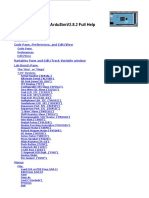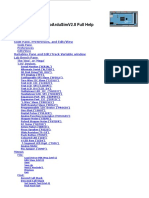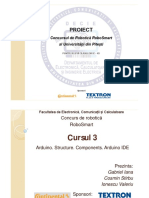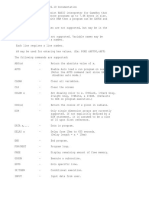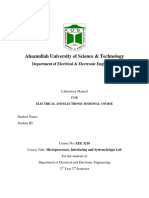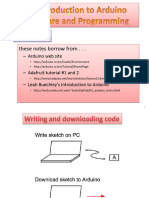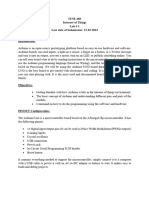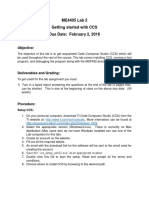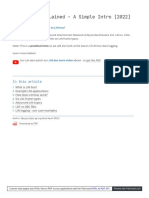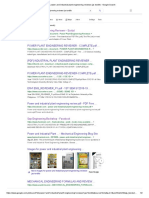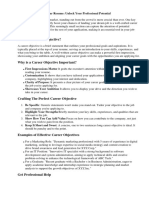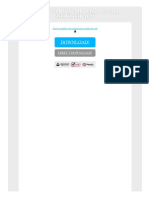UnoArduSimV1.
6 Quick Help
Code Pane
Lab Bench Pane
Variables Pane
Toolbar fly-over Hints
Status Bar
�Code Pane:
Edit/View:
Step or run execution using , , , or . Halt at a specific program
line by first clicking to highlight that line, and then click RunTo .
To open at a specific line double-click on that line n the CodePane, or use
FileEdit/View (and it opens at the last highlighted line)
Jump between functions by clicking anywhere, and then
using PgDn and PgUp or
and
.
Will be auto-tab-indent formatted if chosen from ConfigPreferences, and
you can single-size or double-size the tab width.
Set search text with
and then jump to that text using
Move between #include'd files using
and
To add an item (after the caret) from the right-hand BUILT-INS list, double
click it .
Add or delete tabs to a group of lines using right-arrow or TAB, and leftarrow (after first selecting a group of 2 or more consecutive lines).
Preferences:
.
ConfigPreferences
to set, save and load
user choices
Find (use ctrl-F), Find/Replace (use ctrl-H), Undo (ctrl-Z), Redo (ctrl-Y)
Compile and leave open (ctrl-R), or Adopt (ctrl-U) and Save (ctrl-S) and
close.
Find a brace's matching brace pair partner by double-clicking on a brace
the barces and all text between them are highlighted (as in the image above).
Use ctrl-PgDn and ctrl-PgUp to jump to next (or previous) empty-line break.
�Variables Pane:
Lab Bench Pane and Uno:
Click on (+) to expand, or on (-) to collapse arrays and objects.
PgDn and PgUp or
between variables.
and
allows you to quickly jump
Left-click any pin to create (or add to) Pin Digital WaveForms:
Use the VarUpdates menu to control update frequency when Run-ning.
Double-click to change any variable to a new value in the middle of (halted)
program execution:
Right-click any pin to create Pin Analog WaveForm window:
To ZOOM IN and ZOOM OUT use the mouse wheel, or shortcuts CTRLup_arrow and CTRL-down_arrow.
�Lab Bench Pane I/O Devices
Set numbers and types of each using the Config I/O Devices menu
selection. Set pins using a 2-digit value from 00 to 19.
Shift Register Slave (SRSlave)
A simple shift-register device.
Edge transitions on CLK to trigger shifting.
Serial (SERIAL)
Type one or more characters in the upper (TX chars)
edit box and hit Return.
Double-click to open a larger window for TX and RX
characters.
Software Serial (SFTSER)
SS* low,drives MSB onto Dout.
SPI Slave (SPISLV)
A mode-configurable SPI slave device
(MODE0,MODE1,MODE2,or MODE3)
Type one or more characters in the upper (TX chars)
edit box and hit Return.
Double-click to open a larger window to set/view hex
TX and RX bytes.
Double-click to open a larger window for TX and RX
characters.
SS* low,drives MSB onto MISO.
Two-Wire I2C Slave (I2CSLV)
SD Disk Drive (SD_DRV)
A small 8Mbyte SD drive driven from SPI signals, and
mirrored in an 'SD' subdirectory in the loaded
program's directory (will be created if absent)
A slave-mode-only I2C device.
Double-click to open a larger window to set/view hex
Send and Recv bytes
Double-click to open a larger window to see
Directories, Files, and content
CS* low to activate.
One-Shot (1SHOT
A digital one-shot. Produces a pulse of chosen
polarity on Out after a specified delay from either a
rising or a falling triggering edge seen on its Trg input.
Once triggered, it will ignore subsequent trigger edges
until the pulse on Out has been fully completed.
Pulse and Delay values are both scalable from the
toolbar IO Values Scaler (if suffixed with an 'S').
Stepper Motor (STEPR)
Accepts control signals
on either 2 or 4 pins.
Use #include <Stepper.h>.
�DC Motor (MOTOR)
Accepts PWM signals on Pwm pin, level signal on Dir,
and outputs 8 highs and 8 lows per wheel revolution
on Enc.
Piezoelectric Speaker (PIEZO)
"Listen" to signals on any chosen Uno pin.
Full speed is approximately 2 revs per second.
Push Button (PUSH)
A normally-open momentary pushbuttin to +5V or ground
Servo Motor
Accepts pulsed control signals on specified pin.
A normally-open latching pushbuttin to +5V or ground
(depress "latch" button too get this mode)
Slide Switch Resistor (R=1K)
Digital Pulser (PULSER)
A 1 k-Ohm pull-up to +5V OR a 1 k-Ohm pull-down to
ground.
Generates digital waveform signals on specified pin.
Minimum period is 50 microseconds, minimum pulse
width 10 microseconds. Both values are scalable from
the toolbar IO Values Scaler (if suffixed with an 'S').
Choose positive-going pulses (0 to 5V) or negativegoing pulses (5V to 0V).
Analog Function Generator (FUNCGEN)
Coloured LED (LED)
R,Y, or G LED between any chosen Uno pin band either
ground or +5V.
Analog Slider
Generates analog waveform signals on specified pin.
Minimum period is 100 microseconds, scalable from
the toolbar IO Values Scaler (if suffixed with an 'S').
Sinusoidal, triangular, or sawtooth waveforms.
A slider-controlled potentiometer. 0-5V to drive any chosen Uno pin.
�Menus
Find menu commands:
File menu commands:
Load INO or PDE
Prog
Allows the user to choose a program file having
the selected extension. The program is
immediately parsed
Edit/View
Opens the loaded program for viewing/editing.
Save
Save the edited program contents back to the
original program file.
Save As
Save the edited program contents under a
different file name.
Next (#include) file
Advances the CodePane to display the next
#include'd file
Previous file
Exit
Returns the CodePane display to the previous
file
Prompt
Click in either the Code Pane or the
variables Pane to give it the active
focus for this menu's commands.
Find Next Function/Var
Jump to the next Function in the Code
Pane (if it has the active focus), or to
the next variable in the Variables Pane
(if instead it has the active focus).
Find Previous
Function/Var
Jump to the previous Function in the
Code Pane (if it has the active focus),
or to the previous variable in the
Variables Pane (if instead it has the
active focus).
Set Search Text
Pull up a dialog box to edit your to-besearched-for text..
Find Next Text
Jump to the next Text occurrence in the
Code Pane (if it has the active focus),
or to the next Text occurrence in the
Variables Pane (if instead it has the
active focus).
Find Previous Text
Jump to the previous Text occurrence
in the Code Pane (if it has the active
focus), or to the previous Text
occurrence in the Variables Pane (if
instead it has the active focus).
Exits UnoArduSim.
Configure menu commands:
I/O Devices
Choose desired number of each type of device
(8 large, and 16 small, I/O devices are allowed)
Preferences
Choose auto-indent formatting, font typeface,
optional larger type size, expert syntax, keyword
logical operators, enforcing array bounds,
showing download, tab size multiplier, Uno
board version, TWI buffer length
�Execute menu commands:
Options menu commands:
Step Into (F2)
Steps execution forward by one
instruction, or into a called function.
Step Over Structors/Operators
Fly right through constructors,
destructors, and operator
overload function during any
stepping (i.e. it will not stop inside
these functions).
Step Over (F4)
Steps execution forward by one
instruction, or by one complete function
call.
Step Out Of
Advances execution by just enough to
leave the current function.
Register-Allocation Modelling
Assign function locals to free
ATmega registers instead of to
the stack..
Run To
Runs the program, halting at the desired
program line -- you must first click to
highlight a desired program line before
using Run To.
Added loop() Delay
Add 200 usec. (by default) to
each call to loop()(in case user
has not added any delays
anywhere)
Run
Runs the program.
Error on Uninitialized
Halt
Halts program execution (and freezes
time).
Flag as a Parse error anywhere
your program attempts to use a
variable without having first
initialized its value.
Reset
Resets the program (all value-variables
are reset to value 0, and all pointer
variables are reset to 0x0000).
Show Program Download
Show program download to the
Uno board (with attendant delay).
Animate
Automatically steps consecutive
program lines with added artificial delay
and highlighting of the current code line.
Slow Motion
Slows time by a factor of 10.
Configure menu commands:
I/O Devices
Choose desired number of each type
of device (8 large, and 16 small, I/O
devices are allowed)
Preferences
Choose auto-indent formatting, font
typeface, optional larger type size,
expert syntax, keyword logical
operators, enforcing array bounds,
showing download, tab size
multiplier, Uno board version, TWI
buffer length
�VarUpdates menu commands:
Windows menu commands:
Allow Auto (-) Collapse
Allow UnoArduSIm to collapse displayed
expanded arrays/structs/objects when
falling behind real-time.
Serial Monitor
Add Serial IO device (if none) and pull up a
larger Serial monitor TX/RX text window.
Allow Reduction
Allow reduced frequency of display
updates in the Variables Pane to avoid
flicker or reduce CPU load when falling
behind real-time then values shown are
only updated periodically, but also
whenever the program is halted.
Restore All
Restore all minimized child windows.
Prompt
Left-Click or Right-Click an Uno Pin to
create a Waveform window:
Pin Digital Waveforms
Restore a minimized Pin Digital Waveforms
window.
Pin Analog Waveform
Restore a minimized Pin Analog Waveform
window.
Minimal Updates
HighLight Updates
Only refresh the variables Pane display 4
times per second.
Highlight the last-changed variable value
(can cause slowdown).
Help menu commands:
Quick Help File
Opens the UnoArduSim_QuickHelp PDF
file.
Full Help File
Opens the UnoArduSim_FullHelp PDF file.
Bug Fixes
View significant bug fixes since the
previous release..
Change/Improvements
View significant changes and
improvements since the previous release.
About
Displays version, copyright