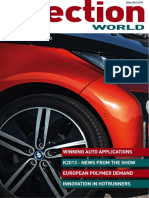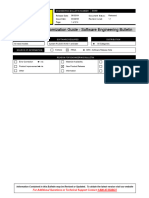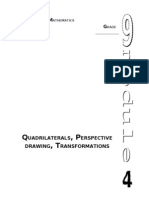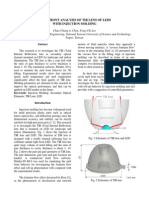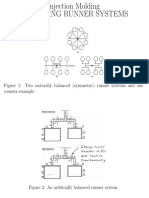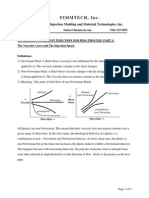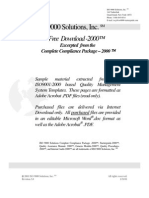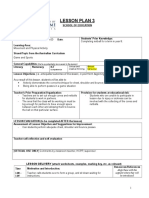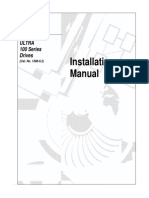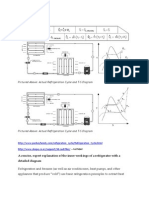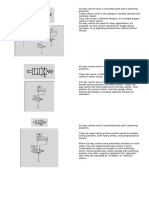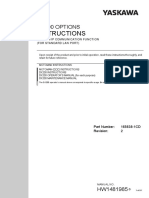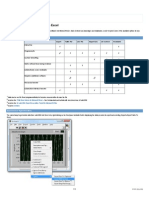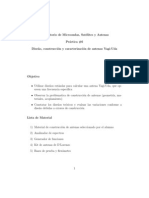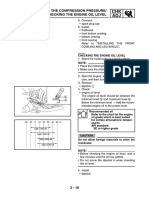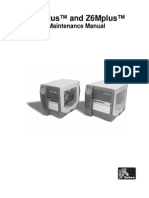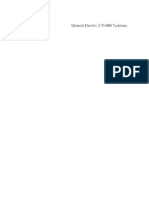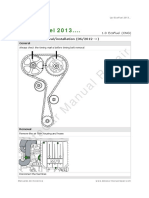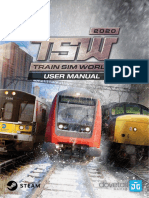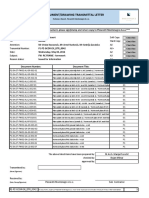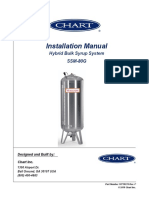Interface Panel Function PDF
Uploaded by
efx8Interface Panel Function PDF
Uploaded by
efx8DX200 OPTIONS
INSTRUCTIONS
FOR INTERFACE PANEL FUNCTION
Upon receipt of the product and prior to initial operation, read these instructions thoroughly, and retain
for future reference.
MOTOMAN INSTRUCTIONS
MOTOMAN- INSTRUCTIONS
DX200 INSTRUCTIONS
DX200 OPERATORS MANUAL (for each purpose)
DX200 MAINTENANCE MANUAL
The DX200 operators manuals above correspond to specific usage. Be sure to use the appropriate manual.
Part Number:
Revision:
165834-1CD
0
MANUAL NO.
HW1481793 0
1/41
165834-1CD
Interface Panel Function
MANDATORY
This manual explains the interface panel function of the DX200
system and general operations. Read this manual carefully and
be sure to understand its contents before handling the DX200.
General items related to safety are listed in Chapter 1: Safety of the
DX200 Instructions. To ensure correct and safe operation, carefully
read the DX200 Instruction before reading this manual.
CAUTION
Some drawings in this manual are shown with the protective covers
or shields removed for clarity. Be sure all covers and shields are
replaced before operating this product.
The drawings and photos in this manual are representative
examples and differences may exist between them and the
delivered product.
YASKAWA may modify this model without notice when necessary
due to product improvements, modifications, or changes in
specifications. If such modification is made, the manual number will
also be revised.
If your copy of the manual is damaged or lost, contact a YASKAWA
representative to order a new copy. The representatives are listed
on the back cover. Be sure to tell the representative the manual
number listed on the front cover.
YASKAWA is not responsible for incidents arising from unauthorized
modification of its products. Unauthorized modification voids your
products warranty.
ii
HW1481793
2/41
165834-1CD
Interface Panel Function
Notes for Safe Operation
Read this manual carefully before installation, operation, maintenance, or
inspection of the DX200.
In this manual, the Notes for Safe Operation are classified as WARNING,
CAUTION, MANDATORY, or PROHIBITED.
WARNING
CAUTION
Indicates a potentially hazardous
situation which, if not avoided, could
result in death or serious injury to
personnel.
Indicates a potentially hazardous
situation which, if not avoided, could
result in minor or moderate injury to
personnel and damage to equipment.
It may also be used to alert against
unsafe practices.
Always be sure to follow explicitly the
MANDATORY items listed under this heading.
PROHIBITED
Must never be performed.
Even items described as CAUTION may result in a serious accident in
some situations. At any rate, be sure to follow these important items.
NOTE
To ensure safe and efficient operation at all times, be sure
to follow all instructions, even if not designated as
CAUTION and WARNING.
iii
HW1481793
3/41
165834-1CD
Interface Panel Function
WARNING
Before operating the manipulator, check that servo power is turned
OFF when the emergency stop buttons on the front door of the
DX200 and programming pendant are pressed.
When the servo power is turned OFF, the SERVO ON LED on the
programming pendant is turned OFF.
Injury or damage to machinery may result if the emergency stop circuit
cannot stop the manipulator during an emergency. The manipulator
should not be used if the emergency stop buttons do not function.
Figure 1: Emergency Stop Button
Once the emergency stop button is released, clear the cell of all
items which could interfere with the operation of the manipulator.
Then turn the servo power ON.
Injury may result from unintentional or unexpected manipulator motion.
Figure 2: Release of Emergency Stop
TURN
Observe the following precautions when performing teaching
operations within the P-point maximum envelope of the manipulator
View the manipulator from the front whenever possible.
Always follow the predetermined operating procedure.
Keep in mind the emergency response measures against the
manipulators unexpected motion toward you.
Ensure that you have a safe place to retreat in case of
emergency.
Improper or unintended manipulator operation may result in injury.
Confirm that no persons are present in the P-point maximum
envelope of the manipulator and that you are in a safe location
before:
Turning ON the DX200 power
Moving the manipulator with the programming pendant
Running the system in the check mode
Performing automatic operations
Injury may result if anyone enters the P-point maximum envelope of
the manipulator during operation. Always press an emergency stop
button immediately if there are problems.The emergency stop
buttons are located on the right of the front door of the DX200 and
the programming pendant.
iv
HW1481793
4/41
165834-1CD
Interface Panel Function
CAUTION
Perform the following inspection procedures prior to conducting
manipulator teaching. If problems are found, repair them
immediately, and be sure that all other necessary processing has
been performed.
Check for problems in manipulator movement.
Check for damage to insulation and sheathing of external wires.
Always return the programming pendant to the hook on the cabinet
of the DX200 after use.
The programming pendant can be damaged if it is left in the
manipulator's work area, on the floor, or near fixtures.
Read and understand the Explanation of Warning Labels in the DX200
Instructions before operating the manipulator.
Definition of Terms Used Often in This Manual
The MOTOMAN is the YASKAWA industrial robot product.
The MOTOMAN usually consists of the manipulator, the controller, the
programming pendant, and supply cables.
In this manual, the equipment is designated as follows.
Equipment
Manual Designation
DX200 Controller
DX200
DX200 Programming Pendant
Programming Pendant
Cable between the manipulator and the
controller
Manipulator cable
HW1481793
5/41
165834-1CD
Interface Panel Function
Descriptions of the programming pendant keys, buttons, and displays are
shown as follows:
Equipment
Programming
Pendant
Manual Designation
Character Keys
/Symbol Keys
The keys which have characters or its
symbol printed on them are denoted with [ ].
ex. [ENTER]
Axis Keys
/Numeric Keys
[Axis Key] and [Numeric Key] are generic
names for the keys for axis operation and
number input.
Keys pressed
simultaneously
When two keys are to be pressed
simultaneously, the keys are shown with a
+ sign between them,
ex. [SHIFT]+[COORD]
Displays
The menu displayed in the programming
pendant is denoted with { }.
ex. {JOB}
Description of the Operation Procedure
In the explanation of the operation procedure, the expression "Select "
means that the cursor is moved to the object item and the SELECT key is
pressed, or that the item is directly selected by touching the screen.
Registered Trademark
In this manual, names of companies, corporations, or products are
trademarks, registered trademarks, or brand names for each company or
corporation. The indications of (R) and TM are omitted.
vi
HW1481793
6/41
165834-1CD
Interface Panel Function
Table of Contents
Table of Contents
1 Outline of Interface Panel Function................................................................................................. 1-1
2 Display and Operations of Panel Screen ........................................................................................ 2-1
2.1 Interface Panel Display...................................................................................................... 2-1
2.1.1 Panel Screen Display ........................................................................................... 2-1
2.1.2 Panel Screen Operation by Touch Panel ............................................................. 2-2
2.1.3 Panel Screen Operation by PP Keys.................................................................... 2-3
2.1.4 Numeric Display ................................................................................................... 2-3
2.1.5 Input of Numeric Value ......................................................................................... 2-4
2.1.6 Change of Panel Screen ...................................................................................... 2-4
2.1.7 Change of Language on Screen .......................................................................... 2-5
3 Data Setting and Touch Panel I/F Instructions ............................................................................... 3-1
3.1 Setting Procedure .............................................................................................................. 3-2
3.1.1 I/F Panel Setting Data and Display Position......................................................... 3-3
3.1.2 Editing of Setup .................................................................................................... 3-4
3.1.3 Editing of Panel Type ........................................................................................... 3-5
3.1.4 Editing of Panel Color........................................................................................... 3-5
3.1.5 Editing of Panel Name.......................................................................................... 3-6
3.1.6 Editing of Text Color ............................................................................................. 3-6
3.1.7 Editing of Security ................................................................................................ 3-7
3.1.8 Editing of Interlock Enable.................................................................................... 3-8
3.1.9 Editing of Input ..................................................................................................... 3-9
3.1.10 Editing of Group Name ..................................................................................... 3-10
3.1.11 Initialization of Set Data.................................................................................... 3-12
3.2 Details on Interface Panel Setting Items.......................................................................... 3-13
4 Save and Load of Set Data............................................................................................................. 4-1
5 Editing Saved Data ......................................................................................................................... 5-1
vii
HW1481793
7/41
165834-1CD
Interface Panel Function
Table of Contents
6 Parameters...................................................................................................................................... 6-1
6.1 Clearing the Status of Signals............................................................................................ 6-1
6.1.1 Status of General Output Signals at Mode Change.............................................. 6-2
6.1.2 Status of General Output Signals at Power Supply ON........................................ 6-3
6.1.3 Status of Auxiliary Relay Signals at Power Supply ON ........................................ 6-3
6.1.4 Status of I/F Panel Signals at Power Supply ON.................................................. 6-3
6.2 Allocation of General Input Signals to Interface Panel Screens ........................................ 6-4
6.2.1 Notification of the Status of General Input Signals ............................................... 6-4
viii
HW1481793
8/41
165834-1CD
Interface Panel Function
Outline of Interface Panel Function
Outline of Interface Panel Function
This function makes the system construction simple and enables the
reduction of operation panel and Interlock panel (hereinafter called "I/L
panel") by holding the roles of operation panel and I/L board in the
programming pendant (hereinafter called "PP").
Users can construct the arbitrary operation panel for PP by setting data in
Interface panel setting screen.
1-1
HW1481793
9/41
165834-1CD
Interface Panel Function
2 Display and Operations of Panel Screen
2.1 Interface Panel Display
Display and Operations of Panel Screen
2.1
2.1.1
Interface Panel Display
Panel Screen Display
Follow the operations as below to display the Interface panel.
1. Press {I/F Panel}.
The interface panel screen is displayed.
2. Press {I/F Panel} while the Interface panel appears on the screen.
The screen goes back to the previous display.
NOTE
Due to some conditions during an operation, Interface panel
may not appear on the screen.
In that case, the message Cannot display at current
operation mode appears when {I/F Panel} is pressed.
2-1
HW1481793
10/41
165834-1CD
Interface Panel Function
2.1.2
2 Display and Operations of Panel Screen
2.1 Interface Panel Display
Panel Screen Operation by Touch Panel
Follow the operations as below to perform ON/OFF operation on the panel
screen by Touch panel.
1. Hold down [INTERLOCK] and select an appropriate button on the
Touch panel.
2-2
HW1481793
11/41
165834-1CD
Interface Panel Function
2.1.3
2 Display and Operations of Panel Screen
2.1 Interface Panel Display
Panel Screen Operation by PP Keys
Follow the operations as below to perform ON/OFF operation on the panel
screen by PP keys.
1. Use the arrow key to move to the place where ON/OFF operation is to
be performed.
2. Hold down [INTERLOCK] and press [SELECT].
SUPPLEMENT
SUPPLEMENT
Set the item INTERLOCK ENABLE in the I/F PANEL
SETUP screen to PERMIT, and operations are allowed
without pressing the [INTERLOCK] key.
See the item No.8 Interlock Enable in the Table 3-2 Data of
Each Setting Items of Section 3.2 Details on Interface Panel
Setting Items.
Set the following parameter to 1 to allow operations only by
the Touch panel (prohibiting the operations by cursor key).
Parameter: S2C399 (IF panel operation by cursor key)
0: Enable, 1: Disable
2.1.4
Numeric Display
Follow the operations as below to display numeric values on the panel
screen
1. Set the item "PANEL TYPE" in the I/F PANEL SETUP screen to either
"Counter" or "Preset counter".
Numeric value will be displayed in either three-digit number or sixdigit number according to the setting of indicated value.
If the indicated value exceeds the specified number of digits (threedigit or six-digit), an asterisk "*" appears instead of numeric value.
Three-digit display:
Six-digit display:
2-3
HW1481793
12/41
165834-1CD
Interface Panel Function
2.1.5
2 Display and Operations of Panel Screen
2.1 Interface Panel Display
Input of Numeric Value
1. Set the item "PANEL TYPE" in the I/F PANEL SETUP screen to
"Preset counter".
2. Hold down [INTERLOCK] and touch the icon of "Preset counter" or
move the cursor to the icon of "Preset counter", then press [SELECT].
Numeric values can now be entered in the Preset counter.
Three-digit display:
Six-digit display:
3. Enter numeric values with the numeric keypad.
Numeric values in the range from -99 to 999 can be entered in the
three-digit preset counter. Numeric values in the range from -99999
to 999999 can be entered in the six-digit preset counter.
No other numeric value is unable to be set except for the possible
range of settings shown below:
<Possible range of settings>
B-variable: 0 to 255
I-variable: -32768 to 32767
Register: 0 to 65535
NOTE
2.1.6
Numeric values cannot be entered in the Preset counter
during playback.
Change of Panel Screen
Follow the operations as below to change the file number of Interface
panel.
There are two ways of changing file number.
1. Press the [PAGE] .
The panel page changes one by one in the forward direction.
Hold down [SHIFT] and press [AREA] to change the panel in the
backward direction
2. Instruct the page to be shown by the Touch panel directly.
Press [Shift] to show panel pages 6 to 10.(Pages 1 to 5 when pages 6 to
10 are displayed.)
2-4
HW1481793
13/41
165834-1CD
Interface Panel Function
2.1.7
2 Display and Operations of Panel Screen
2.1 Interface Panel Display
Change of Language on Screen
The language can be changed only when bilingual function is enabled.
1. Hold down [SHIFT] and press [AREA] .
The language on the screen changes.
SUPPLEMENT
Unless panel names and group names are set in each
language mode, the panel names and group names will not
be displayed when the screen is changed to the subject
language mode.
In such a case, set the panel names and group names in the
subject language mode.
2-5
HW1481793
14/41
165834-1CD
Interface Panel Function
Data Setting and Touch Panel I/F Instructions
Data Setting and Touch Panel I/F Instructions
Set the security level to "Management" mode.
Follow the operations as below to open I/F panel setting screen.
1. Select {SYSTEM INFO} under the main menu.
2. Select {I/F PANEL SETUP}.
The I/F panel setting screen appears.
3-1
HW1481793
15/41
165834-1CD
Interface Panel Function
3.1
3 Data Setting and Touch Panel I/F Instructions
3.1 Setting Procedure
Setting Procedure
The procedure in the case of setting up the following table is
shown.
Table 3-1: Example of I/F Panel Setting
Items
Set Data
ARRANGE
1A
SETUP
INVAL ID
PANEL TYPE
COUNTER
3 FIGURES
PANEL COLOR
BLACK
PANEL NAME
COUNTER U
COUNTER M
COUNTER D
TEXT COLOR
BLACK
SECURITY
OPERATION
INTER LOCK ENABLE
PERMIT
INPUT(DISP)
B VARIABLE
B000
GROUP NAME
MAIN
3-2
HW1481793
16/41
165834-1CD
Interface Panel Function
3.1.1
3 Data Setting and Touch Panel I/F Instructions
3.1 Setting Procedure
I/F Panel Setting Data and Display Position
1. Move the cursor to the item "ARRANGE" in the I/F panel setting
screen, then press [SELECT].
The arrangement setting screen appears.
An item with an asterisk "*" indicates that the item has already been
set (the setting is enabled).
The display position of set data is as follows:
2. Move the cursor to the position where the item is to be arranged and
press [SELECT].
Using the [PAGE] or the {PAGE} button changes the control group of
the arrangement setting screen and a user can select the position
where the item is to be arranged.
3-3
HW1481793
17/41
165834-1CD
Interface Panel Function
3.1.2
3 Data Setting and Touch Panel I/F Instructions
3.1 Setting Procedure
Editing of Setup
1. Move the cursor to the item "SETUP" in the I/F panel setting screen
and press [SELECT].
The status of "SETUP" switches between "VALID" and "INVALID"
with each pressing of [SELECT].
If the items "INPUT (DISP)" and "OUTPUT (SETUP)" in the I/F panel
setting screen are not set, the status of "SETUP" cannot be set to
"VALID".(See the No.2 "SETUP" in the table "Data of Each Setting
Items" of Section 3.2 Details on Interface Panel Setting Items.)
3-4
HW1481793
18/41
165834-1CD
Interface Panel Function
3.1.3
3 Data Setting and Touch Panel I/F Instructions
3.1 Setting Procedure
Editing of Panel Type
1. Move the cursor to the item "PANEL TYPE" in the I/F panel setting
screen and press [SELECT].
The list of panel types is displayed.
2. Move the cursor to the panel type to be selected and press [SELECT].
3.1.4
Editing of Panel Color
1. Move the cursor to the item "PANEL COLOR" in the I/F panel setting
screen and press [SELECT].
The list of panel colors is displayed.
2. Move the cursor to the panel color to be selected and press [SELECT].
3-5
HW1481793
19/41
165834-1CD
Interface Panel Function
3.1.5
3 Data Setting and Touch Panel I/F Instructions
3.1 Setting Procedure
Editing of Panel Name
1. Move the cursor to the item " PANEL NAME" in the I/F panel setting
screen and press [SELECT].
The soft key pad screen appears.
2. Enter the desired panel name up to 10 one-byte characters.
SUPPLEMENT
3.1.6
For character entry operation, refer to Section 1.2.6
Character Input" in the DX200 OPERATOR'S
MANUAL.
Editing of Text Color
1. Move the cursor to the item "TEXT COLOR" in the I/F panel setting
screen and press [SELECT].
2. Move the cursor to the text color to be selected and press [SELECT].
3-6
HW1481793
20/41
165834-1CD
Interface Panel Function
3.1.7
3 Data Setting and Touch Panel I/F Instructions
3.1 Setting Procedure
Editing of Security
1. Move the cursor to the item "SECURITY" in the I/F panel setting
screen and press [SELECT].
The list of security modes is displayed.
2. Move the cursor to the security mode to be selected and press
[SELECT].
3-7
HW1481793
21/41
165834-1CD
Interface Panel Function
3.1.8
3 Data Setting and Touch Panel I/F Instructions
3.1 Setting Procedure
Editing of Interlock Enable
1. Move the cursor to the item "INTERLOCK ENABLE" in the I/F panel
setting screen and press [SELECT].
The status of INTERLOCK ENABLE switches between "PROHIBIT"
and "PERMIT" with each pressing of [SELECT].
NOTE
Be aware that operations are allowed without pressing the
[INTERLOCK] key simultaneously if the item "INTERLOCK
ENABLE" is set to "PERMIT".
3-8
HW1481793
22/41
165834-1CD
Interface Panel Function
3.1.9
3 Data Setting and Touch Panel I/F Instructions
3.1 Setting Procedure
Editing of Input
1. Move the cursor to the item "INPUT (DISP)" in the I/F panel setting
screen and press [SELECT].
The list of input items is displayed.
2. Move the cursor to the input No. setting area on the right of {INPUT
(DISP)}, and press [SELECT].
Enter the numeric input mode.
3. Enter the input No. with the numeric keypad, and press [ENTER].
3-9
HW1481793
23/41
165834-1CD
Interface Panel Function
3.1.10
3 Data Setting and Touch Panel I/F Instructions
3.1 Setting Procedure
Editing of Group Name
1. Select {EDIT} from the menu on the I/F panel setting screen.
2. Select {Group Name}.
The virtual keypad is displayed.
3. Enter a new group name (up to 12 one-byte characters).
SUPPLEMENT
For character entry operation, refer to Section 1.2.6
Character Input" in the DX200 OPERATOR'S
MANUAL.
3-10
HW1481793
24/41
165834-1CD
Interface Panel Function
3 Data Setting and Touch Panel I/F Instructions
3.1 Setting Procedure
The new group name is displayed in the I/F panel setting screen.
4. Press {I/F PANEL} to display the I/F PANEL screen.
The new group name is displayed in the I/F panel setting screen.
3-11
HW1481793
25/41
165834-1CD
Interface Panel Function
3.1.11
3 Data Setting and Touch Panel I/F Instructions
3.1 Setting Procedure
Initialization of Set Data
Perform the following procedures to completely initialize the data which
have been set.
1. Select {DATA} from the menu on the I/F panel setting screen.
2. Select {Initialize File}.
The confirmation dialog box to proceed with initialization appears.
3. Press Yes to initialize.
The file has been initialized.
3-12
HW1481793
26/41
165834-1CD
Interface Panel Function
3.2
3 Data Setting and Touch Panel I/F Instructions
3.2 Details on Interface Panel Setting Items
Details on Interface Panel Setting Items
The following describe details on the setting items of the Interface panel screen.
Refer to them as required when setting the Interface panel data.
Table 3-2: Data of Each Setting Items
No.
Items
Explanations
Arrangement
32 positions in total: 1A to 4H
Setup
0: INVALID, 1: VALID
VALID INVALID: the setup status can be changed from Valid to Invalid without
conditions.
INVALID VALID: When the set parameter is OK after checking, the status can be
changed from Invalid to Valid.
The following setting is required for VALID status:
<When Icon type is circle, square, or selector switch>
Input: Signal
Output: none or within the range of general output signals
<When Icon type is counter>
Input: B-variable, I-variable, or register
<When Icon type is preset counter>
Input: B-variable, I-variable, or register
Output: B-variable, I-variable, or register
* If the setting item is edited in the Valid status, the status
becomes Invalid.
Panel Type
0:Circle indication light (display only)
2:Circle indication light (push-lock/pushrelease button)
4:Square indication light 1 (push button)
6:Square indication light 2 (display only)
8:Square indication light 2 (push-lock/
push-release button)
10:Selector switch (right: ON)
12:Selector switch (panel operation)
16:Counter (3-digit display)
18:Preset counter (3-digit display)
1:Circle indication light (push button)
3:Square indication light 1 (display only)
5:Square indication light 1 (push-lock/
push-release button)
7:Square indication light 2 (push button)
9:Selector switch (left: ON)
11:Selector switch (2-point output)
17:Counter (6-digit display)
19:Preset counter (6-digit display)
Panel Color
0: Black, 1: Blue, 2: Green, 3: Sky blue, 4: Red, 5: Purple, 6: Yellow,
7: White, 8: Light gray, 9: Dark blue, 10: Dark green, 11: Dark sky blue, 12: Dark
red, 13: Dark purple, 14: Dark yellow, 15: Dark gray,
16: Orange
Panel Name
10 one-byte characters for one line
Three lines can be indicated at maximum.
Text Color
0: Black, 1: Blue, 2: Green, 3: Sky blue, 4: Red, 5: Purple, 6: Yellow,
7: White, 8: Light gray, 9: Dark blue, 10: Dark green, 11: Dark sky blue, 12: Dark
red, 13: Dark purple, 14: Dark yellow, 15: Dark gray,
16: Orange
Security
0: Operation mode, 1: Editing mode, 2: Management mode
Interlock Enable
0: Prohibited, 1: Permitted
Input
ID
0: None, 1: Signal, 2: B-variable, 3: I-variable, 4: Register
No.
Numbers differ according to the ID.
(See the table Table 3-3 Input/Output Allocation Status.)
Contact OFF: A-contact, ON: B-contact
The setting is invalid when the ID is not set to 1:Signal.
10
Output
ID
0: None, 1: Signal, 2: B-variable, 3: I-variable, 4: Register
No.
Numbers differ according to the ID.
(See the table Table 3-3 Input/Output Allocation Status on page 3-15.
Contact
OFF: A-contact, ON: B-contact
The setting is invalid when the ID is not set to 1: Signal.
3-13
HW1481793
27/41
165834-1CD
Interface Panel Function
3 Data Setting and Touch Panel I/F Instructions
3.2 Details on Interface Panel Setting Items
Table 3-2: Data of Each Setting Items
No.
Items
Explanations
11
Group Name
Enable to input up to 12 one-byte characters per 1 line: 1-line display.w
SUPPLEMENT
Shown below is the status of output signals. The status varies depending on which of
"push button" and "push-lock/push-release button" is selected by pressing "circle
indication light", "square indication light 1", or "square indication light 2".
When selecting "push button":
(For form A contacts)
Press the button to turn the output (setting) signal state to ON.
Release the button to turn the output (setting) signal state to OFF.
(For form B contacts)
Press the button to turn the output (setting) signal state to OFF.
Release the button to turn the output (setting) signal state to ON.
When selecting "push-lock/push-release button":
An input signal (indicated value) of when pressing "push-lock/push-release button" is
reversed to an output signal (set value).
The status of signal does not change even when the button is released. (The status is
held.)
When pressing the button: Input = ON Output = OFF
Input = OFF Output = ON
kWhen releasing the button: Hold the status (= ) of output
When selecting "2-point output" by selector switch:
The status of output signal of when pressing a selector switch is as follows.
When pressing a selector switch while the switch is pointing left:
Output 1 = OFF, Output 2 = ON
When pressing a selector switch while the switch is pointing right:
Output 1 = ON, Output 2 = OFF
3-14
HW1481793
28/41
165834-1CD
Interface Panel Function
3 Data Setting and Touch Panel I/F Instructions
3.2 Details on Interface Panel Setting Items
See the following table "Input/Output Allocation Status" when
allocating input/output signals.
Table 3-3: Input/Output Allocation Status
ID
Items
Range
Input
Allocatio
n
Output
Icon Type
Allocation
General input
#00010 to #05127 (4096 signals)
enable
disable
Circle/Square indication
light
Selector switch
General output #10010 to #15127 (4096 signals)
enable
enable
Circle/Square indication
light
Selector switch
External input
#20010 to #25127 (4096 signals)
enable
disable
Circle/Square indication
light
Selector switch
External output #30010 to #35127 (4096 signals)
enable
enable
Circle/Square indication
light
Selector switch
Special input
#40010 to #41607 (1280 signals)
enable
disable
Circle/Square indication
light
Selector switch
Special output
#50010 to #53007 (2400 signals)
enable
disable
Circle/Square indication
light
Selector switch
I/F panel
#60010 to #60647 (512 signals)
enable
enable
Circle/Square indication
light
Selector switch
Auxiliary relay
#70010 to #79997 (7992 signals)
enable
disable
Circle/Square indication
light
Selector switch
Control input
#80010 to #80647 (512 signals)
enable
disable
Circle/Square indication
light
Selector switch
Pseudo input
#82010 to #82207 (160 signals)
enable
disable
Circle/Square indication
light
Selector switch
DL input
#27010 to #29567 (2048 signals)
enable
disable
Circle/Square indication
light
Selector switch
DL output
#37010 to #39567 (2048 signals)
enable
enable
Circle/Square indication
light
Selector switch
B-variable
B000 to B099
(100 signals)
enable
Counter
enable
enable
Preset counter
I000 to I099
(100 signals)
enable
Counter
enable
enable
Preset counter
Input allocation:
M000 to M999
(1000 signals)
Output allocation:
M000 to M559
(560 signals)
enable
Counter
enable
enable
Preset counter
2
3
4
I-variable
Register
3-15
HW1481793
29/41
165834-1CD
Interface Panel Function
3 Data Setting and Touch Panel I/F Instructions
3.2 Details on Interface Panel Setting Items
SUPPLEMENT
NOTE
The table above describes the status of input / output allocation on Interface panel.
Dont refer to this allocation table when allocating input/output signals for Concurrent I/O program.
Note that the following two signals are assumed to be
unused for OUT/GOUT in the CIO program.
External output #30010 to #35127: Output allocation: enable
DL output
#37010 to #39567: Output allocation: enable
The "Setup" box cannot be enabled if a signal used for the
OUT/GOUT command in the CIO program is assigned as
output in the I/F panel.
The 4240 error will occur ("Relay No.duplicated in CIO
program and I/F panel").
While a signal is in IO simulation, assigning that signal as
output in the I/F panel prohibits the toggling of signal's ON/
OFF state in the I/F panel. Message: "Signal state cannot
change in I/O simulation mode"
The following table "Touch Panel I/F" describes the buttons corresponding
to icon types.
The light turns on when the status of input signal (indicated value) is ON,
whereas it turns o when OFF.
Table 3-4: Touch Panel I/F
No.
Items
0,1,2
Circle indication light
Icon
Icon Type
Indicates the status of allocated signals.
The light turns on when the status of input signal (indicated
value) is ON, whereas it turns off when OFF.
ON
OFF
3,4,5
Square indication light
1
Indicates the status of allocated signals.
The light turns on when the status of input signal (indicated
value) is ON, whereas it turns off when OFF.
ON
OFF
3-16
HW1481793
30/41
165834-1CD
Interface Panel Function
3 Data Setting and Touch Panel I/F Instructions
3.2 Details on Interface Panel Setting Items
Table 3-4: Touch Panel I/F
No.
Items
6,7,8
Square indication light
2
Icon
Icon Type
Indicates the status of allocated signals.
ON
The light turns on when the status of input signal (indicated
value) is ON, whereas it turns off when OFF.
OFF
9,10,
11,12
Selector switch
Indicates the status of allocated signals.
When a selector switch is set to "left: ON" or "2-point output):
The switch points left when the status of input signal (indicated
value) is ON, whereas it points right when OFF.
When a selector switch is set to "right: ON":
The switch points right when the status of input signal
(indicated value) is ON, whereas it points left when OFF.
16,17,
18,19
Counter (3 digits)
Counter (6 digits)
Indicates the allocated variables or registers.
* The BG color of the preset counter is
white.
3-17
HW1481793
31/41
165834-1CD
Interface Panel Function
Save and Load of Set Data
Save and Load of Set Data
Set the security level to "Management" mode.
1. Select {FD/PC CARD} under the main menu.
2. Select {SAVE} or {LOAD}.
The external storage device screen is displayed.
3. Move the cursor to "SYSTEM DATA" and press [SELECT].
The list of files to be saved or loaded is displayed.
4-1
HW1481793
32/41
165834-1CD
Interface Panel Function
Save and Load of Set Data
4. Move the cursor to "I/F PANEL DATA" and press [SELECT].
A star sign " " appears if a file can be saved or loaded.
5. Press [ENTER].
The confirmation dialog box is displayed.
6. Move the cursor to "YES" and press [SELECT].
4-2
HW1481793
33/41
165834-1CD
Interface Panel Function
Editing Saved Data
Editing Saved Data
The following explain how to modify the data which is saved in FD/PC
CARD on PC.
<Data Example>
//IFPANEL 1
//NAME Panel 1, Panel 1
1A,0,0,0,1,NAME1,NAME2,NAME3,1,1,0,11111,0,0,0,0,0,0,0,NAME1,NA
ME2,NAME3,0
1B,1,0,0,1,NAME1,NAME2,NAME3,1,1,0,11111,0,0,22222,1,0,0,0,NAME
1,NAME2,NAME3,0
1C,1,0,0,1,,NAME2,,1,1,0,11111,0,0,22222,1,0,0,0,NAME1,NAME2,NAM
E3,0
.
.
//IFPANEL 10
///NAME Panel 10, Panel 10
.
4G,0,0,0,1,NAME1,NAME2,NAME3,1,1,0,11111,0,0,0,0,0,0,0,NAME1,NA
ME2,NAME3,0
4H,1,0,0,1,NAME1,NAME2,NAME3,1,1,0,11111,0,0,22222,1,0,0,0,NAME
1,NAME2,NAME3,0
<Details on Each Data Items>
Interface panel data: //IFPANEL <N1>
<N1>: File number of interface panel data
Interface panel group name: ///NAME <N2>,<N3>
<N2>: First language group name (12 one-byte characters)
<N3>: Second language group name (12 one-byte characters)
<Item Data>
<D1>,<D2>,<D3>,<D4>,<D5>,<D6>,<D7>,<D8>,<D9>,<D10>,<D11>,<D
12>,<D13>,<D14>,<D15>,<D16>,<D17>,<D18>,<D19>,<D20>,<D21>,<
D22>,<D23>
<D1>: Panel Arrangement
1A,1B,1C,1D,1E,1F,1G,1H,2A,,4F,4G,4H Total: 32 positions (2
one-byte characters);
the lower-case letters cannot be used.
<D2>: Setup 0: Invalid 1: Valid
<D3>: Panel Type
0: Circle indication light (display only)
1: Circle indication light (push button)
2: Circle indication light (push-lock/push-release button)
5-1
HW1481793
34/41
165834-1CD
Interface Panel Function
Editing Saved Data
3: Square indication light 1 (display only)
4: Square indication light 1 (push button)
5: Square indication light 1 (push-lock/push-release button)
6: Square indication light 2 (display only)
7: Square indication light 2 (push button)
8: Square indication light 2 (push-lock/push-release button)
9: Selector switch (left: ON)
10: Selector switch (right: ON)
11: Selector switch (2-point output)
12: Selector switch (panel operation)
16: Counter (3-digit display)
17: Counter (6-digit display)
18: Preset counter (3-digit display)
19: Preset counter (6-digit display)
<D4>: Panel Color
0: Black 1: Blue 2: Green 3: Sky blue 4: Red 5: Purple 6: Yellow
7: White
8: Light gray 9: Dark blue 10: Dark green 11: Dark sky blue 12:
Dark red
13: Dark purple 14: Dark yellow 15: Dark gray 16: Orange
<D5>: Text Color
Same as the Panel Color
<D6>: First language panel name on the 1st line (10 one-byte characters)
<D7>: First language panel name on the 2nd line (10 one-byte characters)
<D8>: First language panel name on the 3rd line (10 one-byte characters)
<D9>: Security 0: Operation mode 1: Editing mode 2: Management
mode
<D10>: Interlock Enable 0: Prohibited 1: Permitted
<D11>: Input Type
0: None
1: Signal (numbers are 5-digit)
2: B-variable (B000 to B099: numbers are 3-digit)
3: I-variable (I000 to I099: numbers are 3-digit)
4: Register (M000 to M999: numbers are 3-digit)
<D12>: Number
<D13>: Input Contact 0: A-contact 1: B-contact
<D14>: Output Type 1
0: None
1: Signal (numbers are 5-digit)
2: B-variable (B000 to B099: numbers are 3-digit)
5-2
HW1481793
35/41
165834-1CD
Interface Panel Function
Editing Saved Data
3: I-variable (I000 to I099: numbers are 3-digit)
4: Register (M000 to M999: numbers are 3-digit)
<D15>: Number
<D16>: Output Contact 1 0: A-contact 1: B-contact
<D17>: Output Type 2
0: None
1: Signal (numbers are 5-digit)
2: B-variable (B000 to B099: numbers are 3-digit)
3: I-variable (I000 to I099: numbers are 3-digit)
4: Register (M000 to M999: numbers are 3-digit)
<D18>: Number
<D19>: Output Contact 2 0: A-contact 1: B-contact
<D20>: Second language panel name on the 1st line (10 one-byte
characters)
<D21>: Second language panel name on the 2nd line (10 one-byte
characters)
<D22>: Second language panel name on the 3rd line (10 one-byte
characters)
<D23>: Optional 0: Standard
CAUTION
Syntax error will occur when inserting line feeds into the data
"Data Example".
Syntax error will occur when the number of commas differs from
the saved data in FD/PC card.
Define capital letters for variables.
Wrong signal range or type instruction will make the attribute
invalid when loading.
Loading for one item is possible as follow;
//IFPANEL 4
///NAME Panel 4, Panel 4
1A,0,0,0,1,NAME1,NAME2,NAME3,1,1,0,11111,0,0,0,0,0,0,0,NA
ME1,NAME2,NAME3,0
5-3
HW1481793
36/41
165834-1CD
Interface Panel Function
6 Parameters
6.1 Clearing the Status of Signals
Parameters
6.1
Clearing the Status of Signals
By setting parameters, input/output signals at the time of power supply ON
or mode change can be set to "hold" or "clear".
The possible settings and the timing of status signal settings are as
follows:
Signals
Timing of
setting the
status of
signals
Parameters
Set values
General output
signals
Mode change
S4C0064 to S4C0079
S4C1164 to S4C1179
0: Hold / 1: Clear
General output
signals
Power supply
ON
S2C0235
0: Hold / 1: Clear
Auxiliary relay
signals
Power supply
ON
S4C0080 to S4C0095
0: Clear / 1: Hold
I/F panel
signals
Power supply
ON
S4C0569 to S4C0572
0: Hold / 1: Clear
*Notice that auxiliary relay signals have different set values of parameters
from general output signals or I/F panel signals.
"Hold" and " Clear" of the status of signlas are defined as follows:
"Hold " means to keep the status of the previous one at the time of
when the power supply is turned OFF or the mode is changed.
"Clear" means to turn the status of signals into OFF regardless of the
previous status at the time of when the power supply is turned OFF
or the mode is changed.
6-1
HW1481793
37/41
165834-1CD
Interface Panel Function
6.1.1
6 Parameters
6.1 Clearing the Status of Signals
Status of General Output Signals at Mode Change
By setting parameters from S4C0064 to S4C0079 and S4C1164 to S4C1179 , it allows to set
the status of general output signals (#10010 to #15127) at the time of when changing mode.
For the parameter settings, refer to the table below.
Parameters General Output
Signals
Set Values
S4C0064
#10010 to #10167
S4C0065
#10170 to #10327
S4C0066
#10330 to #10487
S4C0067
#10490 to #10647
S4C0068
#10650 to #10807
S4C0069
#10810 to #10967
(Bit
When a bit specification is
specification) set to "1", the status of
general output signals will
0: Hold,
be cleared at the time of
1: Clear
changing mode.
(Bit specification is to be set
by a series of 8 signals.)
S4C0070
#10970 to #11127
S4C0071
#11130 to #11287
S4C0072
#11290 to #11447
S4C0073
#11450 to #11607
S4C0074
#11610 to #11767
S4C0075
#11770 to #11927
S4C0076
#11930 to #12087
S4C0077
#12090 to #12247
S4C0078
#12250 to #12407
S4C0079
#12410 to #12567
S4C1164
#12570 to #12727
S4C1165
#12730 to #12887
S4C1166
#12890 to #13047
S4C1167
#13050 to #13207
S4C1168
#13210 to #13367
S4C1169
#13370 to #13527
S4C1170
#13530 to #13687
S4C1171
#13690 to #13847
S4C1172
#13850 to #14007
S4C1173
#14010 to #14167
S4C1174
#14170 to #14327
S4C1175
#14330 to #14487
S4C1176
#14490 to #14647
S4C1177
#14650 to #14807
S4C1178
#14810 to #14967
S4C1179
#14970 to #15127
Explanation
(Bit
When a bit specification is
specification) set to "1", the status of
general output signals will
0: Hold,
be cleared at the time of
1: Clear
changing mode.
(Bit specification is to be set
by a series of 8 signals.)
6-2
HW1481793
38/41
165834-1CD
Interface Panel Function
6.1.2
6 Parameters
6.1 Clearing the Status of Signals
Status of General Output Signals at Power Supply ON
By setting parameter S2C0235, it allows to set the status of general output
signals (#10010 to #15127) at the time of when turning the power supply
ON.
For the parameter setting, refer to the table below.
Parameters General Output
Signals
S2C235
6.1.3
#10010 to #15127
Set Values Explanation
0: Hold,
1: Clear
When S2C235 is set to "1", the
status of general output signals
will be cleared at the time of
power supply ON.
(All signals are to be set
together.)
Status of Auxiliary Relay Signals at Power Supply ON
By setting parameters from S4C080 to S4C095, it allows to set the status
of auxiliary relay signals (#70010 to #79997) at the time of when turning
the power supply ON.
For the parameter settings, refer to the table below.
Parameters Auxiliary Relay
Signals
S4C080
S4C083
#70010 to #70647 (Bit
#70650 to #71287 specification)
0: Clear,
#71290 to #71927
1: Hold
#71930 to #72567
S4C084
#72570 to #73207
S4C085
#73210 to #73847
S4C086
#73850 to #74487
S4C087
#74490 to #75127
S4C088
#75130 to #75767
S4C089
#75770 to #76407
S4C090
#76410 to #77047
S4C091
#77050 to #77687
S4C092
#77690 to #78327
S4C093
#78330 to #78967
S4C094
#78970 to #79607
S4C095
#79610 to #79997
S4C081
S4C082
6.1.4
Set Values
Explanation
When a bit specification is set
to "1", the status of auxiliary
relay signals will be held at the
time of power supply ON.
(Bit specification is to be set by
a series of 32 signals.)
Status of I/F Panel Signals at Power Supply ON
By setting parameters from S4C569 to S4C572, it allows to set the status
of I/F panel signals (#60010 to #60647) at the time of when turning the
power supply ON.
For the parameter settings, refer to the table below.
Parameters I/F Panel Signals
Set Values
Explanation
S4C569
#60010 to #60167
S4C570
#60170 to #60327
S4C571
#60330 to #60487
(Bit
specification)
0: Hold,
1: Clear
S4C572
#60490 to #60647
When a bit specification is set
to "1", the status of I/F panel
signals will be cleared at the
time of power supply ON.
(Bit specification is to be set
by a series of 8 signals.)
6-3
HW1481793
39/41
165834-1CD
Interface Panel Function
6.2
6 Parameters
6.2 Allocation of General Input Signals to Interface Panel Screens
Allocation of General Input Signals to Interface Panel
Screens
By setting general input signal numbers to parameters from S4C597 to
S4C607, general input signals can be allocated to interface panel screens
.
For the parameter settings, refer to the table below.
6.2.1
Parameters
Correspo
nding
Panel
Screens
Set Values
Explanation
S4C597
NONE
S4C598
Panel 1
S4C599
Panel 2
S4C600
Panel 3
0: No function
1 to 1024
(Integral number):
General input signal
numbers
Allocates the general input
signals set for parameters to
the panel screens
corresponded to the
parameters.
S4C601
Panel 4
S4C602
Panel 5
S4C603
Panel 6
S4C604
Panel 7
S4C605
Panel 8
S4C606
Panel 9
S4C607
Panel 10
Notification of the Status of General Input Signals
1. Set general input signal numbers to the parameters from S4C597 to
S4C607. (Set values are available from 1 to 2048)
When the general input signal set to the parameter turns ON, the
Interface panel gets activated automatically and the corresponding
panel screen appears.
If there are several corresponding screens, the panel of smaller
number appears on the display.
However, when the signal set to S4C597 (which has no
corresponding panel) turns ON, the panel screen of the previous
one appears on the display.
When the signals set from S4C598 to S4C607 turn ON, the page
button (on which the group name is indicated) changes its color in
the corresponding panel.
SUPPLEMENT
In the cases below, the I/F Panelbutton flashes in the
lower left of the display notifying the "ON" status of the
general input signals set for the parameters.
The case when the Interface panels are unable to get
activated (during imputing characters or numeric values)
when the general input signals set for the parameters turn
ON.
The case when a page button of the corresponding panel is
not shown when the general input signals set for the
parameters turn ON.
6-4
HW1481793
40/41
DX200 OPTIONS
INSTRUCTIONS
FOR INTERFACE PANEL FUNCTION
Specifications are subject to change without notice
for ongoing product modifications and improvements.
MANUAL NO.
HW1481793
41/41
You might also like
- From Art To Part:: Reducing Improving EnhancingNo ratings yetFrom Art To Part:: Reducing Improving Enhancing40 pages
- Operating Instructions: Robot ControllerNo ratings yetOperating Instructions: Robot Controller176 pages
- Eb03389 (Ipendant Customisation Manua v6.40l)No ratings yetEb03389 (Ipendant Customisation Manua v6.40l)214 pages
- 8d Report For 208416 - Clip-Profile (2500pcctn)No ratings yet8d Report For 208416 - Clip-Profile (2500pcctn)27 pages
- Telemecanique Mini Control Relays Technical100% (1)Telemecanique Mini Control Relays Technical12 pages
- Flow Front Analysis of TIR Lens of LEDs With Injection MoldingNo ratings yetFlow Front Analysis of TIR Lens of LEDs With Injection Molding4 pages
- INDUSTRIAL TRANING SEMINAR - PPTX AnshuNo ratings yetINDUSTRIAL TRANING SEMINAR - PPTX Anshu31 pages
- PVT Testing of Polymers Under Industrial ProcessingNo ratings yetPVT Testing of Polymers Under Industrial Processing5 pages
- ISO 9000 Solutions, Inc.: Free Download - 2000No ratings yetISO 9000 Solutions, Inc.: Free Download - 200011 pages
- Gear Hub/Shaft Shrink-Fit Failure AnalysisNo ratings yetGear Hub/Shaft Shrink-Fit Failure Analysis16 pages
- The 3 Stages of Failure in Life and WorkNo ratings yetThe 3 Stages of Failure in Life and Work18 pages
- Container Refrigeration Unit: Models 69NT40-511-1 To 69NT40-511-199 and 69NT40-521No ratings yetContainer Refrigeration Unit: Models 69NT40-511-1 To 69NT40-511-199 and 69NT40-521138 pages
- TESDACompetency Assessment Application Forms67% (3)TESDACompetency Assessment Application Forms2 pages
- 051790e1.sch-1 - Wed Oct 01 10:10:48 2003No ratings yet051790e1.sch-1 - Wed Oct 01 10:10:48 200319 pages
- Application Examples of Basic Commands On and Off Delay Circuit100% (1)Application Examples of Basic Commands On and Off Delay Circuit10 pages
- VALVES (1) Principles of Communication EngineeringPrinciples of Communication EngineeringPrinciples of Communication EngineeringNo ratings yetVALVES (1) Principles of Communication EngineeringPrinciples of Communication EngineeringPrinciples of Communication Engineering5 pages
- ®MCI Electronics WWW - Olimex.cl: 3V3 3V3 Rssi100% (2)®MCI Electronics WWW - Olimex.cl: 3V3 3V3 Rssi1 page
- ®MCI Electronics WWW - Olimex.cl: 3V3 3V3 Rssi100% (2)®MCI Electronics WWW - Olimex.cl: 3V3 3V3 Rssi1 page
- Practical Industrial Programming-IEC 61131-3 Acro 6100% (1)Practical Industrial Programming-IEC 61131-3 Acro 6120 pages
- Utilizar Dise Nos Est Andar para Calcular Una Antena Yagi-Uda, Que OpNo ratings yetUtilizar Dise Nos Est Andar para Calcular Una Antena Yagi-Uda, Que Op4 pages
- Yamaha Mio Checking The Engine Oil LevelNo ratings yetYamaha Mio Checking The Engine Oil Level1 page
- Z4Mplus™ and Z6Mplus™: Maintenance ManualNo ratings yetZ4Mplus™ and Z6Mplus™: Maintenance Manual234 pages
- Appendix A - Turbine Manufacturer Technical Specification - 2.75MWNo ratings yetAppendix A - Turbine Manufacturer Technical Specification - 2.75MW82 pages
- Green Design in The Hot Humid Tropical ZoneNo ratings yetGreen Design in The Hot Humid Tropical Zone8 pages
- GD&T Quiz - AGI Leaders in GD&T (My Answers)100% (3)GD&T Quiz - AGI Leaders in GD&T (My Answers)15 pages
- Thermodynamics P K Nag Exercise Problems SolvedNo ratings yetThermodynamics P K Nag Exercise Problems Solved265 pages
- Datacar Manual Repair: Up! Ecofuel 2013...No ratings yetDatacar Manual Repair: Up! Ecofuel 2013...14 pages
- Instruments For Tooth Structure RemovalNo ratings yetInstruments For Tooth Structure Removal50 pages
- Coulomb Gap and Low-Temperature Conductivity of Disordered SystemsNo ratings yetCoulomb Gap and Low-Temperature Conductivity of Disordered Systems3 pages
- The Effect of Road Damages in The Flow of Traffic in Iloilo CityNo ratings yetThe Effect of Road Damages in The Flow of Traffic in Iloilo City18 pages
- Installation Manual: Hybrid Bulk Syrup System SSM-80GNo ratings yetInstallation Manual: Hybrid Bulk Syrup System SSM-80G34 pages