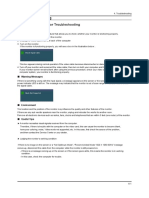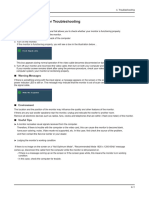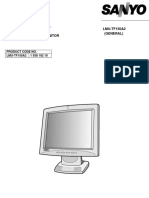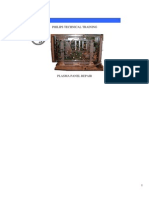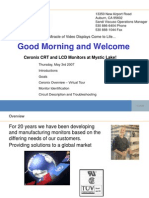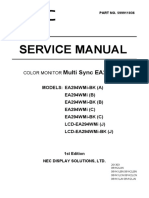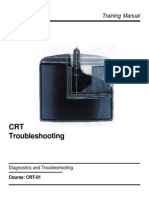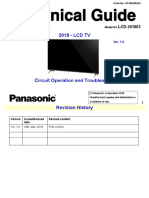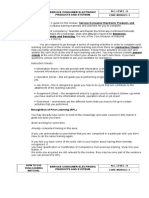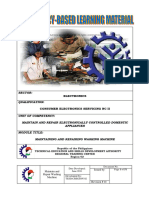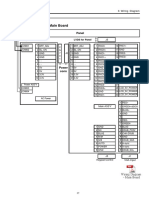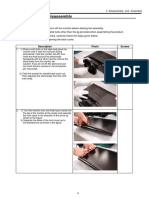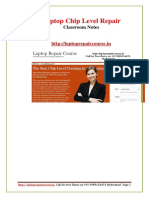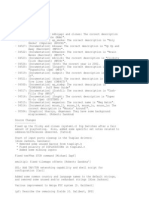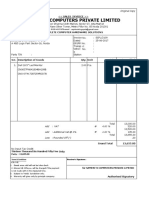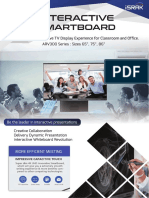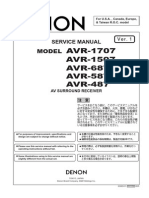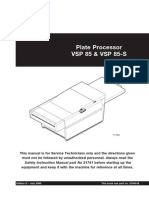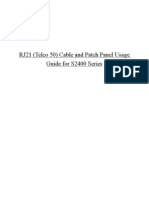4 Troubleshooting
4. Troubleshooting
4-1 Checking Before Repairing
1. Check the power state and the cable connections.
Check the connections of the power and signal cables.
Check whether the function button operates normally.
2. Check TEST GOOD OSD
The Purpose and Function of the Self-Test
=> A Self-Test has been added to easily recognize whether the monitor has a fault or not and
consequently to minimize customer claims for non-malfunctions of the product.
How to Perform a Self-Test
=> Press the Menu button in the DPMS state, and determine whether the monitor is normal or not.
No screen
Determine according to the output message.
-. Check Panel 5V of main board and IP
Focus fault
Determine according to dimming level of the TEXT
GOOD message.
-. Check Panel and LVDS output
Screen
trembling
Determine according to trembling level of the
message window.
-. Check Panel and LVDS output
3. Other simple diagnostics
No power (No video and Function LED does nor work)
1) Check connection Lamp wire, LVDS cable, function cable.
2) Disconnect Inverter connector and check 5V and 14V of IP board connector.
=> If it does not operate, IP board is inferior goods. Or BL_EN pin connect to 5V. If panel is not on,
IP board inferior goods. IP board operates normally: Check +5V_Panel signal.
=> If it operates normally, Panel is inferior goods.
Panel & IP board operates normally: Check Main board and Function board.
Notes: 1) Before troubleshooting, setup the PCs display as below.
- Resolution: 1440*900
- H-frequency: 56 kHz
- V-frequency: 60 Hz
2) If no picture appears, make sure the power cord is correctly connected.
3) Check the following circuits.
- No raster appears: Function PBA, Main PBA, I/P PBA
- 5V develop but no screen: Main PBA
- 5V does not develop: I/P PBA
4. If you push and hold the "Enter" button for more than 5 seconds, the monitor
automatically returns to the factory preset
15
�4 Troubleshooting
4-2 When the Power Does Not Turn On
Symptom
- When turning on the Power button after connecting the power, the LED at the
front of the monitor does not operate
Check the IP board power fuse and IP board output power and voltage.
- Check the connections for the IP board and the Main board.
Major checkpoints - Check the main board power part and check also whether there is any
abnormal output
at other output terminals
Diagnostics
Caution
Make sure to disconnect the power before working on the IP board.
16
�4 Troubleshooting
4-2-1 The Circuit diagram when the power not turn on
Circuit diagram when
the power not turn on.
17
�4 Troubleshooting
4-3 When the Screen is Blank-No video (Analog)
- T hough the LE D power turns on, the screen is blank when connecting the
V G A cable
- C heck the D -sub connection.
M ajor checkpoints - C heck whether the LV D S cable is connected correctly to the P anel.
- C heck whether the LV D S cable is connected correctly to the panel.
S ym ptom
D iagnostics
C aution
M ake sure to disconnect the power before working on the IP board
18
�4 Troubleshooting
TP25
TP26
39
40
42
43
45
46
48
49
36
37
RX2P
RX2M
RX1P
RX1M
Rx0P
RX0M
RXCP
RXCM
DVI_SDA
DVI_SCL
R55
AVDD_33
390 J
51
62
C52
0.1U
61
12
97
117
68
60
14
67
95
103
115
VDDP
VDDP
VDDP
VDDP
VDDP
VDDC
VDDC
VDDC
VDD_OTP
RIN0P
RIN0M
GIN0P
GIN0M
SOGIN0
BIN0P
BIN0M
HSYNC0
VSYNC0
DDCA_SDA/RS232_TX
DDCA_SCL/RS232_RX
AVDD_33
4
34
52
AVDD_33
59
58
56
55
57
54
53
63
64
65
66
BYPASS
AVDD_33
RED+
REDGREEN+
GREENSOG
BLUE+
BLUEHSYNC
VSYNC
DSUB_SDA
DSUB_SCL
AVDD_33
AVDD_33
44
50
4-3-1 The Circuit diagram when no video (Analog)
VCTRL
LVA3P
LVA3M
LVACKP
LVACKM
LVA2P
LVA2M
LVA1P
LVA1M
LVA0P
LVA0M
R+
RG+
GB+
BCK+
CKDDCD_SDA
DDCD_SCL
11
105
106
107
108
109
110
111
112
113
114
RXE3+
RXE3RXEC+
RXECRXE2+
RXE2RXE1+
RXE1RXE0+
RXE0-
RXE3+
RXE3RXEC+
RXECRXE2+
RXE2RXE1+
RXE1RXE0+
RXE0-
To LVDS
LVB3P
LVB3M
LVBCKP
LVBCKM
LVB2P
LVB2M
LVP1P
LVB1M
LVB0P
LVB0M
REXT
REFP
REFM
118
119
120
121
122
123
124
125
126
127
RXO3+
RXO3RXOC+
RXOCRXO2+
RXO2RXO1+
RXO1RXO0+
RXO0-
RXO3+
RXO3RXOC+
RXOCRXO2+
RXO2RXO1+
RXO1RXO0+
RXO0-
TSUM1PFK-LF
70
71
72
73
19
33P J
R60
Y1
14.318MHZ
0J
32
33
XIN
XOUT
GPIO_P46
GPIO_P47
GPIO_P17
102
104
GPIO_P14/PWM0
GPIO_P22/PWM0
GPIO_P24/PWM2
GPIO_P45/PWM1
MODE[0]
MODE[1]
GPIO_P25
GPIO_P27/PWM3
GPIO_P00/SAR0
GPIO_P01/SAR1
GPIO_P02/SAR2
GPIO_P03/SAR3
GPIO_P07
GPIO_P15
GPIO_P16/PWM1
GPIO_P12
GPIO_P13
GND
GND
GND
GND
GND
GND
C56
33P J
RST
GPIO_P10/I2C_MCL
GPIO_P11/I2C_MDA
75
74
26
35
69
78
79
20
21
22
23
24
25
27
28
29
30
31
77
76
13
38
41
47
96
116
C55
SDO
CSZ
SCK
SDI
Circuit diagram when
no video
19
�4 Troubleshooting
C2
BAV99
DN3
J
0.1U
A
0.1U
BAV99
DN2
C1
C3
0.1U
BAV99
DN1
+3.3V
DSUB_PC5V
TP1
R3
75 J
6
1
7
2
8
3
9
4
10
5
11
100 J
TP3
12
TP5
13
TP8
14
TP9
15
R5
75 J
R7 R10 R13
L1
Z60
TP2
L2
Z60
TP4
L3
Z60
L4
Z60
L5
Z60
L6
Z60
GND
R+
TP6
G+
TP7
R122 0 J
B+
R123 NC
TP10
C14
K
D4
PZU6.2B2
R14
100 J
Cable-detect_D-Sub
C15
D2
PZU6.2B2
0.1U
C16
R6
100 F
C5
0.01U K
R7
56 F
C6
0.01U K
R9
100 F
C7
0.01U K
R10
56 F
C10
0.01U K
R11
100 F
C11
0.01U K
R13
56 F
C12
0.01U K
R15
470
C13
1000P K
REDRED+
GREENGREEN+
BLUEBLUE+
SOG
C17
NC 4.7P C NC 4.7P C NC 4.7P C
G2
D3
PZU6.2B2
WE_A
K
2024012A15
K
R19 20
R18
0J
HSYNC
R23 20
VSYNC
D6
PZU6.2B2
R25
10K J
R26
10K J
C19
47P J
C20
47P J
D5
PZU6.2B2
A
DSUB_SCL
R12
100 J
DSUB_SDA
R8
R4
75 J
J1
G1
D1
PZU6.2B2
Circuit diagram when
no video
20
�4 Troubleshooting
4-3-2
Waveforms When No Screen is Displaying
Crystal Oscillation Waveform
923NW Hsync Frequency
923NW Vsync Frequency
Waveforms When
NO Screen is Displayin
21
�4 Troubleshooting
4-4 Error Examples and Actions
Error Appearance
Symptoms and Actions
Remarks
Symptom: When the monitor is turned on, only a full white
pattern is displayed continually regardless of
the signals.
Cause: This fault occurs when only the lamp power is
* A full white pattern is a
supplied and no video signals are input to the
feature of a TN panel when no
panel due to a fault or incorrect connections of
video signals are supplied.
the LVDS cable.
Action:
Replace or reconnect the LVDS cable correctly
so that video signals can be supplied to the
panel.
22
�4 Troubleshooting
4-5 Adjustment
4-5-1 Service Adjustment Conditions
1. Precautions before a Service Adjustment
1) Check whether the devices for the service adjustment are operating normally.
2) Secure a space that is sufficiently wide for disassembling the monitor.
3) Prepare a soft mat on which the monitor will be disassembled.
2. Entering Service Mode
Entering:
Menu
Exiting:
Power OFF
Brightness 0
Contrast 0
Hold down the Enter button for five (5) seconds
Power ON
3. Basic Service items to Perform after replacing a board
1) Check the PC color adjustment status.
2) Input DDC (input both of Analog and Digital).
3) Check whether the appropriate MCU code for the model is input.
4) Hard power the monitor off after entering service mode and performing a reset.
4. How to execute code
1) Enter the DDC EDID data when the AD board is replaced.
2) Download the Qisda DDC tool program, DDC input program, Bin and the DDC file that corresponds to the
model from the Quality Department of Samsung and install it using a jig as shown in the figure below, and then
enter the data.
23
�4 Troubleshooting
4-5-2 Service Function Specifications
Checking the Code Version
Enter the service mode, and check MCU code version and checksum.
How to enter service mode
1) Set both the brightness and the contrast to 0.
2) Hold down the Enter button for five (5) seconds.
3) The SVC Function OSD will appear.
4) To exit the SVC Function OSD, you have to turn off the power.
Safe Mode
If the frequency of the input signals is higher than the supported frequency, Safe mode gives a user a
period of time (one (1) minute) to change the video card settings to a recommended mode.
Panel Information
Select Auto
Select Pixel Shift
Country
Scalar Vender
Micom version
Micom checksum
To move next step. Press (+) key.
24
�4 Troubleshooting
To select off/on. Press (-) key
Replace Panel
After replacing the panel, select the Panel item and then hold down the Menu button for five (5) seconds.
The Ch. No. of the panel will increase. Then, on time and cycle number will be set to 0.
This number will be changed.
25
�4 Troubleshooting
Inputting the DDC Data
1. Equipment set-up: Equipment (VGA Cable, Parallel Cable, Samsungs EDID Card)
Hardware setup: Connect LCD to PC Print Port as below:
Parallel Cable
VGA Cable
Print Port
VGA
(D-Sub)
26
�4 Troubleshooting
2. Load EDID File:
1) Click Open file item to show the model window.
2) Choose a model to load EDID.
1. Push the bottom to open
2. Choose a model
27
�4 Troubleshooting
3. Write the EDID file:
1) If file is loaded successfully, the screen will show Open EDID Table OK.
2) Click Write EDID button to update EDID.
3) If EDID is written successfully, the screen will show Write EDID OK.
1. The screen will show Open EDID Table OK after loading
2. Click Write EDID button to update EDID
3. The screen will show Write EDID OK after writing
28
�4 Troubleshooting
4. Finished:
1) And then, click Read EDID button to check if successful or not.
2) If read EDID is successful, it shows Read EDID Ok
1. Click Read EDID button to check
2. The screen will show Read EDID OK
after checking successfully
29
�4 Troubleshooting
Inputting the MCU Data
1. Equipment set-up: Equipment (VGA Cable, Samsungs ISP Card, Parallel Cable)
Hardware setup: Connect monitor to PC Print Port by ISP Card. Setup As below
Parallel Cable
VGA Cable
Print Port
VGA
(D-Sub)
30
�4 Troubleshooting
2. Program process:
Open the Attached Mstar ISP Tool for Samsungs ISP Card (Version 4.3.9.5 E).
Run it. Click Connect button, and then it will select flash memory type
automatically.
1. Click Connect ' button. Flash memory type
will be selected automatically
2. It will show the IC type as Window
2. Program process:
Click Device button, then enable WP#
Click Device button, then enable WP#
31
�4 Troubleshooting
2. Program process:
Click Read button, then select the MCU Code
1. Click Read ' button
2. Click this Read ' button to select
the path of the MCU code .bin
which you want to write
2. Program process:
ClickAutobutton, then pressRunto program
1. Click Auto ' button
2. Click Run to write the MCU code
32
�4 Troubleshooting
2. Program process:
Sometimes, if you program error, please try again with no worry.
Sometimes it will program error
Please try again
3. Finished:
Finished when it shows thePasslogo.
Finished when it shows the Pass logo
33