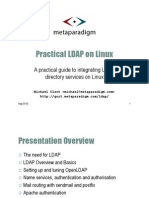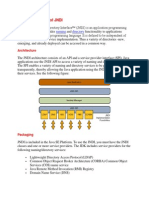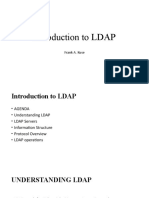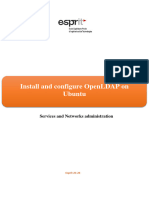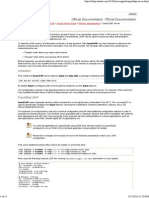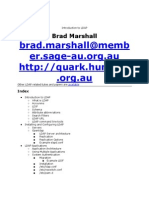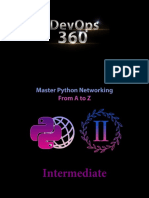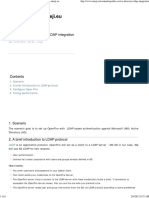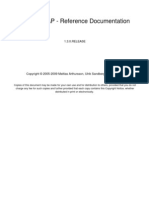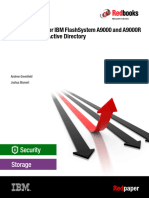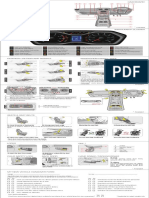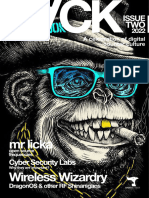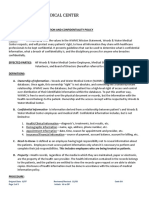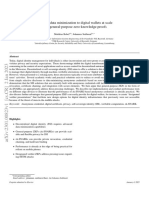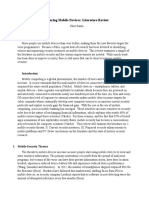Creating a LDAP server for your development
environment in 5 minutes
June 13th, 2011 by Micha Kops
I am currently working on a plugin that needs
to receive some information from an LDAP/Active Directory using JNDI. Thats
why I needed to set up a directory server in a short time and I didnt want to
waste much effort for here.
Luckily for me the Apache Directory Studio saved my day and allowed me to set
up everything I needed in a few minutes.
Short and sweet: In this tutorial Im going to show you how to configure
everything you need in your Eclipse IDE and finally how to query the created
LDAP server with a tiny java client using JNDI.
Prerequisites
Youll need Java, Eclipse and thats all ..
Java Development Kit 6
Eclipse IDE
Apache Directory Studio Setup
First were going to install Apache Directory Studio as Eclipse Plugin ..
Install Eclipse Plugin
Install the plugin using the update
site http://directory.apache.org/studio/update/2.x
You should at least install Apache Directory Studio Apache DS, Apache
Directory Studio LDAP Browser andApache Directory Studio LDIF
Editor here .. or just install everything .. it wont hurt ..
If youre totally unfamiliar with installing a plugin in Eclipse, there is a
detailed installation guide for you on the Apache Directory Studio Website.
Apache DS Eclipse Plugin Installation
Create a new LDAP server
Now we want to create a new LDAP server for development ..
Open the server view by going: Menubar > Window > Show View > Other
> Apache DS > Servers
�Creating a new LDAP server in Eclipse IDE
Rightclick in the server view and select New > New server
Enter a name for the server e.g. ldap-devel and finish
You should see your new created server in the server view
Start your LDAP server by rightclick and run .. after a short time the
servers status should have changed to started
�Viewing the LDAP server status in Eclipse
If you take a look at the servers current configuration youll see that the
server is configured for the host name ldap.example.com
Creating a connection to the server
We need a connection for the following data import and to query our directory
server
Just right-click on the server in the server view and select LDAP-Browser >
Create a connection and let the IDE switch to the LDAP Perspective
In the LDAP perspective theres the LDAP Browser, an outline for the
directory structure, the connection and server views and the directory
logs
Import sample data from a LDIF file
Now we need some data in our directory server we do not query him for fun!
Were going to import some data from an LDIF file .. just copy the
following content and save it to a file and open it in the perspectiv. It is
important that the last line in the LDIF file is an empty line/newline.
dn: dc=example,dc=com
objectClass: domain
objectClass: top
dc: example
dn: ou=Users,dc=example,dc=com
objectClass: organizationalUnit
objectClass: top
ou: Users
dn: ou=Groups,dc=example,dc=com
objectClass: organizationalUnit
objectClass: top
ou: Groups
dn: cn=Micha Kops,ou=Users,dc=example,dc=com
objectClass: inetOrgPerson
objectClass: organizationalPerson
objectClass: person
objectClass: top
cn: Micha Kops
sn: Kops
uid: mkops
userPassword:: abcdefg
dn: cn=Santa Claus,ou=Users,dc=example,dc=com
objectClass: inetOrgPerson
objectClass: organizationalPerson
objectClass: person
objectClass: top
cn: Santa Claus
�sn: Claus
uid: sclaus
userPassword:: abcdefg
dn: cn=John Steinbeck,ou=Users,dc=example,dc=com
objectClass: inetOrgPerson
objectClass: organizationalPerson
objectClass: person
objectClass: top
cn: John Steinbeck
sn: Steinbeck
uid: jsteinbeck
userPassword:: abcdefg
In the editor click on Browse and select your current connection
Then click on Execute LDIF now weve got some more content in our
directory and you are able to see it in the Outline view
Connecting to the LDAP server in Eclipse
�The imported data in the LDAP outline view
Querying in the LDAP perspective
Now lets run a sample query for all users using the LDAP Browsers search
feature: Click on Searches > New > New Search
Querying the LDAP server
�Viewing the result of the LDAP query in Eclipse
Running a query using Java and JNDI
Now we want to query the directory for existing user using JNDI .. and our
program should output
Ive created a simple new Java project in Eclipse containing this one class
named LdapQuery
package com.hascode.tutorial.ldap;
import java.util.Hashtable;
import
import
import
import
import
import
import
import
javax.naming.Context;
javax.naming.NamingEnumeration;
javax.naming.NamingException;
javax.naming.directory.Attributes;
javax.naming.directory.DirContext;
javax.naming.directory.InitialDirContext;
javax.naming.directory.SearchControls;
javax.naming.directory.SearchResult;
public class LdapQuery {
public static void main(String[] args) throws NamingException {
Hashtable<String, String> env = new Hashtable<String, String>();
env.put(Context.INITIAL_CONTEXT_FACTORY,
"com.sun.jndi.ldap.LdapCtxFactory");
env.put(Context.PROVIDER_URL, "ldap://127.0.0.1:10389/");
env.put(Context.SECURITY_AUTHENTICATION, "simple");
env.put(Context.SECURITY_PRINCIPAL, "uid=admin,ou=system");
env.put(Context.SECURITY_CREDENTIALS, "secret");
DirContext ctx = new InitialDirContext(env);
SearchControls searchControls = new SearchControls();
searchControls.setSearchScope(SearchControls.SUBTREE_SCOPE);
NamingEnumeration<SearchResult> enumeration =
ctx.search("ou=Users,dc=example,dc=com", "(objectClass=person)", searchControls);
while (enumeration.hasMore()) {
SearchResult result = enumeration.next();
Attributes attrs = result.getAttributes();
System.out.println(String.format("User found.. %s, %s",
attrs.get("cn"), attrs.get("uid")));
�}
}
}
Run the class and you should see the following output
User found.. cn: Micha Kops, uid: mkops
User found.. cn: Santa Claus, uid: sclaus
User found.. cn: John Steinbeck, uid: jsteinbeck
Test the LDAP Server Connection
You can use Oracle ATG Web Commerces LDAP server connection tool to test whether the JNDI environment
properties in the InitialContextEnvironment component are configured appropriately for your server.
To test the connection to the LDAP server, do the following:
1.
Update the below file with your LDAP connection details.
C:\ATG\ATG11.1\DAS\LDAP\MicrosoftActiveDirectory\config\atg\dynamo\security\
InitialContextEnvironment.properties
2.
From the command line, switch to the following directory:
<ATG10dir>/DAS/LDAP/lib
3.
Issue the following command:
For Active Directory:
java -classpath ./ldap.jar LDAPConnection MicrosoftActiveDirectory
For Oracle Directory Server:
java -classpath ./ldap.jar LDAPConnection iPlanetDirectory
If Oracle ATG Web Commerce connects successfully to your LDAP server, it displays this message:
Successfully Created Context:
javax.naming.directory.InitialDirContextcontext_number
Troubleshooting the Server Connection
If Oracle ATG Web Commerce does not connect to your LDAP server, it displays one of the following error
messages:
Error Message
InitialContextEnvironment
Property to Modify
The following Error Occurred:
providerURL
javax.naming.CommunicationException: <h
�Error Message
InitialContextEnvironment
Property to Modify
ost:port>.
Root exception
is java.net.NoRouteToHostException:
Operation timed out: no further information
The following Error Occurred:
securityAuthentication
javax.naming.AuthenticationNotSupported
Exception:
SASL support not available:<value>
Bad Username and/or Password:
javax.naming.AuthenticationException:
[LDAP: error code 49 - Invalid Credentials]
securityPrincipal and/or securityCre
dentials