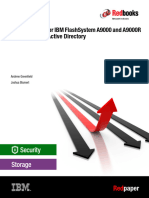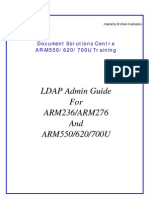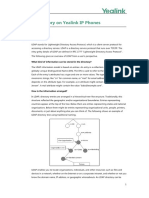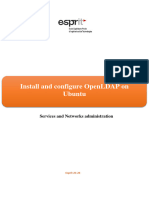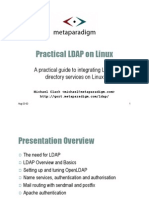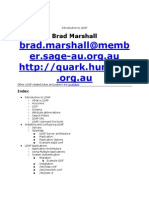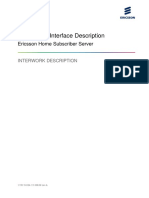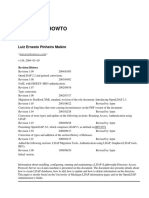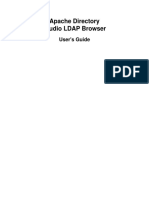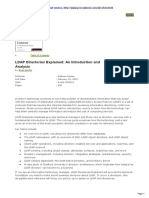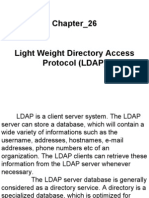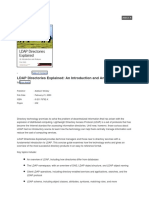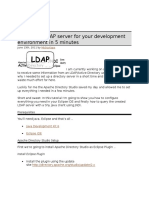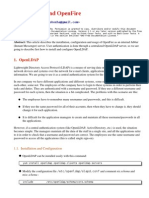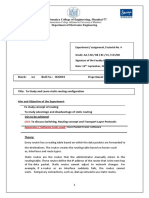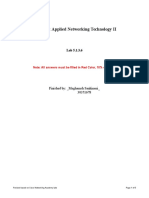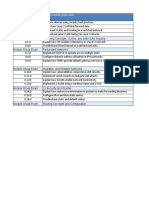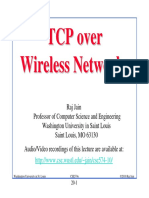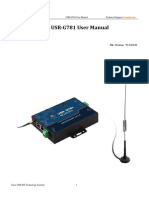0% found this document useful (0 votes)
14 views22 pagesLDAP Configuration Guide
The Grandstream Networks LDAP Configuration Guide provides detailed instructions for installing and configuring an LDAP server using ApacheDS, along with client configuration for various Grandstream IP phone models. It outlines the supported devices, prerequisites, and steps for creating LDAP connections and entries, as well as parameters for LDAP client settings. Additionally, it covers LDAP operations such as searching contacts and matching incoming calls using LDAP information.
Uploaded by
Daniel CadenaCopyright
© © All Rights Reserved
We take content rights seriously. If you suspect this is your content, claim it here.
Available Formats
Download as PDF, TXT or read online on Scribd
0% found this document useful (0 votes)
14 views22 pagesLDAP Configuration Guide
The Grandstream Networks LDAP Configuration Guide provides detailed instructions for installing and configuring an LDAP server using ApacheDS, along with client configuration for various Grandstream IP phone models. It outlines the supported devices, prerequisites, and steps for creating LDAP connections and entries, as well as parameters for LDAP client settings. Additionally, it covers LDAP operations such as searching contacts and matching incoming calls using LDAP information.
Uploaded by
Daniel CadenaCopyright
© © All Rights Reserved
We take content rights seriously. If you suspect this is your content, claim it here.
Available Formats
Download as PDF, TXT or read online on Scribd
/ 22