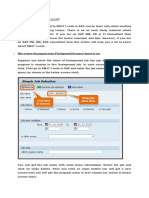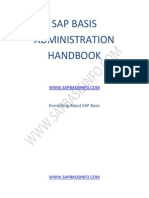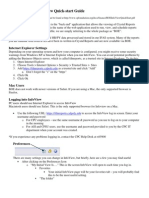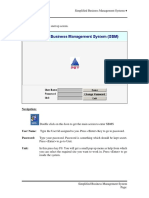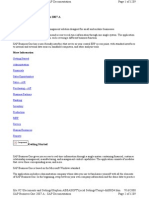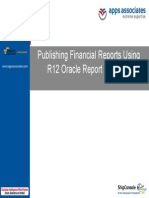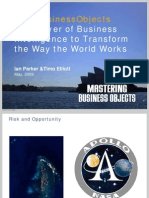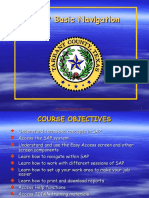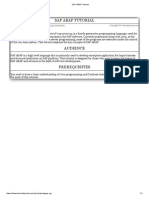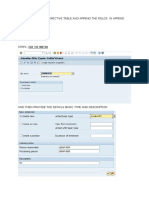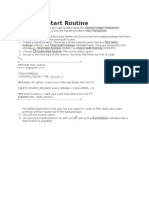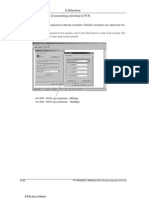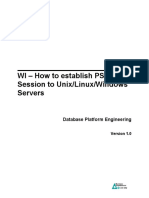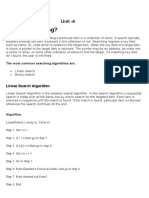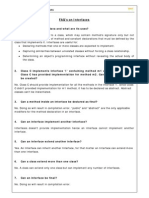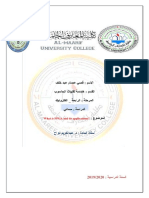SAP Reporting
City of Portland
Running a Report in the Background
Overview:
Sometimes data pulled out of SAP is so extensive that we must run a report in the background
to free up the servers computing abilities. These directions explain how to do this.
Transactions:
Reporting transaction you want to run
SM37 Simple Job Selection
Hints / Tips:
None
Procedure:
Perform the following steps in order to run a report in the background and retrieve it.
Step 1: Enter your report parameters.
Step 2: From the main SAP menu, select Program
Execute in Background. The Background Print
Parameters window opens.
Step 3: Type locl in the Output Device field.
Step 4: Click the Properties button.
Page 1 of 8
1/26/2012
�SAP Reporting
SM37 / Running a Background Report
Place a green check in the
Information box that pops up.
The Spool Request Attributes
window opens.
Step 5: Double click the Time of Printing parameter value line.
Step 6: In the Other Properties section, change the Time of print to Send to SAP Spooler
Only for now.
Page 2 of 8
1/26/2012
�SAP Reporting
SM37 / Running a Background Report
Step 7: Click the Green check button to go back to the Background Print Parameters screen.
Click the Green check button again. The Start Time window opens.
Step 8: Select when you want the report to run. You can use immediate to run it now or
Date/Time to schedule it in the future.
Step 9: Select the Save button at the bottom.
Page 3 of 8
1/26/2012
�SAP Reporting
SM37 / Running a Background Report
At the bottom of your screen you will receive a confirming message:
Page 4 of 8
1/26/2012
�SAP Reporting
SM37 / Running a Background Report
Retrieve a background report
Step 1: To retrieve the report, use transaction code SM37
The Simple Job Selection Screen will appear with the asterisk in the Job name and your
USERID in the User name box.
Step 2: Job start condition will default to todays date. Change the date(s) if you want to
change or expand the date search criteria (e.g., you ran the report on a date different than today
and want to retrieve it).
Step 3: Select the Execute button.
Step 4: The Job Overview screen will appear. The jobs are identified by report name, and the
status will indicate if the report is Active, Cancelled or Finished. Once the report is finished you
may retrieve it by placing a check to the left of the report name and selecting the SPOOL button
at the top of the screen.
Page 5 of 8
1/26/2012
�SAP Reporting
SM37 / Running a Background Report
Step 5: The Output Controller screen will appear. Check the box to the left of the spool
number and click on the report button to the right of the spool number to display the report.
NOTE: This display will tell you how many pages there are in the report. The report will only
display the first 10 pages (66 lines each). To display more than 10 pages, select the
SETTINGS button at the top of the screen.
Page 6 of 8
1/26/2012
�SAP Reporting
SM37 / Running a Background Report
Step 6: The Graphical display will open with the report information. If you need to view more
pages, click the Settings button.
Step 7: The Settings for Spool Request Display window will open. Change the Display area
From Page To Page to meet your display needs. If your report has several hundred to
several thousand pages you will need to split up the report. For example, the first report will be
from page 1 to page 500, the next report from page 501 to 1000, etc
Page 7 of 8
1/26/2012
�SAP Reporting
SM37 / Running a Background Report
Step 8: Once you have changed the number of pages to display and the report reappears on
screen you will need to export the report to a local or network file. Select the Save to local file
button, select Spreadsheet and click the Green checkmark.
Step 9: Save the file to a directory of your choice with a file name of your choice. Choose one
of the following:
Generate button to generate a new report
Replace to overwrite a previously saved report
Extend to add data to an existing file.
Once you generate the report you will receive a success message similar to the following:
Page 8 of 8
1/26/2012