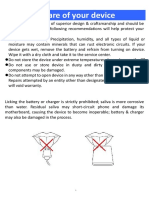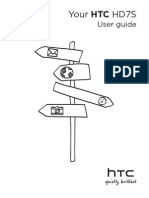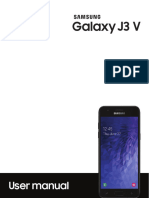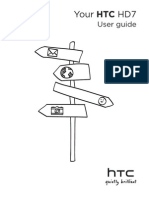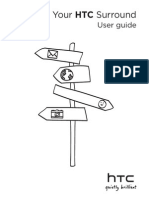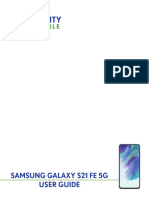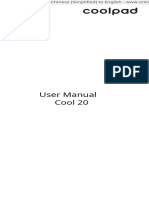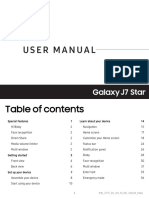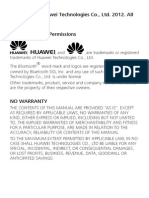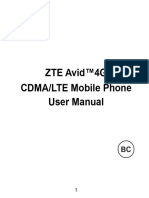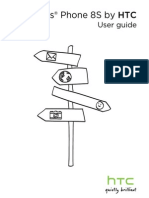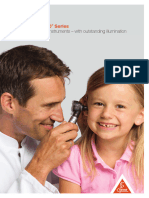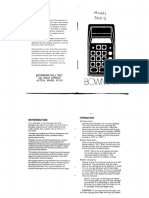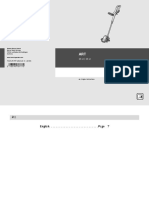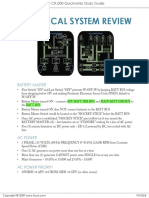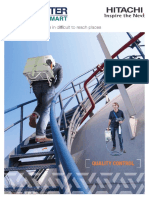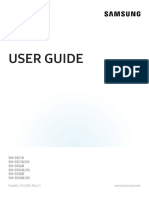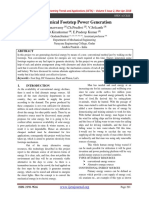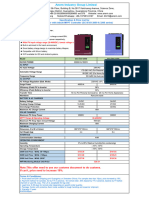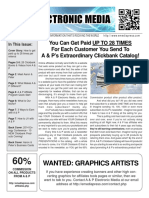QUICK START GUIDE
MENU
Getting Started
Button Functions
Soft/Virtual Keys
Opening the Phone Cover
Inserting the Battery
Inserting a SIM Card
Inserting an SD Card
Charging Your Device
Performing a System Update
Performing a Memory Clean Up
12
My phone has no service. What do I do?
13
Phone Specications
14
�GETTING STARTED
GETTING STARTED
�BUTTON FUNCTIONS
Power Button
When phone is turned off :
Press and hold the power button to turn on
When phone is turned on :
Press the power button to turn the screen on or off
Press and hold to trigger the menu selection for "Power off", Reboot and Airplane mode
Press and hold for more than 13 seconds to force power off
Press to mute during incoming call ring
Volume Button
Press button to tune volume up and down
Press to mute during incoming call ring
Press volume button down + power button to take screenshot.
BUTTON FUNCTIONS
�SOFT / VIRTUAL KEYS
MENU KEY
HOME KEY
RECENT TASK KEY
BACK KEY
Menu Key
Press to show setting menu
Recent Task Key
Press to show running applications
Home Key
Press to go back to the home screen, press and hold while
sliding up will launch Google Now
Back Key
Press this button to back to previous screen
SOFT / VIRTUAL KEYS
�OPENING THE PHONE COVER
To Remove the Back Cover
Carefully pry off the back cover starting from
the edge on right. Release the hooks around the
edges to remove the back cover.
Replace the Back Cover
Secure the hooks on the back cover to the
corresponding hinges on the device and press
down to close the back cover.
OPENING THE PHONE COVER
�INSERTING THE BATTERY
Inserting the battery
Align the contacts of the battery with the
connector within the battery slot, then slide the
battery into place
Removing the battery
Use your ngertips to lift the battery from the
battery slot to remove the battery
INSERTING THE BATTERY
�INSERTING A SIM CARD
We recommend inserting your Yes SIM
into Slot 1
Ensure that the chipset is facing down and slot
in the SIM card as per the direction shown in the
diagram.
Removing a SIM card
Remove the SIM card by gently sliding it out of
the slot using your nger.
INSERTING A SIM CARD
�INSERTING AN SD CARD
Inserting an SD card
Insert the SD card with the chipset facing down.
Slide the SD card into the slot.
Removing an SD Card
Slide the SD card out of the slot with your nger.
INSERTING AN SD CARD
�CHARGING YOUR DEVICE
1. Plug the USB cable into a charger port and
connect the other end to your phone.
2. Plug the charger into a power outlet.
3. Once the phone has nished charging, unplug
the USB cable from phone and remove the
charger from the power outlet.
CHARGING YOUR DEVICE
�PERFORMING A SYSTEM UPDATE
1. Turn on the phone.
2. Use the system updates app to check new
version.
3. You can also use (Settings > About phone >
System > Updates > Click on Check new version)
PERFORMING A SYSTEM UPDATE
�PERFORMING A SYSTEM UPDATE
the info will be displayed
under Update Information.
2. Click Download and it will
proceed.
3. Once the download has
The phone will auto reboot.
PERFORMING A SYSTEM UPDATE
10
�PERFORMING A SYSTEM UPDATE
4. After the reboot, the
Notication bar will show
Update successful
5. You can go to Settings > About Phone >
Device Information to check the build number.
PERFORMING A SYSTEM UPDATE
11
�PERFORMING A MEMORY CLEAN UP
1. Press the Recent Task key from any screen.
2. Tap the duster icon to clean the memory.
PERFORMING A MEMORY CLEAN UP
12
�MY PHONE HAS NO SERVICE. WHAT DO I DO?
Press and hold the power button to reboot the phone.
MY PHONE HAS NO SERVICE. WHAT DO I DO?
13
�PHONE SPECIFICATIONS
Chipset
Qualcomm MSM8916
CPU
Quad core 1.0 GHz
OS
Android 5.1
Dimension
142*72*8.7mm
Display
5" HD IPS On-Cell Display
Camera
8MP F/2.0 rear + 2MP front camera
Memory
1GB RAM + 8GB ROM
Port
Micro USB
External Storage
Micro SD card up to 32GB
Battery Capacity
2300mAh
SIM card/type
Dual SIM (Micro SIM)
Ear Phone
3.5mm CTIA
EVERY SHADE FOR EVERY STYLE
PHONE SPECIFICATIONS
14
�YES CARE
Email us at yescare@yes.my
Call us at 018 333 0000
For more information, visit
www.yes.my/altitude