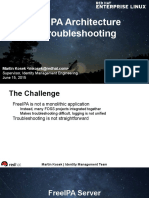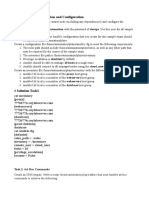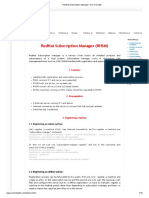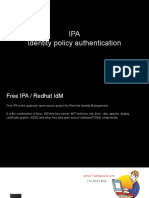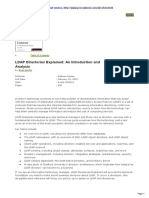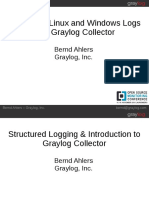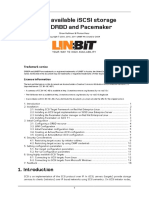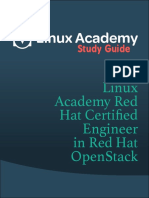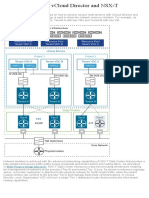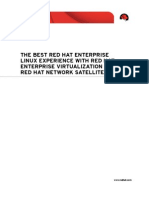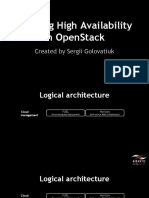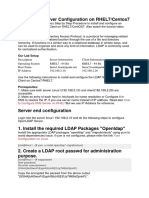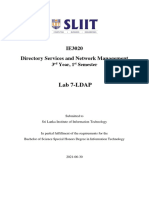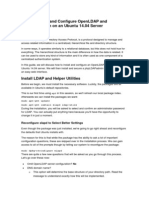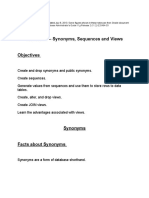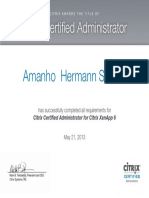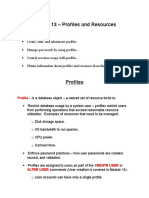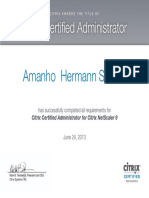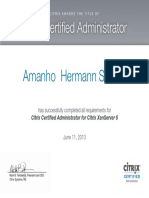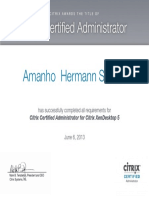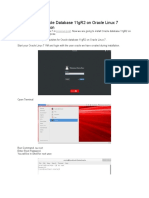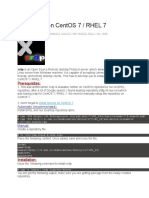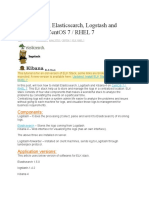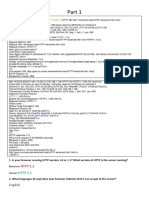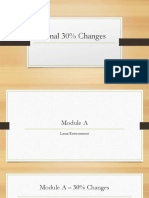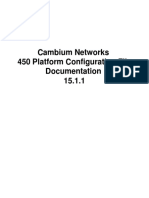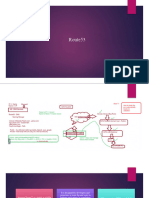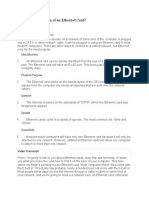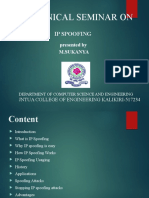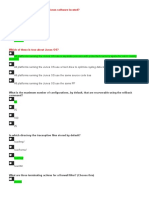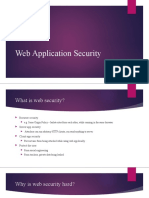Step by Step OpenLDAP Server
Configuration on CentOS 7 / RHEL 7
RAJ OCTOBER 18, 2016 0 COMMENTS CENTOS 7, OPENLDAP
OpenLDAP Server Configuration on CentOS 7
OpenLDAP is an open-source implementation of Lightweight Directory Access Protocol
developed by OpenLDAP project. LDAP is an Internet protocol that email and other
programs use to look up contact information from a server. It is released under OpenLDAP
public license; it is available for all major Linux distributions, AIX, Android, HP-UX, OS X,
Solaris, Windows and z/OS.
It functions like a relational database in certain ways and can be used to store any
information. LDAP is not limited to store the information; it is also used as a backend
database for single sign-on where one password for a user is shared between many
services.
In this tutorial, we will configure OpenLDAP for centralized login where the users use the
single account to log in on multiple servers.
Environment:
�HOST NAME
IP ADDRESS
OS
PURPOSE
server.itzgeek.local
192.168.12.10
CentOS 7
LDAP Server
client.itzgeek.local
192.168.12.20
CentOS 7
LDAP Client
Prerequisites:
1. Make sure both LDAP server server.itzgeek.local (192.168.12.10) and LDAP
client client.itzgeek.local (192.168.12.20) are accessible.
2. Make an entry for each machines in /etc/hosts for name resolution.
vi /etc/hosts
192.168.12.10 server.itzgeek.local server
192.168.12.20 client.itzgeek.local client
or
If you plan to use server name instead of IP address, configure DNS server using article
on How to Configure DNS Server on RHEL7.
Here I will use IP address for all the configuration.
Install LDAP:
Install the following LDAP RPM packages to get started. Run below command on LDAP
server (server.itzgeek.local).
yum -y install openldap compat-openldap openldap-clients openldap-servers
openldap-servers-sql openldap-devel
Start the LDAP service and enable it for the auto start of service on system boot.
systemctl start slapd.service
systemctl enable slapd.service
Verify the LDAP.
netstat -antup | grep -i 389
tcp
0
1520/slapd
tcp6
0
1520/slapd
0 0.0.0.0:389
0.0.0.0:*
LISTEN
0 :::389
:::*
LISTEN
Setup LDAP root password:
Run below command to create an LDAP root password; we will use this root password
throughout this article. So make a note of this and keep it aside.
[root@server ~]# slappasswd
New password:
Re-enter new password:
{SSHA}d/thexcQUuSfe3rx3gRaEhHpNJ52N8D3
[root@server ~]#
�Configure OpenLDAP server:
OpenLDAP servers configuration files are found in /etc/openldap/slapd.d/. To start with the
configuration of LDAP, we would need to update the variables olcSuffix and
olcRootDN.
olcSuffix Database Suffix, it is the domain name for which the LDAP server provides the
information. In simple words, it should be changed to your domain
name.
olcRootDN Root Distinguished Name (DN) entry for the user who has the unrestricted
access to perform all administration activities on LDAP, like a root user.
olcRootPW Password for the above RootDN.
Above entries are to be updated
in /etc/openldap/slapd.d/cn=config/olcDatabase={2}hdb.ldif file. Manually edit of LDAP
configuration is not recommended as you will lose changes whenever you run
ldapmodify command.
Please create a .ldif file and add the below entries.
# vi db.ldif
dn: olcDatabase={2}hdb,cn=config
changetype: modify
replace: olcSuffix
olcSuffix: dc=itzgeek,dc=local
dn: olcDatabase={2}hdb,cn=config
changetype: modify
replace: olcRootDN
olcRootDN: cn=ldapadm,dc=itzgeek,dc=local
dn: olcDatabase={2}hdb,cn=config
changetype: modify
replace: olcRootPW
olcRootPW: {SSHA}QF+jBFJ/RWGVwPuDzQI87YJfJtKOYGhK
Once you are done with the ldif file, send the configuration to the LDAP server.
ldapmodify -Y EXTERNAL
-H ldapi:/// -f db.ldif
Make a changes to /etc/openldap/slapd.d/cn=config/olcDatabase={1}monitor.ldif (Do
not edit manually) file to restrict the monitor access only to ldap root (ldapadm) user not to
others.
# vi monitor.ldif
dn: olcDatabase={1}monitor,cn=config
changetype: modify
replace: olcAccess
olcAccess: {0}to * by
dn.base="gidNumber=0+uidNumber=0,cn=peercred,cn=external, cn=auth" read by
dn.base="cn=ldapadm,dc=itzgeek,dc=local" read by * none
Once you have updated the file, send the configuration to the LDAP server.
ldapmodify -Y EXTERNAL
-H ldapi:/// -f monitor.ldif
Create LDAP certificate:
�Lets create a self-signed certificate for our LDAP server, below command generates both
certificate and private key in /etc/openldap/certs/ directory.
openssl req -new -x509 -nodes -out /etc/openldap/certs/itzgeekldapcert.pem
-keyout /etc/openldap/certs/itzgeekldapkey.pem -days 365
Generating a 2048 bit RSA private key
...+++
.....................................+++
writing new private key to '/etc/openldap/certs/itzgeekldapkey.pem'
----You are about to be asked to enter information that will be incorporated
into your certificate request.
What you are about to enter is what is called a Distinguished Name or a DN.
There are quite a few fields but you can leave some blank
For some fields there will be a default value,
If you enter '.', the field will be left blank.
----Country Name (2 letter code) [XX]: XX
State or Province Name (full name) []: XX
Locality Name (eg, city) [Default City]: XXXXXX
Organization Name (eg, company) [Default Company Ltd]:ITzGeek
Organizational Unit Name (eg, section) []:IT Infra
Common Name (eg, your name or your server's hostname) []:server.itzgeek.local
Email Address []:admin@itzgeek.com
Set the owner and group permissions to ldap.
chown -R ldap:ldap /etc/openldap/certs/*.pem
Verify the created LDAP certificate under /etc/openldap/certs/.
ll /etc/openldap/certs/*.pem
-rw-r--r--. 1 ldap ldap 1440 Oct 10 02:31
/etc/openldap/certs/itzgeekldapcert.pem
-rw-r--r--. 1 ldap ldap 1704 Oct 10 02:31
/etc/openldap/certs/itzgeekldapkey.pem
Create certs.ldif file to configure LDAP to use secure communication using a self-signed
certificate.
# vi certs.ldif
dn: cn=config
changetype: modify
replace: olcTLSCertificateFile
olcTLSCertificateFile: /etc/openldap/certs/itzgeekldapcert.pem
dn: cn=config
changetype: modify
replace: olcTLSCertificateKeyFile
olcTLSCertificateKeyFile: /etc/openldap/certs/itzgeekldapkey.pem
Import the configurations to LDAP server.
ldapmodify -Y EXTERNAL
-H ldapi:/// -f certs.ldif
Verify the configuration:
slaptest -u
You should get the following message confirms the verification is complete.
�config file testing succeeded
Set up LDAP database:
Copy the sample database configuration file to /var/lib/ldap and update the file
permissions.
cp /usr/share/openldap-servers/DB_CONFIG.example /var/lib/ldap/DB_CONFIG
chown ldap:ldap /var/lib/ldap/*
Add the cosine and nis LDAP schemas.
ldapadd -Y EXTERNAL -H ldapi:/// -f /etc/openldap/schema/cosine.ldif
ldapadd -Y EXTERNAL -H ldapi:/// -f /etc/openldap/schema/nis.ldif
ldapadd -Y EXTERNAL -H ldapi:/// -f /etc/openldap/schema/inetorgperson.ldif
Generate base.ldif file for your domain.
# vi base.ldif
dn: dc=itzgeek,dc=local
dc: itzgeek
objectClass: top
objectClass: domain
dn: cn=ldapadm ,dc=itzgeek,dc=local
objectClass: organizationalRole
cn: ldapadm
description: LDAP Manager
dn: ou=People,dc=itzgeek,dc=local
objectClass: organizationalUnit
ou: People
dn: ou=Group,dc=itzgeek,dc=local
objectClass: organizationalUnit
ou: Group
Build the directory structure.
ldapadd -x -W -D "cn=ldapadm,dc=itzgeek,dc=local" -f base.ldif
ldapadd command will prompt you for the password of ldapadm (LDAP root user).
Output:
Enter LDAP Password:
adding new entry "dc=itzgeek,dc=local"
adding new entry "cn=ldapadm ,dc=itzgeek,dc=local"
adding new entry "ou=People,dc=itzgeek,dc=local"
adding new entry "ou=Group,dc=itzgeek,dc=local"