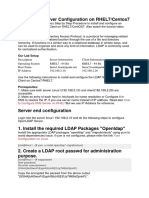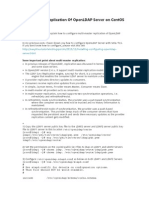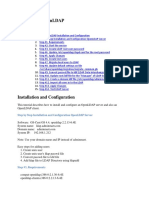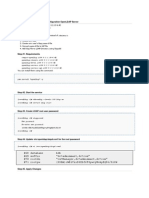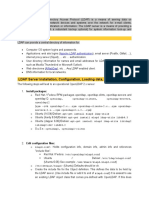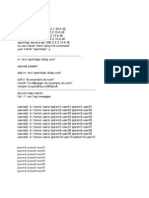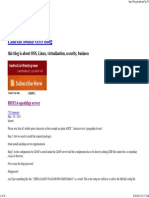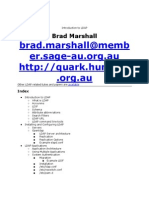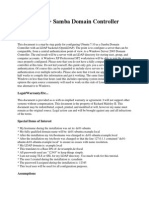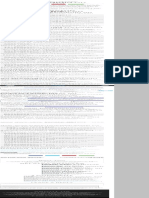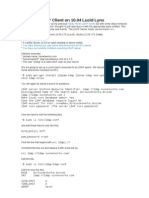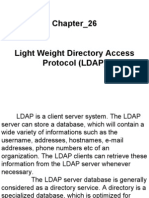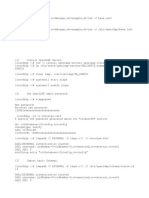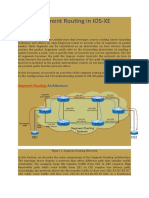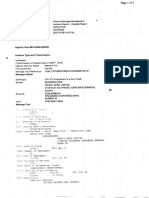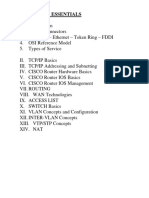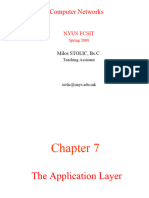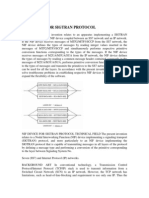0% found this document useful (0 votes)
105 views7 pagesLdap Documentation 2021.8
The document details the configuration of an LDAP server and clients for user authentication. It describes installing and configuring OpenLDAP for the LDAP server, importing user and group data, enabling TLS, and testing the configuration. It also covers configuring LDAP clients and using NFS to share home directories between servers.
Uploaded by
Noureldin IdrisCopyright
© © All Rights Reserved
We take content rights seriously. If you suspect this is your content, claim it here.
Available Formats
Download as DOCX, PDF, TXT or read online on Scribd
0% found this document useful (0 votes)
105 views7 pagesLdap Documentation 2021.8
The document details the configuration of an LDAP server and clients for user authentication. It describes installing and configuring OpenLDAP for the LDAP server, importing user and group data, enabling TLS, and testing the configuration. It also covers configuring LDAP clients and using NFS to share home directories between servers.
Uploaded by
Noureldin IdrisCopyright
© © All Rights Reserved
We take content rights seriously. If you suspect this is your content, claim it here.
Available Formats
Download as DOCX, PDF, TXT or read online on Scribd
/ 7