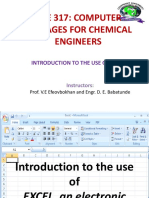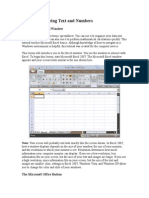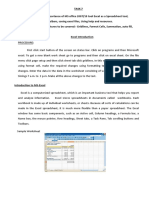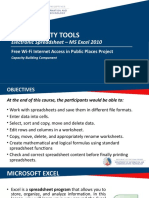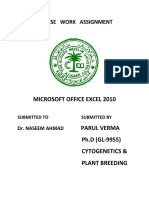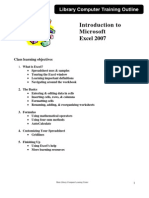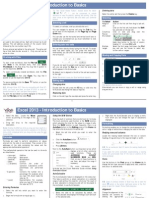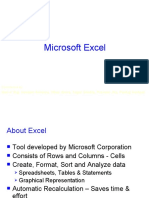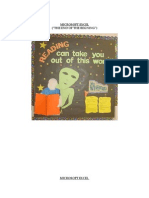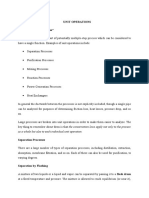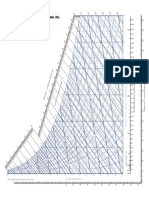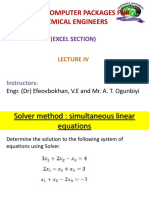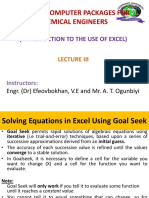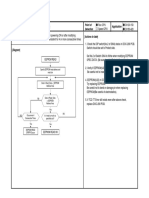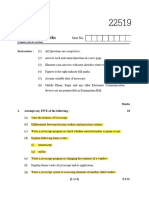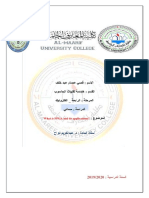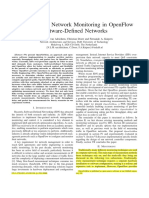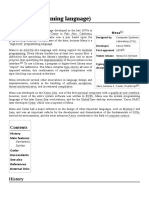CHE 317: COMPUTER
PACKAGES FOR CHEMICAL
ENGINEERS
Instructors:
Engr. (Dr) Efeovbokhan, V.E and Mr. A. T. Ogunbiyi
�Introduction to the use
of
EXCEL, an electronic
spreadsheet
�EXCEL
Organizes data in rows and columns
Performs mathematical calculations
quickly
rearranges, sorts data
Graphics
etc
�spreadsheet
Used by accountants and planners
Sheet with rows and columns
rows numbered downwards-1 to 1,048,576.
Columns lettered across the Sheet-A,B,- - Z , AA,
AB- -AZ, BA,BB- - -BZ, CA- - -CZ etc
Rows and Columns create cells- Many cells
Cells described by column and row identity-cell
address
Eg. A1, A6,
Cells are on Worksheet
�Navigating Microsoft Excel Environment:
�The Quick Access Toolbar
access to commands you frequently use.
By default, Save, Undo, and Redo appear on the
Quick Access toolbar.
The Title Bar
Next to the Quick Access toolbar
displays the name of the workbook you are
currently using.
�The Ribbon:.
near the top of the Excel window, below the Quick
Access toolbar.
At the top of the Ribbon are several tabs; clicking a
tab displays several related command groups.
Within each group are related command buttons.
click buttons to issue commands or to access menus
and dialog boxes.
find a dialog box launcher in the bottom-right
corner of a group.
click the dialog box launcher, a dialog box makes
additional commands available.
Commands tell Microsoft Excel what to do
�The Ribbon
�Worksheet
Formula Bar
�Worksheet
Microsoft Excel consists of worksheets.
Each worksheet contains columns and rows.
The number of columns and rows in a worksheet is
limited by your computer memory and your system
resources.
At the bottom, left area of the spreadsheet, you will find
worksheet tabs.
By default, three worksheet tabs appear each time you
create a new workbook.
On the bottom, right area of the spreadsheet you will find
page view commands, the zoom tool, and the horizontal
scrolling bar.
�STATUS Bar
�Move Around a Worksheet
Arrow keys, to move around your worksheet.
Down arrow key to move downward one cell a time.
Use the up arrow key to move upward one cell at a
time.
Tab key to move across the page to the right, one cell
at a time.
Hold down the Shift key and then press the Tab key
to move to the left, one cell at a time.
Use the right and left arrow keys to move right or left
one cell at a time. The Page Up and Page Down keys
move up and down one page at a time. If you hold
down the Ctrl key and then press the Home key, you
move to the beginning of the worksheet
�EXERCISE 1:Move Around the Worksheet
The Down Arrow Key
1. Press the down arrow key several times. Note that the cursor moves downward one cell at a
time.
The Up Arrow Key
2. Press the up arrow key several times. Note that the cursor moves upward one cell at a time.
The Tab Key
3. (a) Move to cell A1.
4. (b) Press the Tab key several times. Note that the cursor moves to the right one cell at a time.
The Shift+Tab Keys
(5) Hold down the Shift key and then press Tab. Note that the cursor moves to the left one cell
at a time.
The Right and Left Arrow Keys
6. (a) Press the right arrow key several times. Note that the cursor moves to the right.
(b) Press the left arrow key several times. Note that the cursor moves to the left.
Page Up and Page Down
7. Press the Page Down key. Note that the cursor moves down one page.
8. Press the Page Up key. Note that the cursor moves up one page.
The Ctrl-Home Key
9. (a)Move the cursor to column J.
(b) Stay in column J and move the cursor to row 20.
(c) Hold down the Ctrl key while you press the Home key. Excel moves to cell A1.
�Go To Cells Quickly
(A) Go to -- F5
The F5 function key is the "Go To" key. If you press the F5 key,
you are prompted for the cell to which you wish to go. Enter
the cell address, and the cursor jumps to that cell.
Press F5. The Go To dialog box opens.
Type J3 in the Reference field.
Press Enter. Excel moves to cell J3.
(B) Go to -- Ctrl+G
You can also use Ctrl+G to go to a specific cell.
Hold down the Ctrl key while you press G" (Ctrl+G). The Go
To dialog box opens.
Type C4 in the Reference field.
Press Enter. Excel moves to cell C4.
�The Name Box
�Select Cells
�EXERCISE 2: Select Cells
To select cells A1 to G7,
Press the F8 key. This anchors
Go to cell A1 with the the cursor.
Note that "Extend Selection" appears on
the Status bar in the lower-left corner of
the window. You are in the Extend mode.
Click in cell G7. Excel highlights cells A1 to
G7.
Press Esc and click anywhere on the
worksheet to clear the highlighting.
�Exercise 2 (Contd)
Alternative Method: Select Cells by
Dragging
You can also select an area by holding
down the left mouse button and
dragging the mouse over the area. In
addition, you can select
noncontiguous areas of the
worksheet by doing the following:
�Working with data
Enter Data
Edit a Cell
Delete Data
Editing a Cell by Using the Formula Bar
Edit a Cell by Double-Clicking in the Cell
Change a Cell Entry
Save a File
Close Excel
Entering Excel Formulas and Formatting Data
Set the Enter Key Direction
��Performing Mathematical Calculations
When entering a mathematical formula,
PRECEDE the formula with an EQUAL sign.
Operations:
+ Addition
- Subtraction
* Multiplication
/ Division
^ Exponential
�Addition
�Performing operations
�Performing operations
�Automatic Calculation
�Align Cell Entries
When you type:
text into a cell, by default your entry
aligns with the left side of the cell.
numbers into a cell, by default your entry
aligns with the right side of the cell.
change the cell alignment.
�Center -Align
Left-Align
�Advanced Mathematical Calculations
Calculations are performed from left to right,
with multiplication and division performed
before addition and subtraction.
To change the order of calculation, use
parentheses.
Excel calculates the information in
parentheses first.
= 3 + 3 + 12/2*4 = 30
= (3+3+12)/2*4 = 36
�BUILT-IN FUNCTIONS
Very many of such functions are available
May be used alone or in combination with
others
Insert function button
Search for function
Double click on selected function
Dialogue box helps to use the function