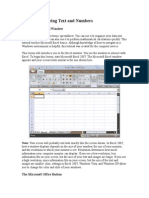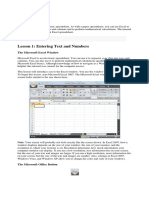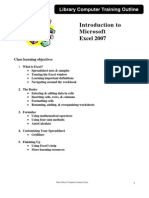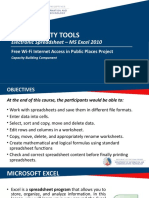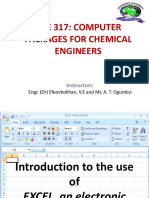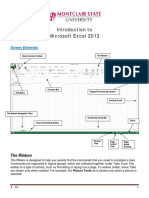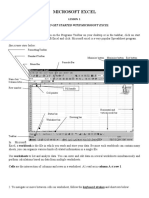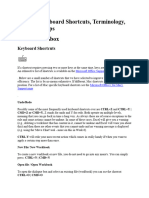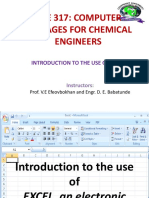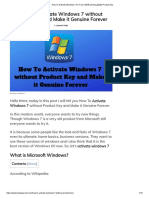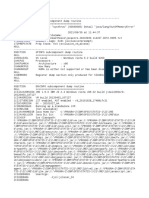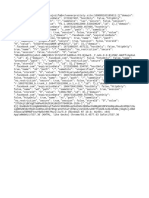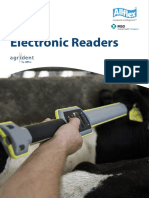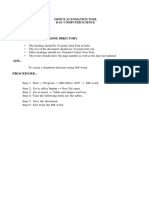Microsoft Excel Basics
Revised January 2021
Excel is a spreadsheet program. Its purpose is to keep track of data, and it has the capability to perform
mathematical computations and display data in a variety of tables and charts to make it easier to analyze.
This class is meant for Excel beginners and will cover the essentials of the Excel program. The course will focus
on the layout of the Excel screen, entering/editing data, inserting/deleting cells, and worksheets. The autofill
function and formula basics will also be discussed.
Opening Excel in Windows
1. Click on the Start or Windows button in the task bar in the lower left corner of
the screen
2. Go to Excel
3. An Excel start screen opens; click on blank workbook
The Excel Screen
Microsoft Excel workbooks contain one worksheet, but more sheets can be added. Worksheets are divided into
cells by columns (vertical) and rows (horizontal).
Worksheet
1
� Components of the Excel Window
The Ribbon
Starting with Microsoft Office 2007, Microsoft Office programs like Excel have made use of the Ribbon system.
The Ribbon is the large graphic user interface (GUI) that appears at the top of the Excel screen. The ribbon is
divided into Tabs, Groups, and Commands.
Tabs
Ribbon
Group
Command
s
Each tab opens with different groups of commands. Microsoft attempts to make the placement of the
commands within both groups and tabs as intuitive as possible to make them easy to find. The Excel 2013
Ribbon allows users to quickly access all of the program's features and commands with a minimal number of
mouse clicks.
Quick Access Toolbar
The Quick Access Toolbar is used to store shortcuts to frequently used command
or features. By default, Save, Undo, and Redo are available. The toolbar can be
customized to include additional commands. Click the downward-pointing arrow and
chose commands by clicking on them. Click commands again to deselect.
Formula Bar
The address of the cell in which the cursor is located, known as the active cell, displays in the Name Box,
located on the left side of the Formula Bar. Information entered into the active cell is displayed in the Formula
Box, located on the right side of the formula bar.
To the right of the Name Box is the Insert Function button, which can be used to perform simple and complex
mathematical calculations on data. Functions are discussed in more detail in other Excel classes.
Name box Insert Function Formula Box
Formula Bar
Cells
Excel worksheets are divided into cells by columns and rows. The column headings go from A to Z and then
continue with AA, AB, etc. On the left side of the screen are the row headers, starting with 1.
The combination of a column coordinate and a row coordinate make up a cell address. For example, the cell
located in the upper-left corner of the worksheet is cell A1, meaning column A, and row 1. Cell E10 is located
under column E on row 10. Data is entered into the cells on a worksheet.
2
�NOTE: When identifying a cell by its address, the column letter is always listed first, followed by the row
number.
Getting Around in Excel
To move from cell to cell, use the arrow keys on the keyboard or the mouse to point and click on another cell.
To move across larger areas, use the Page Up and Page Down keys on the keyboard. Ctrl + Home moves the
cursor to cell A1 of the current worksheet.
Practice Exercise: Moving Around the Worksheet
Up and Down Arrow
• Press the down arrow key several times
• Press the up arrow key several times
Left and Right Arrow
• Press the right arrow key several times
• Press the left arrow key several times
Page Up and Page Down
• Press the Page Up key
• Press the Page Down key
Tab
• Move to cell A1
• Press the Tab key several times (The cursor moves to the right
one cell at a time)
Enter
• Press Enter several times (The cursor moves down one row at a time)
Shift+Tab
Hold down the Shift key and press Tab (The cursor moves to the left one cell at a time)
Shift+Enter
Hold down the Shift key and press Enter (The cursor moves up one row at a time)
Ctrl+Home
• Click on cell E10
• Hold down the Ctrl key and press the Home key (The cursor moves to cell A1)
Practice Exercise: Moving to Cells Quickly
Name Box
The Name Box can be used to go to a specific cell; type the cell in the Name Box and press Enter.
• Type B10 in the Name box
• Press Enter (The cursor moves to cell B10)
• Type Z254 in the Name box
• Press Enter (The cursor moves to cell Z254)
3
�Cells
Entering Data on the Worksheet
Three types of data can be entered into a cell:
1. Values (numbers) – numbers are automatically right aligned in the cell
2. Labels (text) – any non-mathematical entry, usually a title for a row or column of data; automatically
left aligned in the cell
3. Formulas or Functions (mathematical) – any kind of mathematical computation (calculation)
To enter data into the cells, select a cell either by clicking it with the mouse or using the arrow keys on the
keyboard. Enter the number or text and hit Enter (cursor moves down) or Tab (cursor moves to the right) to
record the entry and go to the next active cell.
Practice Exercise: Entering Data on the Worksheet
On Sheet1, enter the following data:
1. In cell A1, type CHUH Library
Monthly Book Sales
2. In cell A3, type January
3. In cell B3, type February
4. In cell C3, type March
5. In cell D3, type 1st QTR Totals
6. In cells A4-A7, type 100
7. In cells B4-B7, type 200
8. In cells C4-C7, type 300
Editing Cells
To edit data in a cell:
• Click on the cell and type new data. This method erases the previous contents of the edited cell.
OR
• Double-click on the cell to edit part of the data; a blinking cursor appears. Use keyboard keys (arrows,
backspace, delete, letter keys etc…) to edit the contents of the cell.
Selecting Cells
Select a cell or multiple cells using the click and drag method.
To select all cells on a worksheet, use one of the following methods:
• Click the Select All button, the block adjacent to the A and the 1
• Use the keyboard shortcut Ctrl + A
NOTE: If the worksheet contains data, Ctrl+A selects the region where the active cell is located. Pressing Ctrl+A
a second time selects the entire worksheet.
4
�Selecting an Entire Column or Row
1. Click on column or row heading
Inserting Cells
It is often necessary to insert more cells into a worksheet.
1. Click on a cell, row, or column adjacent to where new cells will be
added
2. Go to Home tab → Cells group → Insert command → Insert Cells
3. In the Insert dialog box, make sure the proper bullet is selected, depending on what is needed
4. Click OK
Insert columns or rows the same way; choose either Insert Sheet Rows or Insert
Sheet Columns from the drop-down list. The last item on the list, Insert Sheet, inserts
a new worksheet into the active document.
Moving (Cutting), Copying, and Pasting Cells
To move cells to a new location:
1. Select the cells to be moved
2. Go to Home tab → Clipboard group → Cut command
3. Click in the new location for the cells and go to Home tab → Clipboard group → Paste command
To copy cells to a new location:
1. Select the cells to be copied
2. Go to Home tab → Clipboard group → Copy command
3. Click in the new location for the cells and go to Home tab → Clipboard group → Paste command
NOTE: The keyboard shortcuts Ctrl+X (cut), Ctrl+C (copy) and Ctrl+V (paste) can be used to cut, copy and paste
content.
5
�Deleting Cells
1. Select the cells to be deleted
2. Go to Home tab → Cells group → Delete command down arrow
3. Choose Delete Cells, Delete Sheet Rows, or Delete Sheet Columns
4. If prompted, select how the remaining cells should
move to fill in the deleted space
NOTE: Choose carefully, as the entire spreadsheet could be affected— it often makes the most sense to delete
the entire row or column.
Worksheets
Below the spreadsheet at the bottom of the window are the sheet tabs. By default, each Excel workbook has
one sheet but more sheets can be added. The Active Sheet name is in bold.
Moving Between Sheets
Active Sheet
Tab
If more worksheets exist than can be displayed at one time, the arrow buttons can be used to
scroll through the sheet tabs. The Left arrow moves one sheet at a time to the left; the Right
arrow moves one sheet at a time to the right. To get to the first or last sheet, hold the CTRL key
down and click either the Left arrow or Right arrow.
NOTE: The arrow buttons only work when all of the sheet tabs don’t fit on the bottom of the screen. If all of the
sheet tabs in a workbook are visible, the arrow keys do nothing.
Creating a New Sheet
The New Sheet command is located on the right side of the menu, next to the last sheet.
6
�Renaming/Moving/Deleting a Worksheet
• To rename a worksheet, double-click directly on the sheet tab. When the current name is highlighted in
gray, type in a new name and hit Enter on the keyboard.
• To move a worksheet, click on the tab and drag it to the new location.
• To delete a worksheet, right-click the tab of the sheet and choose Delete from the shortcut menu.
Practice Exercise: Sheets
1. Add a new worksheet
2. Rename the new sheet August Budget
3. Move the August Budget sheet to after the numbers sheet
Auto Fill
One of Excel’s nicest features is Auto Fill, which reduces the amount of typing needed
when entering series into a spreadsheet.
Type the first entry or entries and click on the Auto Fill handle (a small green square in the
lower right corner of the selected cell or cells). The cursor turns into a plus sign [+]. Hold
down the mouse button, drag either down or across, and release the button when the list
is complete. Excel automatically fills in the entries for the rest of the series.
Practice Exercise: Auto Fill
1. Click on the Auto Fill sheet to make it the active worksheet
2. In cell A1, type Sun
3. In cell A2, type January
4. In cell A3, type 2014
5. In cell A4, type Qtr1
6. Select cells A1 through A4
7. Place the cursor in the bottom right corner of the selection until the fill handle turns into a small dark plus
sign
8. Click and drag the fill handle to the right to column L; Excel automatically fills the cells
7
�9. To choose how to fill the selection, click Auto Fill Options button and click the desired options
NOTE: When using Auto Fill with numbers, select the Auto Fill options button to either copy the cells or fill
the series. Selecting Fill Series produces a series of numbers, e.g. 1, 2, 3… Selecting Copy Cells will copy
the original data etc.
Formulas
A formula allows you to perform calculations on numbers. Only the cell addresses
—not the values (numbers)—should be entered in the formula.
Formulas must always begin with an equals sign (=). The formula should be entered
immediately following the equal sign (no spaces).
Enter the formula either into the cell in which you want the answer to appear or the
formula bar after clicking on the cell. For example, to add the values in cells
A1 and A2 and have the answer appear in A3, in cell A3 type =A1+A2.
Using Basic Arithmetic operators
For performing basic mathematical operations such as addition, subtraction, or multiplication; combining
numbers; and producing numeric results, use the following arithmetic operators:
When A1=8 and A2=2:
Arithmetic operator Meaning FORMULA RESULT
+ (plus sign) Addition =A1+A2 10
– (minus sign) Subtraction or Negation =A1-A2 6
* (asterisk) Multiplication =A1*A2 16
/ (forward slash) Division =A1/A2 4
^ (caret) Exponentiation =A1^A2 64
8
� Practice Exercise: Using Arithmetic Operators
Open the excel_practice_file and go to the Formulas and Functions worksheet to enter the formulas in the
highlighted cells for each column:
1. In cell B9, type the Addition formula =B4+B5+B6+B7+B8
2. In cell D9, type the Subtraction formula =D7-D8
3. In cell F9, type the Multiplication formula =F7*F8
4. In cell H9, type the Division formula =H7/H8
AutoSum
The AutoSum feature is a shortcut to using Excel's SUM function. It provides a quick way to
add columns or rows of numbers in a spreadsheet. The AutoSum icon is the Greek letter
Sigma, which looks like an E or sideways M.
Practice Exercise: AutoSum
1. Go to the Book Sales worksheet
2. Click in cell B9
3. Go to Home tab → Editing group → AutoSum command to insert the AutoSum formula for January
4. Click on C9 and D9 and repeat above steps to calculate the February and March sales
5. Insert the AutoSum function in cells E5 through E8 to calculate the 1st quarter totals