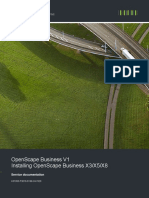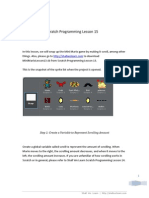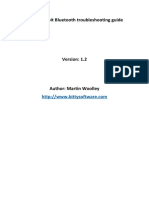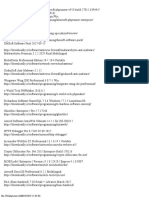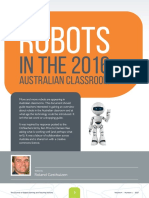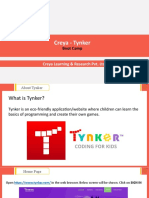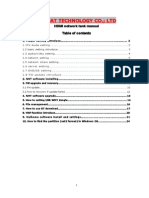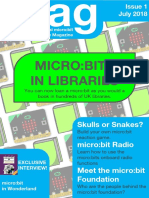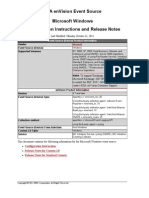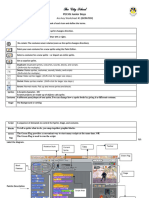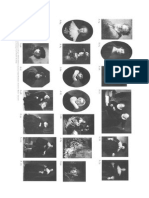Appendix B
Reference Guides
This appendix provides additional infor
mation about the ScratchJr programming
blocks and the paint editor. The Block
Reference describes the ScratchJr blocks
in all six categories. The Paint Editor
Reference provides an explanation of all
the features of the ScratchJr paint editor.
�Appendix B
Block Reference
Heres a breakdown of all the blocks that are available in
ScratchJr and what they do.
Triggering Blocks
Block
Name
Start on
GreenFlag
Description
Starts the script when the Green
Flag is tapped.
Start on
Tap
Starts the script when you tap the
character.
Start on
Bump
Starts the script when the character
is touched by another character.
Start on
Message
Starts the script whenever a mes
sage of the specified color is sent.
Send
Message
Sends a message of the specified
color.
134
�Reference Guides
Motion Blocks
Block
Name
Move Right
Description
Moves the character a specified
number of grid squares to the right.
Move Left
Moves the character a specified
number of grid squares to the left.
Move Up
Moves the character a specified
number of grid squares up.
Move Down
Moves the character a specified
number of grid squares down.
Turn Right
Rotates the character clockwise a
specified amount. Turn 12 for a full
rotation.
Turn Left
Rotates the character counter
clockwise a specified amount.
Turn12 for a full rotation.
Hop
Moves the character up a specified
number of grid squares and then
down again.
Go Home
Resets the characters location to
its starting position. (To set a new
starting position, drag the character
to the location.)
135
�Appendix B
Looks Blocks
Block
Name
Say
Description
Shows a specified message in a
speech bubble above the character.
Grow
Increases the characters size.
Shrink
Decreases the characters size.
Reset Size
Returns the character to its
default size.
Hide
Fades out the character until it is
invisible.
Show
Fades in the character until it is
visible.
hi
Sound Blocks
Block
Name
Pop
Description
Plays a pop sound.
Play
Recorded
Sound
Plays a sound recorded by the user.
pop
136
�Reference Guides
Control Blocks
Block
Name
Wait
Description
Pauses the script for a speci
fied amount of time (in tenths of
seconds).
Stop
Stops all of a characters scripts on
the page.
Set Speed
Changes the rate at which certain
blocks are run.
Repeat
Runs the blocks inside its loop a
specified number of times.
10
End Blocks
Block
Name
End
Description
Indicates the end of the script
(butdoes not affect the script in
anyway).
Repeat
Forever
Runs the script over and over.
Go to Page
Changes to the specified page of the
project.
137
�Appendix B
Paint Editor Reference
You can use the paint editor to draw your own characters and
backgrounds or to customize existing ones.
Undo the
most recent
change.
Redo the most
recent Undo.
Choose a Shape
to draw: line,
circle, rectangle,
or triangle.
Save changes
and leave the
paint editor.
Edit the
Character Name.
Change the
Line Width for
your drawing.
Select a Color to use for drawing and filling in shapes.
To move a character or shape on the canvas, select the
Drag tool and drag the character or shape into place.
When you tap a shape, small dots will appear, and you
can drag these dots to alter the shape.
To turn a character or shape, select the Rotate tool,
tap a character or shape, and drag your finger over
the screen to rotate it around its center.
To make a copy of something, select the Duplicate tool
and then tap the character or shape.
138
To delete an item, select the Cut tool and then tap the
�Reference Guides
Paint Editor Tools
Tool
Name
Drag
Rotate
Duplicate
Cut
Camera
Fill
Description
To move a character or shape on the can
vas, select the Drag tool and drag the
character or shape into place. When you
tap a shape, small dots will appear, and
you can drag these dots to alter the shape.
To turn a character or shape, select the
Rotate tool, tap the character or shape,
and drag your finger over the screen to
rotate it around its center.
To make a copy of something, select the
Duplicate tool, and then tap the character
or shape.
To delete an item, select the Cut tool, and
then tap the character or shape you want
to delete.
If you want to add a photo to your back
ground or character, tap the Camera tool,
and then tap the area or shape that you
want to put the picture in. Then tap the
Camera button to take a picture. Your
picture will fill only the area or shape you
selected.
To color an object, select the Fill tool,
choose a color, and then tap the area you
want to fill with that color.
139
�Take 40% Your Order of Any Scratch
or ScratchJr Title at No Starch Press
with Coupon Code SCRATCHERS.
nostarch.com/scratchjr
"A great way for parents to learn about ScratchJr. . . A
thorough overview of everything ScratchJr is capable of
doing."
Boing Boing