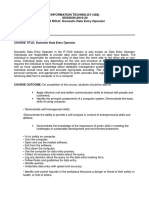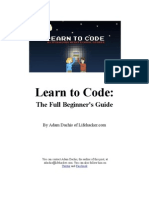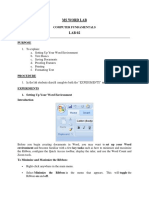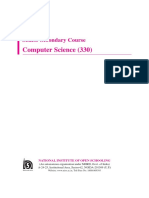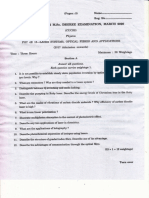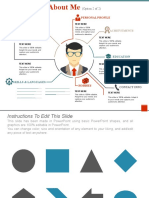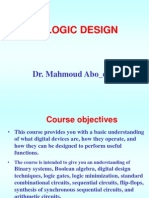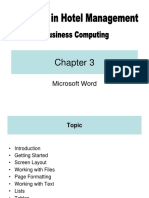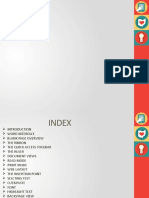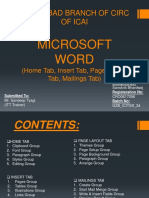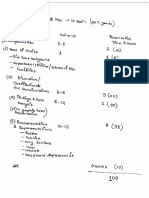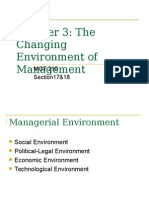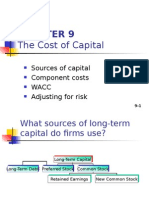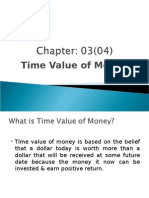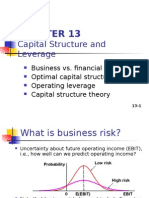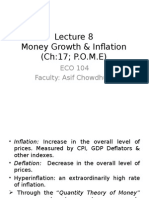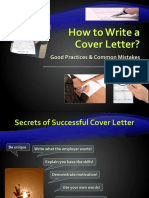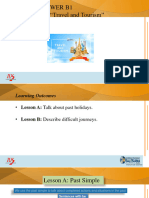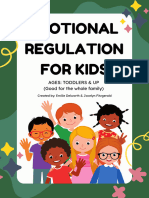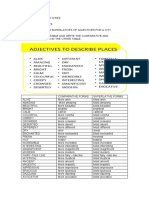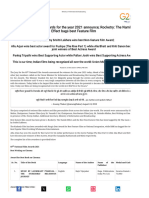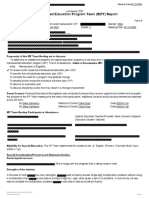1.
Customize the Word Environment
Word 2007 offers a wide range of customizable options that allow you to make Word
work the best for you. To access these customizable options:
Click the Office Button
Click Word Options
Popular
These features allow you to personalize your work environment with language, color
schemes, user name and allow you to access the Live Preview feature. The Live Preview
feature allows you to preview the results of applying design and formatting changes
without actually applying it.
�Display
This feature allows you to modify how the document content is displayed on the screen
and when printed. You can opt to show or hide certain page elements.
�Proofing
This feature allows you personalize how word corrects and formats your text. You can
customize auto correction settings and have word ignore certain words or errors in a
document.
Save
This feature allows you personalize how your document is saved. You can specify how
often you want auto save to run and where you want the documents saved.
�Advanced
This feature allows you to specify options for editing, copying, pasting, displaying,
printing and saving.
�Customize
Customize allows you to add features to the Quick Access Toolbar. If there are tools that
you are utilizing frequently, you may want to add these to the Quick Access Toolbar.
2. Editing a document:
Typing and inserting Text
To enter text, just start typing! The text will appear where the blinking cursor is located.
Move the cursor by using the arrow buttons on the keyboard or positioning the mouse
and clicking the left button. The keyboard shortcuts listed below are also helpful when
moving through the text of a document:
Move Action
Keystroke
Beginning of the line
HOME
End of the line
END
�Top of the document
CTRL+HOME
End of the document
CTRL+END
Selecting Text
To change any attributes of text it must be highlighted first. Select the text by dragging
the mouse over the desired text while keeping the left mouse button depressed, or hold
down the SHIFT key on the keyboard while using the arrow buttons to highlight the text.
The following table contains shortcuts for selecting a portion of the text:
Selection
Technique
Whole word
double-click within the word
Whole paragraph triple-click within the paragraph
Several words or drag the mouse over the words, or hold down SHIFT while
lines
using the arrow keys
Entire document
choose Editing | Select | Select All from the Ribbon, or press
CTRL+A
Deselect the text by clicking anywhere outside of the selection on the page or press an
arrow key on the keyboard.
Inserting Additional Text
Text can be inserted in a document at any point using any of the following methods:
Type Text: Put your cursor where you want to add the text and begin typing
Copy and Paste Text: Highlight the text you wish to copy and right click and
click Copy, put your cursor where you want the text in the document and right
click and click Paste.
Cut and Paste Text: Highlight the text you wish to copy and right click and click
Cut, put your cursor where you want the text in the document and right click and
click Paste.
Drag Text: Highlight the text you wish to move, click on it and drag it to the
place where you want the text in the document.
You will notice that you can also use the Clipboard group on the Ribbon.
3. Formatting Text
�Styles
A style is a format enhancing tool that includes font typefaces, font size, effects (bold,
italics, underline, etc.), colors and more. You will notice that on the Home Tab of the
Ribbon, that you have several areas that will control the style of your document: Font,
Paragraph, and Styles.
Change Font Typeface and Size
To change the font typeface:
Click the arrow next to the font name and choose a font.
Remember that you can preview how the new font will look by highlighting the
text, and hovering over the new font typeface.
To change the font size:
Click the arrow next to the font size and choose the appropriate size, or
Click the increase or decrease font size buttons.
Font Styles and Effects
Font styles are predefined formatting options that are used to emphasize text. They
include: Bold, Italic, and Underline. To add these to text:
Select the text and click the Font Styles included on the Font Group of the
Ribbon, or
Select the text and right click to display the font tools
Change Text Color
To change the text color:
Select the text and click the Colors button included on the Font Group of the
Ribbon, or
Highlight the text and right click and choose the colors tool.
Select the color by clicking the down arrow next to the font color button.
Highlight Text
Highlighting text allows you to use emphasize text as you would if you had a marker. To
highlight text:
Select the text
Click the Highlight Button on the Font Group of the Ribbon, or
Select the text and right click and select the highlight tool
To change the color of the highlighter click on down arrow next to the highlight
button.
�Copy Formatting
If you have already formatted text the way you want it and would like another portion of
the document to have the same formatting, you can copy the formatting. To copy the
formatting, do the following:
Select the text with the formatting you want to copy.
Copy the format of the text selected by clicking the Format Painter button on the
Clipboard Group of the Home Tab
Apply the copied format by selecting the text and clicking on it.
Clear Formatting
To clear text formatting:
Select the text you wish to clear the formatting
Click the Styles dialogue box on the Styles Group on the Home Tab
Click Clear All
4. Formatting Paragraphs
Formatting paragraphs allows you to change the look of the overall document. You can
access many of the tools of paragraph formatting by clicking the Page Layout Tab of the
Ribbon or the Paragraph Group on the Home Tab of the Ribbon.
�Change Paragraph Alignment
The paragraph alignment allows you to set how you want text to appear. To change the
alignment:
Click the Home Tab
Choose the appropriate button for alignment on the Paragraph Group.
o Align Left: the text is aligned with your left margin
o Center: The text is centered within your margins
o Align Right: Aligns text with the right margin
o Justify: Aligns text to both the left and right margins.
Indent Paragraphs
Indenting paragraphs allows you set text within a paragraph at different margins. There
are several options for indenting:
First Line: Controls the left boundary for the first line of a paragraph
Hanging: Controls the left boundary of every line in a paragraph except the first
one
Left: Controls the left boundary for every line in a paragraph
Right: Controls the right boundary for every line in a paragraph
To indent paragraphs, you can do the following:
Click the Indent buttons to control the indent.
Click the Indent button repeated times to increase the size of the indent.
Click the dialog box of the Paragraph Group
Click the Indents and Spacing Tab
Select your indents
�Add Borders and Shading
You can add borders and shading to paragraphs and entire pages. To create a border
around a paragraph or paragraphs:
Select the area of text where you want the border or shading.
Click the Borders Button on the Paragraph Group on the Home Tab
Choose the Border and Shading
Choose the appropriate options
�Apply Styles
Styles are a present collection of formatting that you can apply to text. To utilize Quick
Styles:
Select the text you wish to format.
Click the dialog box next to the Styles Group on the Home Tab.
Click the style you wish to apply.
Create Links
Creating links in a word document allows you to put in a URL that readers can click on to
visit a web page. To insert a link:
Click the Hyperlink Button on the Links Group of the Insert Tab.
Type in the text in the Text to Display box and the web address in the
Address box.
�Change Spacing Between Paragraphs and Lines
You can change the space between lines and paragraphs by doing the following:
Select the paragraph or paragraphs you wish to change.
On the Home Tab, Click the Paragraph Dialog Box
Click the Indents and Spacing Tab
In the Spacing section, adjust your spacing accordingly
�5. Styles
The use of Styles in Word will allow you to quickly format a document with a consistent
and professional look. Styles can be saved for use in many documents.
Apply Styles
There are many styles that are already in Word ready for you to use. To view the
available styles click the Styles dialog box on the Styles Group in the Home Tab. To
apply a style:
Select the text
Click the Styles Dialog Box
Click the Style you choose
�Creating New Styles
You can create styles for formatting that you use regularly. There are two ways to do
this: New Styles or New Quick Styles.
New Styles
To create a new style:
Click the Styles Dialog Box
Click the New Style Button
Complete the New Style dialog box.
At the bottom of that dialog box, you can choose to add this to the Quick Style
List or to make it available only in this document.
�New Quick Style
To create a style easily:
Insert your cursor anywhere in the chosen style
Click the Styles dialog box
Click Save Selection as New Quick Style
�Style Inspector
To determine the style of a particular section of a document:
Insert cursor anywhere in the text that you want to explain the style
Click the Styles Drop Down Menu
Click the Style Inspector Button
���Rearranging Blocks of Text
To rearrange text within a document, you can utilize the Clipboard Group on the Home
Tab of the Ribbon.
Insert picture of clipboard group labeled
Move text: Cut and Paste or Drag as shown above
Copy Text: Copy and Paste as above or use the Clipboard group on the Ribbon
Paste Text: Ctrl + V (hold down the CTRL and the V key at the same time) or
use the Clipboard group to Paste, Paste Special, or Paste as Hyperlink
Deleting Blocks of Text
Use the BACKSPACE and DELETE keys on the keyboard to delete text. Backspace
will delete text to the left of the cursor and Delete will erase text to the right. To delete a
large selection of text, highlight it using any of the methods outlined above and press the
DELETE key.
�Search and Replace Text
To find a particular word or phrase in a document:
Click Find on the Editing Group on the Ribbon
To find and replace a word or phrase in the document, click Replace on the
Editing Group of the Ribbon.
Undo Changes
To undo changes:
Click the Undo Button on the Quick Access Toolbar
7. Adding Tables
Tables are used to display data in a table format.
Create a Table
To create a table:
Place the cursor on the page where you want the new table
Click the Insert Tab of the Ribbon
Click the Tables Button on the Tables Group. You can create a table one of four
ways:
o Highlight the number of row and columns
o Click Insert Table and enter the number of rows and columns
o Click the Draw Table, create your table by clicking and entering the rows
and columns
o Click Quick Tables and choose a table
�Enter Data in a Table
Place the cursor in the cell where you wish to enter the information. Begin typing.
Modify the Table Structure and Format a Table
To modify the structure of a table:
Click the table and notice that you have two new tabs on the Ribbon: Design and
Layout. These pertain to the table design and layout.
On the Design Tab, you can choose:
Table Style Options
Table Styles
Draw Borders
To format a table, click the table and then click the Layout Tab on the Ribbon. This
Layout tab allows you to:
View Gridlines and Properties (from the Table Group)
Insert Rows and Columns (from the Rows & Columns Group)
Delete the Table, Rows and/or Columns (from the Rows & Columns Group)
Merge or Split Cells (from the Merge Group)
Increase and Decrease cell size (Cell Size Group)
Align text within the cells and change text directions (Alignment Group)
9. Graphics
Word 2007 allows you to insert special characters, symbols, pictures, illustrations, and
watermarks.
Symbols and Special Characters
Special characters are punctuation, spacing, or typographical characters that are not
generally available on the standard keyboard. To insert symbols and special characters:
Place your cursor in the document where you want the symbol
Click the Insert Tab on the Ribbon
Click the Symbol button on the Symbols Group
Choose the appropriate symbol.
�Equations
Word 2007 also allows you to insert mathematical equations. To access the mathematical
equations tool:
Place your cursor in the document where you want the symbol
Click the Insert Tab on the Ribbon
Click the Equation Button on the Symbols Group
Choose the appropriate equation and structure or click Insert New Equation
To edit the equation click the equation and the Design Tab will be available in the
Ribbon
�Illustrations, Pictures, and SmartArt
Word 2007 allows you to insert illustrations and pictures into a document. To insert
illustrations:
Place your cursor in the document where you want the illustration/picture
Click the Insert Tab on the Ribbon
Click the Clip Art Button
The dialog box will open on the screen and you can search for clip art.
Choose the illustration you wish to include
To insert a picture:
Place your cursor in the document where you want the illustration/picture
Click the Insert Tab on the Ribbon
Click the Picture Button
Browse to the picture you wish to include
Click the Picture
Click Insert
�Smart Art is a collection of graphics you can utilize to organize information within your
document. It includes timelines, processes, or workflow. To insert SmartArt
Place your cursor in the document where you want the illustration/picture
Click the Insert Tab on the Ribbon
Click the SmartArt button
Click the SmartArt you wish to include in your document
Click the arrow on the left side of the graphic to insert text or type the text in the
graphic.
�Resize Graphics
All graphics can be resized by clicking the image and clicking one corner of the image
and dragging the cursor to the size you want the picture.
Watermarks
A watermark is a translucent image that appears behind the primary text in a document.
To insert a watermark:
Click the Page Layout Tab in the Ribbon
Click the Watermark Button in the Page Background Group
Click the Watermark you want for the document or click Custom Watermark
and create your own watermark
To remove a watermark, follow the steps above, but click Remove Watermark
10. Proofreading a Document
There are many features to help you proofread your document. These include: Spelling
and Grammar, Thesaurus, AutoCorrect, Default Dictionary, and Word Count.
Spelling and Grammar
To check the spelling and grammar of a document
Place the cursor at the beginning of the document or the beginning of the section
that you want to check
Click the Review Tab on the Ribbon
Click Spelling & Grammar on the Proofing Group.
Any errors will display a dialog box that allows you to choose a more appropriate
spelling or phrasing.
If you wish to check the spelling of an individual word, you can right click any word that
has been underlined by Word and choose a substitution.
Thesaurus
The Thesaurus allows you to view synonyms. To use the thesaurus:
Click the Review Tab of the Ribbon
Click the Thesaurus Button on the Proofing Group.
The thesaurus tool will appear on the right side of the screen and you can view
word options.
You can also access the thesaurus by right-clicking any word and choosing Synonyms on
the menu.
Customize AutoCorrect
You can set up the AutoCorrect tool in Word to retain certain text the way it is. To
customize AutoCorrect:
Click the Microsoft Office button
Click the Word Options Button
Click the Proofing tab
Click AutoCorrect Options button
On the AutoCorrect Tab, you can specify words you want to replace as you type
Create a New Default Dictionary
Often you will have business or educational jargon that may not be recognized by the
�spelling and/or grammar check in Word. You can customize the dictionary to recognize
these words.
Click the Microsoft Office button
Click the Word Options Button
Click the Proofing tab
Click the When Correcting Spelling tab
Click Custom Dictionaries
Click Edit Word List
Type in any words that you may use that are not recognized by the current
dictionary.
�Check Word Count
To check the word count in Word 2007 look at the bottom left corner of the screen. It
will give you a total word count or if you have text highlighted it will tell you how many
words are highlighted out of the total.