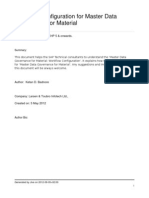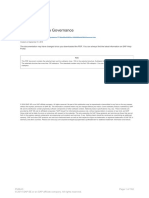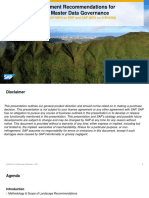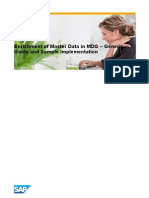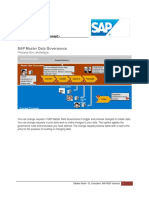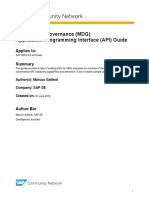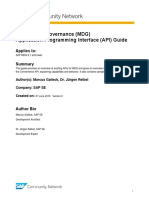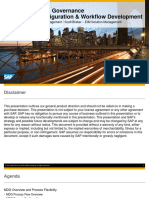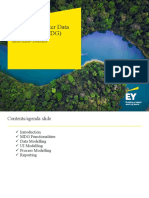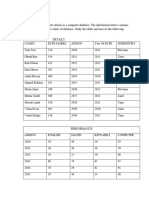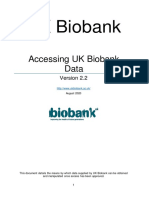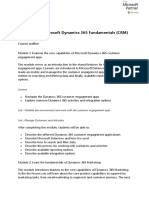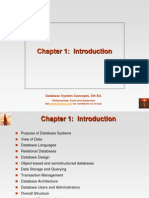Set Up the Workflow - Master Data Governance - SAP Library
3/17/16, 7:56 AM
The Best-Run Businesses Run SAP
Data Management
SAP Master Data Governance
7.0
Set Up the Workflow
This section describes how to make the Customizing settings required to run the workflow for the approval process in MDGS.
You define the workflow settings in Customizing for Master Data Governance under
Modeling Workflow. .
General Settings
Process
1. Activate type linkage
To activate the type linkage, run the following activity in Customizing for Master Data Governance under
General
Settings Process Modeling Workflow Activate Type Linkage .
Ensure, that one object type BUS2250 has the following settings:
Event: CREATED
Receiver Type: (blank)
Type linkage active: yes
Enable event queue: deactivated
The type linkage indicator must not be active for all other receiver types of object type BUS2250 and event CREATED.
This receiver type is defined via the receiver type function module USMD_WF_RECEIVER_TYPE. Make sure that
receiver function module SWW_WI_CREATE_VIA_EVENT_IBF is entered.
To enter the receiver type function module or if you need to change the settings, mark the according line in the table
and choose Goto Details .
2. Configure workflow tasks.
To configure workflow tasks, run the following activity in Customizing for Master Data Governance under
General
Settings Process Modeling Workflow Configure Workflow Tasks .
1. Go to application component CA-MDG-AF and choose Assign Agents .
2. All activities (denoted by TS* ) that are not set as Background Task need to be set to General Task . To do so,
select the activity, choose Attributes , and change to General Task .
3. Repeat the procedure for all non-background activities within the CA-MDG-APP-BP and CA-MDG-APP-SUP
application components.
3. Check number of workflow steps
1. To define the workflow steps for the workflows assigned to your change request types (which shall be assigned
to a processor), run the following activity in Customizing for Master Data Governance under
General
Settings Process Modeling Workflow Other MDG Workflows Define Change Request Step Numbers
.
2. If you use the change request types delivered with MDG-S, the following workflow steps are delivered:
WS54300005: Step 0, 1, 4, 5, 6, 7
http://help.sap.com/erp_mdg_addon70/helpdata/en/d0/becc52ba0f5721e10000000a423f68/content.htm
Page 1 of 4
�Set Up the Workflow - Master Data Governance - SAP Library
3/17/16, 7:56 AM
WS54300007: Step 0, 1, 4, 5
WS60800059: Step 0, 1, 2, 3
WS60800068: Step 0, 1, 2, 3
WS60800095: Step 0, 1, 2, 3, 4, 5
WS72100006: Step 0, 1, 2, 3, 4, 5
4. Create organizational unit or change staff assignments for organizational unit
Create an organizational unit with transaction PPOCW or change staff assignments for an organizational unit with
transaction PPOME . Users who will process the workflow steps have to be assigned to this organizational unit.
5. Check or set up the business rule framework plus (BRFplus)
1. To check the business rule framework plus (BRFplus) run the following activity in Customizing for Master Data
Governance
Master Data Governance for Supplier Workflow Assign Processor to Workflow Step
Number in BRFplus for Supplier .
Note
If the system does not contain the Customizing application MDG_BS_ECC_SUPPLIER_WF_CUSTM export
it from client 000 using transaction SCC1 .
Note
To copy the content of the decision table GET_AGENT, do the following:
Prerequisite: In transaction BRF+ under Personalize the User Mode Expert is selected.
1. Run transaction BRF+ in the source client and search for Name
MDG_BS_ECC_SUPPLIER_WF_CUSTM.
2. In the search result list expand
MDG_BS_ECC_SUPPLIER_WF_CUSTM Expression
Table GET_AGENT and open GET_AGENT with a double click.
3. Choose
Additional Actions Export to Excel to download the data.
4. In your target client repeat the steps 1 and 2 to open the decision table GET_AGENT.
5. Choose
Additional Actions Import from Excel to upload the data.
Decision
2. To assign processors to workflow step numbers run the following activity in Customizing for Master Data
Governance
Master Data Governance for Supplier Workflow Assign Processor to Workflow Step
Number in BRFplus for Supplier
Assign processors, for example users or organizational units , for all change request types and their created
workflow steps.
The following table shows an example of the change request types and their workflow steps.
Change Request Type
Workflow Step Number
Object Type
Object ID
SUPPL1P1
01 Approval
OrgUnit-ID
SUPPL1P1
04 Revision after Rejection
OrgUnit-ID
SUPPL1P1
05 Subworkflow: Data
OrgUnit-ID
OrgUnit-ID
OrgUnit-ID
Maintenance
SUPPL1P1
SUPPL1P1
06 Subworkflow: Approval
http://help.sap.com/erp_mdg_addon70/helpdata/en/d0/becc52ba0f5721e10000000a423f68/content.htm
Page 2 of 4
�Set Up the Workflow - Master Data Governance - SAP Library
3/17/16, 7:56 AM
07 Decision: Activation
Despite Discrepancy
SUPPL2P1
01 Approval
OrgUnit-ID
SUPPL2P1
04 Decision: Activation
OrgUnit-ID
Despite Discrepancy
SUPPL2P1
05 Revision after Rejection
OrgUnit-ID
SUPPL5P1
01 Approval
OrgUnit-ID
SUPPL5P1
02 Decision: Activation
OrgUnit-ID
Despite Discrepancy
SUPPL5P1
03 Revision after Rejection
OrgUnit-ID
SUPPL6P1
01 Approval
OrgUnit-ID
SUPPL6P1
02 Decision: Activation
Despite Discrepancy
OrgUnit-ID
SUPPL6P1
03 Revision after Rejection
OrgUnit-ID
BPLP1
01 Processing
OrgUnit-ID
BPLP1
02 Approval
OrgUnit-ID
BPLP1
03 Revision after Rejection
OrgUnit-ID
BPLP1
04 Revision after Rejection
OrgUnit-ID
BPLP1
05 Decision: Activation
Despite Discrepancy
OrgUnit-ID
BPMP1
01 Processing
OrgUnit-ID
BPMP1
02 Approval
OrgUnit-ID
BPMP1
03 Revision after Rejection
OrgUnit-ID
BPMP1
04 Revision after Rejection
OrgUnit-ID
BPMP1
05 Decision: Activation
OrgUnit-ID
Despite Discrepancy
BPHP1
01 Processing
OrgUnit-ID
BPHP1
02 Approval
OrgUnit-ID
BPHP1
03 Revision after Rejection
OrgUnit-ID
BPHP1
04 Revision after Rejection
OrgUnit-ID
BPHP1
05 Decision: Activation
OrgUnit-ID
Despite Discrepancy
Note
http://help.sap.com/erp_mdg_addon70/helpdata/en/d0/becc52ba0f5721e10000000a423f68/content.htm
Page 3 of 4
�Set Up the Workflow - Master Data Governance - SAP Library
3/17/16, 7:56 AM
If you intend to use MDG-S and MDG-C in parallel and you already have assigned the processors to the
change request types for MDG-C, then nevertheless the assignment of processors to the change request
types BPLP1, BPMP1, and BPHP1 has to be done in the Customizing activity Assign Processor to Workflow
Step Number in BRFplus for Supplier as described in this document.
COPYRIGHT BY SAP SE OR AN SAP AFFILIATE COMPANY. ALL RIGHTS RESERVED. PRINTED FROM SAP HELP PORTAL. (http://help.sap.com)
http://help.sap.com/erp_mdg_addon70/helpdata/en/d0/becc52ba0f5721e10000000a423f68/content.htm
Page 4 of 4