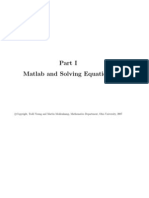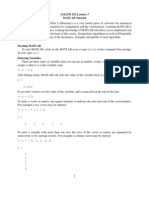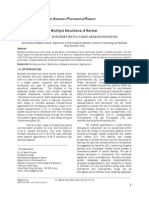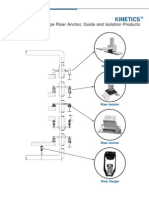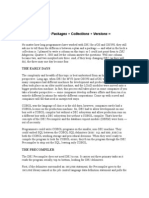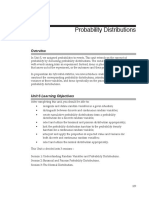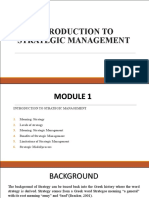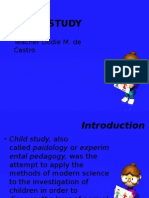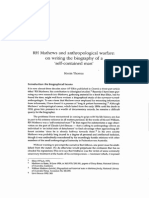0% found this document useful (0 votes)
99 views7 pagesSome Matlab Basics and Extensions To (Potentially) More Useful Stuff
This document provides an introduction to some basic Matlab concepts and functions including:
- Defining and manipulating variables, clearing the workspace, and viewing variable properties.
- Built-in functions for common math operations, creating vectors, and basic plotting of functions.
- Working with matrices including creating, indexing, and solving simultaneous equations.
- Loading data and working with polynomials including finding polynomial roots and curve fitting.
- Demonstrates creating scripts and functions for plotting parametric equations like an ellipse.
Uploaded by
verygoodbrotherCopyright
© © All Rights Reserved
We take content rights seriously. If you suspect this is your content, claim it here.
Available Formats
Download as PDF, TXT or read online on Scribd
0% found this document useful (0 votes)
99 views7 pagesSome Matlab Basics and Extensions To (Potentially) More Useful Stuff
This document provides an introduction to some basic Matlab concepts and functions including:
- Defining and manipulating variables, clearing the workspace, and viewing variable properties.
- Built-in functions for common math operations, creating vectors, and basic plotting of functions.
- Working with matrices including creating, indexing, and solving simultaneous equations.
- Loading data and working with polynomials including finding polynomial roots and curve fitting.
- Demonstrates creating scripts and functions for plotting parametric equations like an ellipse.
Uploaded by
verygoodbrotherCopyright
© © All Rights Reserved
We take content rights seriously. If you suspect this is your content, claim it here.
Available Formats
Download as PDF, TXT or read online on Scribd
/ 7