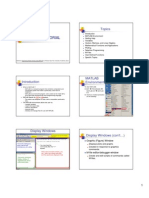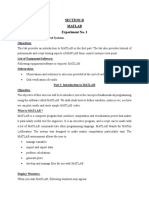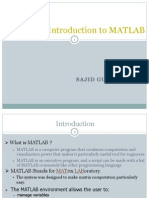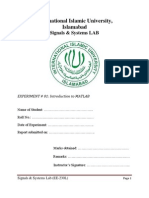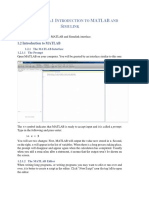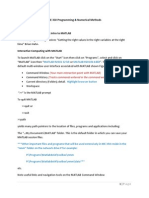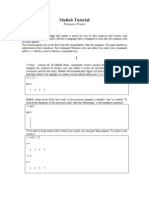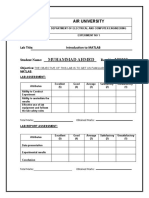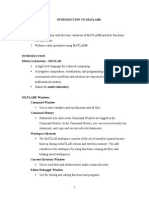0% found this document useful (0 votes)
97 views12 pagesControl Systems Lab No. 01 (Matlab Basics)
Matlab is a programming language for technical computing. It can be used for math and computation, algorithm development, modelling, data analysis, and more. There are three main display windows: the graphic window to view plots, the M-file editor for writing scripts, and the command window for typing commands. Help is accessed using the help command. Variables must start with a letter and are case sensitive. Special variables include pi, ans, and eps. Vectors can be row or column, and elements are accessed using indexes. Matrices are two-dimensional arrays that are addressed using row and column indexes. Basic functions include sin, cos, tan, exp, and log. Plotting functions like plot, axis, and multiple curves
Uploaded by
Ashno KhanCopyright
© © All Rights Reserved
We take content rights seriously. If you suspect this is your content, claim it here.
Available Formats
Download as PDF, TXT or read online on Scribd
0% found this document useful (0 votes)
97 views12 pagesControl Systems Lab No. 01 (Matlab Basics)
Matlab is a programming language for technical computing. It can be used for math and computation, algorithm development, modelling, data analysis, and more. There are three main display windows: the graphic window to view plots, the M-file editor for writing scripts, and the command window for typing commands. Help is accessed using the help command. Variables must start with a letter and are case sensitive. Special variables include pi, ans, and eps. Vectors can be row or column, and elements are accessed using indexes. Matrices are two-dimensional arrays that are addressed using row and column indexes. Basic functions include sin, cos, tan, exp, and log. Plotting functions like plot, axis, and multiple curves
Uploaded by
Ashno KhanCopyright
© © All Rights Reserved
We take content rights seriously. If you suspect this is your content, claim it here.
Available Formats
Download as PDF, TXT or read online on Scribd
/ 12