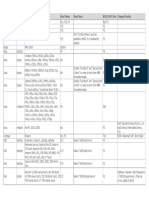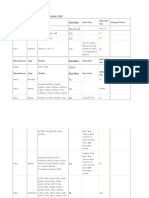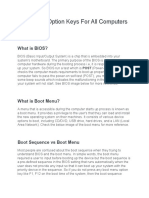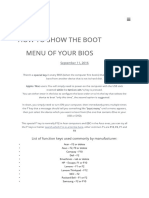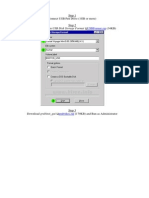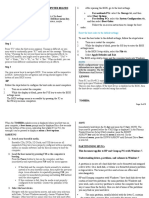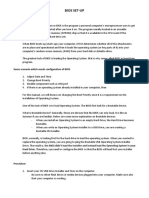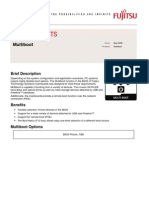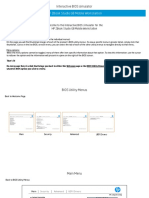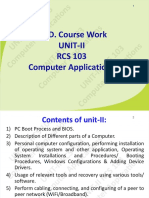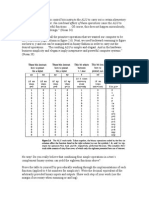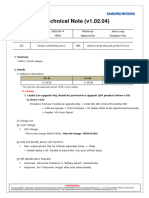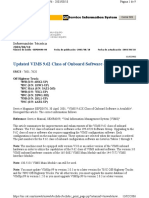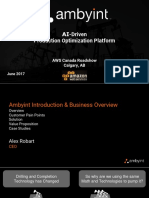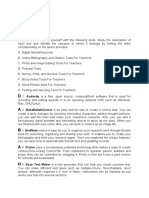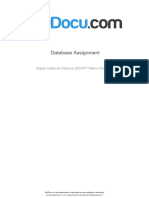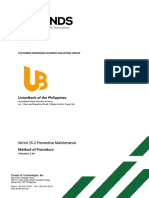0% found this document useful (0 votes)
336 views4 pagesBoot Reference List
This document provides a list of boot reference information for booting from a USB flash drive on computers by various manufacturers, including the key to access the boot menu and the BIOS key. It details the boot menu and BIOS settings needed for models of Acer, Apple, Asus, Compaq, Dell, eMachines, Fujitsu, HP, Intel, Lenovo, NEC, Packard Bell, Samsung, Sharp, Sony, and Toshiba devices.
Uploaded by
Ida MayasariCopyright
© © All Rights Reserved
We take content rights seriously. If you suspect this is your content, claim it here.
Available Formats
Download as DOCX, PDF, TXT or read online on Scribd
0% found this document useful (0 votes)
336 views4 pagesBoot Reference List
This document provides a list of boot reference information for booting from a USB flash drive on computers by various manufacturers, including the key to access the boot menu and the BIOS key. It details the boot menu and BIOS settings needed for models of Acer, Apple, Asus, Compaq, Dell, eMachines, Fujitsu, HP, Intel, Lenovo, NEC, Packard Bell, Samsung, Sharp, Sony, and Toshiba devices.
Uploaded by
Ida MayasariCopyright
© © All Rights Reserved
We take content rights seriously. If you suspect this is your content, claim it here.
Available Formats
Download as DOCX, PDF, TXT or read online on Scribd
/ 4