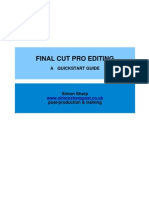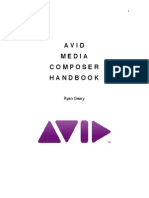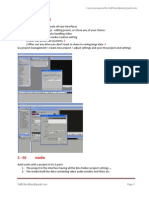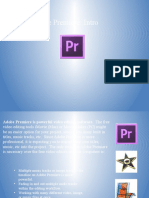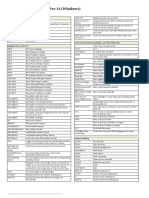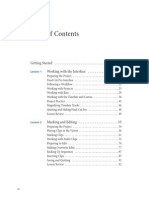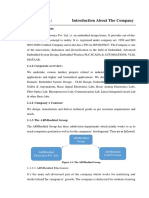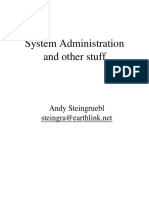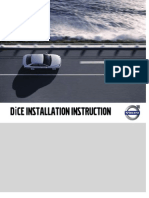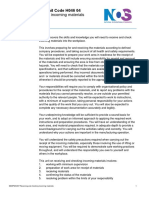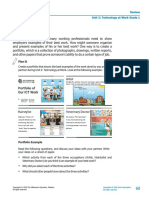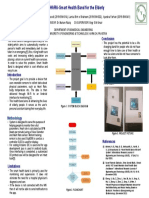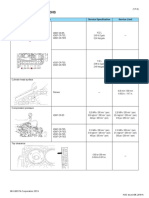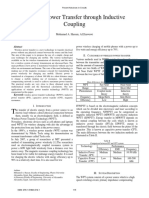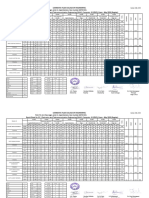Final Cut Pro X Editing basics
NM3230
�ORGANIZATION
-
File New
Project
-your edit version
(called sequences in other editing platforms)
Event
-the different scenes from the dailies you have shot (or general footage)
-FCP automatically creates a folder with the current date, expecting dailies
Library
-can contain multiple events
�TIMELINE
-
FCP X uses a magnetic timeline all clips are magnetic by default
Uses a primary storyline
You can move through your footage via
(i)
Playhead
(ii)
Skimmer
�ORGANIZATION
-
Favorites
Reject selection
Keywords
A smart collection can be created around useful Keywords
E.g. A roll /interviews, B roll / cutaways, etc
You can create new smart collections to organize your video/audio
�ORGANIZATION
-
Favorites
Reject selection
Keywords
A smart collection can be created around useful Keywords
E.g. A roll /interviews, B roll / cutaways, etc
You can create new smart collections to organize your video/audio
�CLIP APPEARANCE
-
Change clip appearance to include both waveform and picture ideally
�FOOTAGE AND PROJECT TIMELINE
Import Media (Video / Audio/ Photographs)
-import media button on left bar
-or drag and drop (file will appear in Event folder according to date)
Importing Audio
-or use music icon on right bar (connected to iTunes)
�FOOTAGE AND PROJECT TIMELINE
Importing Footage
I sets In Point
O sets Out Point
Playing footage
J play backwards
Space Bar start/ stop playing footage
K pause
L play fowards
Moving within selection
Shift-I brings playhead to front of selection
Shift-O brings playhead to back of
selection
�FOOTAGE AND PROJECT TIMELINE
Bringing Footage into Timeline
Q Connects to Primary Storyline (B-roll)
good for interviews
W Inserts at Playhead
E Inserts at End
Other commands
Command + Z Undo
Command + Shift + Z - Redo
�SYNCING VIDEO WITH AUDIO
-Create an event / folder where you can place your A audio source and your video
-Preferably your video is shot with the camera mic, so that FCP X can perform the
synchronization
-Select both clips, and then right click synchronize clips
-you can deselect the camera mic audio from the video clip in the inspector window
-tweak with your clapperboard/clap sync
-
https://www.youtube.com/watch?v=0s7o-038pik
�FOOTAGE AND PROJECT TIMELINE
Other tips
N snapping
(snaps playhead to closest shot, will turn yellow when snapped)
S Turn skimming on/off
Shift S keep skimming on , but turn the skimming noise off
(if the scrubbing sound when skimming is annoying)
Command-4 showing/hiding Inspector screen
(to access more control/ to show detail e.g. Transitions, titles)
�ZOOM
-for fine tuning
-either use trackpad if youre on a laptop
-or use the zoom slider
(bottom left of screen)
�BLADE / SPLICING
-after splicing, you can shift the shots in the timeline appropriately
-Shift-Command-B to blade all
�JOIN BLADED CLIPS
-after having separated it with blade tool
-select clips to be joined first
�RE-TIMING SHOT AFTER BLADE / SPLICING
-after splicing, you can speed up/slow down the spliced shots
-select shot, then
modify
retime
�TRIMMING
Ripple trim/edit
-trims to left or right of the shot
Roll trim/edit
-you can also trim the two sides of a shot
simultaneously while maintaining shot
length
Others
-you can also use trim start (of skim bar),
trim end, trim to playhead
�PRECISION EDITOR
-to fine tune trimming, open Precision Editor
-double click edit point, or control-E
-shows footage on either side to trim
-only works on the primary storyline
-does not trim only audio clips
https://www.youtube.com/watch?v=xoazZ1bFYi4
�MOVING CLIPS AROUND USING SELECTION AND
POSITION TOOLS
-to prevent magnetic timeline, use position
tool (P)
-this leaves an empty slug when you move
your shot
�MARKERS
-key (M)
-used to mark important cuts in video or
audio (e.g. For synchronizing beats)
-if you are using snap (N) then it will snap to
the marker
-highlight the clip first before marking
-remove markers by right clicking on them,
then deleting them
�EFFECTS
-lay over various effects for video and audio
-drag and drop the effect you want over the video/audio clip
-play around with this to get a feel of whats available
�TRANSITIONS
-most popular transitions
(i)
Cross dissolve (Command-T)
(ii)
Fade to color (black)
�TITLES
-more popular effects : fade
-click on inspector (command -4) to customize titles
-lay over video if needed
�COLOR CORRECTION
-Best to correct the entire initial scene first instead of individual shots post-edit
-Balance color
-tells FCP to do what it wishes
-Match color
-good for 2 camera shoots, to match lighting
-does not work for shots that are lit differently
-Color Board
-allows you to change saturation and hue
�PHOTOGRAPHS
-when using photographs as B roll
-use the crop button to adjust the photo to the desired size
-you can also use the Ken Burns effect to create a slow track-in movement
�FREEZE FRAME
-freeze frame a moment by moving
playhead to the moment you want to
freeze
-then edit add freeze frame
-you can adjust length later
�AUDIO METER
-
Bring up audio meter (long vertical
bar on right) by clicking on smaller
audio meter beside time code
Absolute dB this cannot exceed 0dB
Absolute dB this cannot exceed 0dB
�Relative dB (in selection) this is relative to what
was recorded, it can exceed 0 dB, so long as
Absolute dB does not go above 0
AUDIO
Detaching audio from video clip
-detach audio from video with preexisting footage
Right click on clip, detach audio
Changing volume (dB)
-Hover cursor over the audio clip till you
see the dB reading come up
-you can then shift it up or down
Fade audio in/out at end of audio clip
-watch out for small ball where you can
shift left or right to indicate when volume
fades in/out
�AUDIO
Varying audio level within selection
-create in and out points on primary
storyline track, then vary dB
OR
-create keyframes in audio track
-click on option + left mouse button
*Audio must NOT exceed 0 dB during final
export
�DISABLE SELECTIONS
-V key
-probably one of the more useful hotkeys
-allows you to enable/disable video and audio
segments so you should test the edit with
different options
-disabled segments indicated with darker color
�EXPORTING YOUR VIDEO
-File Share Master file (default)
�EXPORTING YOUR VIDEO
-Export highest quality master file
�EXPORTING YOUR VIDEO
-Export mp4 for class screening
�Other FCP X commands
Shift-Z
-Zoom to fit
-General overview of Timeline
-be careful not to hit command-Z which is redo..
/ (slash)
-play selected segment
-select segment first, and then hit /
Command-6
-Go to color board
Shift Delete
-FCP X uses magnetic timeline and closes gaps immediately
-but to prevent this, hit shift- delete
Option-W
-Add slug (black) to your timeline
�Other FCP X commands
Join clips
-after having separated it with blade tool
-select clips to be joined first
�General FCP X commands
Importing Footage
I sets In Point
O sets Out Point
Space Bar plays footage
Bringing Footage into Timeline
Q Connects to Primary Storyline (B-roll)
W Inserts at Playhead
E Inserts at End
Other Commands
Command + Z Undo
Command + Shift + Z Redo
Editing
B Blade (cut / splice)
Delete key deletes selected clip
A Arrow (normal cursor)
Shift + F Show Clip in Browser
Z Zoom (click where to zoom into timeline)
Control + Shift + S Detach Audio
V Disable clip
Period (.) Nudge one unit to the right
M Mark
Comma (,) Nudge one unit to the left
�Thank you.