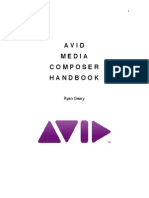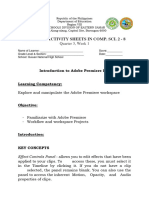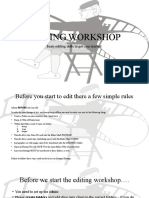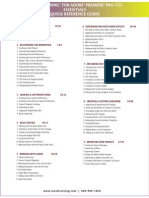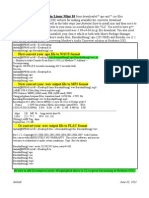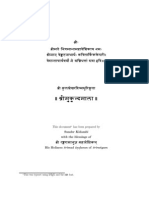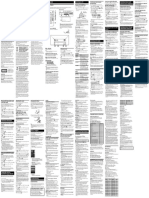0% found this document useful (0 votes)
12 views39 pagesModule 5 Effects and Exporting
The document discusses the editing process in film production using digital editing systems, focusing on the application of effects in Adobe Premiere. It covers how to apply, copy, paste, and remove effects, as well as the creation of titles and music editing. Additionally, it explains exporting projects and details various video codecs and containers used for video compression and playback.
Uploaded by
rahulofficial619Copyright
© © All Rights Reserved
We take content rights seriously. If you suspect this is your content, claim it here.
Available Formats
Download as PDF, TXT or read online on Scribd
0% found this document useful (0 votes)
12 views39 pagesModule 5 Effects and Exporting
The document discusses the editing process in film production using digital editing systems, focusing on the application of effects in Adobe Premiere. It covers how to apply, copy, paste, and remove effects, as well as the creation of titles and music editing. Additionally, it explains exporting projects and details various video codecs and containers used for video compression and playback.
Uploaded by
rahulofficial619Copyright
© © All Rights Reserved
We take content rights seriously. If you suspect this is your content, claim it here.
Available Formats
Download as PDF, TXT or read online on Scribd
/ 39