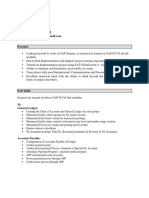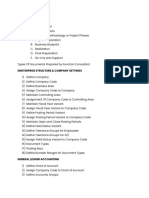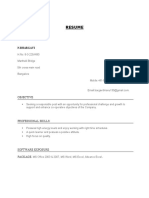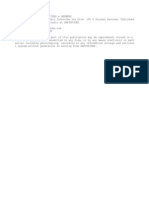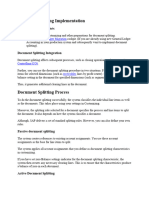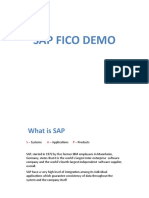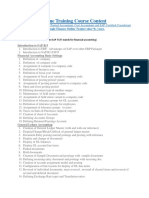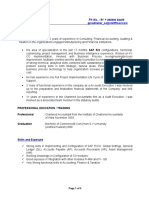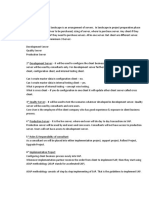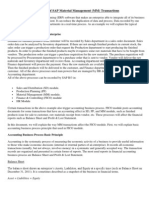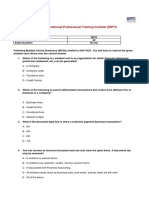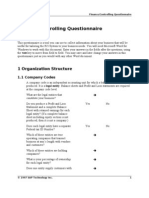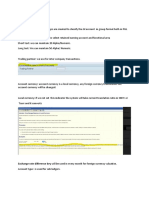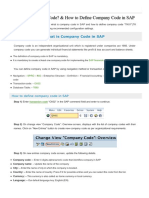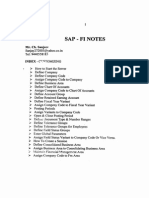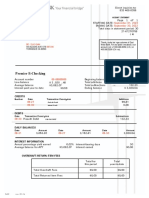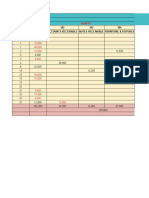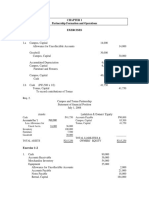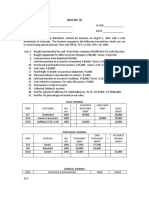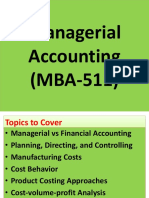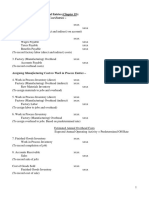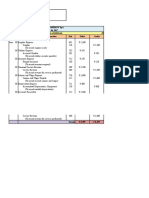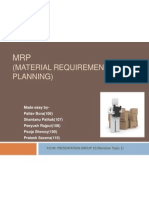CHAPTER-2
1) Define company:A company is a group or trade mark, it can be maximum of 6 digit number it
can be alpha &numeric.
Transaction code -/NOX15
Press enter
Click on new entries
Company
Company name
City
Country
Launage
Currency
INR
Enter save and enter
ala8
ala8India
Bangalore
IN
(India)
(Press F4)
EN (English) (Press F4)
(Press F4)
2) Define company code:-CHAPTER
A company code is organization unite under which we create profit& Loss and
Balance Sheet.
A company code can be maximum 4 digit number it can be alpha numeric
under one company we can create N# of company codes.
Transaction code Press enter
Click on New Entries
Company code
Company name
City
Country
Launage
Currency
Enter once& save
Title
Name
Street/house #
Postal code / City
Country
Enter twice
/NOX02
AlA8
ALA8India
Bangalore
IN (India)
EN (India)
INR
Company
ala8India
Jayanagar123456
580062Bangalore
IN
3) Assign company code to company:Transaction code Click on position
Company code
Press enter
Company
(Press F4)
(Press F4)
/NOX16
ALA8
ALA8
�Press enter
Enter save enter
4) Define business area:Business area is organization unite under which create dummy Profit & loss
statement.
Transaction code Press enter
Click on New entries
Business areaDescription
ALA8ALA8 business area
Enter save enter
/NOX03
5) Define chart of account:List of all GL account will be stared under chart of account.
There are 3 types of chart of account:
1) Operating chart account that is day to actives.
2) Country chart account that is for legal specific requirement of country.
3) Group chart of account that is consolidation purpose.
The length of GL account number can be 1 to 10.
For one company code we can assign maximum 2 charts of account operating
& country.
Transaction code -
/NOB13
Press enter
Click on New entries
Chart of account
Description
ALA8
ALA8
Maintain launage
Length of GL account #
EN
(English)
Enter save & enter
6) Assign chart of account to company code:Transaction code /NOB62
Press enter
Click on position
Company code
ALA8
Press enter
Company codecompany namechart accountcity
ALA8ALA8
�Enter save enter
7) Define physical year variant :Physical year variant is a financial year it can be maximum 2 digit number.
The standard physical year variants are:
K4 (Jan to Dec)
V3 (April to march)
V6 (July to June)
V9 (Oct to Sep)
Note: - In SAP 1year = 16 months i.e. 12+4=16 12 is a year & 4 is special
periods.
The purposes of special period are audit & Tax adjustment.
Transaction code Click on New entries
/NOB29
FVDescriptionyear-dependentcalendar year# of posting
8L
Jan-Dec
Should tick
12
# Of special period
4
Enter save enter
8) Assign company code to Fiscal variant:Transaction code Click on position
Company code ALA8
/NOB37
Physical year variant
8L
Enter save enter
9) Define retain earning :Part of profit which you keep for future date is called retainsearning.
In SAP X stands for Profit & Y stands for Loss.
Transaction code /NOB53
Press enter
Chart of account
ALA8
Press enter
P & L statementaccount
X
123456
Enter 2 times save & enter
10)
Define GL account groups:GL account groups very important to create GL master. To create GL account
group we required chart of account.
The normal GL account groups are:-
�1)
2)
3)
4)
ASSETS
LIABILITY
INCOME
EXDPENSES
Transaction code -
/NOBD4
Click on new entries
Chart
A/C
ALA8
A/C
GROUP
ASSE
ALA8
ALA8
LIAB
INCO
ALA8
EXPS
NAME
ASSETS
LIABILIT
Y
INCOME
EXPENS
ES
From
A/C
100000
To A/C
199999
200000
300000
299999
399999
400000
499999
Enter save enter
11)
Define posting period variant :-
Posting period variant is very important to create open and close posting
period variant.
For example: - This year closing balance next year opening balance.
Transaction code Press enter
Click on new entries
/NOBB0
Variant
Name
ALA8 Posting period
ALA8
variant
Enter save enter
12)
Assign company code to posting period variant :-
Transaction code Press enter
Click on position
Company
ALA8ALA8
Enter save enter
13)
/NOBBP
Variant
Define open and close position period:To create open and close posting period we required posting period variant
we required this entry is we important for creating month end activity.
�Transaction code Press enter
Click on new entries
Varia
nt
ALA8
A
+
From
Period
1
/NOB52
Year
2015
To
Period
12
Year
2015
Save
14)
Define tolerance group for GL account:-
Transaction code Click on new entries
Company code
Tolerances group
/NOBA0
ALA8
------
ALA8 TOLERANCE
Enter save enter
15)
Define finances (FI) tolerance group for user:-
Transaction code Press enter
Click on new entries
Company code
/NOBA4
ALA8
Upper limits for posting procedure
Amount per documents
13 #)
Amount per open item account item
11 #)
Cash discount per line item
9999999999999 (It should be
99999999999 (It should be
99%
Enter save and enter
Tolerance means either discount or upper limit.
Open item:-Non cleared item are called open item.
16)
Credit control area:It is a credit limit to thecustomers one credit control can be assign to n
# of company code.
Transaction code Press enter
Click on new entries
Credit control area
Currency
/NOB45
ALA8
INR
�Credit limit
Tick all company code
Save
17)
9999999999
Assign company code to credit control area:-
Transaction code Click on position
Company code
/NOB38
ALA8
CCAR
ALA8
Enter save enter
18)
Define field status variant:Field status variant cant be created it has to copied.
To create field status group we required field status variant. Field status group
are very important to create GL master.
Field status group are identical whether it required optional display
Transaction code /NOBC4
1) Select full row 0001 click on copy AS (F6)
2) Remove 0001 & put ALA8 then press enter
3) Click on copy all then press enter
Select full row ALA8 double clickonfield status group.
4) Double click on G001 double click on double data text should be optional
rest all should be suppress
5) Then save
19)
Assign company code to field status variant:-
Transaction code Click on position
Company code
Press enter
Field status variant
20)
/NOBC5
ALA8
ALA8
View company code data OR Global data:-
Transaction code Click on position
Company codeALA8
Double click on ALA8
Tick on negative postingpermitted
Cash management activated
Enter save enter
/NOBY6
�Note:-
SL
No...
1
2
3
4
5
6
7
8
9
10
11
12
13
14
15
16
17
18
19
20
Charters
Company
Company Code
Assign company code to company
Business area
Chart of Account
Assign Chart of account to Company
Code
Physical year Variant
Assign Company Code to Fiscal Variant
Retain Earning
GL account groups
Posting Period Variant
Assign Company code to posting period
variant
Open & close position period
Tolerance group for GL account
Finance tolerance group for user
Credit control area
Assign company code to credit control
area
Field status variant
Assign company code to field status
variant
View Company code data or global data
T-code
/nox15
/nox02
/nox16
/nox03
/nob13
/nob62
/nob29
/nob37
/nob53
/nobd4
/nobb0
/nobbp
/nob52
/noba0
/noba4
/nob45
/nob38
/nobc4
/nobc5
/noby6
�CHAPTER-3
GL Account
1) What are the Pre condition required to create GL Account..?
The Condition required to create GL Account are:1.
2.
3.
4.
5.
Company Code
Char of accounts
Field status group
G/L account group
Retain earning
Above all the things are important
Transaction code /NFS00
Click on Create:G/L account
300100 (It should be 6 digits)
Company code
ALA8
Press enter
After creating 1 G/L account we should change the company code.
Click on change company code
Company code
Press enter
ALA8
Note:-
ASSETS
LIABILITY
INCOME
EXPENSE
S
From
100000
200000
300000
To
199999
299999
399999
400000
499999
GL ACCOUNTS TRANSACTION
CODE
SL NO...
CHARTER
T-CODE
GL ACCOUNT
/NFS00
�A/C
Group
ASSET
ASSET
LIABILI
TY
LIABILI
TY
TYPE DESCRIPTION
B/
S
or
P&
GL A/C LONG
L
Short text
TEXT
Sundry
B/S
Sr drs
Debtors
DOWN PAY
DOWN PAY
B/S
MADE
MADE
Sundry
B/S
Sr crs
Creditors
B/S
DOWN PAY
RECEIVED
DOWN PAY
RECEIVED
CREATE/B
TRE
CONTROL DATA
RECONCILATI
ON A/C FOR
A/C TYPE
VENDOR
LINE
ITEM
It should
tick
It should
tick
It should
tick
Customer
It should
tick
Customer
VENDOR
SORT
KEY
(PRES
S F4)
FIELD S
GROUP
031
G06
012
G06
012
G06
031
G06
001
G00
001
G00
001
G00
001
G00
001
G00
001
G00
018
G06
018
G06
001
G00
001
G00
001
001
G00
G00
CASH/BANK/ICICI/HDFC
ASSET
B/S
CASH
CASH
NA
ASSET
B/S
ICICI
ICICI
NA
INCOM
E
INCOM
E
EXPEN
SE
EXPEN
SE
P&
L
P&
L
P&
L
P&
L
It should
tick
It should
tick
P&L ITEMS i.e. INCOME AND EXPENSES
It
SALES
SALES
NA
RENT
RENT
It
RECEIVED
RECEVIED
NA
It
PURCHASE
PURCHASE
NA
It
RENT PAID
RENT PAID
NA
should
tick
should
tick
should
tick
should
tick
FIXED ASSET
ASSET
B/S
PLANT
PLANT
ASSET
ASSET
B/S
LAND
LAND
ASSET
It should
tick
It should
tick
OTHER ASSETS AND
LIABILITY ITEMS
ASSET
B/S
INVESTMENTS
INVESTMENTS
NA
ASSET
LIABILI
TY
ASSET
B/S
BAD DEBTS
BAD DEBTS
NA
B/S
B/S
BILL PAYABLE
SHARE
BILLS PAYABLE
SHARE
NA
NA
It should
tick
It should
tick
It should
tick
It should
�CAPITAL
CAPITAL
tick
CHAPTER-4
Account payable (Vendor)
To create vendor account payable we required
1. Vendor account groups
2. Number Range
3. Tolerances
We receive vendor account group from MMT (Material Management team)
1) Define vendor account group.
Transaction code /NOBD3
Press enter
Click on new entries
Account group
ALA8
Name
ALA8 group
Double click on company code data
Double click on account management
Reconciliation account should be required entry
Enter save enter
2) Create vendor numbering range:Define Vendor number range.
Numbering range is very important to create position purpose or to create
master data.
Transaction code /NXKN1
Press enter
Click on intervals
No...
From no...(Press F4 to select anything)
104000521
Enter save enter
3) Assign vendor account group to number range:-
�Transaction code Press enter
Click on position
Account group
Press enter
/NOBAS
ALA8
No. range
10
Enter save enter
4) Define Customer / Vendor tolerance.
Transaction code Press enter
Click on new entries
Company code
Tolerance group
Save
/NOBA3
ALA8
------
ALA8 Tolerance
5) Create of vendor :-(Important)
Transaction code /NFK01
Vendor No
Company code
ALA8
Account group
ALA8
Press enter
Title
Company
NameABCD
Street/house no...Chandra layout786433
Postal code/ city
560040Bangalore
Currency
IN
Enter three (3) times
Reconciliation account (press F4)
200100 (Sundry creditors)
Cash management group click on F4 select A1
Press enter
Payment immediately
Press enter
6) Change vendor master data:Transaction code /NFK02
Put the company code first vendor press F4
Press F4 to view everything.
7) How to display the vendor master:T code /NFK03
�Same processor of /NFK02
ACCOUNTS PAYABLE (VENDOR) TRANSACTION
CODE
SLN
O...
CHARTERS
VENDOR ACCOUNTS GROUPS
TO CREATE VENDOR NUMBERING RANGE
ASSIGN VENDOR ACCOUNT GROUP TO NUMBER
RANGE
CUSTOMER / VENDOR TOLERANCES
CREATE OF VENDOR
CHANGE VENDOR MASTER DATA
TO DISPLAY THE VENDOR MASTER
TCOD
E
/
NOBD
3
/
NXKN
1
/
NOBA
S
/
NOBA
3
/
NFK01
/
NFK02
/
NFK03
�CHAPTER-5
ACCOUNT RECEVIABLE (CUSTOMER)
To create customers we required.
1. Customer account groups
2. Number range
3. Tolerance
We received customer account groups SDT (sales distribution team)
For Example:1.
Sold to party
2.
Bill to party
3.
Shift to party
4.
Internal customers
5.
External customers
1) Define customer account group.
Transaction code /NOBD2
Press enter
Click on new entries
Account group
ALA8
Name
ALA8 account (ac) group
Double click on company code data
Double click on account management
Reconciling account should required entry
Enter save enter
2) Create customer number range.
Transaction code Press enter
Click on pen intervals
Click on intervals
/NXDN1
No...
From no...(Press F4)
11100441
Enter save enter.
To no...
3) Assign customer account groups to number range:Transaction code Press enter
Click on position
/NOBAR
�Account group
Press enter
No... Range
11
Enter save enter
ALA8
4) Customer / Vendor tolerance :Transaction code -
/NOBA3
Note: - Since we already done the entry in AP we will not be entering.
5) Creation of customers:Transaction code /NFD01
First Write Company code
ALA8
Account group
ALA8 (Selected in
alphabetic order)
Press Enter
Title
Company
Name
SHABAZ
Street /house no...Chandra layout7563738
Postal code/city
560040Bangalore
Country
IN
Click on Company Code data on top
Reco account press F4 & select sundry creditor
Click on payment transaction
Term of payment
0001 (press F4 pay immediately)
Enter save enter
6) How to change the customer master.
Transaction code /NFD02
Put the company code
Press F4 to select the customer
Press enter
Click on general data to view previous data
Save
7) How to display.
Transaction code Same processer like
/NFD03
/NFD02
ACCOUNTS RECEVIABLE (CUSTOMERS)
TRANSACTION CODE
SLN
O...
CHARTERS
TCOD
�E
1
CUSTOMER ACCOUNTS GROUPS
TO CREATE CUSTOMER NUMBERING RANGE
ASSIGN CUSTOMER ACCOUNT GROUP TO NUMBER
RANGE
CUSTOMER / VENDOR TOLERANCES
CREATION OF CUSTOMER
CHANGE CUSTOMER MASTER DATA
TO DISPLAY THE CUSTOMER MASTER
CHAPTER-6
PAYMENT TERMS
1) Payment terms:-
/
NOBD
2
/
NXDN
1
/
NOBA
R
/
NOBA
3
/
NFD0
1
/
NFD0
2
/
NFD0
3
�Payment terms means creating own discount which receive from customers.
Transaction code /NOBB8
Press enter
Click on new entries
Pay terms
ALA8
Day limit
30days
Own explanation
up to 15 days 15% (its optional we can update
any things)
Baseline date (due date) calculation
Fixed day
30
Additional Month
01
Payments terms
Terms
%
1. 15%15
2.
---3.
----
No..Of days
-------
2) To view vendor master:Transaction code /NFK03
Company code
ALA8
Vendor
Press F4 selects any vendor
Under company code data click on payment transaction.
Press enter
Pay term
001 press F4 to select
3) To view customers:Transaction code /NFD03
Company code
ALA8
Customer
Press F4 selects a customer press enters
Click on management
To view payment transaction click on payments transactions.
PAYMENTS TERMS TRANSACTION CODE
SLNO...
1
2
3
CHARTERS
PAYMENTS TERMS
TO VIEW VENDOR MASTER
TO VIEW CUSTOMER
T-CODE
/NOBB8
/NFK03
/NFD03
�CHAPTER-7
FINANACIAL STATEMENT VERSION (F-S-V)
PROFIT AND LOSS
EXPENSES
PURCHASE
RENT PAID
SALARY PAID
(P&L)
INCOME
SALES
RENT RECEIVED
DISCOUNT RECEIVED
Note:1. Only in P&L If it is expenses it should be tick on left debit (D) side as per
column
2. If it is income it should be tick on right credit (C) side as per column.
�BALANCE SHEET (B/S)
LIANBILITY
SHARE CAPITAL
RESERVED
PROFIT
CURRENT
LIABILITIES
SUNDRY CREDITORS
BILLS PAYABLE
ASSETS
FIXED ASSETS (FA)
LAND
PLANT
INVESTMENTS
SHORT TERM
LONG TERM
CURRENTS
ASSETS
SUNDRY DEBTORS
CASH
Note:1. Only in B/L if it is liability it should be tick on opposite side (i.e. right
credit (C) side).
2. If it is assets it should be tick on opposite side (i.e. left debit (D) side).
Note:1. In above two tables P&L and B/S, the orange colour shows the main
topics
2. In above two tables P&L and B/S the green colour shows the sub topics
under the main topics i.e. orange colour.
FSV consist of Assets, Liability, Income and Expenses, we create for purpose of
P&L or Compression or B/L.
Transaction code -
/NOB58
Click on new entries
Financial statement version
Name
ALA8
ALA8FSV
Main language
EN
Chart of account
ALA8
Click on financial statement items
Keep curser on assets
�Click on create items
Fixed assets (F.A)
Investments (INV)
Currents assets (C.A)
Enter Save enter
2) Assign the GL account:Keep the curser on sales assign accounts.
From accountsTo Accounts
300100
tick in credit as per table 1.
300100
It should be
Press enter
3) How to view the FSV.
Transaction code Press enter
Chart of account
Company code
Then execute.
/NF.01
ALA8
ALA8
FINANCIAL STATEMENT VERSION (F-S-V)
TRANSACTION CODE
SL
NO...
1
2
3
CHARTERS
FINANCIAL STATEMENT VERSION (F-S-V)
ASSIGN THE GL ACCOUNT
TO VIEW THE FSV
TCODE
/NOB58
/NF.01
�CHAPTER-8
G/L POSTING
1) Documents number range:There are 2 types of number range:
1. Internal number range
2. External number range
Internal number range: - It is system define
External number range: - what we give.
01 indicates the sample G/L posting
14, 16, 18 are AR posting
15, 17, 19, 20 is AP posting
�Transaction code - /NFBN1
Press enter
Company code
ALA8
Click on pen intervals
Click on intervals
NUMBE
R
YEAR
FROM #
TO #
1
14
15
16
17
18
19
20
2015
2015
2015
2015
2015
2015
2015
2015
100
200
300
400
500
600
700
800
199
299
399
499
599
699
799
899
PRESS
PRESS
PRESS
PRESS
PRESS
PRESS
PRESS
PRESS
ENTER
ENTER
ENTER
ENTER
ENTER
ENTER
ENTER
ENTER
2) G/L posting:Transaction code /NFB50
Go to edit to change company code or (press F7)
Press enter
Company code
ALA8
Document date
press F4 & press F2
Posting date
press F4 & press F2
Reference
testing
Press F4
G/L acct
300200(RENT PAID)
100400(CASH)
D/C
sundry debtors
H Credit
For value date press F4 & press F2
Click on simulate to view
Save
Before save
Posting key (PK)
40300200
50
Then save
ACCT
100400
3) How to view the posted document number:Transaction code /NFB03
Put the document number
AMOUNT INDEX
100
100
�Document number
Company code
Fiscal year
101
ALA8
2015
4) How to view the posting keys (PK)
Transaction code - /NOB41
See Posting key (PK) 40& 50
5) How to view the G/L line item:Transaction code -/NFBL3N
G/L account press F4
Company code
ALA8
Click on All item
Posting date
From 04-12-2015
To execute press F8
To
G/L POSTING TRANSACTION CODE
SL
NO.
CHARTER
DOCUMENT NUMBER RANGE
2
3
G/L POSTING
TO VIEW POSTED DOCUMENT
NUMBER
TO VIEW POSTING KEY (PK)
TO VIEW THE G/L LINE ITEM
TCODE
/
NFBN1
/
NFB50
/
NFB03
/
NOB41
/
NFBL3
N
04-12-2015
�CHAPTER-9
ACCOUNTS PAYABLE POSTING VENDOR
1) Raise vendor invoice:Transaction code
For vendor press F4
Select your vendor
Invoice date
Posting date
Amount
/NOB60
F4 & F2
F4 & F2
150
G/L account press F4 vendor (purchase)
G/L account
Amount in document
400100 150
Press enter & save
Posting key (PK)
31(cr)
&40(dr)
2) How to display documents number:Transaction code
/NFBO3
Document number
700(any number we can write)
Company code
ALA8
Fiscal year
2015
Press enter
3) How to view posting keys:Transaction code
/NOB41
31
credit entry vendor
40
debit entry G/L account
4) How to make vendor payments:Transaction code
/NF-53
Documents date
07/12/2015
Posting date
07/12/2015
Reference
test
Bank data
Account number
Amount
Value date
Click on process open item
Document #
D
70
KR
100400
150
07/12/2015
documents
7/12/2015
5) How to view the vendor line item:Transaction code
/NFBLIN
Vendor account
10230
press F4
Click on all item and put date and execute
press F4 & F2
press F4 & F2
press F4 (cash)
P
31
�ACCOUNTS PAYABLE POSTING
VENDOR TRANSACTION CODE
SL
NO.
CHARTER
1
2
RAISE VENDOR INVOICE
TO DISPLAY DOCUMENT NUMBER
3
4
TO VIEW THE POSTING KEY (PK)
TO MAKE VENDOR PAYMENT
TO VIEW THE VENDOR LINE ITEM
TCODE
/
NOB60
/NFB03
/
NOB41
/NF-53
/
NFBLIN
CHAPTER-10
ACCOUNT RECEIVABLE (CUSTOMER) (CUSTOMER
INVOICE)
1) Raise of customer invoice:Transaction code
/NFB70
Change company code
Customer
press F4
Invoice date
press F4 & F2
Amount
120
Reference
test
�G/L account
300100 (sales)120
Press enter
Click on simulate
Just save it
Posting line 01 & 50
amount in doc
2) How to view the posting key:Transaction code
/NOB41
3) How to view the posting documents numbers:Transaction code
/NFB03
Document number
600
Company code
ALA8
Fiscal year
2015
Press enter
4) How to view the customer line item:Transaction code
/NOFBL5N
Customer account
100181
Company code
ALA8
Click on all item
From
08/12/201508/12/2015
To
5) How to make the incoming documents:Transaction code
/NF-28
Documents date
F4 & F2
Posting date
F4 & F2
Bank data
Account number
Amount
Value date
100400
120
F4 & F2
Open item selection
Account
100181
Click on process open item
Then save
ACCOUNTS RECEIVABLE (CUSTOMER)
TRANSACTION CODE
SL
CHARTER
T-
�NO.
CODE
RAISE OF CUSTOMER INVOICE
2
3
TO VIEW THE POSTING KEY (PK)
TO VIEW THE POSTED DOCUMENTS
NUMBERS
4
5
TO VIEW THE CUSTOMER LINE ITEM
TO MAKE THE INCOMING DOCUMENT
CHAPTER-11
/NFB70
/
NOB41
/NFB03
/
NFBL5
N
/NF-28
BANK RECONCILATION STATEMENT (BRS)
1) BRS consist of cash book and passbook:SPRO
SAP reference IMG
Financial accounting new
Bank accounting transaction
Payment Transaction
Electronic bank statement
Make global statement for electronic bank statement
Chart of account
Press enter
ALA8
�Create account symbols
Click on new entries
Check In
Check In
Check Out
Check Out
Bank charges
Bank charges
Enter save enter
2) Double click on assign account to account symbol.
Click on new entries
Account symbol
Account modification
Account
Bank charges (press F4)
+
Check In
+
Check Out
+
Enter save enter
Currency
INR
INR
INR
3) Double click on create key for posting rules
Posting rules
L400
L401
L402
Text
Check In
Check Out
Bank charges
Enter save enter
4) Double click on create transaction type.
Click on new entries
Transaction type
ALA8
Select full row ALA8
Assign external transaction
External
+/Check In
+
Check out
+
Bank charges
-
Name
ALA8BRS
Posting rules
L400
L401
L402
Enter save enter
5) Double click on assign bank account of transaction.
Bank Key
Company
ICICI1234
Bank account
123456789
transaction type
ALA8
ALA8
G/L
+++++
+++++
+++++
��CHAPTER-12
FOREX
1) Define currency transaction exchange rate type.
Transaction Code /NOB07
M---------Average Rate
B----------Selling Rate
G---------Buying Rate
2) Currency transaction ratio.
Transaction Code /NOBBS
Click on YES
Click on New entries
Exchange
rate
From
To
Valid
From
USD
INR
USD
INR
USD
INR
INR
USD
INR
USD
INR
USD
11/12/20
15
11/12/20
15
11/12/20
15
11/12/20
15
11/12/20
15
11/12/20
15
Ratio
(from)
Ratio
(to)
"
"
"
"
"
"
"
"
"
"
"
"
3) Currency exchange rate.
Transaction Code /NOB08
Click on New entries
Exchange
rate
G
B
M
G
B
M
Valid
From
11/12/20
15
11/12/20
15
11/12/20
15
11/12/20
15
11/12/20
15
11/12/20
From
Disqui
et
To
INR
66
USD
INR
65
USD
INR
64
USD
USD
66
INR
USD
USD
65
64
INR
INR
�15
Enter save enter
4) Define documents types.
Transaction Code
Go to position
Documents type
Double click on
/NOBA7
SA
SA
Default value
Exchange type for
currency
Document
M
Enter save enter
5) Document company code.
Transaction Code /NOBF50
Document number
Document number
103 104 -
INR
USD
6) To view the document number.
Transaction Code
/NOB03
Document number
103
Company code
ALA8
Fiscal year
2015
Enter
Document number
Company code
Fiscal year
Enter
104
ALA8
2015
Whole chapter transaction codes
FOREX
SL
No.
Charter
Currency exchange transaction
exchange rate
Currency transaction ratio
Currency exchange rate
Document type
Tcode
/
NOB07
/
NOBBS
/
NOB08
/
NOBA7
Company Code
To view document number
/
NOBF5
0
/
NOB03
�CHAPTER-13
INTEGRATION WITH FIMM
FIMM (Financial with material management)
Creating G/L account
This all comes under assets
a. Raw material -1
b. Raw material -2
c. Raw material -3
d. Semi-finished goods -1
e. Finished goods -2
f. Finished goods
g. GR IR
1) P2P cycle
6
- I
R
5
G
R
P2P
O R
M M
cycl
e
7 Pa
ym
en
t
4 P. O
m o
n ta r
y
2) Entries
a. Purchase order is entered
b. No FI entry
c. GR are happing
Inventory Dr
To GR / IR
d. When IR is happing
GR / IR
To vendor
1P u rc h
ase
2 - re q u e
Q us t
3 - P. O
a ta
( p u rc h t io
ase
n
o rd e r)
�e. When payment is happing
Vendor
To bank
Above sub topic 1 and 2 very important
3) Valuation class:
We receive valuation class from MATERIAL.
4) Valuation modification:
We receive modification from PLANT.
Transaction code /NFS00
Type description:Account group
Asset Asset
Balance sheet
Short text
R-M-1
G/L accounting long
R-M-1
Click on control data
Line item
Short key
001
Click on Create Bank / Interest:Field status group
G001
5) Integration with FIMM:Transaction Code /NOBYC
Inventory posting
BSX
GR IR Clearing account
WRX
Double click on BSX
Chart of account
ALA8
Valuation modification
it should be tick
Valuation class
it should be tick
Save
Valuation mo
G/L
ALA8
ALA8
ALA8
ALA8
ALA8
ALA8
Valuation class
Accountswhich we have created in
3000 (RM1)
100901
3001 (RM2)
3002
7900
7910
7920 (Finished goods)
Enter save enter
Press F3
Double click on WRX
1. Click on debit/credit
100902
100903
100904
100905
100906
it should be tick
�3. Valuation modification
4. Valuation class
Save
Valuation mod.
ALA8
it should be tick
it should be tick
Valuation class
3000
Debit
Credit
100907(G/R)
100907(I/R)
Enter save enter
Note:-Goods have come but invoice not come OR Invoice have come goods ae
not come time gap is called suspense account.
Whole chapter T-Code
Integration with FIMM
SL
NO.
1
2
CHARTER
Valuation modification
Integration with FIMM
T-CODE
/NFS00
/NOBYC
�CHAPTER-14
CASH JOUNARL
Transaction code
/NOB52 (It is for setting to change to the date)
Create pretty cash
Transaction code /NFS00
Under data tick only balance in local currency
Under create/bank/interest
Field status
G001
Tick post automatically only
Enter save enter
1) Maintain cash journal
Transaction code /NFBCJCO
Select any full row copy as F6
Remove company code and change to ALA8
Remove cash journal and change to ALA8
Currency INR
G/L account 100910
2) Maintain document number range for cash journal.
Transaction code
/NFBCJC1
Company code
ALA8
Click on pen interval
Click on interval
No.
01
From no.
100
To no.
199
Enter save enter
3) Maintain cash journal business transaction
Transaction code
/NFBCJC2
Click on New entries
Company code
B
Account mod
ALA8
C
should be tick
ALA8
E
it should be tick
G/L account
100910
100910
cash journal business
Cash with draw
TEA
it
�ALA8
should be tick
Enter save enter
100910
COFFEE
it
4) End user cash journal
Transaction code
/NFBCJ
Click on change cash journal
Company code
ALA8
Cash journal
ALA8
Enter
Click on today
Click on cash receipts
Business transaction
Account
(Press F4) double click on
Cash with drawn
amount
G/L
10000
100910
Enter click on post
Click on cash payment
Coffee
100910
Tea
100910
Click on enter post
3000
2000
Whole chapter transaction code
CHAPTER-CASH JOURNAL
SL.
NO.
CHARTER
Setting to change the date
To create pretty cash
Maintain cash journal
Maintain document # range for cash
journal
5
6
Maintain cash journal business
transaction
End user cash journal
TCODE
/
NOB52
/NFS00
/
NFBCJC
0
/
NFBCJC
1
/
NFBCJC
2
/NFBCJ
��CHAPTER-15
DUNNING (CUSTOMER)
Dunning Configuration
1) Define dunning and what are the requirement for configuration of
dunning?
Dunning means sending reminder to customer.
In dunning we can send maximum 9 letters.
For dunning configuration we required.
a) Dunning level
b) Minimum amount
c) Charges
d) Dunning text
Transaction code
/NFBMP
Click on New procedure
Dunning producer
Name
ALA8
ALA8 dunning
Dunning interval in day
Number of dunning levels
Minimum days in arrears (account)
Line item grace period
Interest indicators
14
03
14
02
01
Click on standard transaction dunning
Two times enter
In above click on dunning level
Dunning level
Days in arrears
Calculate interest
Always dun
Print all item
It should be tick
1
2
2
16
3
30
it should be
-----------------tick
it should be
it should be
it should be
tick
tick
tick
it should be
it should be
it should be
tick
tick
tick
Always dun in legal dunning procedure
In above click on charges
Currency INR
Press enter
Dunning level
1
2
Dunning charges
�3
Press enter
For ex 1500
In above click minimum amount
Currency
INR
Dunning
minimum amount
1
For ex 1000
2
For ex 1000
3
For ex 1000
In above click on dunning text
Company code
ALA8
Press enter
Click on new company code
Company code
ALA8
Dunning by dunning area
ALA8it should be tick
separate notice per dunning level
it should be tick
Save enter
In above click on dunning text
Company code
ALA8
Press enter
Dun
Form (press F4)
1
Dunning form
A. Click on dunning form arrow mark,
B. Press F4 dunning form with interest,
click on green button
click on green button
Press F3 and save
Dunning End user:1) Change customer master.
Transaction code
Company code
Customer
Press enter
/NFD02
ALA8
(press F4) select the customer (100182)
In above company code data
Click on payment transaction
Click on correspondence tab
�Dunning produce
Save
ALA8
2) Raise a customer invoice
Transaction code
/NFB70
First change company code to ALA8
Customer
100182
Invoice date
06/01/2016
Posting date
06/01/2016
Amount
1000
Reference
G/L account
D/C
300100
H. credit
Then save
test
Amount in doc curr
1000
3) Dunning:Transaction code
Run on
Identification
Click on parameter
/NF150
Dunning date
Document posted up to
Company code
Customer (press F4)
Click on additional log
Customer
Save
Click on status
In above click on schedule
Start date
Start immediately
Dunning print with scheduling
Output device
20-01-2016
ALA8
20-01-2016
20-01-2016
ALA8
100182
to
100182
20-01-2016
It should be tick
It should be tick
LPO1
In bottom click on schedule
Select and print is scheduled
Go on enter till you get select and print is complete
In above click on sample printout
Start date
Customer
100182100182
Click on print
to
20-01-2016
100182
100182
�Sample printout running
Go on enter till you get complete
In above individual dunning notice
Company code
ALA8It should be tick cross company code
dunning
Customer
100182
Run on
20-01-2016
Dunning date
20-01-2016
Document posted up to
20-01-2016
Output device
LPO1
It should be tick printing preview
Click
Click
Click
Click
Click
Click
Click
Click
on
on
on
on
on
on
on
on
test run with log
continue
sample print on
continue
printout
YES
continue
cancel (X)
Click on dunning history
Account type
Company code
Customer
Press F8
[D] press F4 (customer)
ALA8
100182 to
100182
Keep the curser on 1
Click on display running notice
Print preview
Whole chapter transaction code
CHAPTER-DUNNING
DUNNING CONFIGURATION
SL NO
1
CHARTER
Dunning configuration
T-CODE
/NFBMP
DUNNING END USER
1
2
3
Change customer master
RAISE a customer invoice
Dunning end user
/NFD02
/NFB70
/NF150
�CHAPTER-16
AUTOMATIC PAYMENT PROGRAM (A-P-P) (VENDOR)
1) To Create a G/L account
Transaction code
/NFS00
Create G/L account for ICICI account
2) A-P-P
Transaction code
/NFBZP
Click on all company code
Click on new entries
Company code
ALA8
Sending company code
ALA8
Paying company code
ALA8
It should be tick maximum cash discount
Enter save enter
Press F3 twice
Click on paying company code
Click on new entries
Paying code
Minimum amount for incoming payment
Minimum amount for outgoing payment
ALA8
100
100