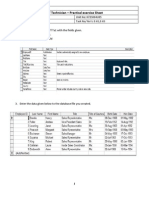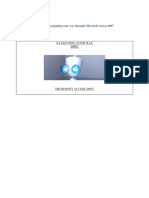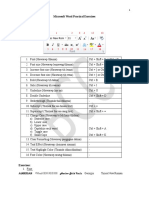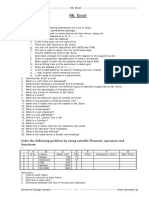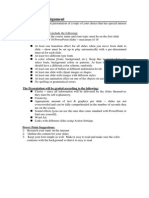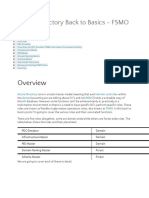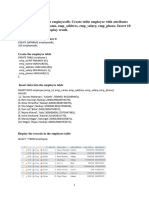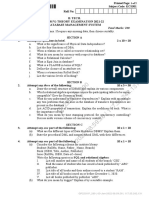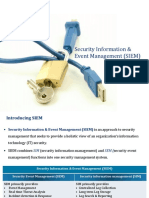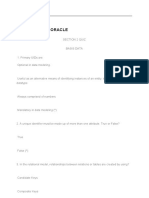56% found this document useful (9 votes)
14K views8 pagesMS Access Lab Exercise
This document provides instructions for creating and working with a database in Microsoft Access. It includes creating two tables - Salesperson and Customer - and entering sample data. It also describes how to create a relationship between the tables, generate reports from the data, and build simple queries to filter and sort the records. The goal is to practice basic database concepts and functions in Access.
Uploaded by
GilynCarpesoAmoscoCopyright
© © All Rights Reserved
We take content rights seriously. If you suspect this is your content, claim it here.
Available Formats
Download as DOCX, PDF, TXT or read online on Scribd
56% found this document useful (9 votes)
14K views8 pagesMS Access Lab Exercise
This document provides instructions for creating and working with a database in Microsoft Access. It includes creating two tables - Salesperson and Customer - and entering sample data. It also describes how to create a relationship between the tables, generate reports from the data, and build simple queries to filter and sort the records. The goal is to practice basic database concepts and functions in Access.
Uploaded by
GilynCarpesoAmoscoCopyright
© © All Rights Reserved
We take content rights seriously. If you suspect this is your content, claim it here.
Available Formats
Download as DOCX, PDF, TXT or read online on Scribd
/ 8