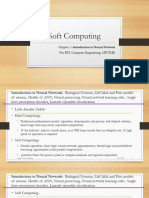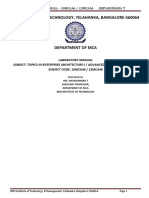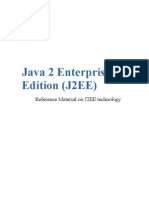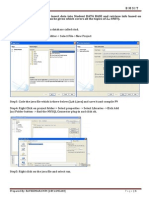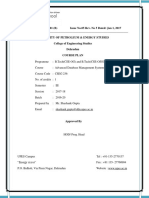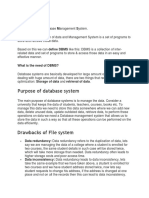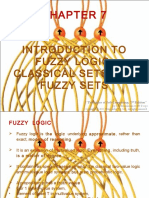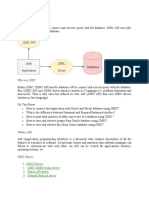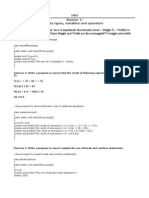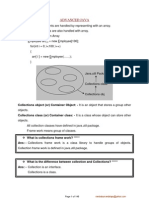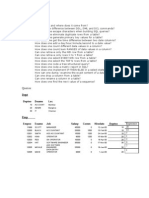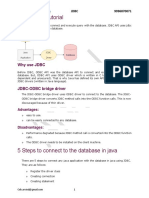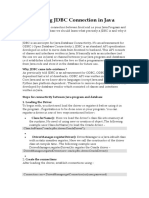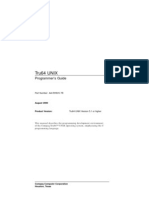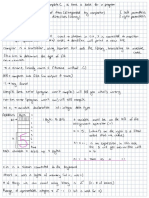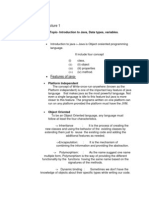0% found this document useful (0 votes)
280 views18 pagesJDBC Netbeans Mysql
JDBC is a software component that allows Java programs to connect to and interact with databases. There are 7 standard steps to querying databases using JDBC: 1) Load the JDBC driver, 2) Define the connection URL, 3) Establish the connection, 4) Create a statement object, 5) Execute a query or update, 6) Process the results, and 7) Close the connection. The document then provides examples of how to implement each step to connect a Java program to a MySQL database, retrieve data from a table, and close the connection.
Uploaded by
grprasad1957Copyright
© © All Rights Reserved
We take content rights seriously. If you suspect this is your content, claim it here.
Available Formats
Download as RTF, PDF, TXT or read online on Scribd
0% found this document useful (0 votes)
280 views18 pagesJDBC Netbeans Mysql
JDBC is a software component that allows Java programs to connect to and interact with databases. There are 7 standard steps to querying databases using JDBC: 1) Load the JDBC driver, 2) Define the connection URL, 3) Establish the connection, 4) Create a statement object, 5) Execute a query or update, 6) Process the results, and 7) Close the connection. The document then provides examples of how to implement each step to connect a Java program to a MySQL database, retrieve data from a table, and close the connection.
Uploaded by
grprasad1957Copyright
© © All Rights Reserved
We take content rights seriously. If you suspect this is your content, claim it here.
Available Formats
Download as RTF, PDF, TXT or read online on Scribd
/ 18